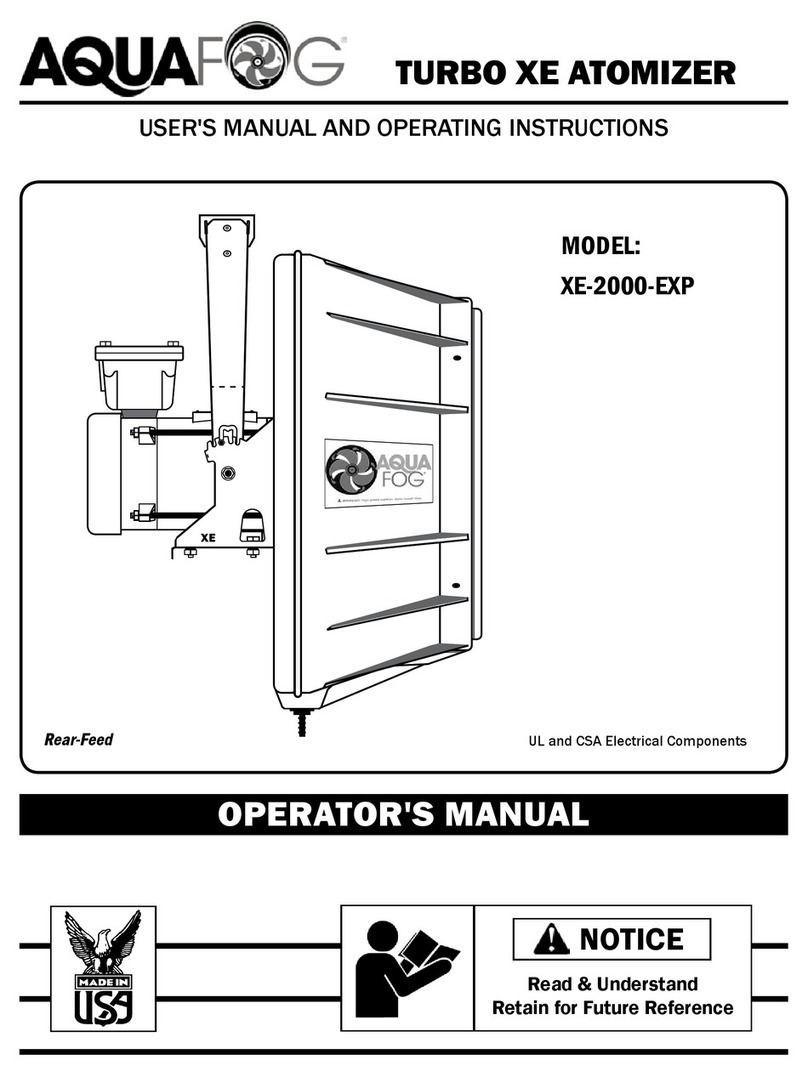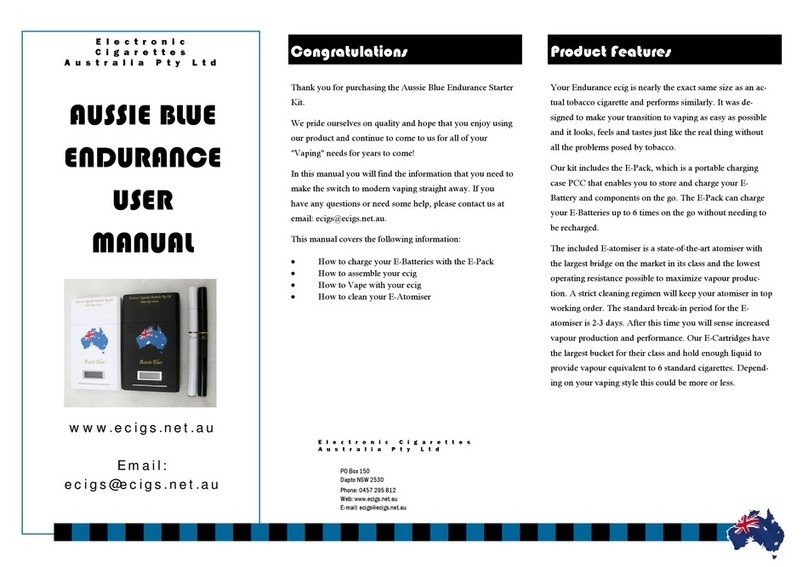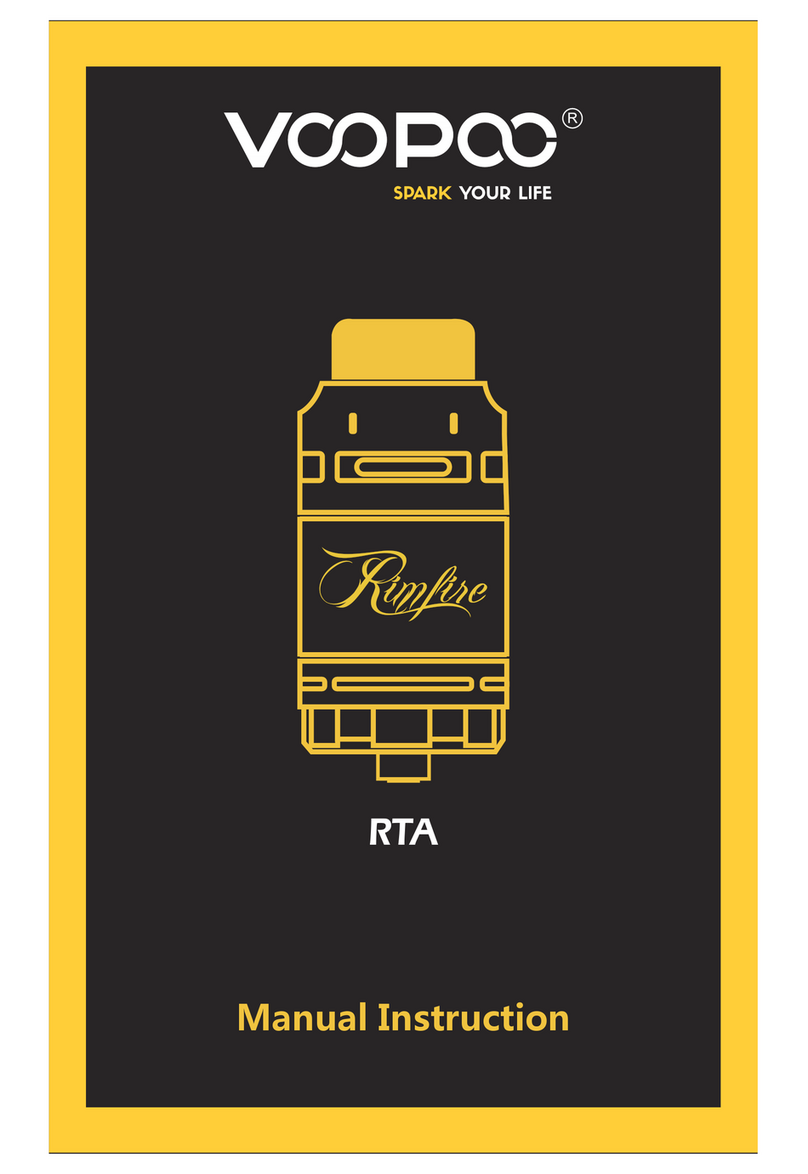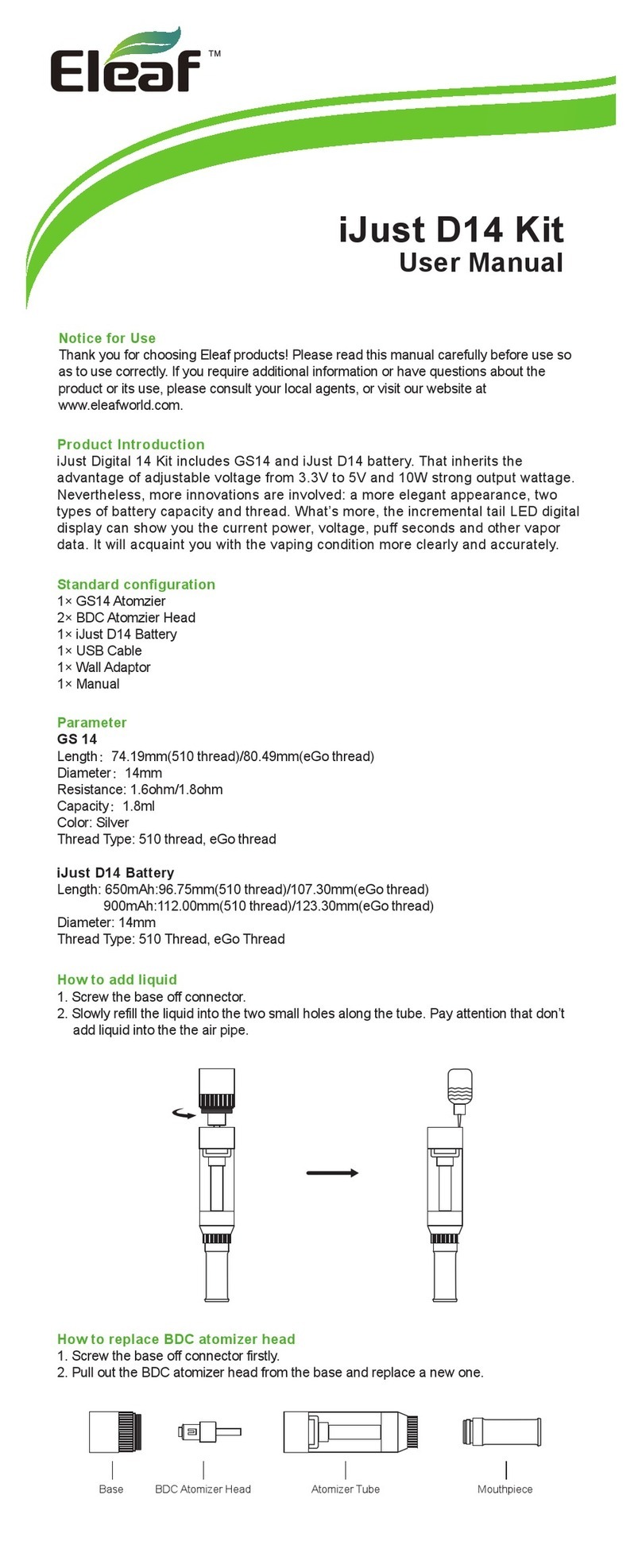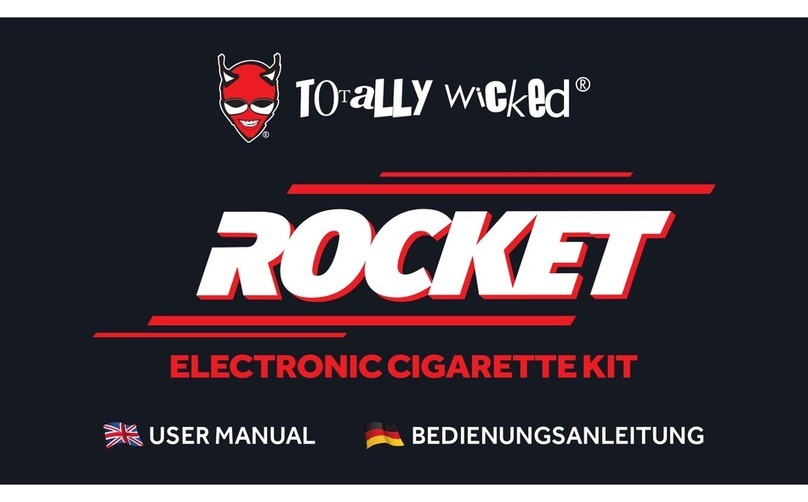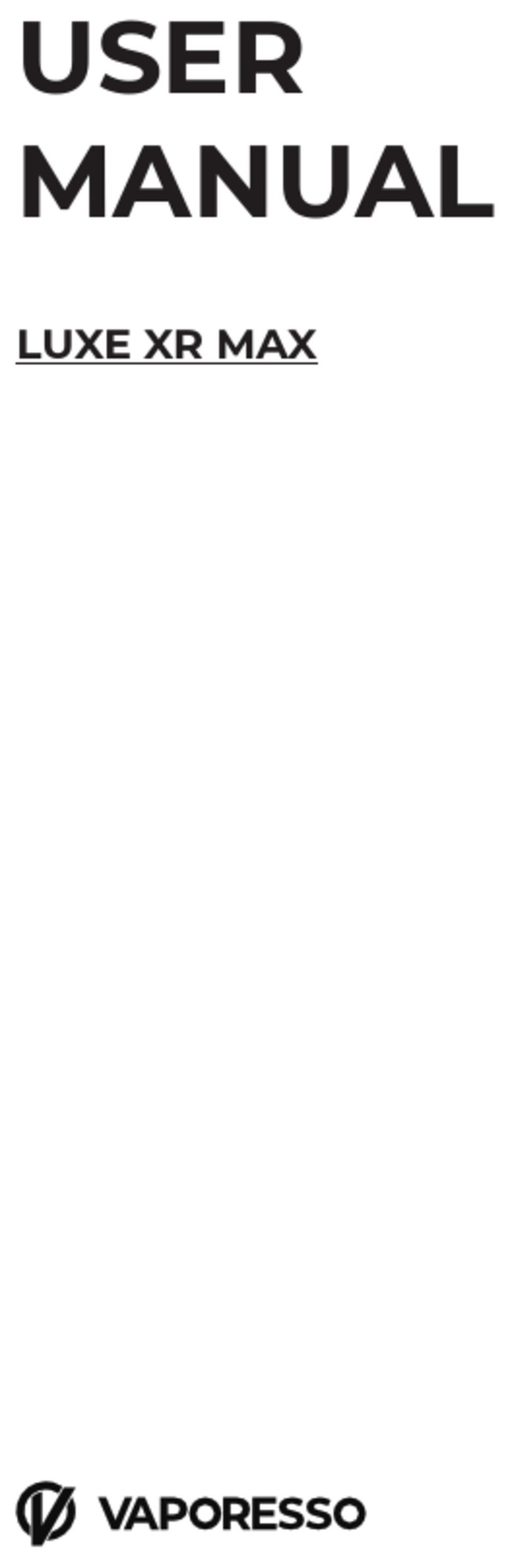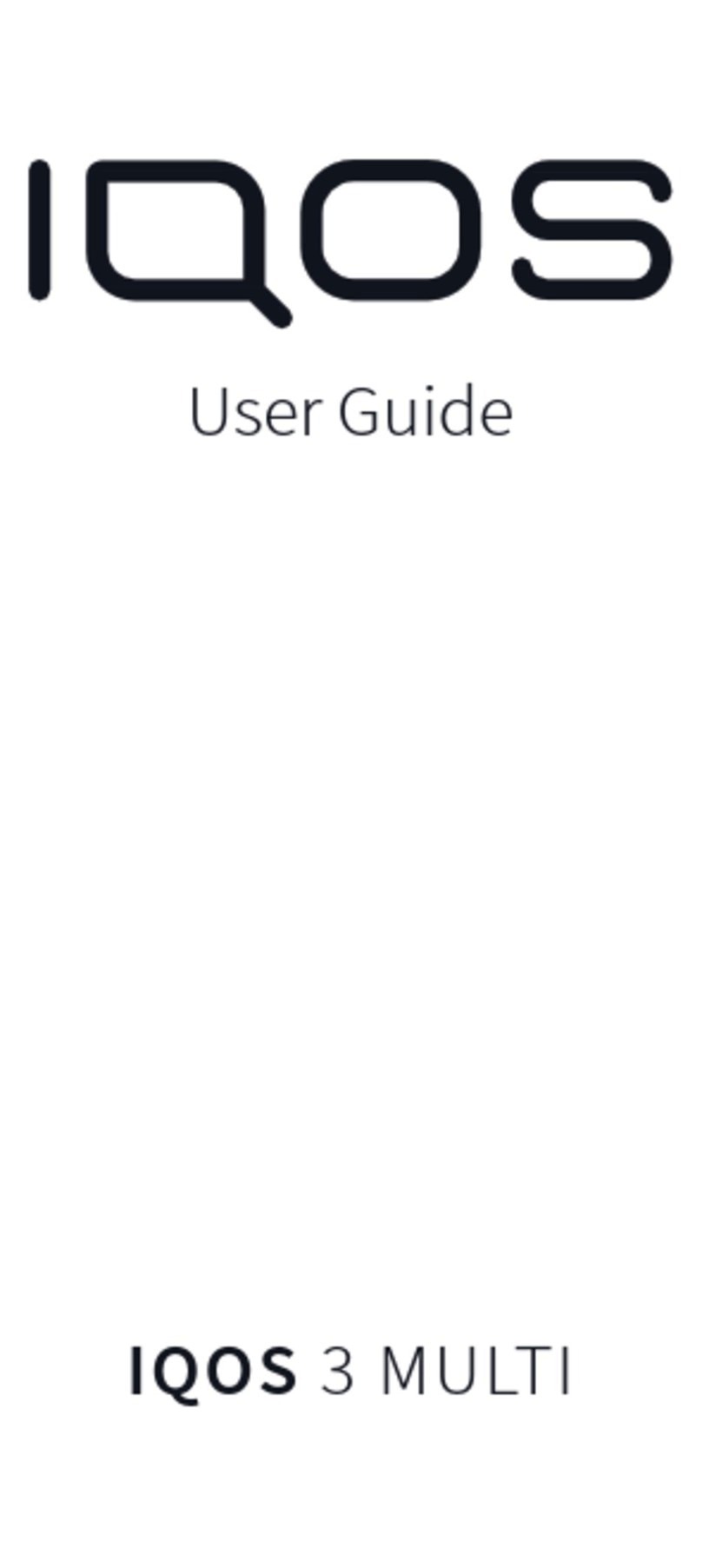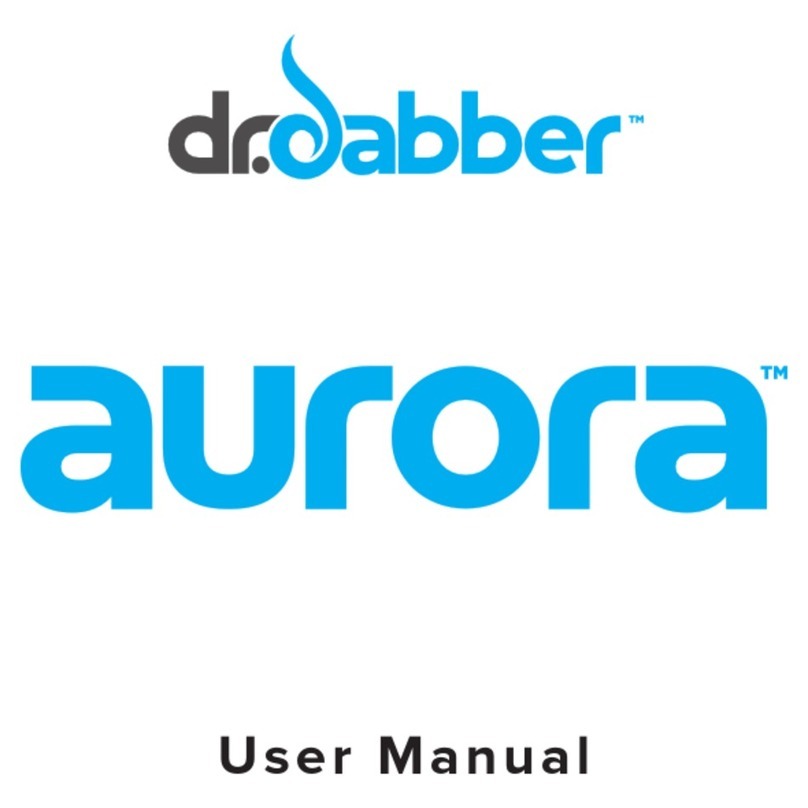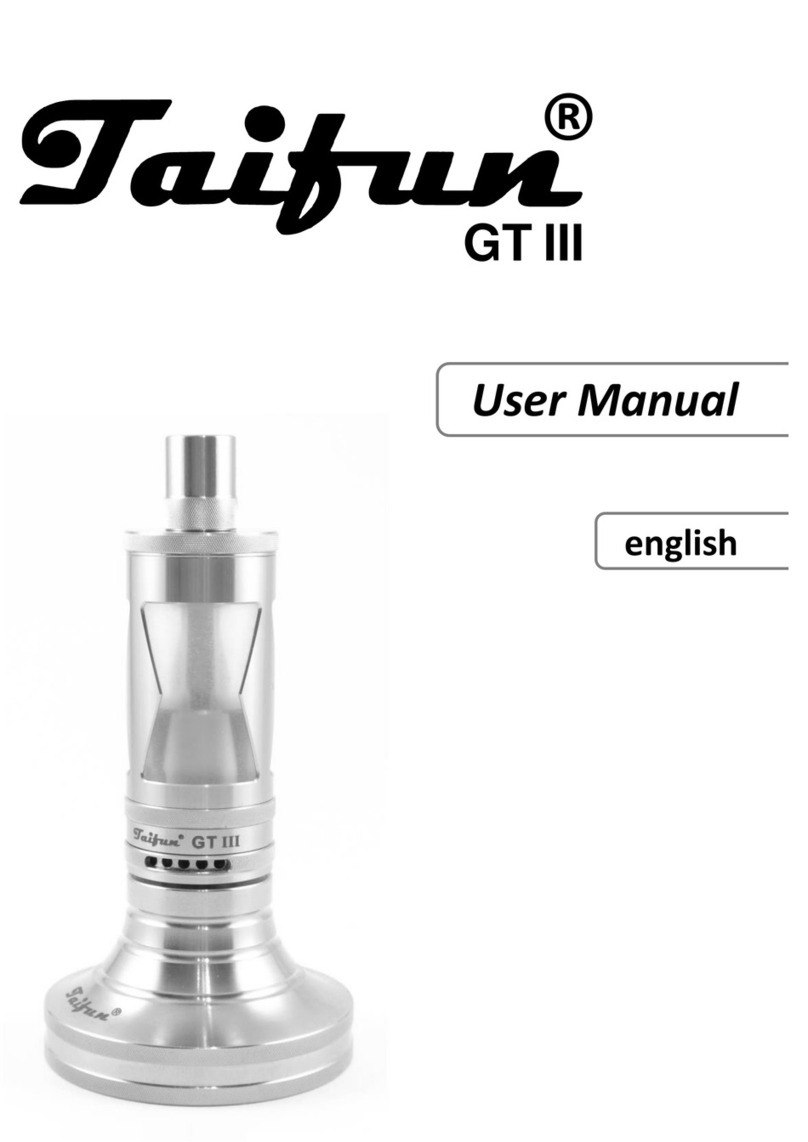1
V1.97
Diagram Breakdown.............p2
Start & Unlock
Theme 1 Breakdown.............p3
Main-Page Shortcuts ............p4
Shortcuts Unlock
Quick Shortcuts
Clock Customization.............p6
Curves Presets ......................p7
Curves DIY.............................p8
Sxi-EQ 1,2,3
Memory Proles....................p9
Start Temp Control.............p10
Locking Resistance ............. p11
Resistance Dialog Page.......p12
Temp Presets ......................p13
Main-Menu Overview..........p14
Puff Counter........................p15
Temp Control......................p16
Tweaks P1-2........................p17
Tweaks P3-4........................p18
Smart Boost........................p19
Set Date & Time ..................p20
Download New Languages.p21
Themes ...............................p22
Stats ....................................p23
WiFi Setup - STEP 1.............p24
WiFi Setup - STEP 2.............p25
WiFi Setup - STEP 3.............p26
SX-PANEL ............................p27
WiFi Troubleshooting - 1.....p28
WiFi Troubleshooting - 2.....p29
WiFi Troubleshooting - 3.....p30
Troubleshoot ......................p31
Specications .....................p32
Precautions.........................p33