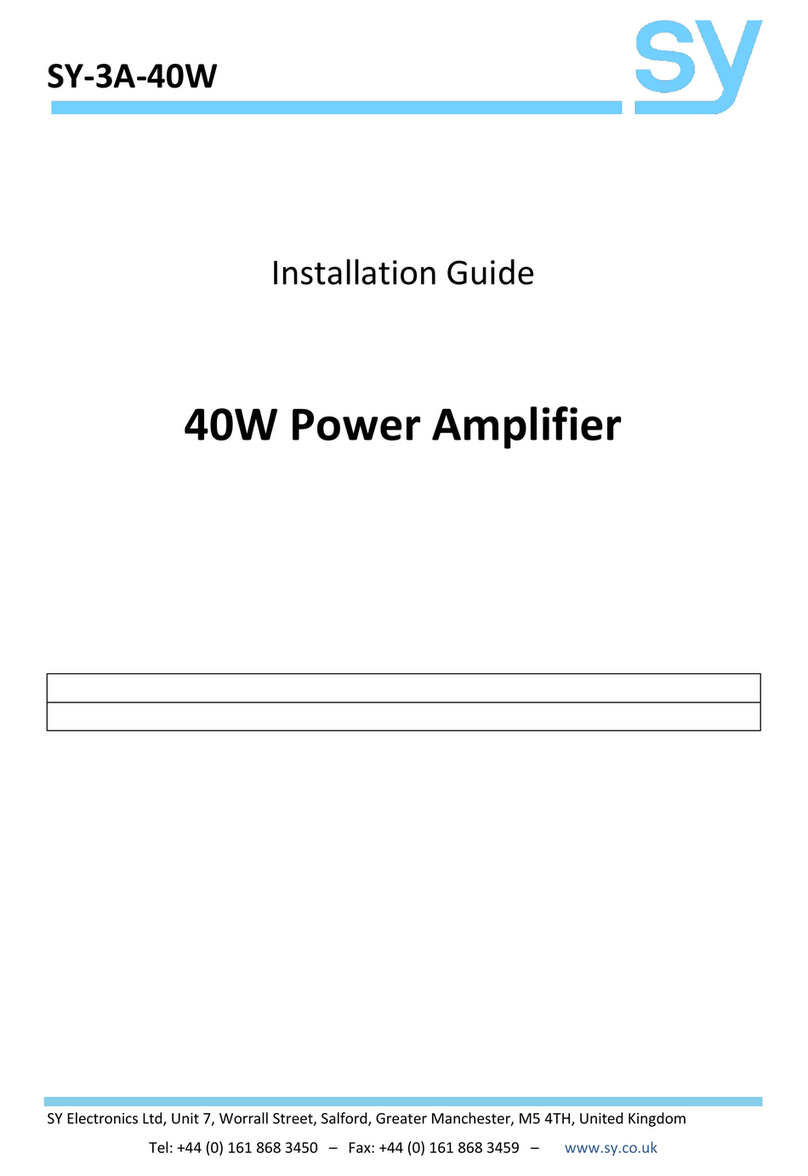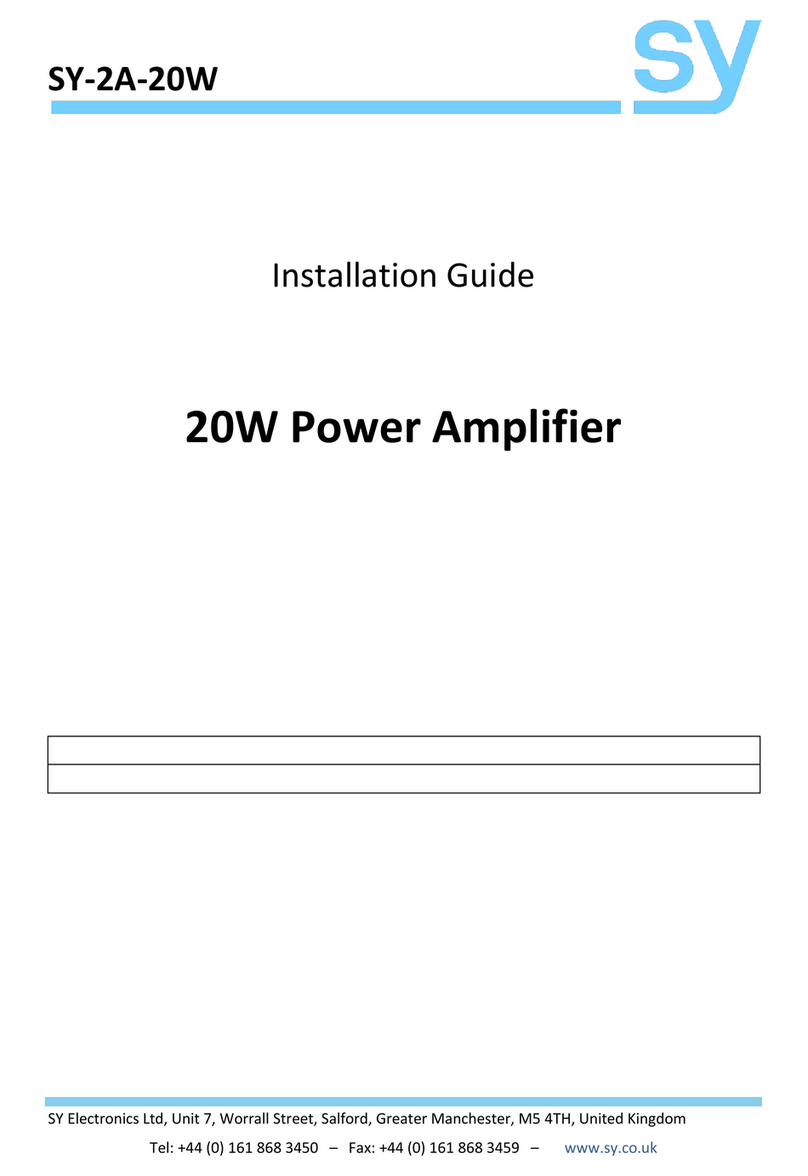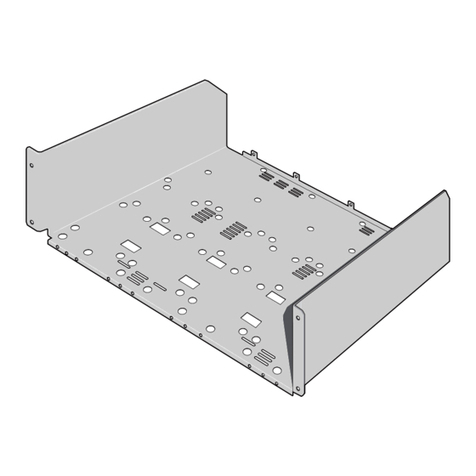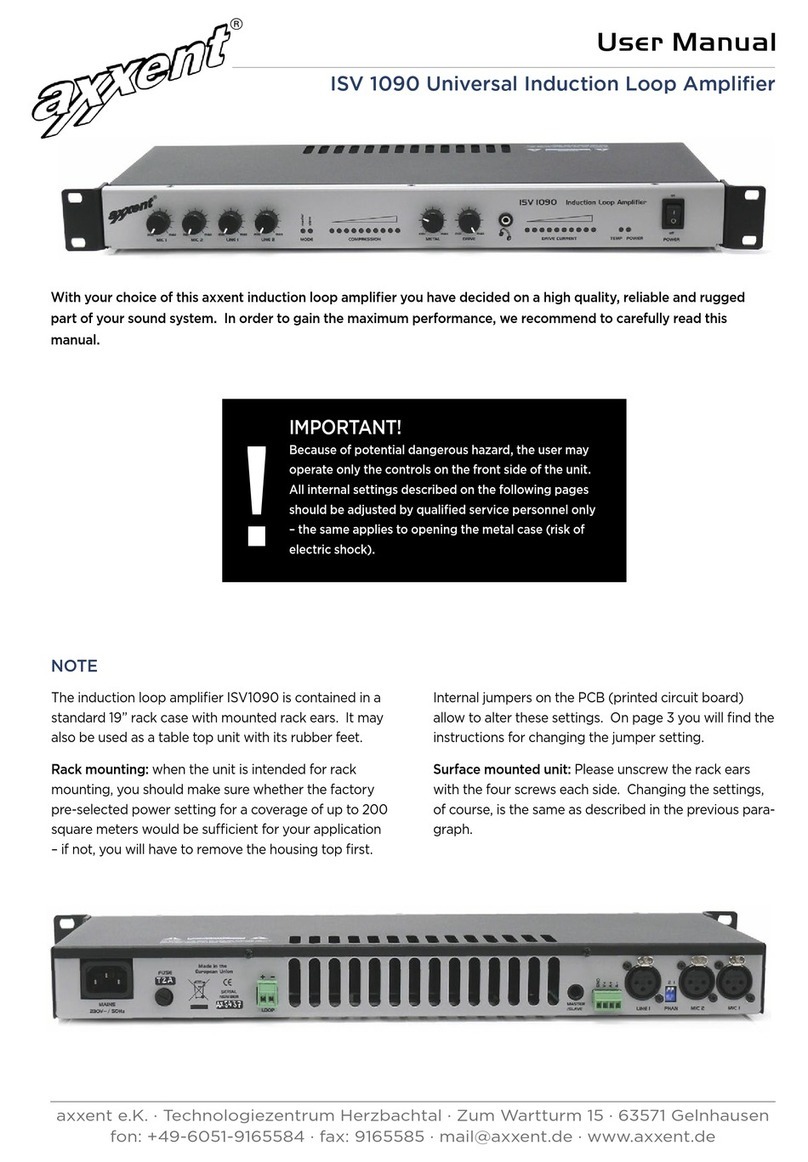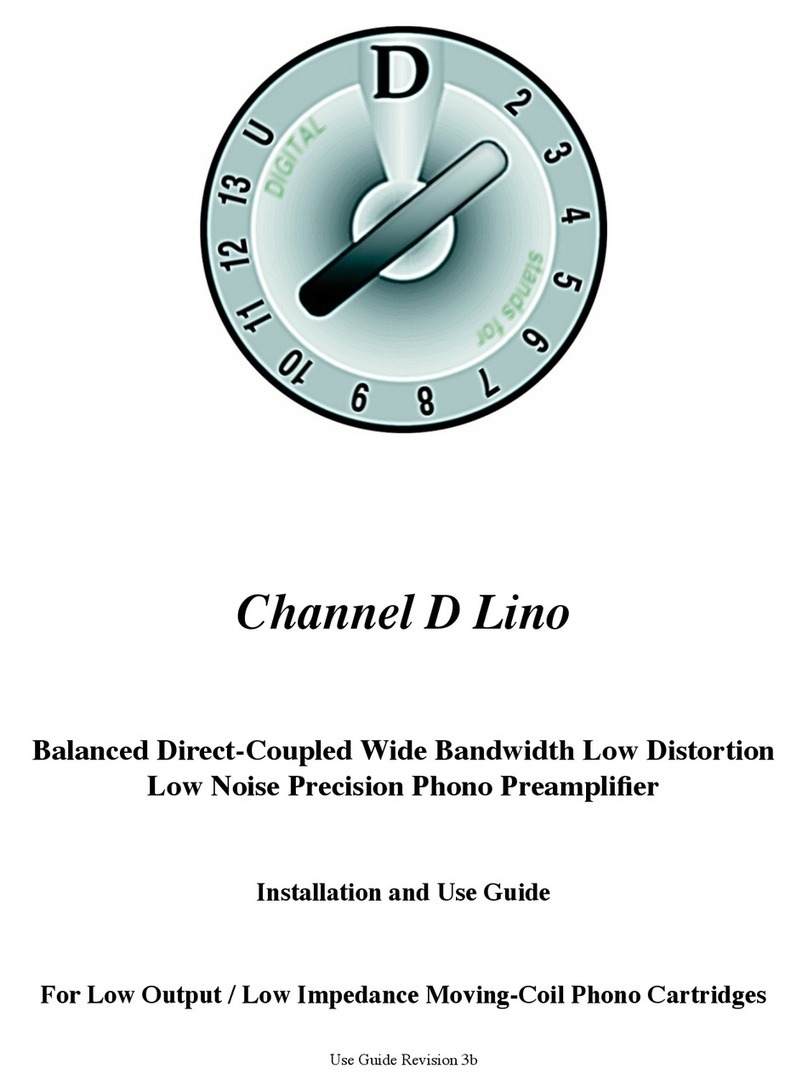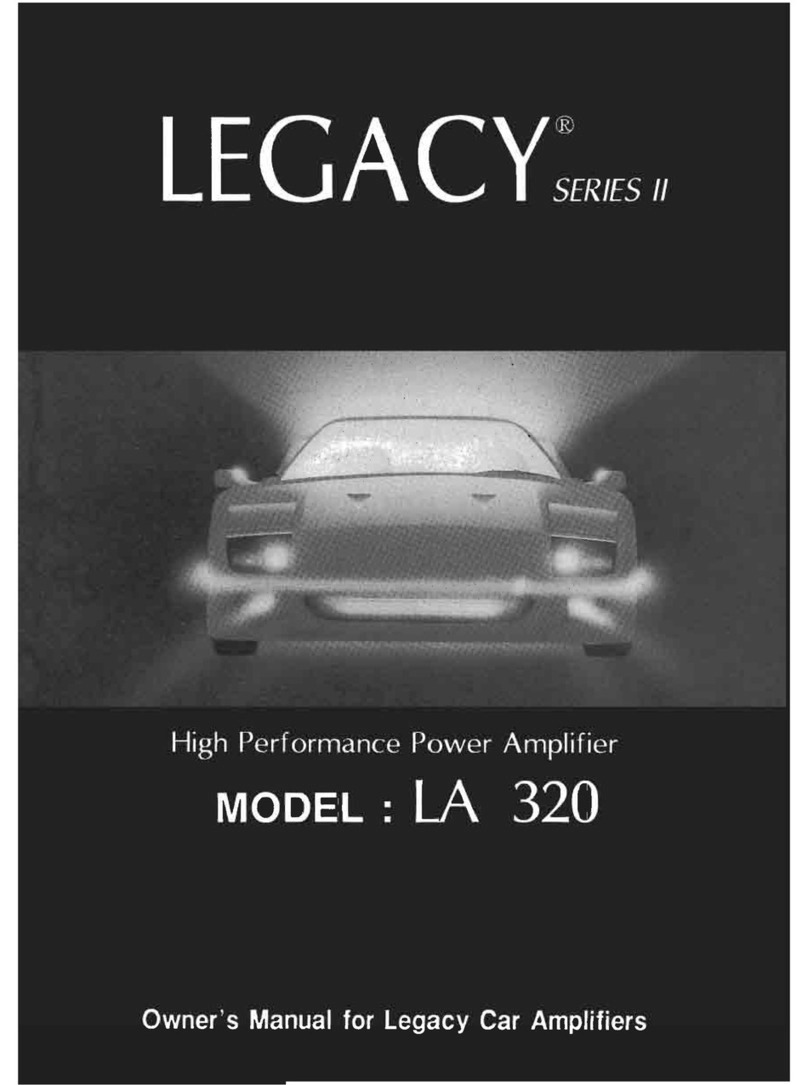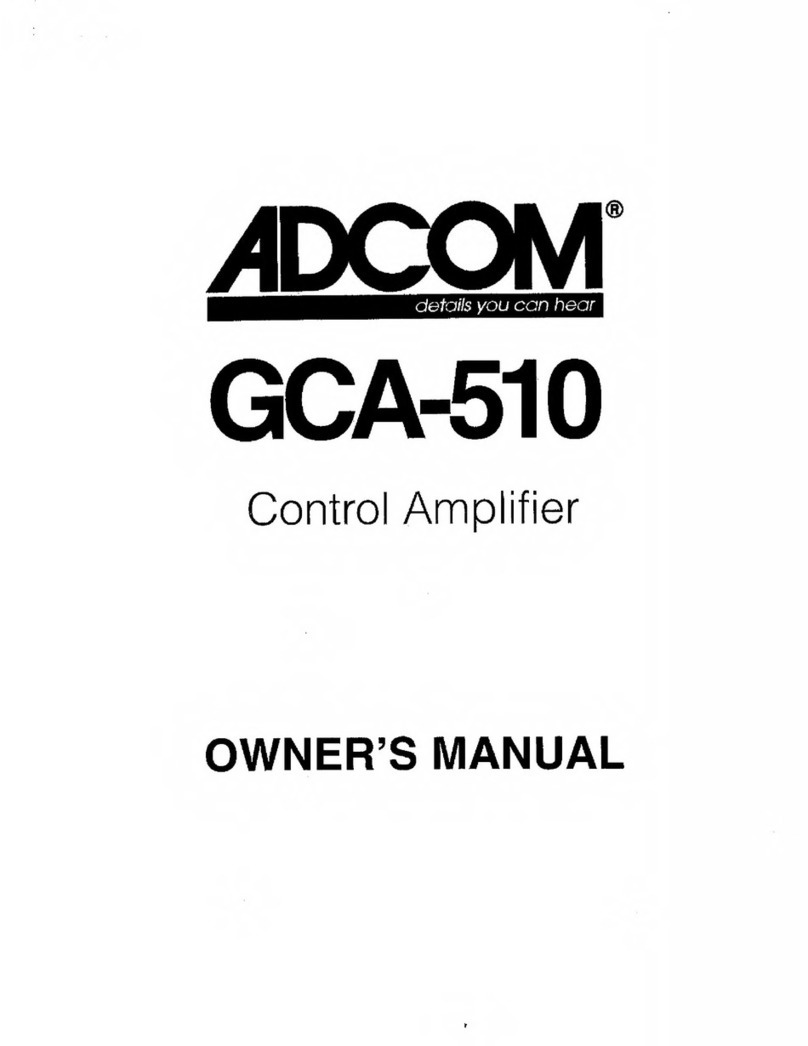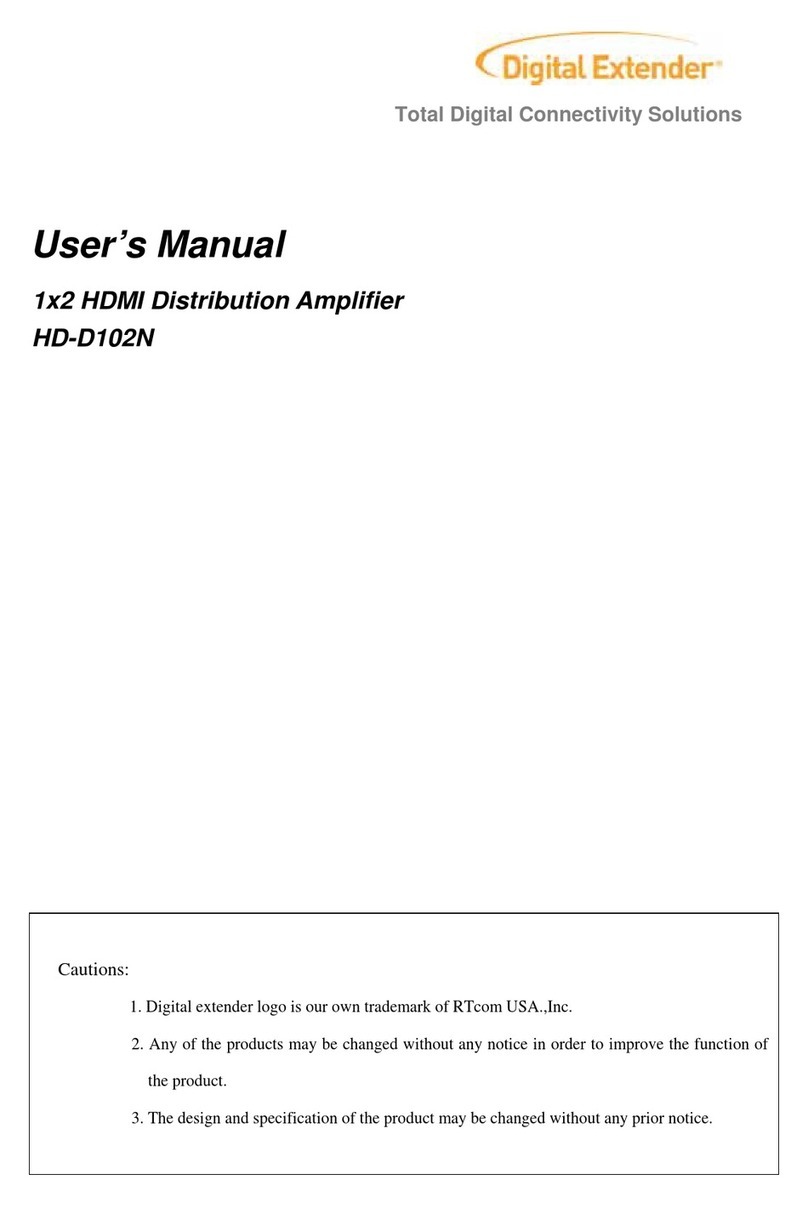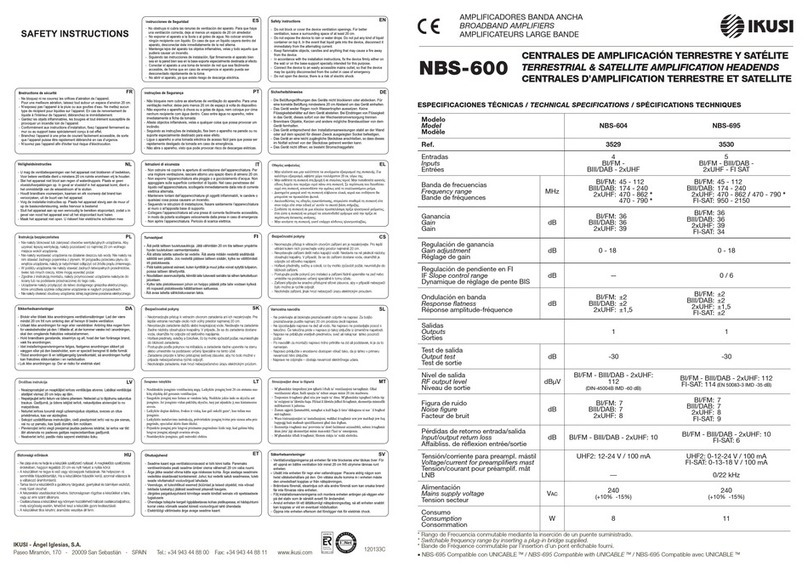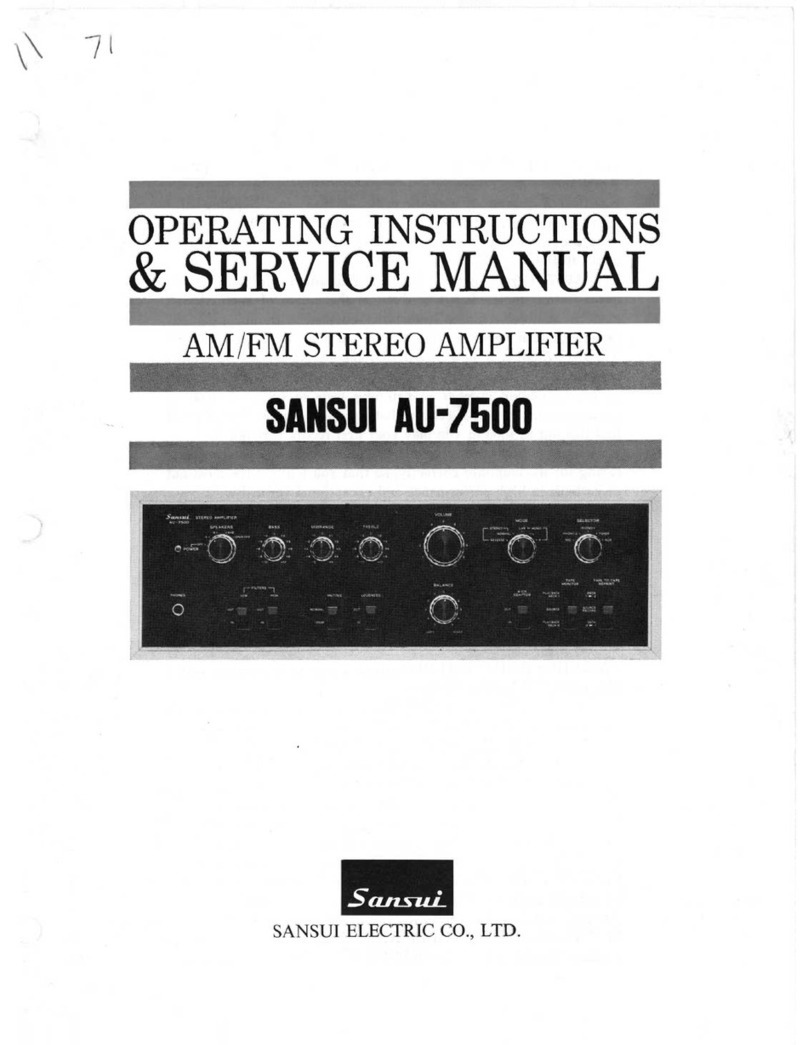SY HDBT-662 User manual

SY Electronics Ltd., 7 Worrall Street, Salford, Greater Manchester, M5 4TH
Tel: +44 (0)161 868 3450 – Fax: +44 (0)161 868 3459
Web: sy.uk
User Manual
HDBT-662
6 Input Dual Zone HDBaseT
Distribution Amplifier
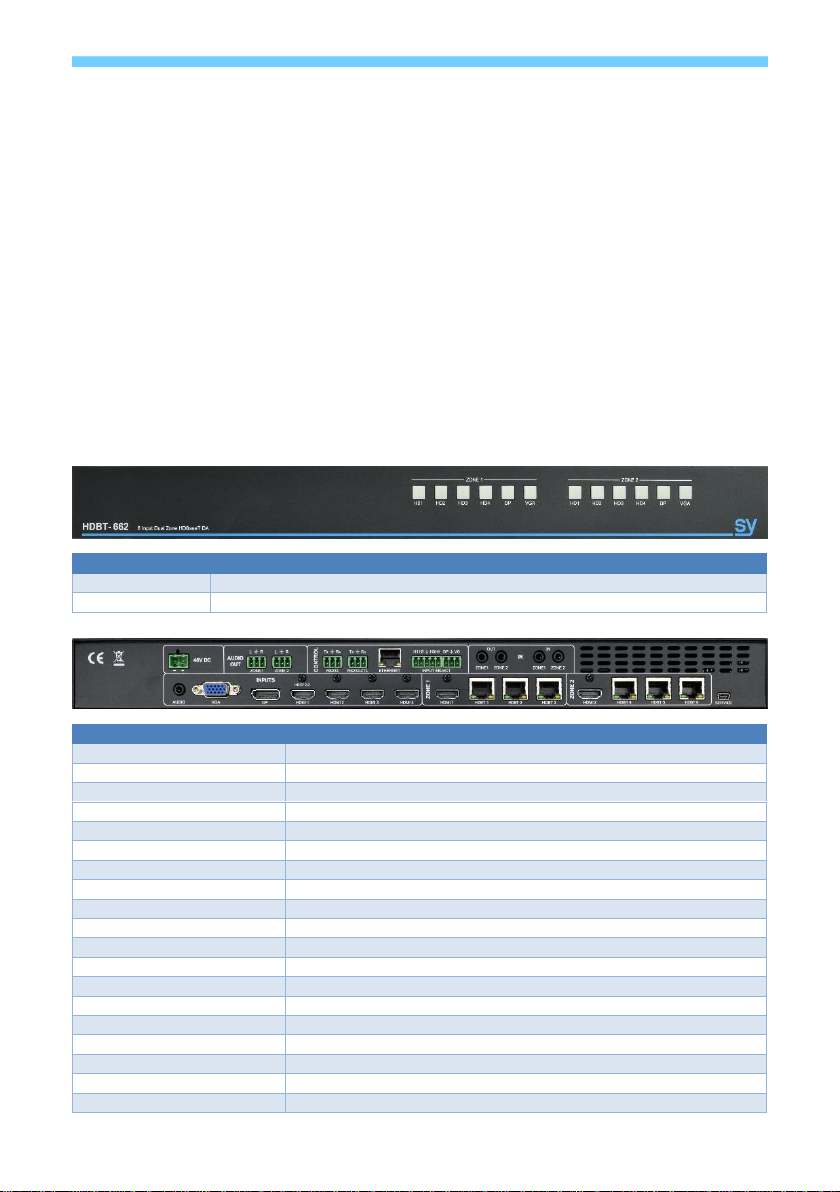
sy.uk 2V1.0
The SY-HDBT-662 is a six input distribution amplifier with dual output zones. Available inputs are
four HDMI inputs, one DisplayPort input and one VGA input. Each of the two output zones provides
a local HDMI output and three HDBaseT outputs, the input source for these zones are independently
selectable from either the front panel buttons, using RS232 commands or the Ethernet port.
Features
Four HDMI inputs, one DisplayPort input and one VGA input
HDMI input 1 supports up to HDCP 2.2
Two output zones each with a local HDMI output and three HDBaseT outputs
Illuminated front panel buttons for each input and output combination
RS232 or Ethernet control
Separate RS232 port for the HDBaseT outputs
IR control to or from the remote location via the HDBaseT outputs
Connectors and Controls
Front
Button Group
Description
ZONE 1
Press the desired button to select that input to the ZONE 1 output group
ZONE 2
Press the desired button to select that input to the ZONE 1 output group
Rear
Connector
Description
48V DC PSU Input
48V DC power supply input
Audio
Audio input for VGA input
VGA
VGA input connector
DP
DisplayPort connector
HDMI 1 – HMDI 4
HDMI Inputs
ZONE 1 – HDMI
Local HDMI output for Zone 1
ZONE 1 – HDBT 1-3
Three remote HDBaseT outputs for Zone 1
ZONE 2 – HDMI
Local HDMI output for Zone 2
ZONE 2 – HDBT 1-3
Three remote HDBaseT outputs for Zone 2
Audio Out – Zone 1
Audio output from the selected input for Zone 1
Audio Out – Zone 2
Audio output from the selected input for Zone 2
Control – RS232
RS232 signals for the HDBaseT ports in both Zones
Control – RS232 CTL
RS232 signals for controlling the HDBT-662
Control – Ethernet
Ethernet port for controlling the HDBT-662
Control – Input Select
Allows selection of any input to either Zone 1 or Zone 2
IR IN – Zone 1
IR input from IR EYE for Zone 1 HDBaseT outputs
IR IN – Zone 2
IR input from IR EYE for Zone 2 HDBaseT outputs
IR OUT – Zone 1
IR output from Zone 1 HDBaseT receivers
IR OUT – Zone 2
IR output from Zone 2 HDBaseT receivers
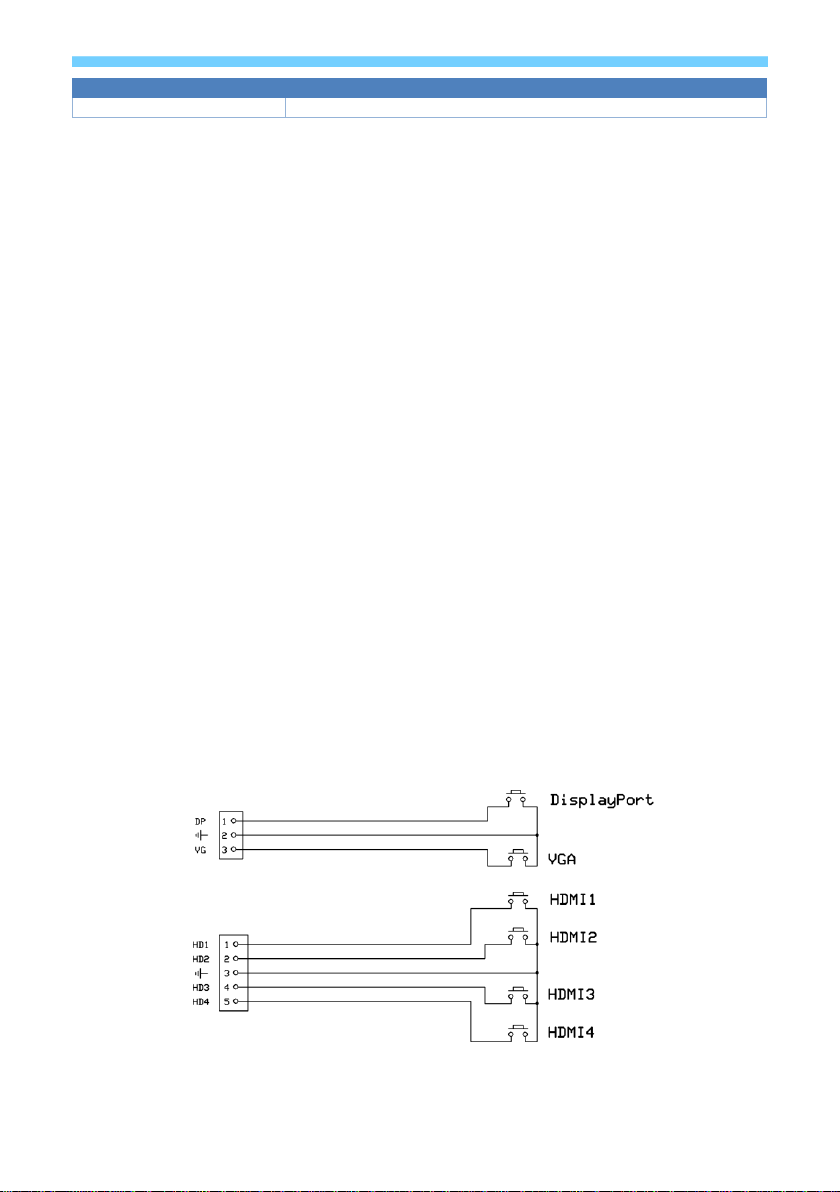
V1.0 3sy.uk
Connector
Description
SERVICE
For use by Service personnel only
Using the SY-HDBT-662
Up to four HDMI sources, one DisplayPort source and one VGA source may be connected to the
SY-HDBT-662. Each of these inputs can be independently selected to the two output zones. The
output connectors in a single Zone will all show the same input signal, but each output Zone can
show different inputs.
For example, the HDMI and HDBaseT outputs in Zone 1 can all be showing HDMI input 2, while the
HDMI and HDBaseT outputs in Zone 2 are showing HDMI input 4.
The Zone 1 L+R Audio Output will output the audio from the selected input for Zone 1, and the Zone
2 L+R Audio Output will output the audio from the selected input for Zone 2. So, using the above
example, Zone 1 Audio Out will have the de-embedded audio from HDMI input 2, and Zone 2 Audio
Out will have the de-embedded audio from HDMI input 4.
The input selection to each Zone may done using any of the following control methods:
Front Panel buttons
RS232 commands
Ethernet port
I/O Control
RS232 and IR control signals can also be passed between the HDBT-662 and the connected
HDBaseT receivers.
Front Panel LED Indications
The front panel selection LEDs (and those on the external switch box, if fitted) provide feedback on
the input signal status:
A valid input signal is indicated by a solid LED
A no signal state is indicated by a flashing LED
Using an External Switches
The SY-HDBT-662 has an interface for Input selection, using simple external Push Button switches,
as shown in the following schematic:
For each connector, pin 1 is left-most when viewed from the rear of the HDBT-662.
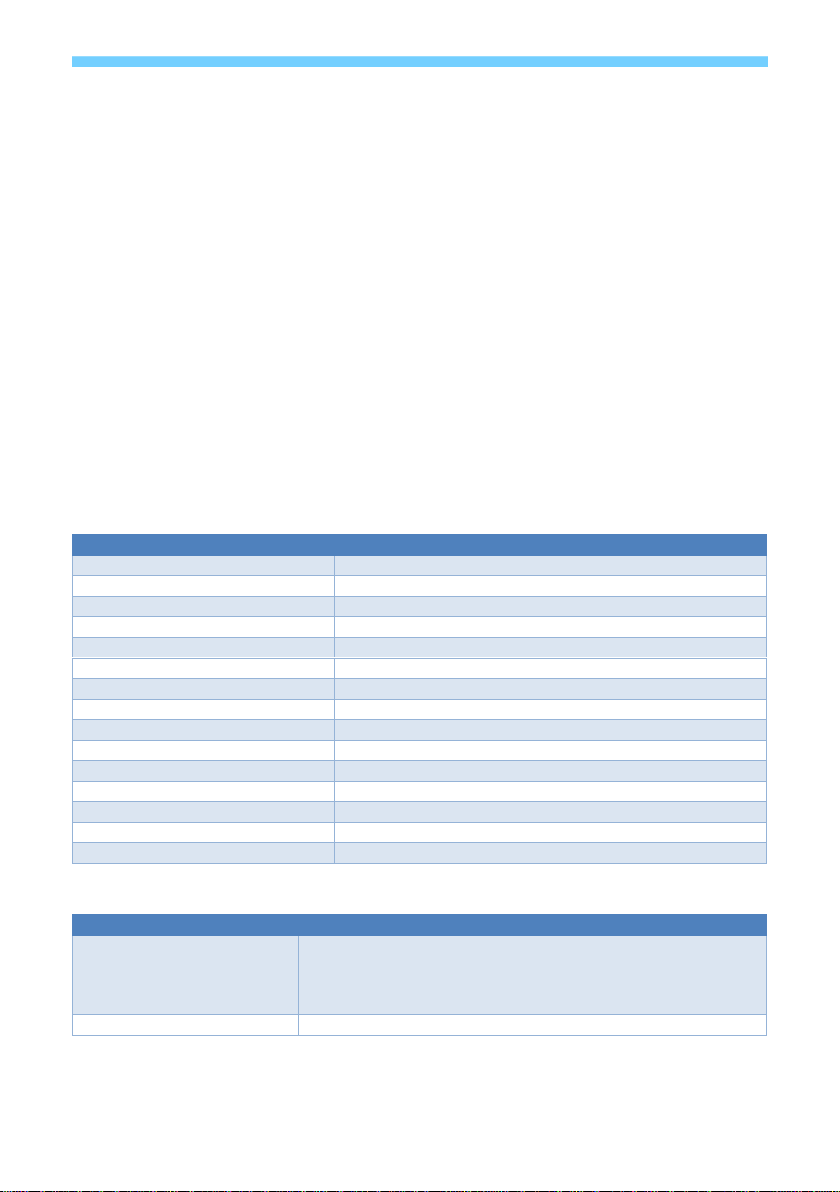
sy.uk 4V1.0
An LED can be used in parallel with each switch, mirroring the input selection status as per front
panel (FP). Any input selection (from FP, external PB switches, RS232) is accordingly reflected
on all FP LEDs, External PB switches/LEDs, and the RS232.
The output that is controlled by the external switch can be set using an RS232 command. The
available settings are: Zone 1 only; Zone 2 only or both Zone 1 and Zone 2 together.
An additional feature provided by this external keypad is that each time the DP and VG buttons
are pressed simultaneously, the controlled output Zone toggles between controlling Zone 1 only,
controlling Zone 2 only, or controlling both Zones together. The controlled output Zone setting is
indicated by all the button LEDs of the Zone lighting up briefly when the VG and DP buttons are
released.
RS232-CTL Commands
All RS232 commands are sent with the following settings:
57600 baud, 8 data bits, no parity and one stop bit.
Commands are not case sensitive, but must always be followed by a carriage-return (0x0d). All
spaces are optional, but are shown in the command tables for clarification.
All response messages are in uppercase and provide an acknowledgement of the command or
reply with the requested data. All responses are terminated with a carriage-return & line-feed
sequence (0x0d 0x0a).
System Settings
Command
Description
H
Get a list of all available commands
STA
Get a verbose list of all current system settings
GET STA
Get a short list of the current system settings
SET ADDR xx
Set the system address to xx
GET ADDR
Set the system address
SET HIP aaa.bbb.ccc.ddd
Set a new Host IP address
GET HIP
Get the current Host IP address (default: 192.168.1.239)
SET RIP aaa.bbb.ccc.ddd
Set a new router IP address
GET RIP
Get the current Router IP address (default: 192.168.1.239)
SET NMK aaa.bbb.ccc.ddd
Set a new network mask
GET NMK
Get the current network mask (default: 255.255.255.0)
SET TCP nn
Set a new TCP port number
GET TCP
Get the current TCP port number (default: 23)
SET DHCP x
Set the DHCP status, where x is 0 = OFF (Static IP) and 1 = ON
GET DHCP
Get the current DHCP status
Video Settings
Command
Description
SET OUTx VS INy
Set the output x to input y.
Where x is: 0 input y is selected to both output zones
1 for zone outputs, or 2 for Zone 2 outputs
Where y is: 1 – 4 (HDMI 1 – 4), 5, (DisplayPort), or 6 (VGA)
GET OUTx VS
Get the currently selected input for output zone x (1 or 2)
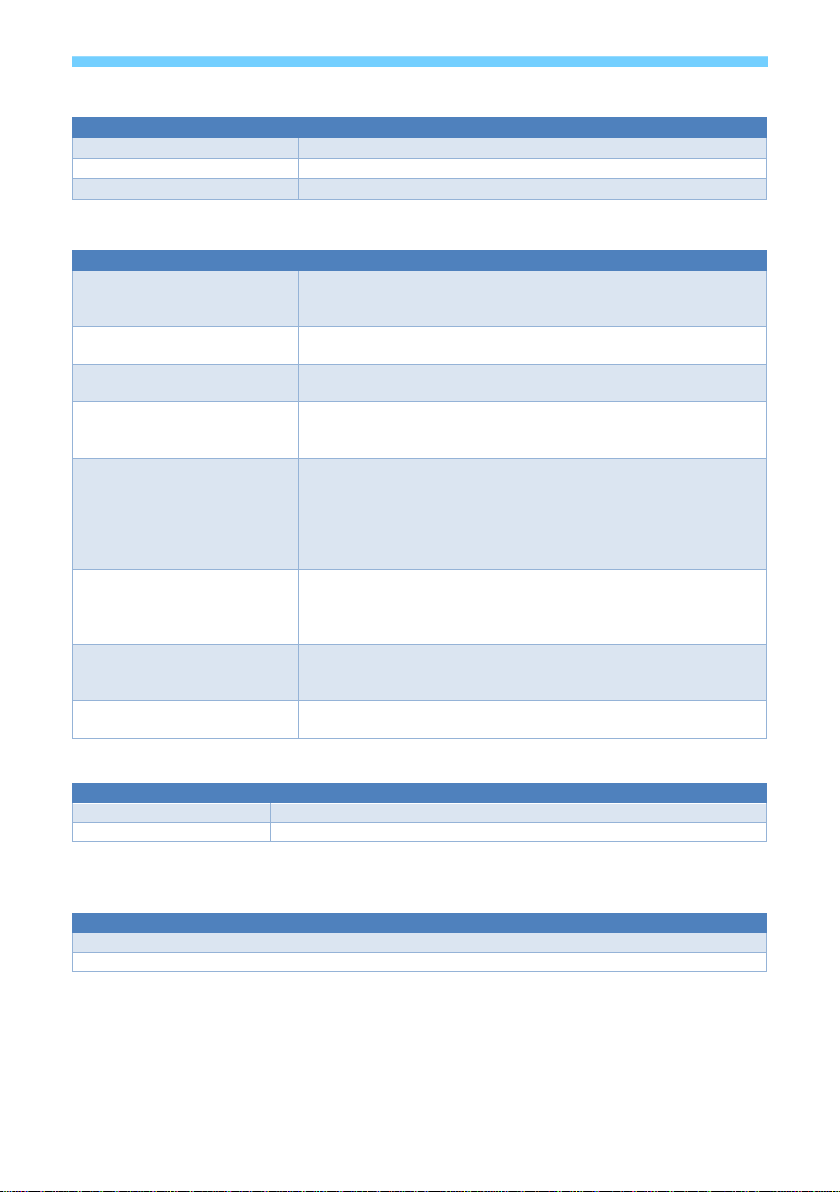
V1.0 5sy.uk
Audio Settings
Command
Description
SET OUTx EXA EN
Enable the external audio for output zone x (1 or 2)
SET OUTx EXA DIS
Disable the external audio for output zone x (1 or 2)
GET OUTx EXA
Get the status of the external audio for output zone x (1 or 2)
EDID Commands
Command
Description
SET INx EDID y
Set the HDMI or DisplayPort input EDID to setting y – see
Default EDID Settings in the table below.
Where x is: 1 – 4 (HDMI 1 – 4) or 5 (DisplayPort)
SET IN6 EDID y
Set the VGA input EDID to setting y – see Default EDID
Settings in the table below
GET INx EDID
Get the index number for the current EDID setting for input x
Where x is: 1 – 4 (HDMI 1 – 4), 5 (DisplayPort), or 6 (VGA)
SET INx EDID CY OUTy
Copy the display EDID from output y to input x
Where x is: 1 – 4 (HDMI 1 – 4), 5 (DisplayPort), or 6 (VGA)
and y is: 1 (Zone 1 output), or 2 (Zone 2 output)
SET INx EDID Uy DATAz
Copy EDID data z to User Memory y for input x.
Please note: to ensure proper operation of the HDBT-662 and
the video source, the EDID values for parameter z must be a
valid EDID data block of either 128 or 256 bytes. (VGA
normally requires 128 bytes, but HDMI and DisplayPort must
have 256 bytes of EDID data).
GET INx EDID y DATA
Get the EDID data for setting y used by input x
Where x is: 1 – 4 (HDMI 1 – 4), or 5 (DisplayPort)
and y is the index value given below in the Default EDID
Settings table
GET IN6 EDID y DATA
Get the EDID data for setting y used by the VGA input
and y is the VGA index value given below in the Default EDID
Settings table
GET OUTx EDID DATA
Get the EDID data for the display device connected to the SY-
HDBT-70SR receiver
Back Panel PB Input Selection
Command
Description
SET BP SEL BUTx
Set rear panel I/O for source switching to HDMI, HDBaseT or Both
GET BP SEL BUT
Get the current rear panel I/O control mode
EDID Settings
Please note that the HDMI, DisplayPort and VGA inputs have the following differences:
Input
HDMI & DisplayPort
VGA
Default EDID Settings
24
1
User EDID Memories
3
3
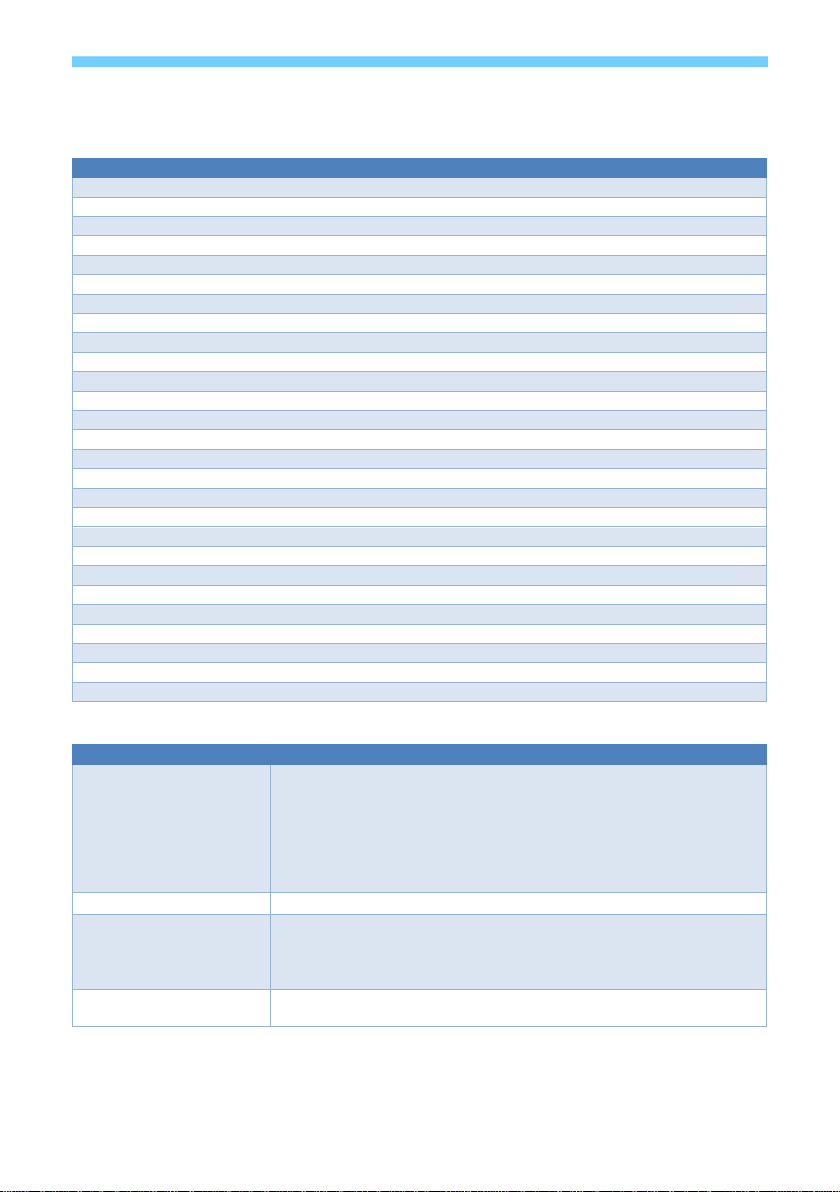
sy.uk 6V1.0
Default EDID Settings
The following values are permitted for the y value in the SET INx EDID y and SET INx EDID
y commands.
Y value
IN1 – 4 (HDM1 – HDMI4I) / IN5 (DisplayPort)
IN6 (VGA)
0
1080P 2Ch audio (PCM)
VGA 1080p
1
1080P 6Ch audio
USER1 EDID Memory
2
1080P 8Ch audio
USER2 EDID Memory
3
1080P 3D 2Ch audio (PCM)
USER3 EDID Memory
4
1080P 3D 6Ch audio
Not valid
5
1080P 3D 8Ch audio
Not valid
6
4K 30Hz 3D 2Ch audio (PCM)
Not valid
7
4K 30Hz 3D 6Ch audio
Not valid
8
4K 30Hz 3D 8Ch audio
Not valid
9
4K 60Hz (Y420) 3D 2Ch audio (PCM)
Not valid
10
4K 60Hz (Y420) 3D 6Ch audio
Not valid
11
4K 60Hz (Y420) 3D 8Ch audio
Not valid
12
1080P 2Ch audio (PCM) HDR
Not valid
13
1080P 6Ch audio HDR
Not valid
14
1080P 8Ch audio HDR
Not valid
15
1080P 3D 2Ch audio (PCM) HDR
Not valid
16
1080P 3D 6Ch audio HDR
Not valid
17
1080P 3D 8Ch audio HDR
Not valid
18
4K 30Hz 3D 2Ch audio (PCM) HDR
Not valid
19
4K 30Hz 3D 6Ch audio HDR
Not valid
20
4K 30Hz 3D 8Ch audio HDR
Not valid
21
4K 60Hz (Y420) 3D 2Ch audio (PCM) HDR
Not valid
22
4K 60Hz (Y420) 3D 6Ch audio HDR
Not valid
23
4K 60Hz (Y420) 3D 8Ch audio HDR
Not valid
24
USER1 EDID memory
Not valid
25
USER2 EDID Memory
Not valid
26
USER3 EDID Memory
Not valid
RS232-CTL to Remote HDBT Commands
Command
Description
SET SEPM x EN/DIS
Set data (8bit, no parity, 1 stop) Baud rate, and Enable or Disable
RS232 communications
x is: 0 = 57600 1 = 1200 2 = 2400 3 = 4800 4 =
9600
5 = 14400 6 = 19200 7 = 38400 8 = 56000 9 =
115200
GET SEPM
Get RS232 Enable/Disable state
SET BPSEL HDBTx
Set HDBaseT output x to the RS232_CTL port for RS232 pass
through
Where x is: 1 – 3 for Zone 1 HDBaseT outputs 1 to 3, or
4 – 6 for Zone 2 HDBaseT outputs 1 to 3
GET BPSEL HDBT
Get the current HDBaseT output that is set for RS232 pass-
through
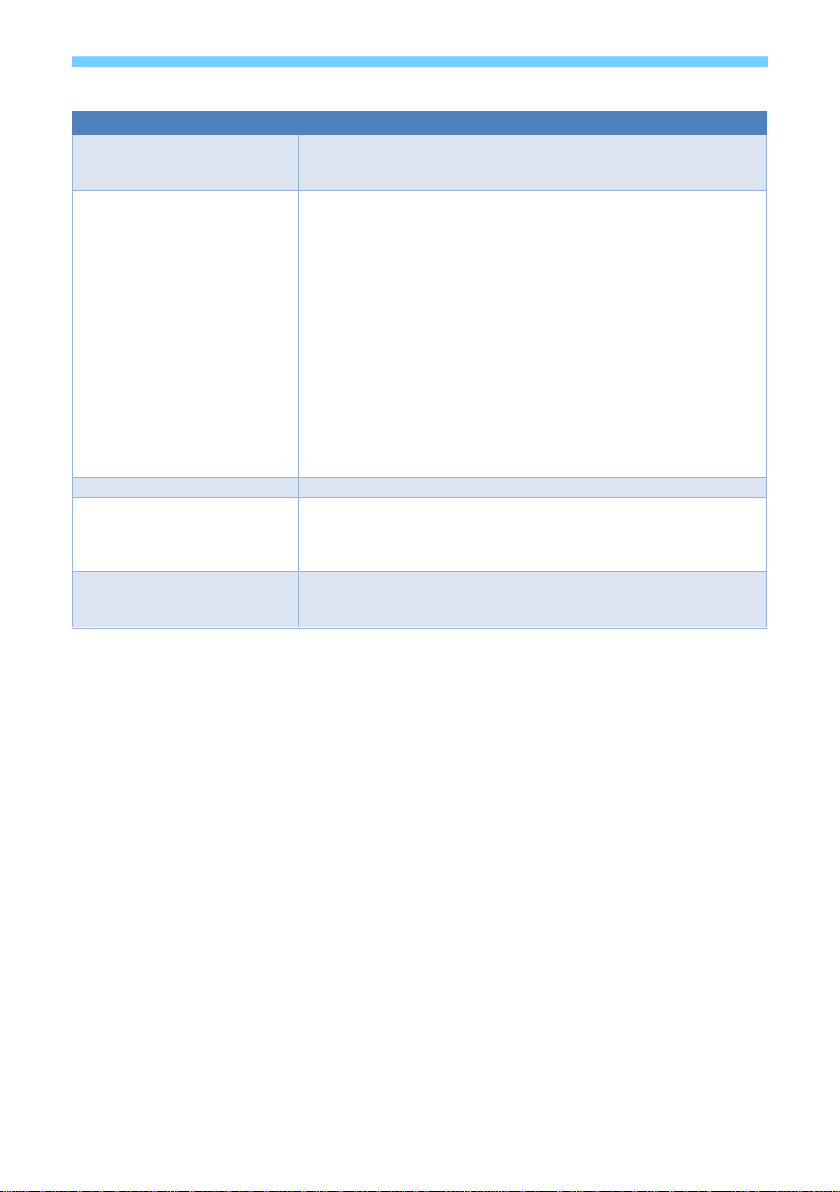
V1.0 7sy.uk
IR Code Setup
RS232 Command
Command Details
SET IR SYS xx yy
Set IR System Code
Where xx and yy define a 16-bit address, each in the range
[00-FF] (Factory default is 00 FF)
SET IR OUTx INy CODE
zz
Set selection IR Data Code {x[1~2], y[1~6], zz[00~FF]}
Define the IR data code to select the inputs and outputs:
Output x is: 1 = Zone 1 output, or 2 = Zone 2 output
Input y is: 1 - 4 = HDMI inputs 1 to 4
5 = DisplayPort input
6 = VGA input
Data value zz is a unique value for the specified input and
output combination.
Default IR values are: Local Remote
HDMI 1 Input 0x80 0x90
HDMI 2 Input 0x82 0x92
HDMI 3 Input 0x84 0x94
HDMI 4 Input 0x86 0x96
DisplayPort Input 0x88 0x98
VGA Input 0x8a 0x9a
GET IR SYS
Get the current IR System Address Code
GET IR OUTx INy CODE
Get IR Data Code for {x[0~2], y[1~6]}
x[0~2] 0 = Both outputs, 1 = Zone 1 output, 2 = Zone 2
output
y[1~6] 1 - 4 = inputs HDMI 1 to 4, 5 = DP, 6 = VGA
SET IR ALL EN/DIS
Use Enable mode to set Zone 1 IR IN to output to both Zone 1
and Zone 2
Use Disable to set Zone 1 IR IN to output only to Zone 1
Using the Web Interface
The SY-HDBT-662 also has a built-in web interface that can also be used to control the
unit for input selections, EDID settings and network management. The default IP settings
are:
Host IP: 192.168.1.239
Gateway: 192.168.1.1
Network mask: 255.255.255.0
TCP Port: 23
DHCP: Off
These settings can also be used to send the RS232 commands over a LAN connection
with the sender set up as a TCP Client.

sy.uk 8V1.0
RJ45 Wiring
Both connectors must be wired identically.
HDBT will not pass through any Ethernet device, the HDBT port on the SY-MFT21 must be
connected directly to the HDBT port on the SY-HDBT-70SR.
Please do make sure that the Cat6 cable uses 4 pairs of 23AWG solid copper wires. Do not use
inferior copper clad cables as these exhibit high resistances.
Specifications
Items
Description
HDMI / DisplayPort Video
Input/output
VESA and SMPTE 480p to 2160p (4K UHD) with 3D. (All resolutions to:
4096x2160p @60Hz 4:2:0 8bit, 3840x2160p @30Hz 4:4:4 8bit)
All PC resolutions to 1920x1200
VGA Video Input
The following VGA resolutions are supported:
800x600, 1024x768, 1280x768, 1280x800, 1280x1024, 1400x1050,
1600x1200, 1920x1080 and 1920x1200.
HDMI Audio
Input/output
Pass through: All HDMI audio formats including Dolby D (TrueHD) / DTS
(HD-Master Audio) / PCM.
Channel count: from 2-8 (2.0 to 7.1)
Sample rates: 32 kHz, 44.1 kHz, 48 kHz, 88.2 kHz, 96 kHz, 176.4 kHz and
192 kHz
De-embedded Audio out
PCM 2.0 channel from HDBT output, onto 3 pin Phoenix connector.
Stereo L/R, 0.7V Rms – 20Hz-20KHz
Power Supply
48V DC @ 2.0A max.
Power Consumption
17.3W with one receiver (add 6.5W per additional receiver)
50W max. (all HDBaseT outputs in use)
HDBaseT Outputs
Max 70m (230feet) of cat6a, @ 1080p. HDMI video, RS232, IR control, PoC
PoC is available only when SY-HDBT-SLIM-70SR is detected on the HDBT
output.
Control
RS232 & IR Full function bi-directional pass-though
RS232-CTL port – 57,600 Baud, no Parity, 1 Stop bit
Dimensions
438 x 225 x 44mm (19in x 1U rack mounting)
Case Material
Steel chassis
Weight
3 kg

V1.0 9sy.uk
Safety Instructions
To ensure reliable operation of these products as well as protecting the safety of any person using
or handling these devices while powered, please observe the following instructions.
1. Use the power supplies provided. If an alternate supply is required, check Voltage,
polarity and that it has sufficient power to supply the device it is connected to.
2. Do not operate either of these products outside the specified temperature and humidity
range given in the above specifications.
3. Ensure there is adequate ventilation, as these products generate heat while operating.
4. Repair of the equipment should only be carried out by qualified professionals as these
products contain sensitive devices that may be damaged by any mistreatment.
5. Only use these products in a dry environment. Do not allow any liquids or harmful
chemicals to come into contact with these products.
After Sales Service
1. Should you experience any problems while using these products, firstly refer to the
Troubleshooting section in this manual before contacting SY Technical Support.
2. When calling SY Technical Support, the following information should be provided:
Product name and model number
Product serial number
Details of the fault and any conditions under which the fault occurs.
3. These products have a two year standard warranty, beginning from the date of purchase
as stated on the sales invoice. Online registration of these products is required to activate
the full three year extended warranty. For full details please refer to our Terms and
Conditions.
4. SY Product warranty is automatically void under any of the following conditions:
The product is already outside of its warranty period
Damage to the product due to incorrect usage or storage
Damage caused by unauthorised repairs
Damage caused by mistreatment of the product
5. Please direct any questions or problems you may have to your local dealer before
contacting SY Electronics.
Table of contents
Other SY Amplifier manuals