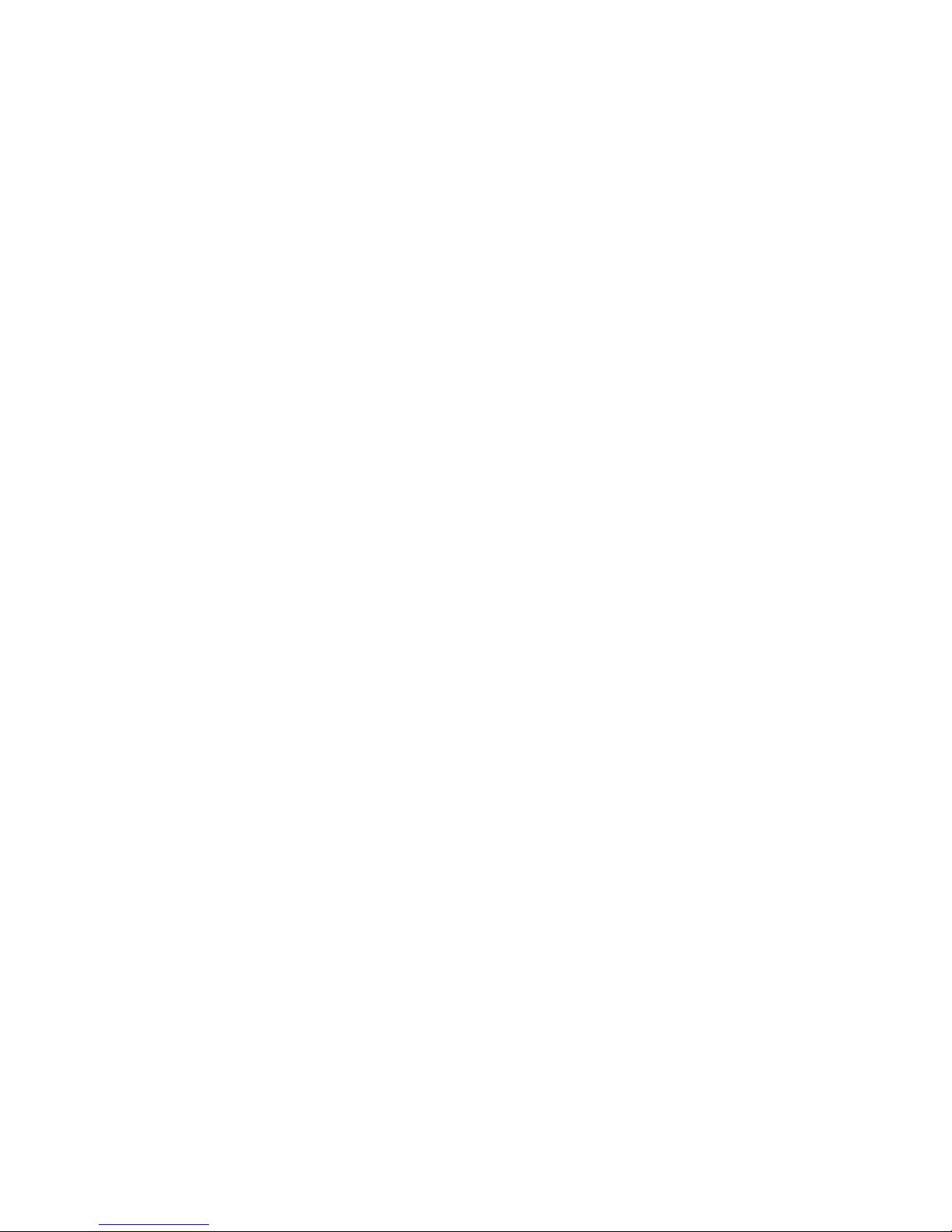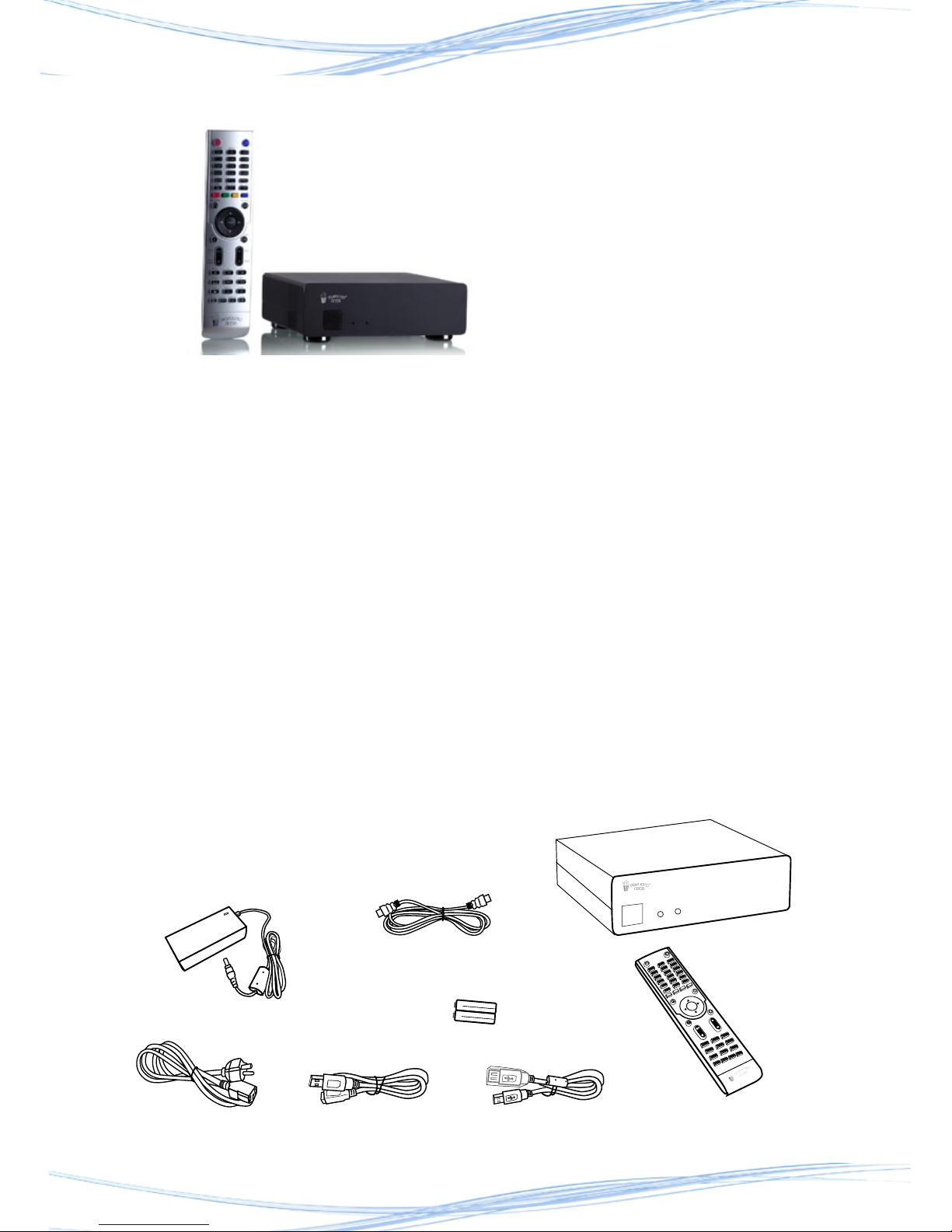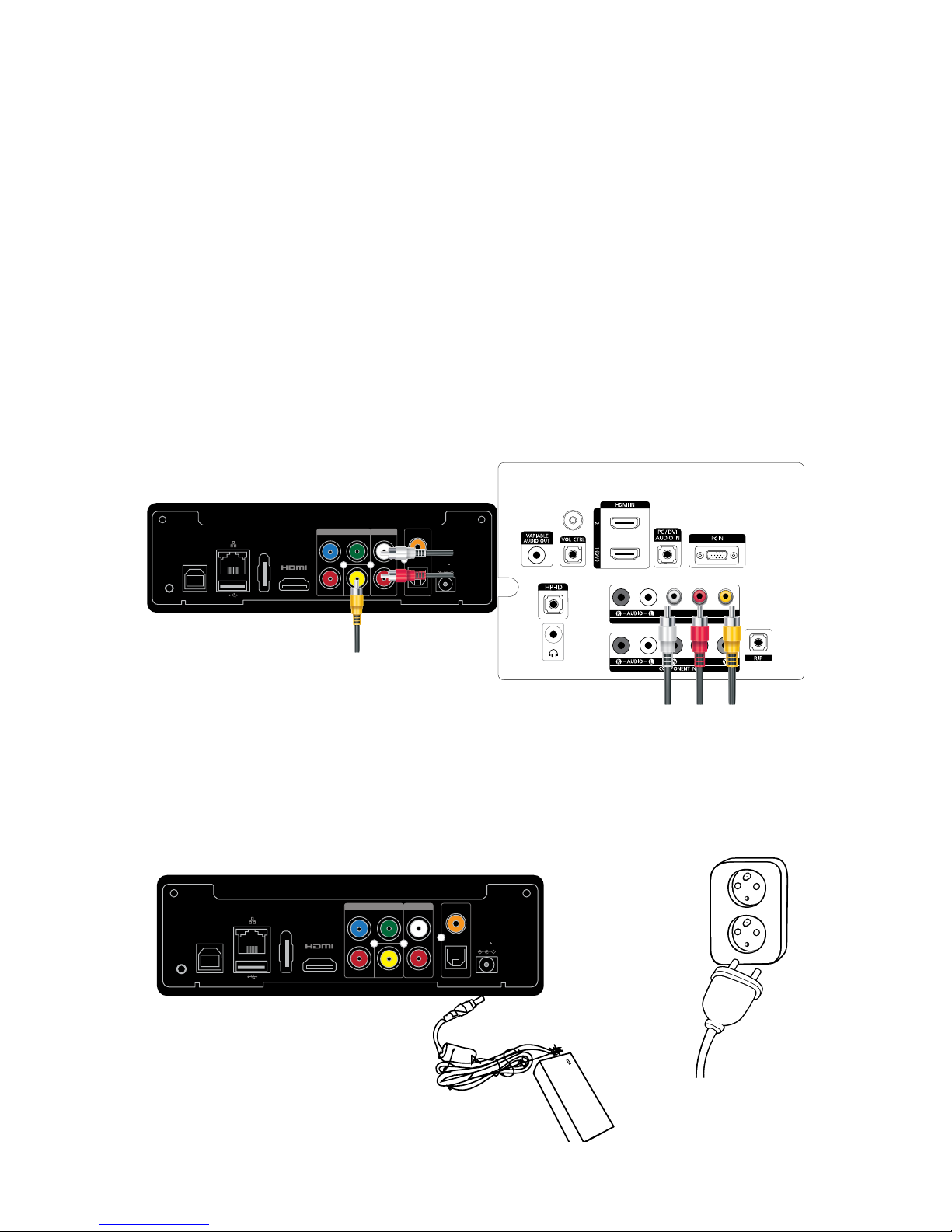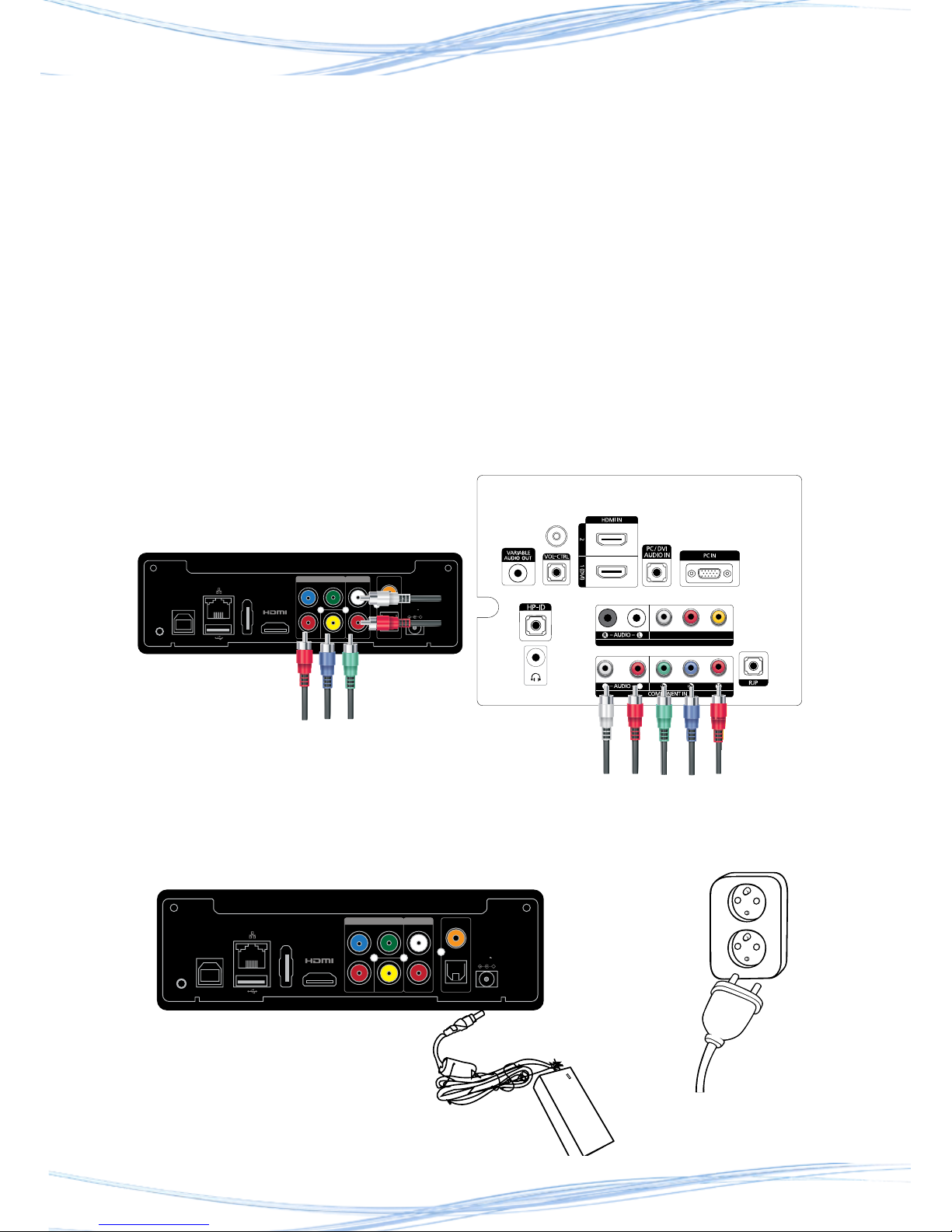Popcorn Hour A-410 Networked Media Jukebox User Manual
4
2001-2014© Cloud Media. All Rights Reserved
3. Safety Notes
Read these operating instructions carefully
before using the unit. Follow the safety
instructions on the unit and the applicable
safety instructions listed below. Keep these
operating instructions handy for future
reference.
1) Keep these instructions.
2) Heed all warnings.
3) Do not use this device near water.
4) Clean only with a dry cloth.
5) Do not block any ventilation openings.
Install in accordance with the
manufacturer’s instructions.
6) Do not install near any heat sources such
as radiators, heat registers, stoves, or
other apparatus (including ampliers) that
produce heat.
7) Do not defeat the safety purpose of
the polarized or grounding-type plug. A
polarized plug has two blades with one
wider than the other. A grounding-type
plug has two blades and a third grounding
prong. The wide blade or the third
prong are provided for your safety. If the
provided plug does not t into your outlet,
consult an electrician for replacement of
the obsolete outlet.
8) Protect the power cord from being
stepped on or pinched particularly at
plugs, convenience receptacles, and the
point where they exit from the apparatus.
9) Only use attachments/accessories
specied by the manufacturer.
10) Unplug this device during lightning
storms or when unused for long periods of
time.
11) Refer all servicing to qualied service
personnel. Servicing is required when
the apparatus has been damaged in any
way, such as power-supply cord or plug
is damaged, liquid has been spilled or
objects have fallen into the apparatus, the
apparatus has been exposed to rain or
moisture, does not operate normally, or
has been dropped.
WARNING:
TO REDUCE THE RISK OF FIRE,
ELECTRIC SHOCK OR PRODUCT
DAMAGE:
1) DO NOT EXPOSE THIS APPARATUS TO
MOISTURE OF ANY TYPE AND ENSURE
THAT NO OBJECTS FILLED WITH
LIQUIDS, SUCH AS CUPS OR VASES,
ARE PLACED ON THE APPARATUS.
2) ONLY USE RECOMMENDED
ACCESSORIES.
3) DO NOT REMOVE THE COVER
(OR BACK). THERE ARE NO USER
SERVICEABLE PARTS INSIDE. REFER
SERVICING TO QUALIFIED SERVICE
PERSONNEL.
CAUTION!
DO NOT INSTALL OR PLACE THIS UNIT IN
A BOOKCASE, BUILT-IN CABINET OR IN
ANOTHER CONFINED SPACE. ENSURE
THE UNIT IS WELL VENTILATED. TO
PREVENT RISK OF ELECTRIC SHOCK OR
FIRE HAZARD DUE TO OVERHEATING,
ENSURE THAT CURTAINS AND ANY
OTHER MATERIALS DO NOT OBSTRUCT
THE VENTILATION VENTS.