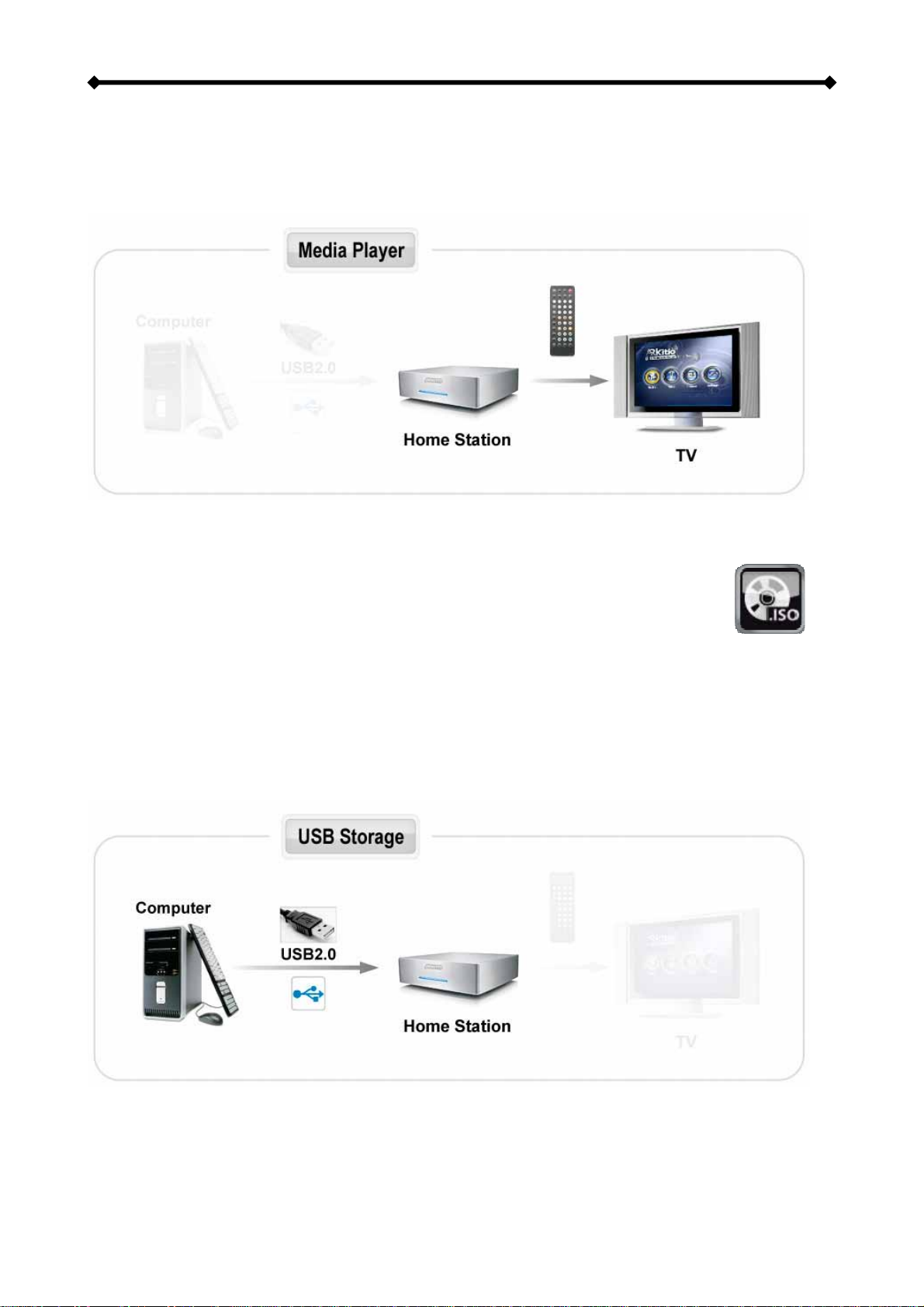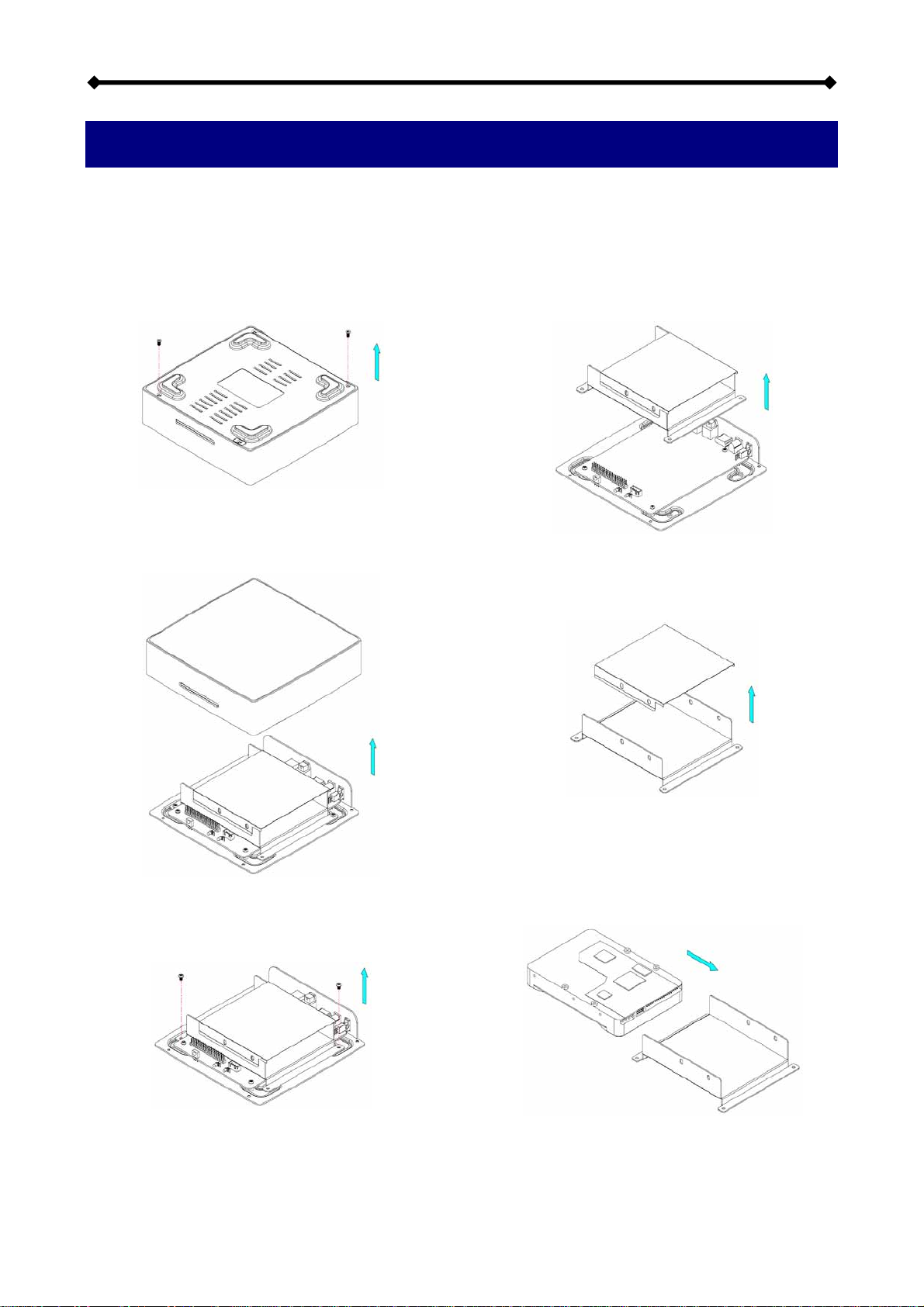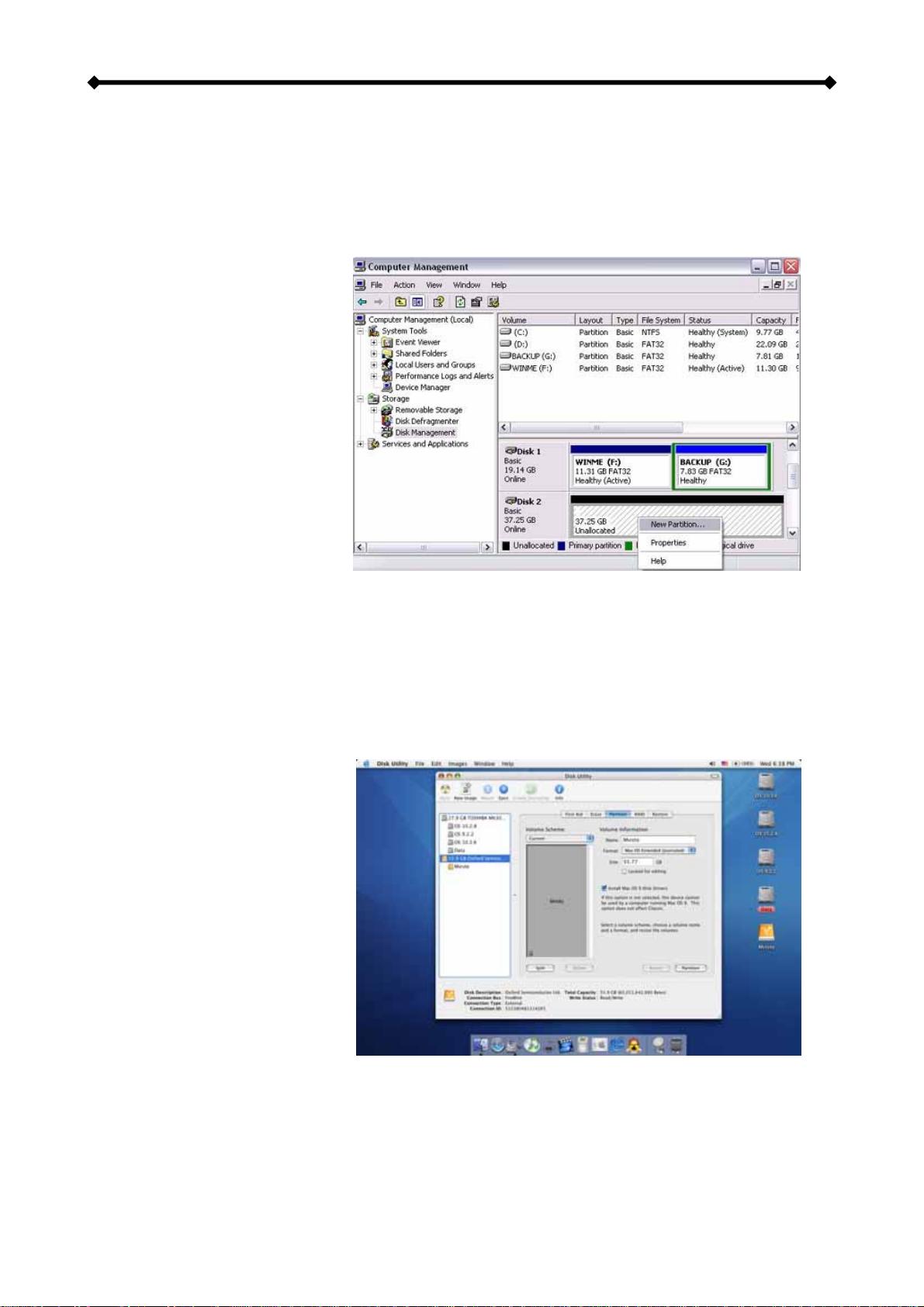Home Station User Guide
Table of Contents
1INTRODUCTION..........................................1
1.1 PACKAGE CONTENTS.............................1
1.2 SYSTEM REQUIREMENTS .......................1
1.2.1 Supported Operating Systems:.......1
1.2.2 Supported File Systems:.................1
1.2.3 Supported Languages:....................1
1.3 SUPPORTED FILE FORMATS ...................2
1.3.1 Video File Formats:.........................2
1.3.2 Video Outputs:................................2
1.3.3 Audio File Formats:.........................2
1.3.4 Audio Outputs:................................2
1.3.5 Picture Formats:..............................2
1.4 AVAILABLE MODELS...............................2
1.5 DETAILED VIEW .....................................3
1.5.1 Front View.......................................3
1.5.2 Rear View........................................3
1.6 HOME STATION FEATURES .....................4
1.6.1 Media Player...................................4
1.6.2 ISO Playback ..................................4
1.6.3 USB Drive .......................................4
1.7 QUICK INSTALLATION GUIDE...................5
2SYSTEM SETUP .........................................6
2.1 HDD INSTALLATION ...............................6
2.2 HDD SETUP..........................................8
2.2.1 Formatting on a PC.........................8
2.2.2 Formatting on a Mac.......................8
2.3 CREATING THE DIRECTORIES .................9
2.3.1 Font Support...................................9
2.4 TV CONNECTION .................................10
2.4.1 Analogue Audio Setup..................11
2.4.2 Digital Audio Setup .......................11
2.5 USB CONNECTION ............................. 12
2.5.1 Safe Removal............................... 13
2.6 UPLOADING FILES............................... 14
3TV PLAYBACK......................................... 15
3.1 THE REMOTE CONTROL ...................... 15
3.2 UNIQUE CONTROL KEYS ..................... 18
3.3 MENU FUNCTIONS .............................. 19
3.3.1 Main Menu ................................... 19
3.3.2 Movies.......................................... 19
3.3.3 Music............................................ 20
3.3.4 Pictures ........................................ 21
3.3.5 Settings ........................................ 22
3.3.6 Background Images..................... 24
4TECHNICAL SPECIFICATIONS.............. 25
4.1 FILE FORMATS.................................... 25
4.1.1 .ISO.............................................. 25
4.1.2 XviD.............................................. 26
4.2 SPECIFICATIONS ................................. 27
4.3 PACKAGE CONTENTS .......................... 28
4.4 SAFETY INFORMATION......................... 29
4.4.1 Power on/off precautions ............. 29
4.4.2 Location and placing precautions 29
4.4.3 Electricity and power plug............ 29
4.4.4 Cables.......................................... 29
5APPENDIX................................................ 30
5.1 FAQ .................................................. 30
5.2 TECHNICAL QUESTIONS ...................... 31
5.3 ABOUT THIS MANUAL .......................... 31