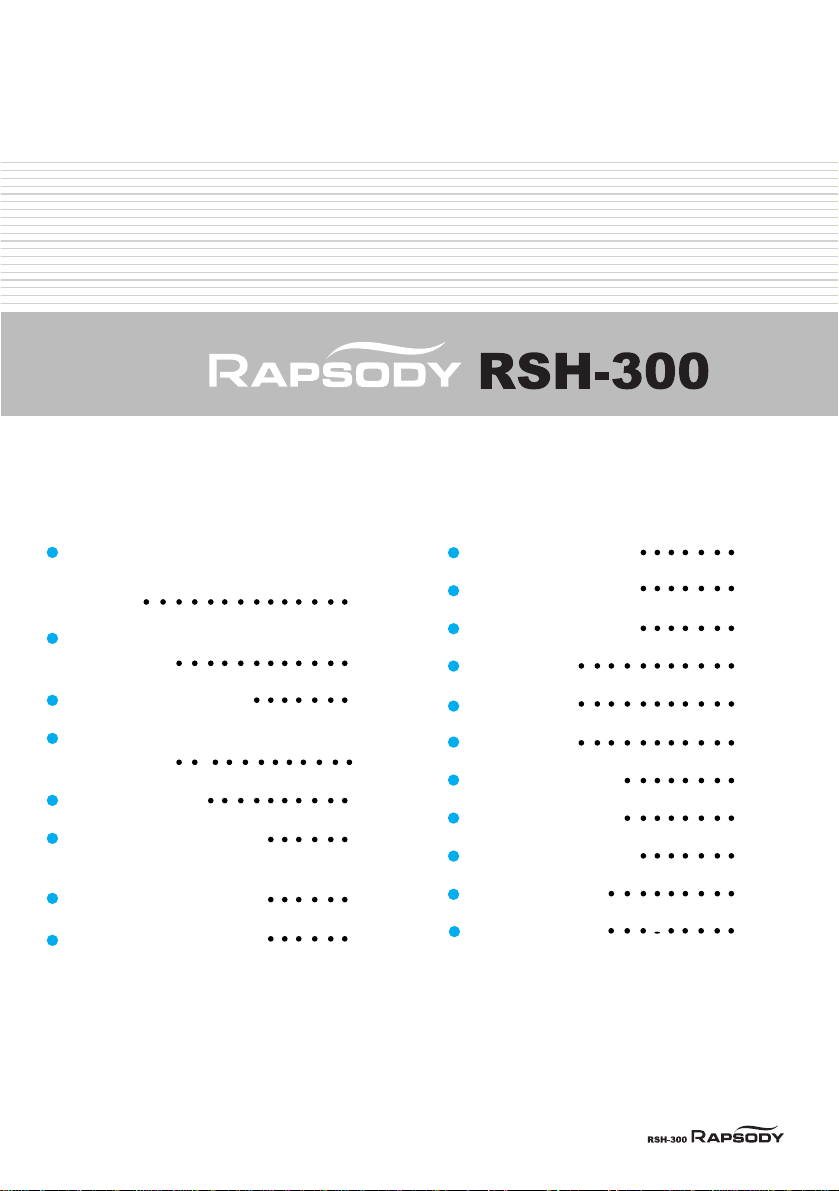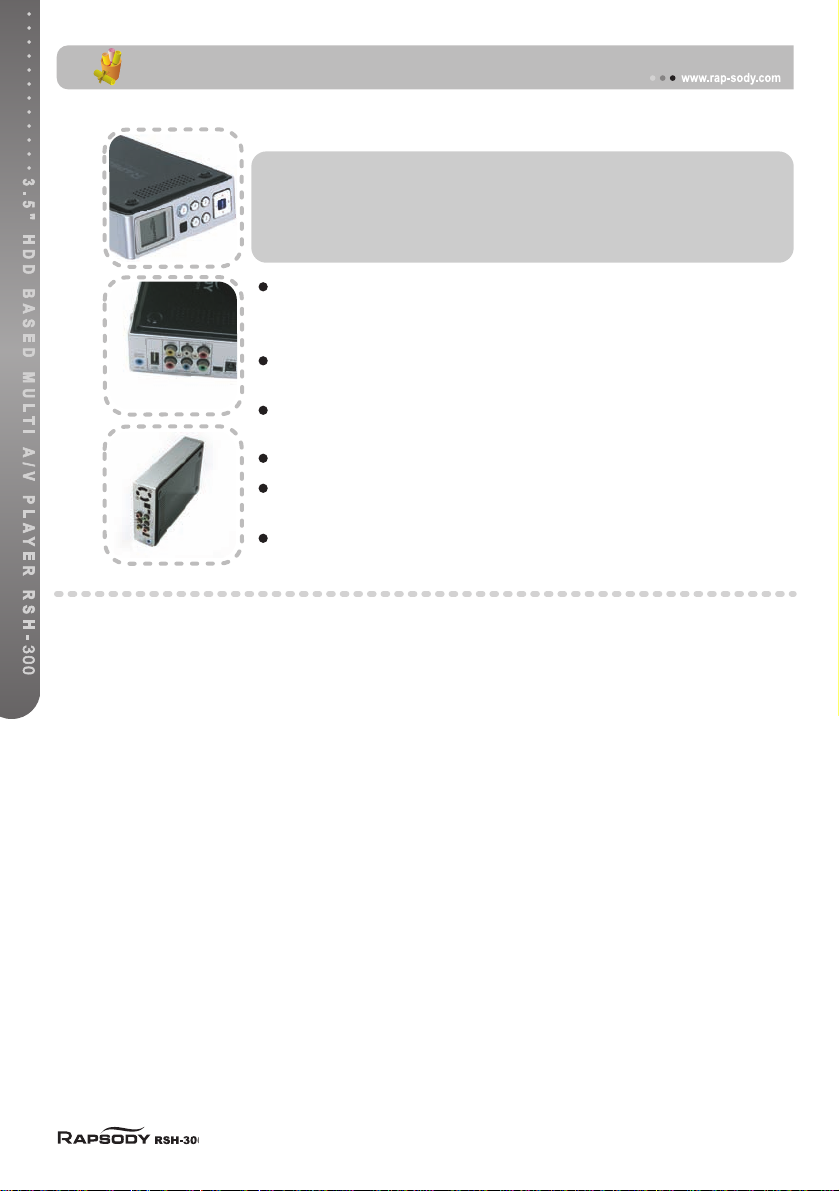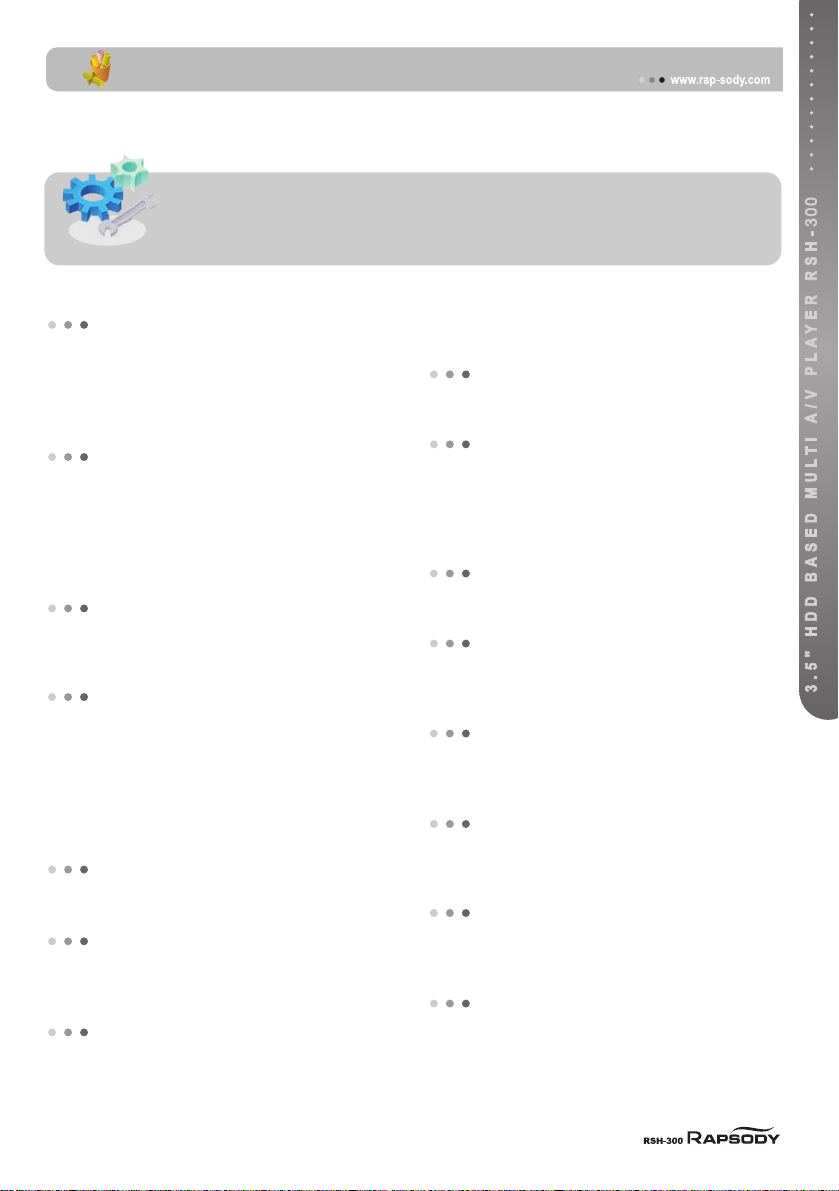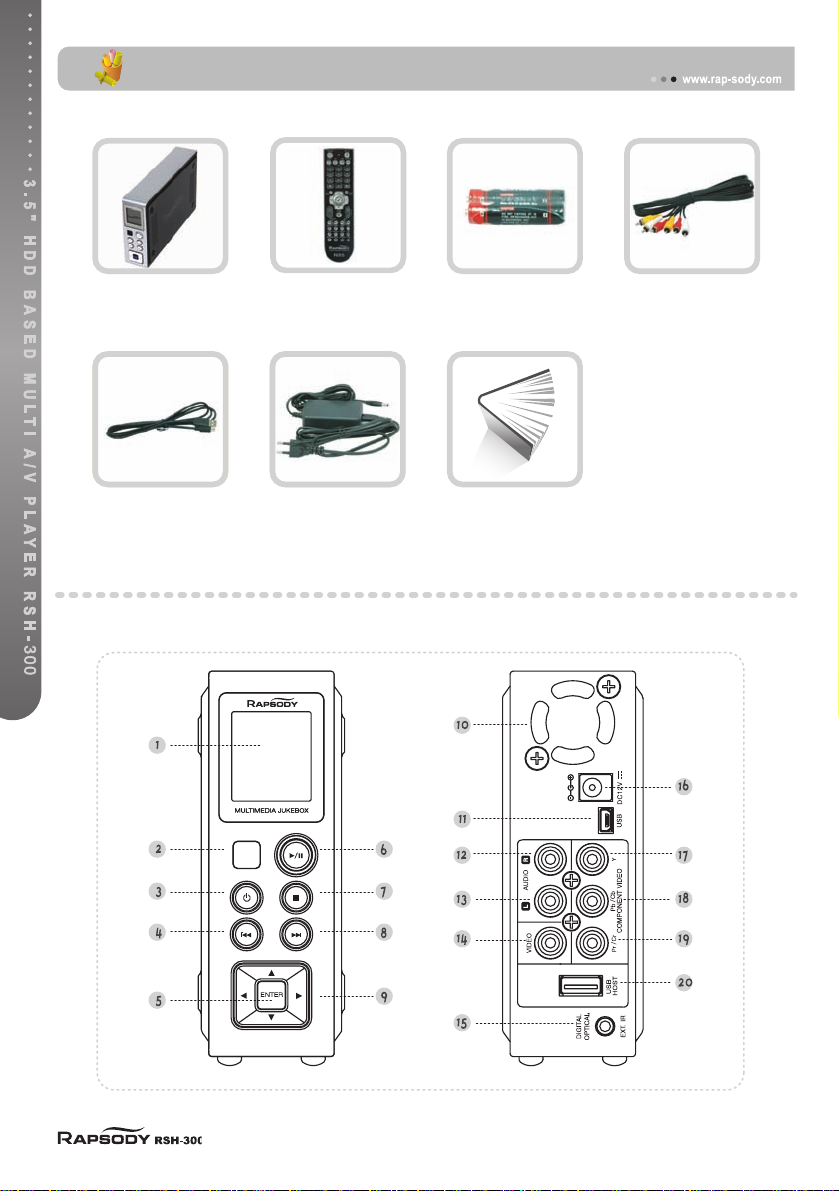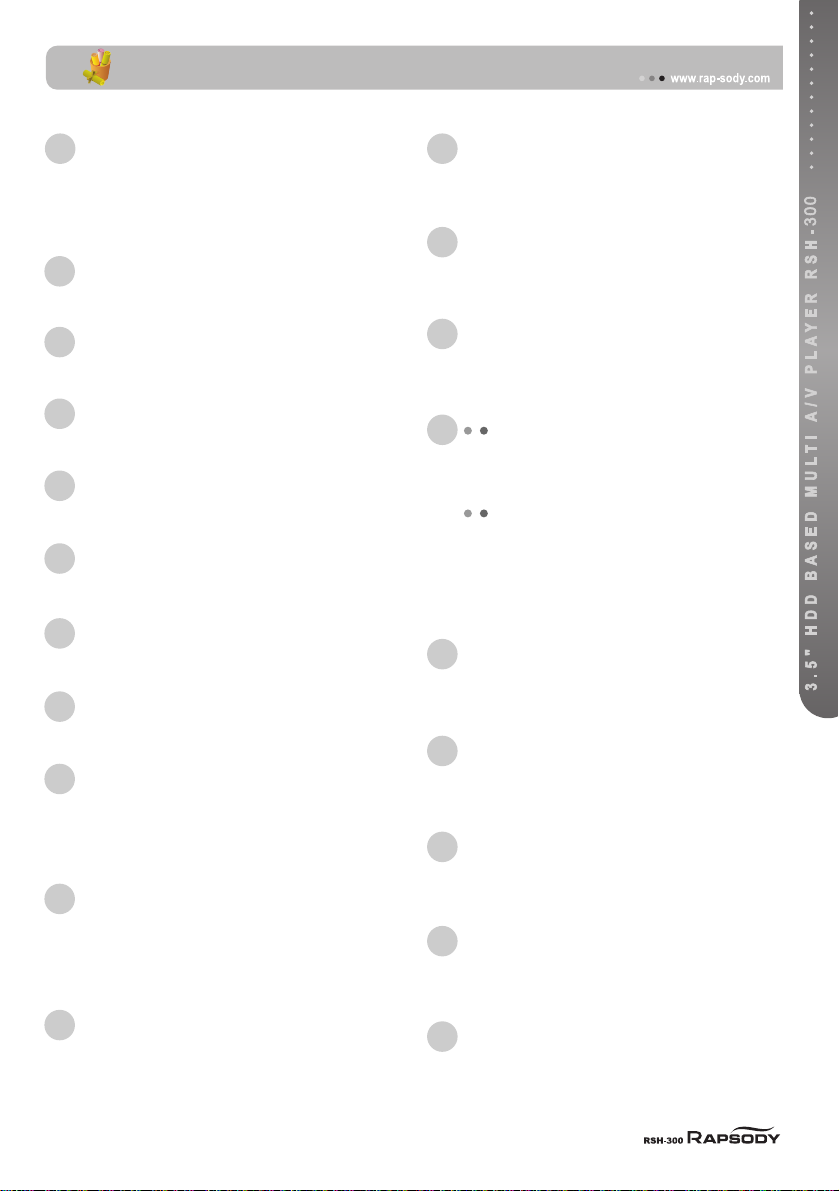44__
PPrroopprriieettaarryy DDaattaa
Proprietary contents such as software, sound
sources and videos are protected under relevant
laws including the Copyright Act. Users should be
held liable for any violation to the Copyright Act or
Privacy Law using this product.
CCooddeecc SSuuppppoorrtt
This product does not support all codecs to play
media files. Please confirm the kind of codecs
supported. Also, even in case of supported codec,
media files are not played as normal or are not in
normal operation depending on the characteristics
of file or user environment.
DDaattaa SSttoorraaggee
Please keep data saved in this product in a
separate safe place. We are not liable for any loss
or damage of stored data.
UUssee IInn VVeehhiiccllee
Please use designated power adapter sold
separately for use in a vehicle. As operation of this
product may distract your attention, do NOT use
this product while driving. If this product is used
when the engine is stopped, it may not be
operated as normal due to voltage difference and
may lead to electric discharge of the vehicle.
IImmppaacctt
Do NOT impact or drop this product, which can
lead to malfunction.
FFoorreeiiggnn OObbjjeeccttss
Never push any metals such as coins and hair pins
or flammable objects of any kind into this product,
which could result in circuitry malfunction or a fire.
SSeellff--SSeerrvviiccee PPrroohhiibbiitteedd
Do not break up, service or remodel this product
for yourself, which could result in malfunction of
this product. Warranty services are not applied to
remodeled products.
LLooaaddiinngg
Do NOT put heavy objects on this product, this can
result in damage to this product or personal injury.
WWaatteerr aanndd MMooiissttuurree
Do not let this product contact with water or
liquids. If conductive liquids like water leaked into
this product, immediately disconnect power and
turn it off as that could result in a fire hazard or
electric shock.
CChheemmiiccaall AAggeennttss
Do NOT use chemical agents or detergents, this
could damage the surface of this product.
HHeeaatt
Do not expose this device to heat or sunlight. Also,
do not keep or leave it in high temperature for a
long time.
MMaaggnneettss aanndd MMaaggnneettiicc FFoorrccee
Do not put this device near ant apparatus
generating strong magnetic force, this could lead to
malfunction or deletion of data inside.
EEyyee//EEaarr PPrrootteeccttiioonn
Watching TV for a long time or tuning the TV
volume louder may cause vision or hearing
damage.
FFiirree
If abnormal phenomenon such as smoke or order is
detected while using this product, immediately turn the
power off, remove power adapter and ask for servicing.
OOuurr OOff RReeaacchh OOff CChhiillddrreenn
Do not let infants or babies touch or suck this
device and do not place it within the reach of
babies or children, there is a danger of personal
injury.
Please note the following precautions before use. Also, please pay
special attention to additional cautions marked [Caution] in this User
Guide.
Safety Precautions