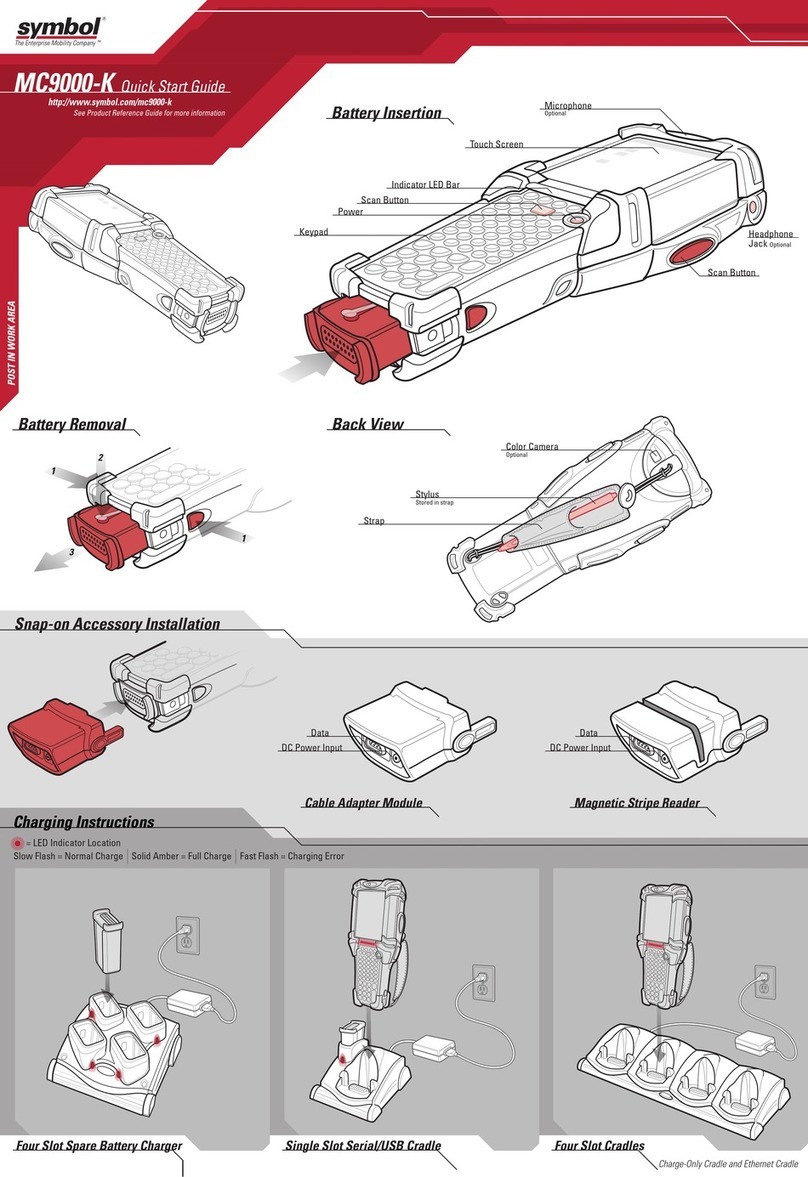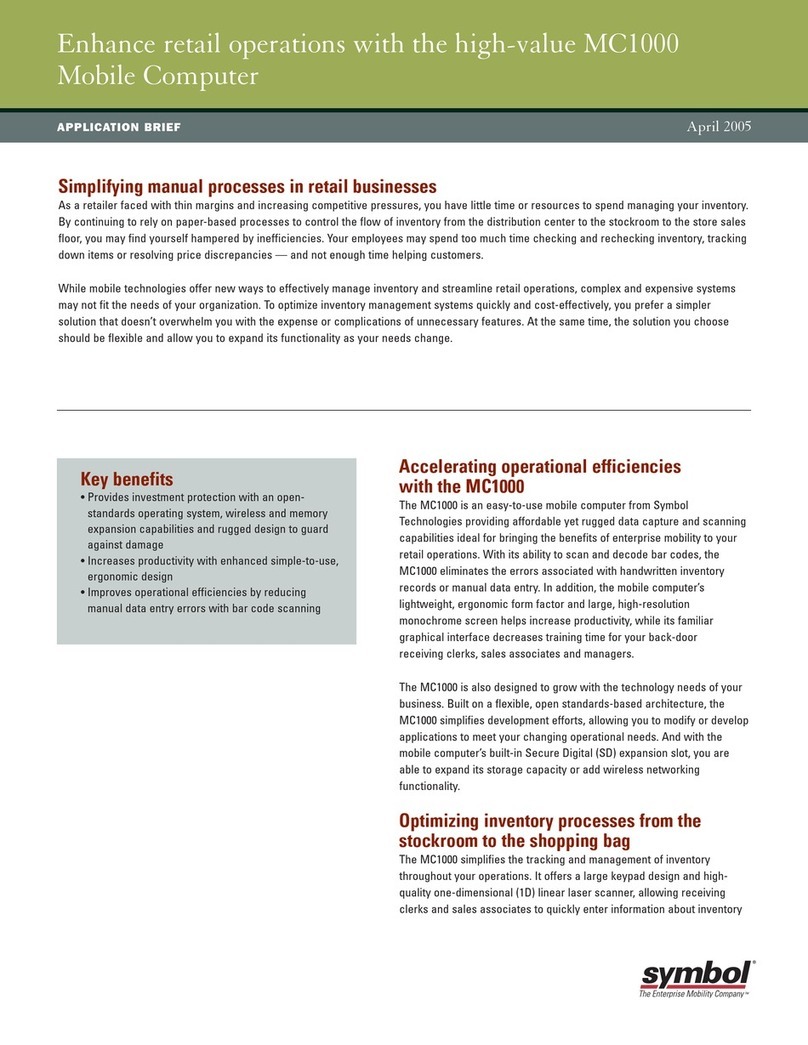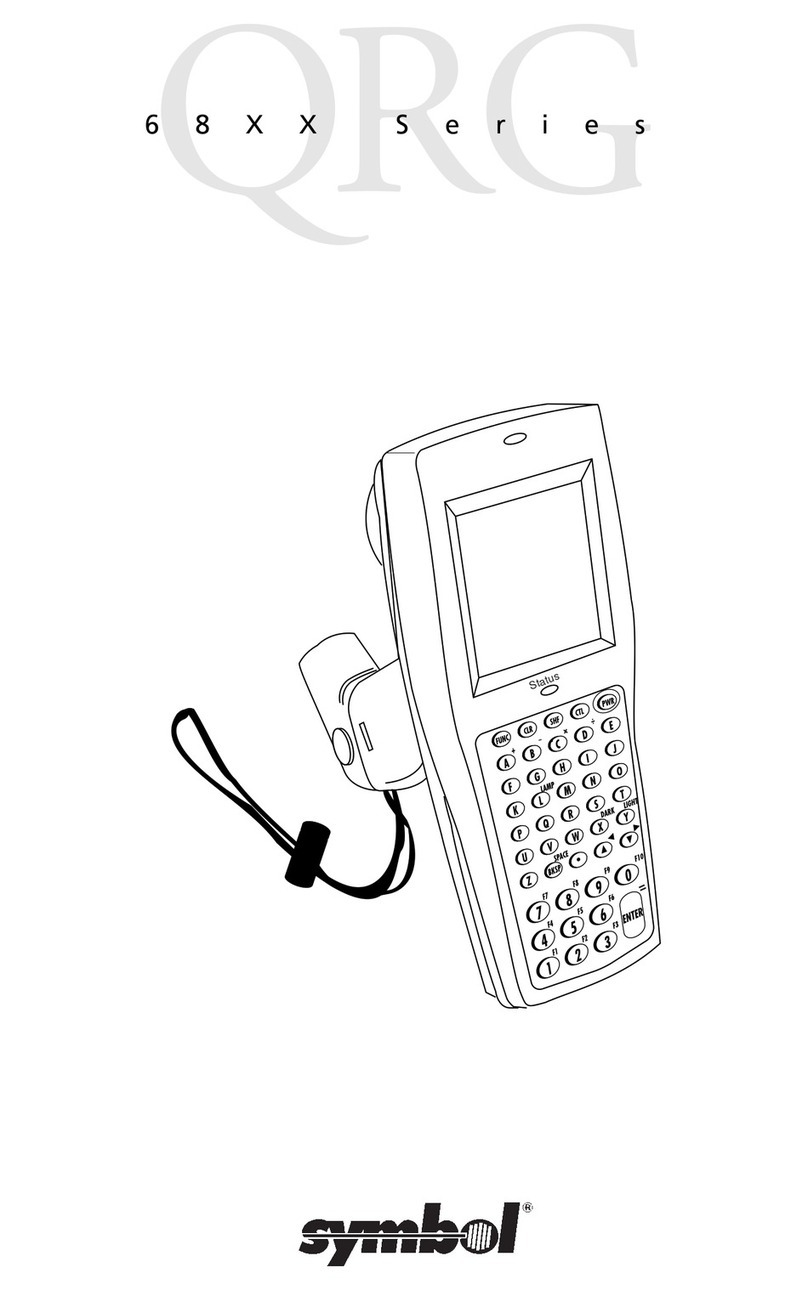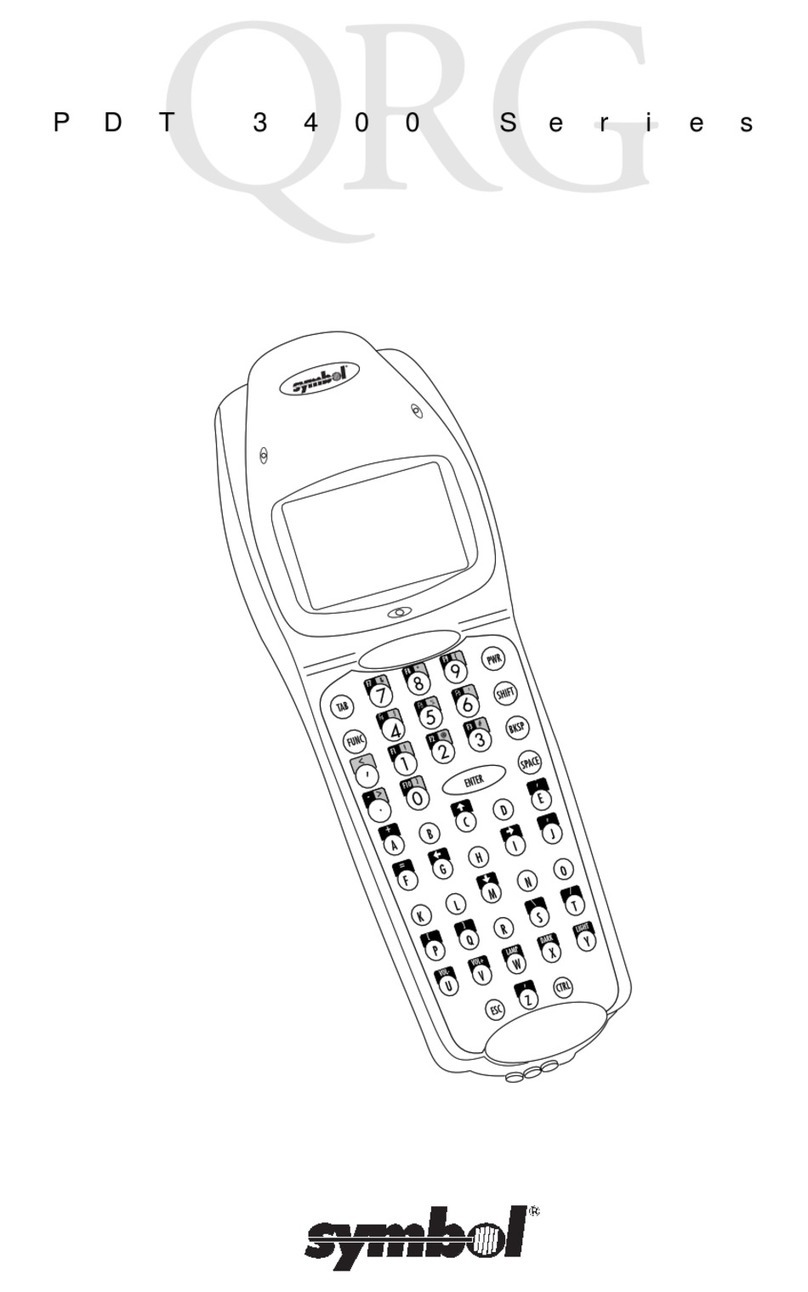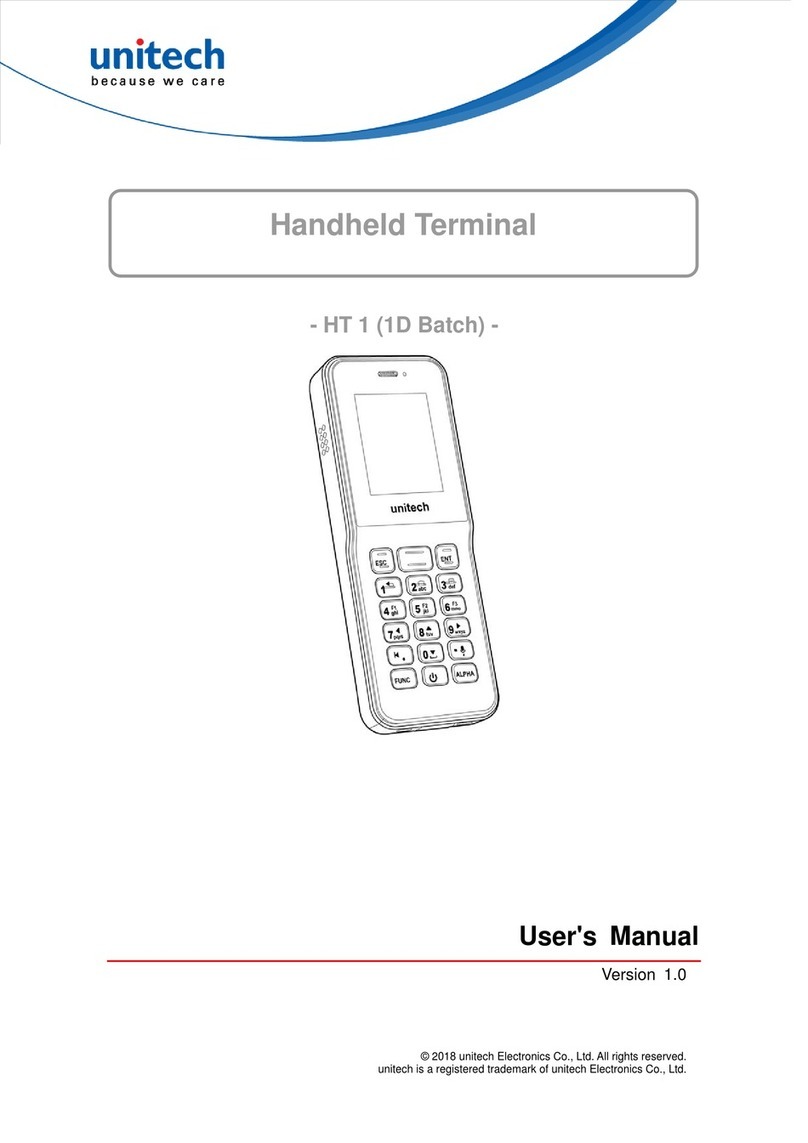Magnetic Stripe Reader Cables
Scanner
Imager Window
Scan Window
Imager
Imaging
OPTIMUM SCANNING AND IMAGING
AVOID EXTREME WRIST ANGLES
Memory Card Installation
ACCESSORIESSUPPORT INFORMATION
Scanning
012345012345012345012345012345
012345 012345012345012345012345
012345
012345
012345012345012345012345012345
012345 012345012345012345012345
012345
012345
012345012345012345012345012345
012345
Scanning/Imaging
Charge in Cradle Spare Battery Charger
012345012345012345012345012345
012345
AVOID EXTREME
WRIST ANGLES
72-71770-01
Rev A - November 2005
Snap-On Accessories
SYMBOL TECHNOLOGIES, INC. One Symbol Plaza Holtsville, New York 11742-1300
DATA CAPTURE OPTIONS
Flashing Amber: Battery charging
Solid Amber: Battery fully charged
Standard Capacity Battery: ~ 4 hours Extended Capacity Battery: ~ 8 hours
Flashing Amber: Battery charging
Solid Amber: Battery fully charged
© 2005 Symbol Technologies, Inc.
More information on the MC70
Visit the Symbol Web site at http://www.symbol.com/mc70
Setting up and using the MC70
MC70 User Guide
MC70 Integrator Guide
Available at: http://www.symbol.com/mc70
Troubleshooting
MC70 – MC70 User Guide
Accessories – MC70 Integrator Guide
Available at: http://www.symbol.com/mc70
Connecting and synchronizing with the host computer
ActiveSync® Help on the host computer. To view help, start ActiveSync®,
click Help - Microsoft ActiveSync Help.
Information on using programs on the MC70
Tap Start – Help within the specific program.
Service and Warranty
MC70 Regulatory Guide
Screen Protector
Vehicle Cradle Trigger Handle
SIM Card Installation (Located Under Battery)
Use stylus
to open door
Lift door
Place SIM
card with contacts
facing down
Snap
door closed
12
34
Symbol recommends the use of a screen protector to minimize wear
and tear. Screen protectors enhance the usability and durability of
touch screen displays. Benefits include:
• Protection from scratches and gouges
• Durable writing and touch surface with tactile feel
• Abrasion and chemical resistance
• Glare reduction
• Keeping the device’s screen looking like new
• Quick and easy installation.
An initial screen protector is already applied to your MC70.
Contact your local account manager or Symbol
Technologies, Inc. for more information and purchasing
details. Part number: KT-67525-01 Screen Protector 3/pk.
Not using a screen protector can affect your
warranty coverage.
MC70 Quick Start Guide http://www.symbol.com/mc70
Stylus