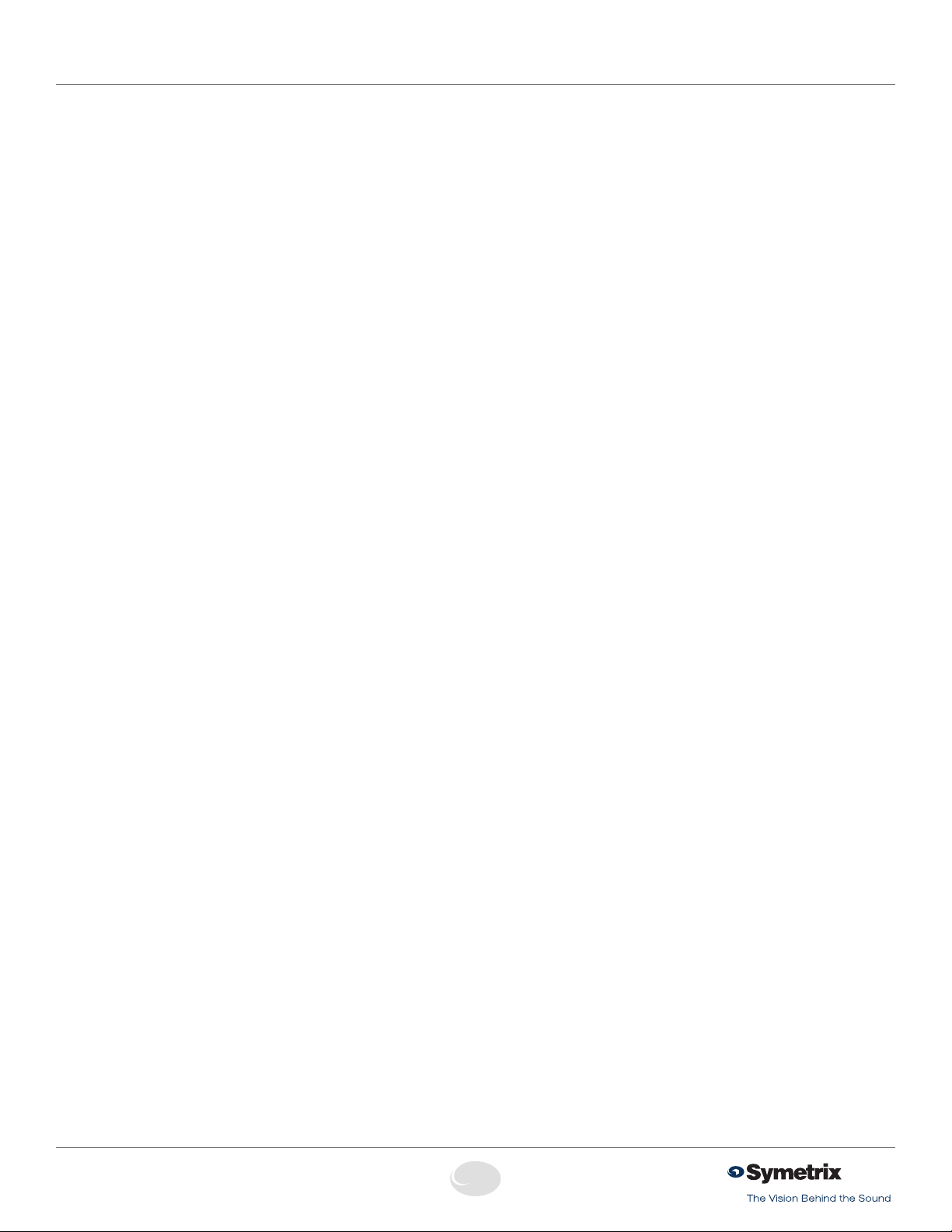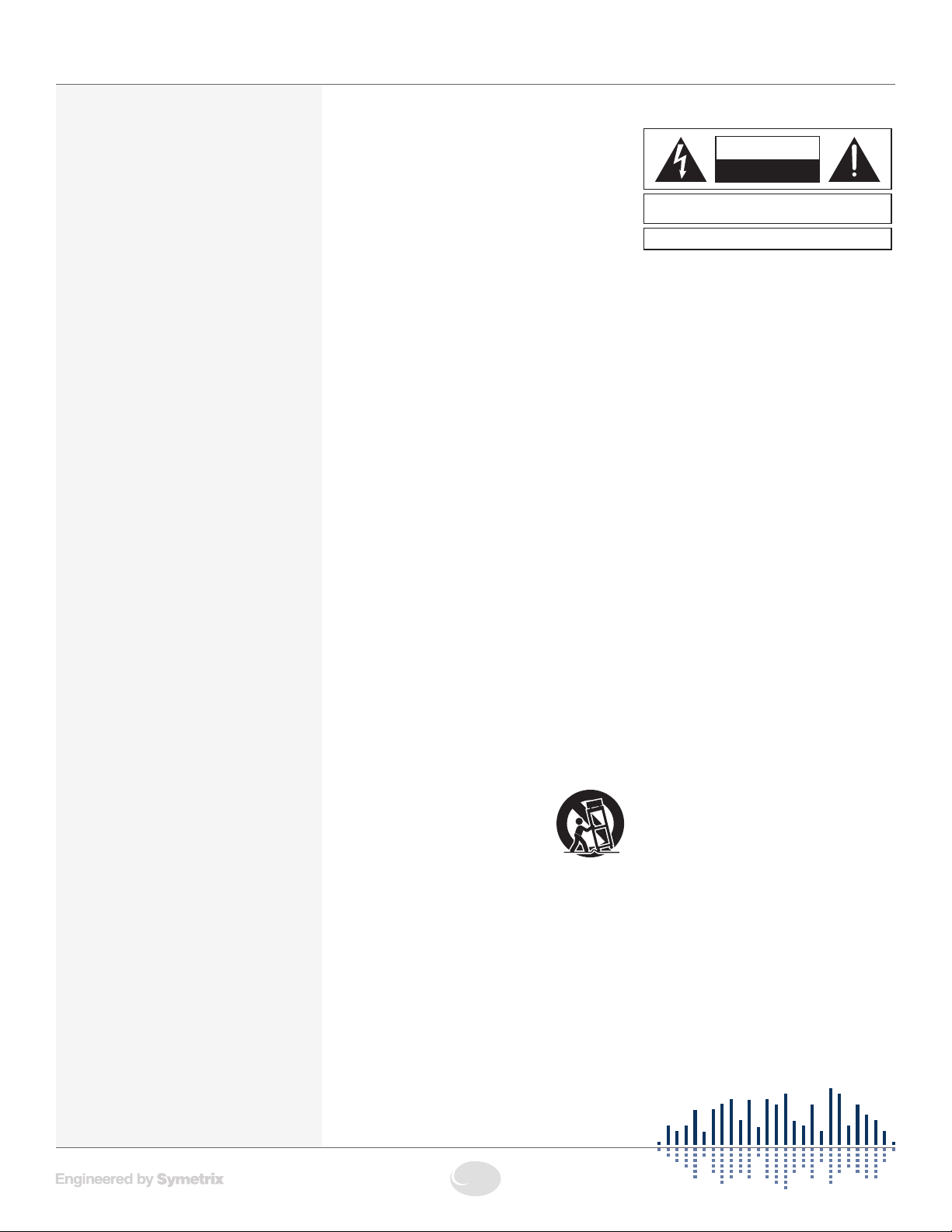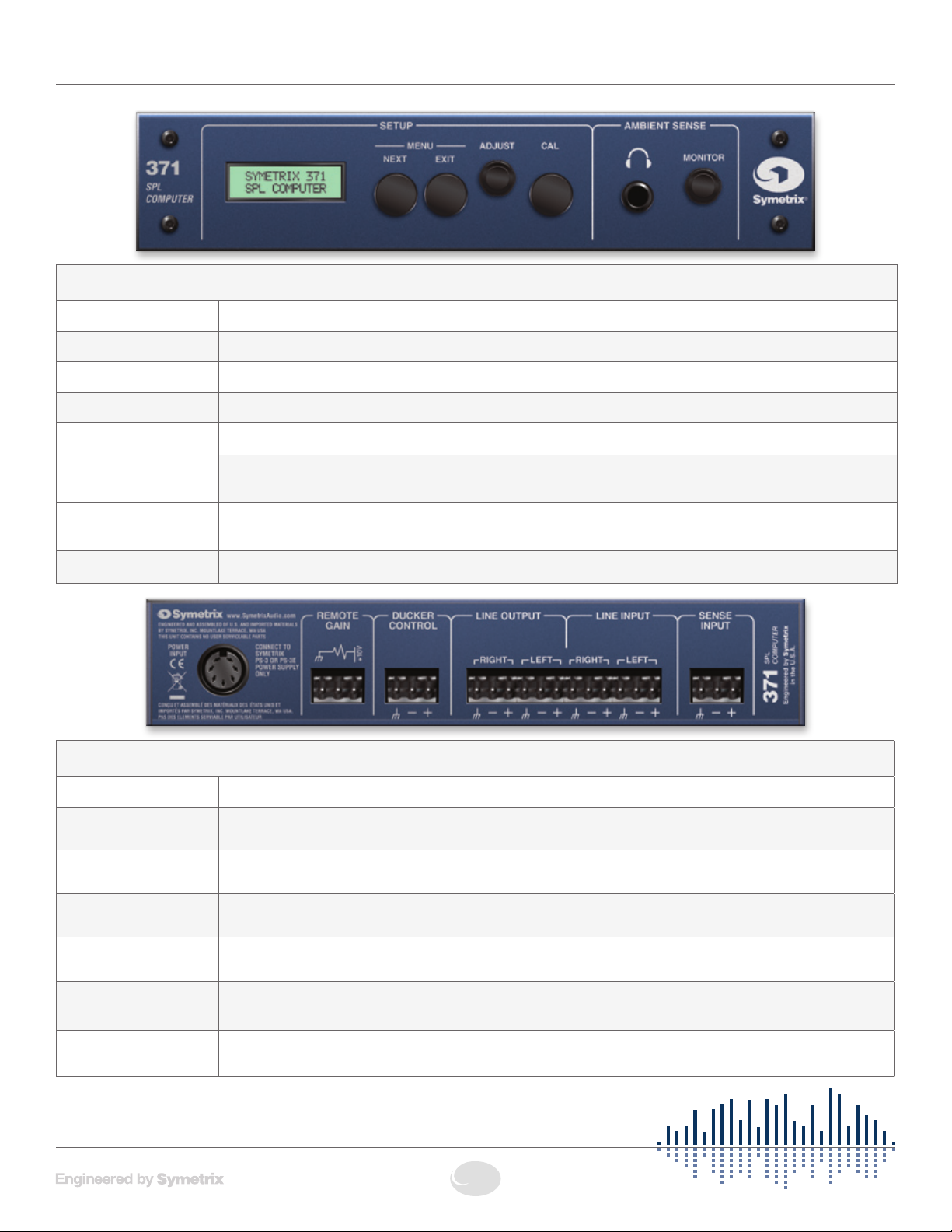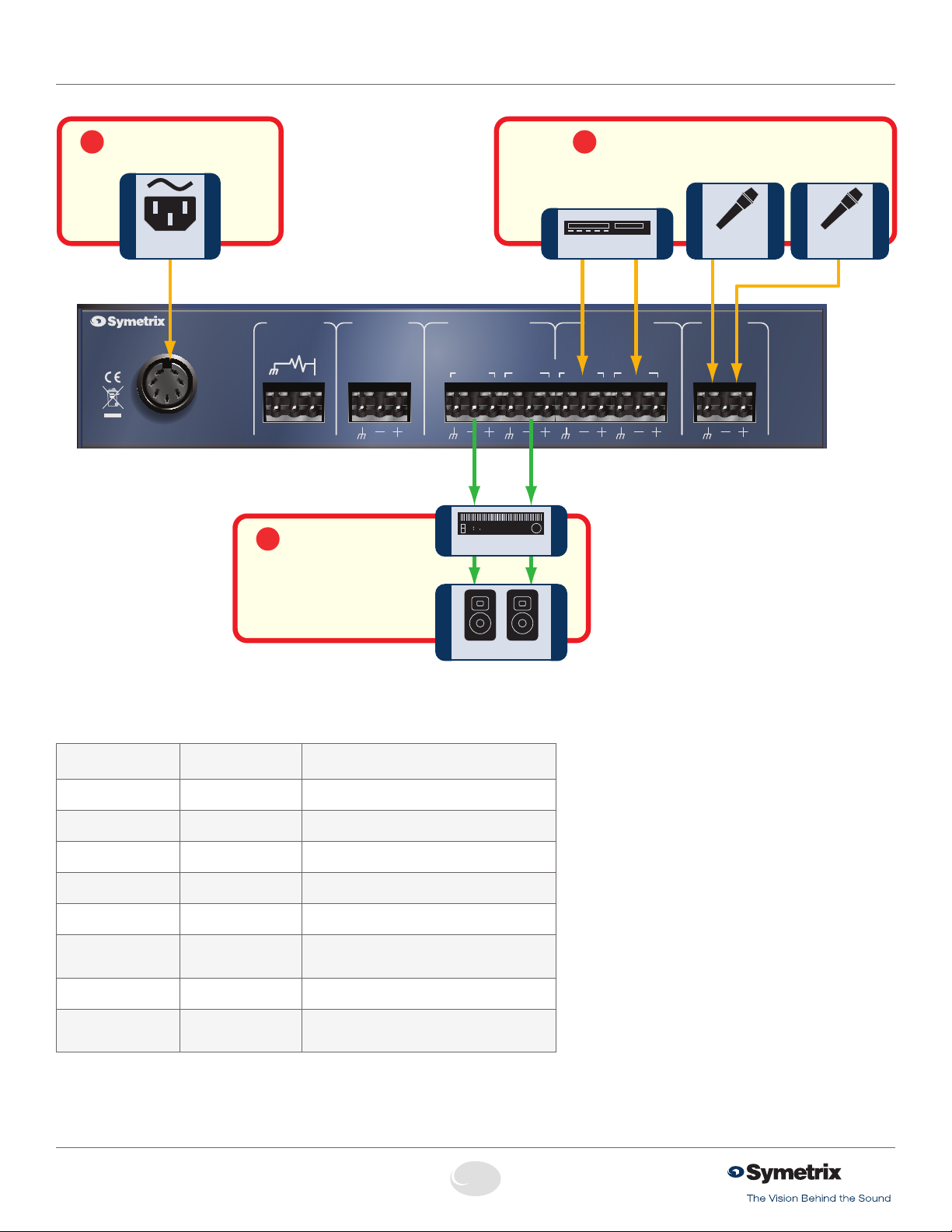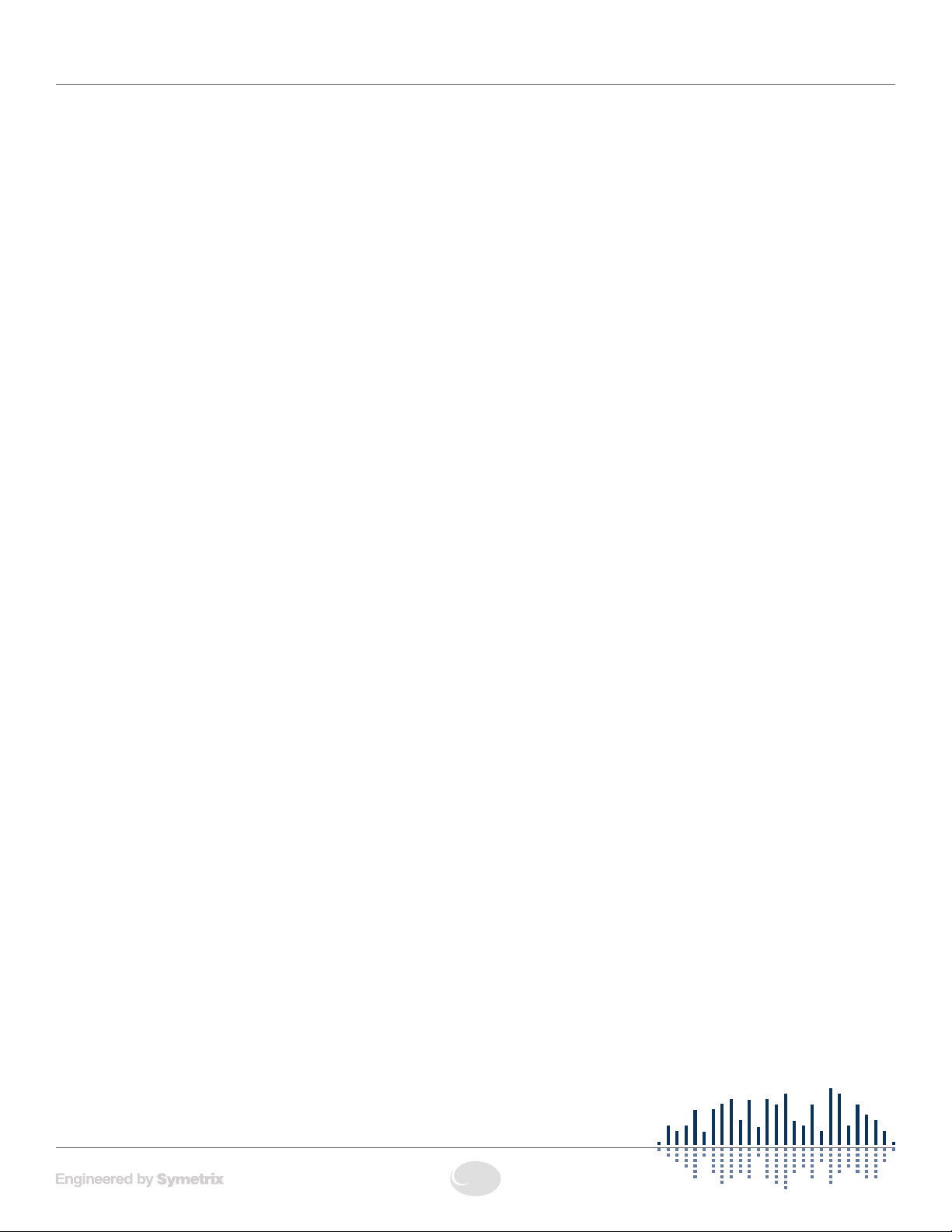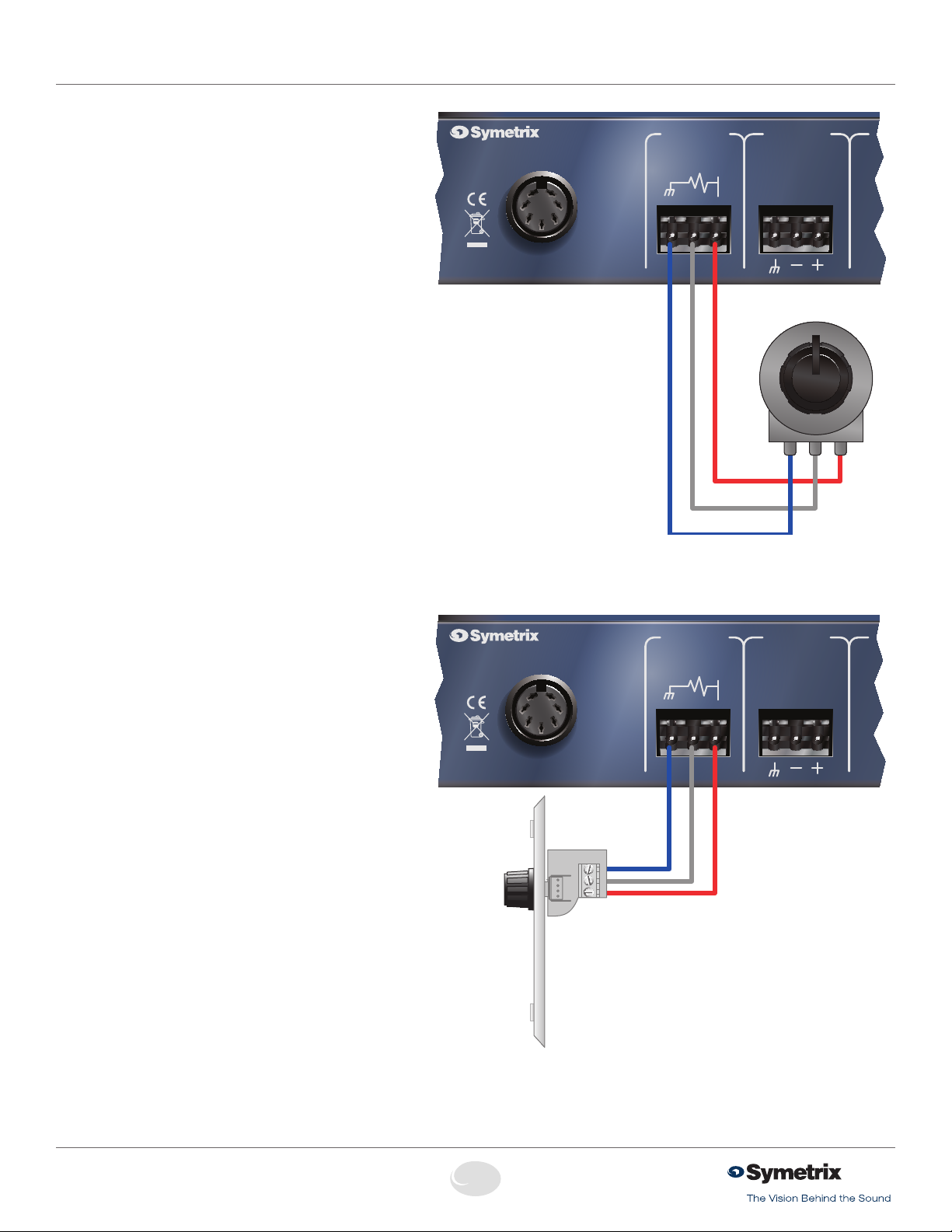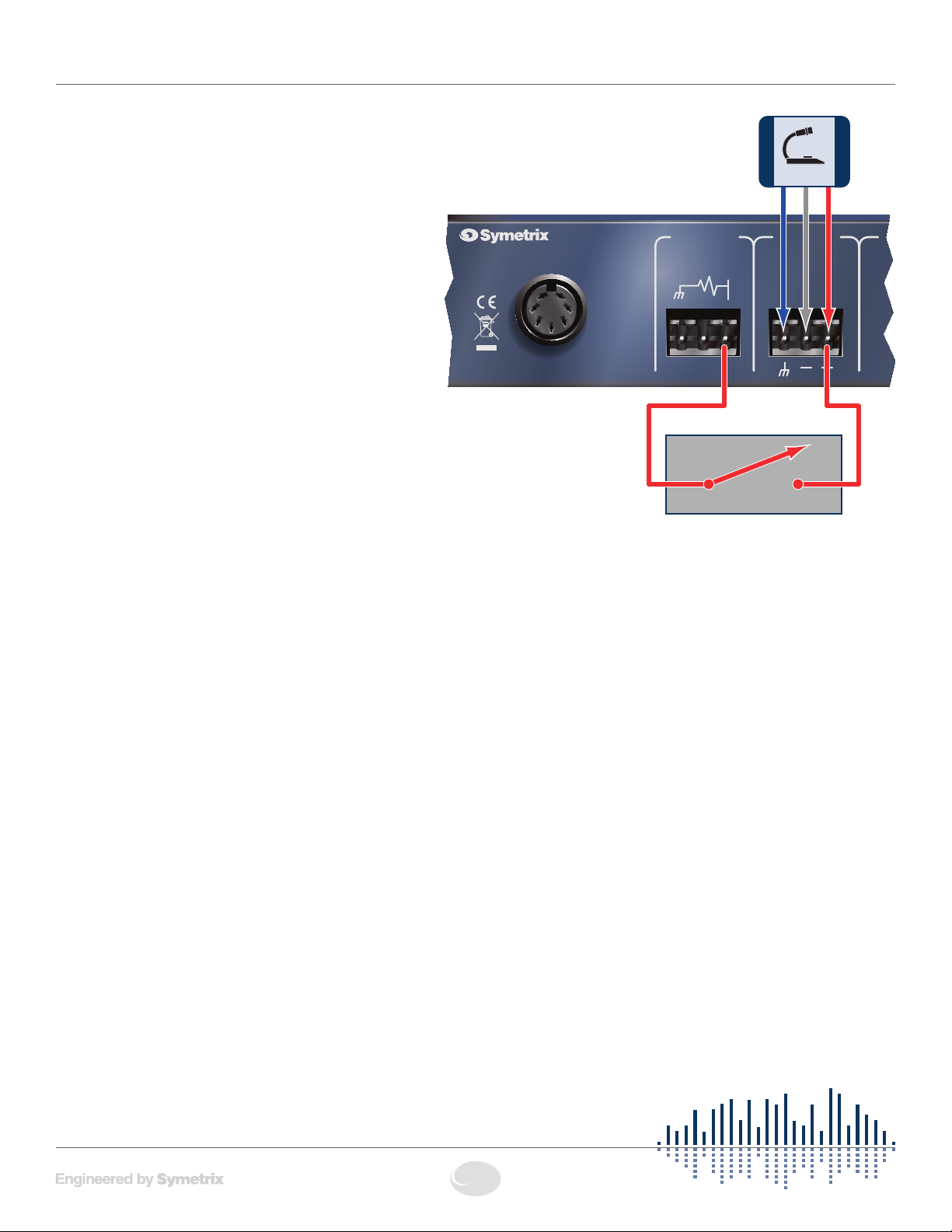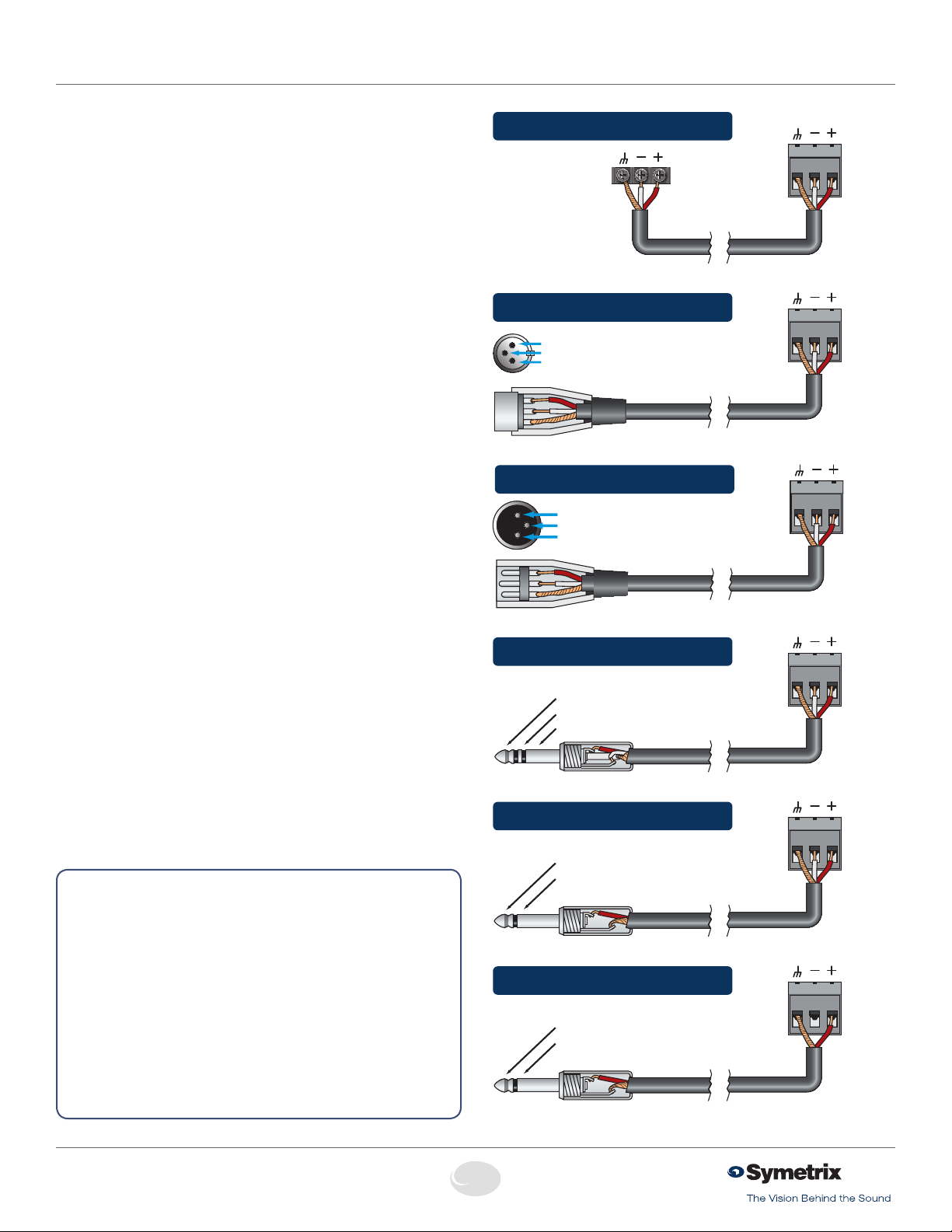371 SPL Computer
3
Safety
GThe lightning flash with arrowhead
symbol within an equilateral triangle is
intended to alert the user of the presence
of uninsulated “dangerous voltage”
within the product’s enclosure that may
be of sufficient magnitude to constitute
a risk of electric shock to persons. The
exclamation point within an equilateral
triangle is intended to alert the user of
the presence of important operating and
maintenance (servicing) instructions in the
literature accompanying the product (i.e.
this Quick Start Guide).
GCAUTION: To prevent electric shock,
do not use the polarized plug supplied
with the unit with any extension cord,
receptacle, or other outlet unless the
prongs can be fully inserted.
GPower Source: This Symetrix hardware
uses a switching power supply that
automatically adjusts to the applied
voltage. Ensure that your AC mains
voltage is somewhere between 100-240
VAC, 50-60 Hz. Use only the power
cord and connector specified for the
product and your operating locale. A
protective ground connection, by way of
the grounding conductor in the power
cord, is essential for safe operation. The
appliance inlet and coupler shall remain
readily operable once the apparatus has
been installed.
GUser Serviceable Parts: There are no
user serviceable parts inside this Symetrix
product. In case of failure, customers
inside the U.S. should refer all servicing to
the Symetrix factory. Customers outside
the U.S. should refer all servicing to an
authorized Symetrix distributor. Distributor
contact information is available online at:
http://www.SymetrixAudio.com.
AVIS:
NE PAS OUVRIR
Il ne se trouve a l’interieur aucune piece pourvant entre reparée l’usager.
SEE OWNERS MANUAL. VOIR CAHIER D’INSTRUCTIONS.
S’adresser a un reparateur compétent.
RISQUE DE CHOC ELECTRIQUE
No user serviceable parts inside. Refer servicing to qualified service personnel.
CAUTION
WARNING:
TO REDUCE THE RISK OF FIRE OR
ELECTRIC SHOCK DO NOT EXPOSE
THIS EQUIPMENT TO RAIN OR MOISTURE
DO NOT OPEN
RISK OF ELECTRIC SHOCK
Important Safety
Instructions
!Read these instructions.
@Keep these instructions.
#Heed all warnings.
$Follow all instructions.
%Do not use this apparatus near water.
This apparatus shall not be exposed to
dripping or splashing and no objects
filled with liquids, such as vases, shall be
placed on the apparatus.
^Clean only with dry cloth.
&Do not block any ventilation openings.
Install only in accordance with the
manufacturer’s instructions.
*Do not install near any heat sources such
as radiators, heat registers, stoves, or
other apparatus (including amplifiers) that
produce heat.
(This apparatus shall be connected to
a mains socket outlet with a protective
earthing connection. Do not defeat
the safety purpose of the polarized or
grounding-type plug. A polarized plug has
two blades with one wider than the other.
A grounding type plug has two blades
and a third grounding prong. The wide
blade or the third prong are provided for
your safety. If the provided plug does not
fit into your outlet, consult an electrician
for replacement of the obsolete outlet.
BL Protect the power cord from being
walked on or pinched particularly at
plugs, convenience receptacles, and the
point where they exit from the apparatus.
BM Only use attachments/accessories
specified by the manufacturer.
BN Use only with the cart, stand,
tripod, bracket, or table
specified by the manufacturer,
or sold with the apparatus.
When a cart is used, use
caution when moving the cart/apparatus
combination to avoid injury from tip-over.
BO Unplug this apparatus during lightning
storms or when unused for long periods
of time.
BP Refer all servicing to qualified service
personnel. Servicing is required when
the apparatus has been damaged in any
way, such as power-supply cord or plug
cord is damaged, liquid has been spilled
or objects have fallen into the apparatus,
the apparatus has been exposed to rain
or moisture, does not operate normally, or
has been dropped.
What Ships in the Box
• A371hardwareunit.
• OnePS-3(115VAC),orPS-3E(230
VAC) power supply.
• ThisUser’sGuide.
Getting Help
Voice Processor 2x, the Windows
application that controls the hardware,
includes a help module which acts as a
complete User’s Guide for both hardware
and software.
If you have questions beyond the scope
of this Quick Start Guide or the help
module, contact our Customer Support
Group in the following ways:
Tel: +1 (425) 778-7728
8:00 am to 4:30 pm
Monday through Friday,
Pacific Time
Web: http://www.SymetrixAudio.com
This device complies with part 15 of
the FCC Rules. Operation is subject
to the following two conditions: (1)
This device may not cause harmful
interference, and (2) this device must
accept any interference received,
including interference that may cause
undesired operation.
This Class B Digital apparatus meets
all requirements of the Canadian
Interference-Causing Equipment
Regulations
Cet appariel numerique de la classe
B respecte toutes les Exigences du
Reglement sur le materiel brouilleur
du Canada.