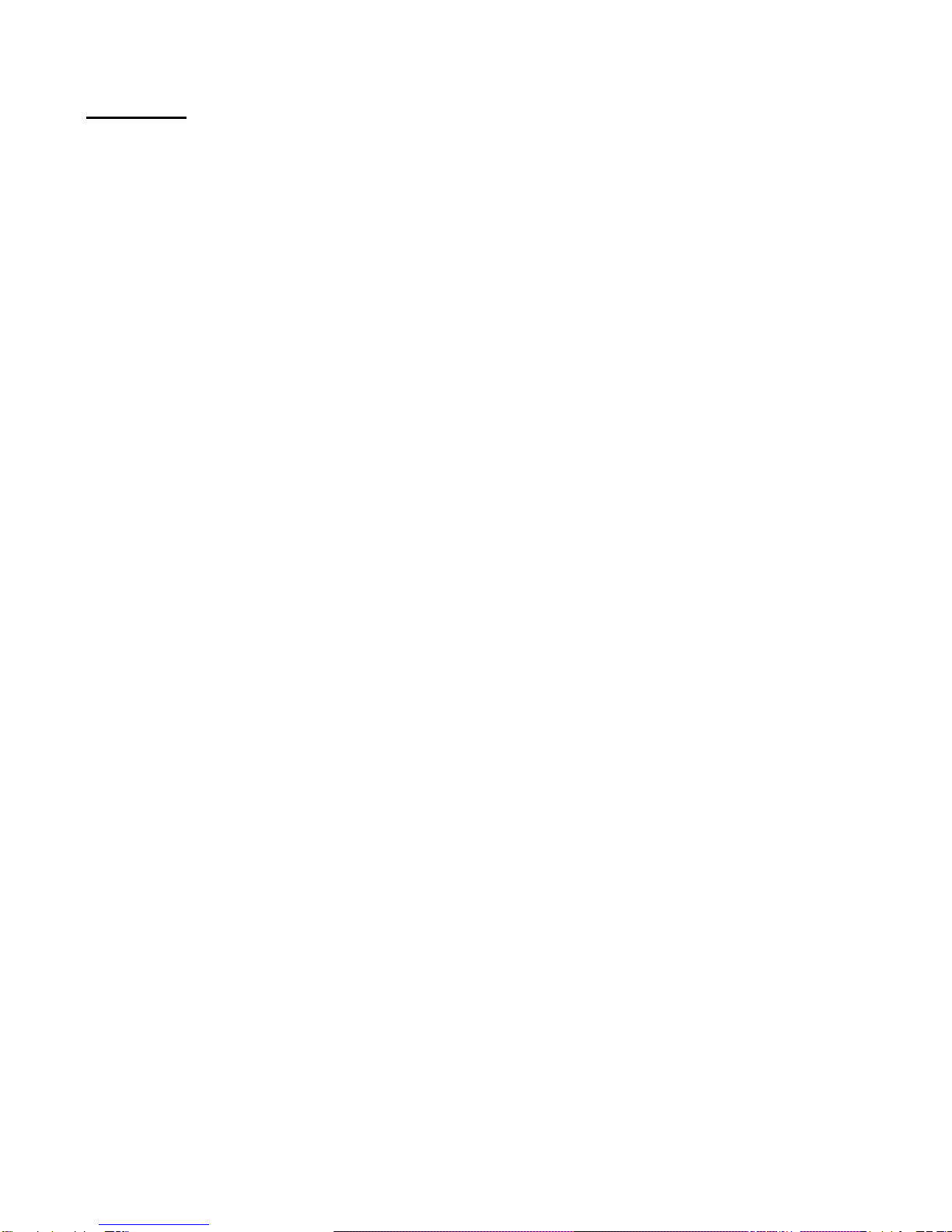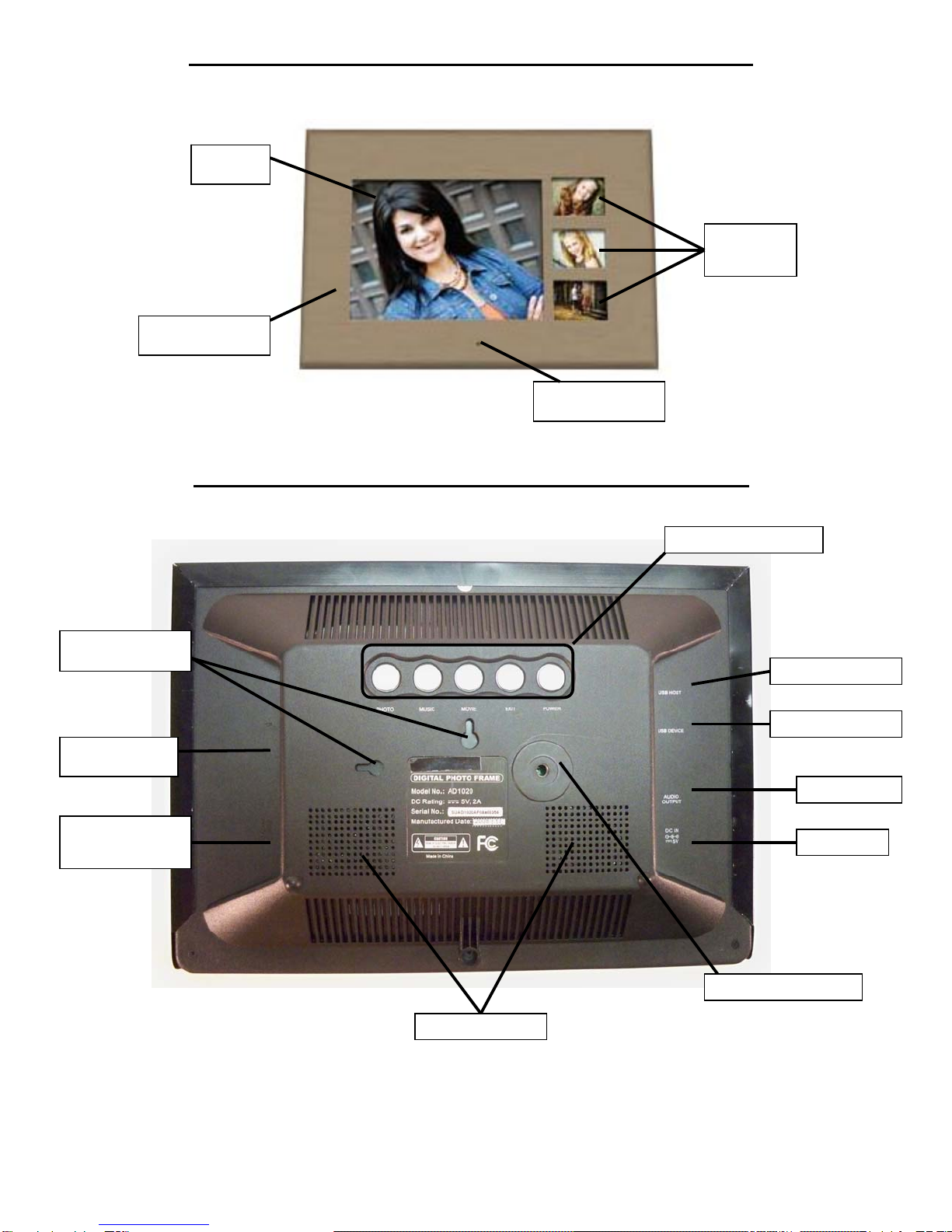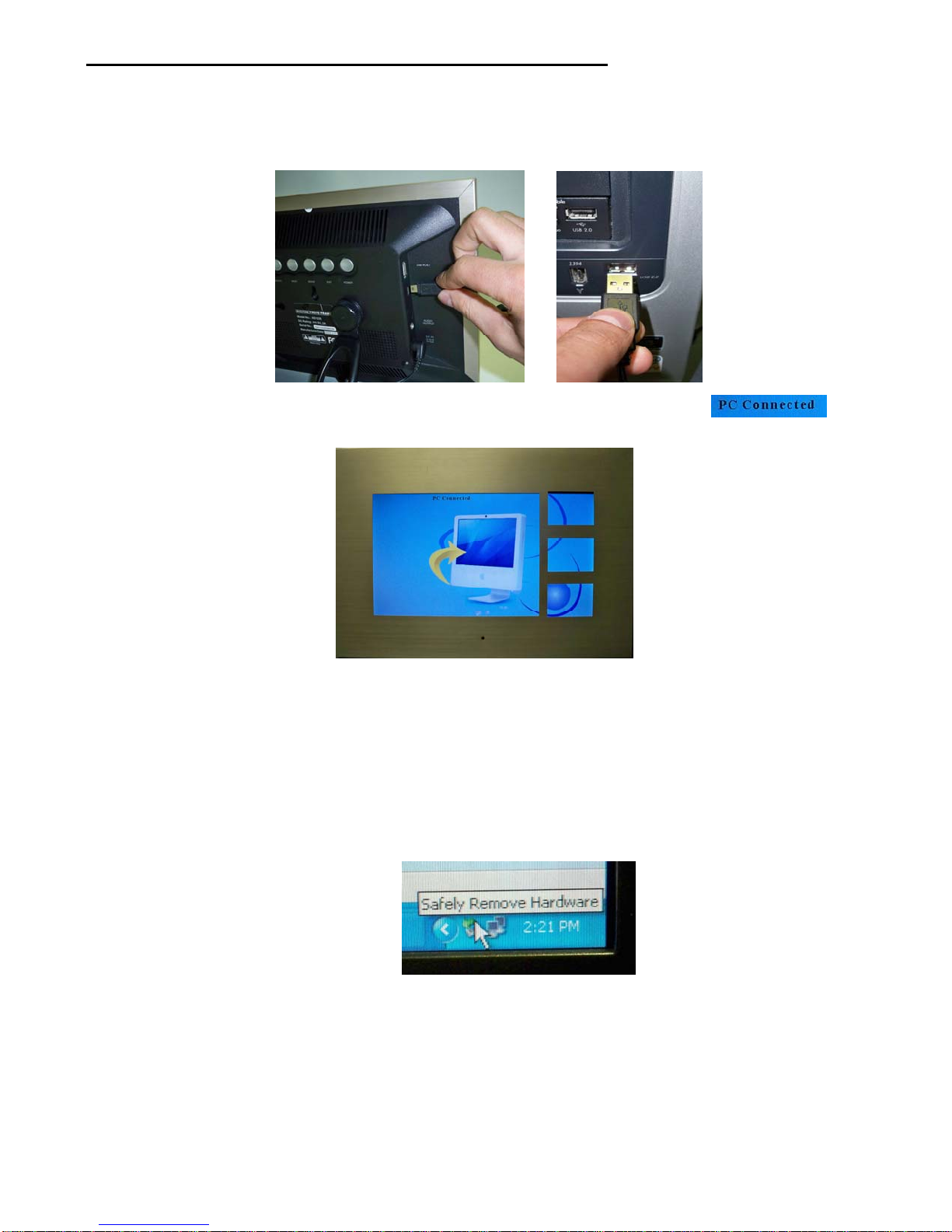3
Overview
•The 10.2” Tru-Collage Digital Photo Frame enables you to view digital photos and play music
files from different types of memory cards simply and quickly.
•With its unique 4 frames in 1 design, with an 8” LCD and three 2.3” LCD, you can enjoy your
photos anytime and anywhere. It’s very convenient and quick.
•The Digital Photo Frame does not require a direct connection to a computer. The built-in
memory card reader can read a wide assortment of the most popular memory cards.
•The Digital Photo Frame supports SD™ Card, Memory Stick™ Card, MultiMediaCard, and
CompactFlash® Card memory cards via the built-in card reader. You should use your
computer to rotate your pictures into proper orientation and save onto the media card or USB
Thumb drive for the best possible viewing on your Digital Photo Frame.
•The SLIDESHOW mode has single transition effects and adjustable display time.
•You can play a picture SLIDESHOW with MP3 or WMAbackground music, provided you have
MP3 or WMAfiles saved on the media card, along with your picture files.
•The unit supports JPEG, MP3, and WMA file formats. In addition the unit has built-in memory
of 128 MB so you can store your favorite pictures and music.
•The Portrait Style frame is Wall Mountable and can be operated from a distance with the
remote control.
•USB 2.0 interface option allows for fast downloads from thumb drives and computers.
•Built-in Stereo speakers recreate quality sound from your music files.
Quick Start Guide
1. Plug the AC power adapter cord into the DC “In” input located on the side of the photo frame;
then plug the AC end of the power adapter into a standard electrical wall outlet.
2. Press the POWER button to turn “On” the Digital Photo Frame and a preprogrammed
SLIDESHOW of pictures will begin to play on the unit
3. Insert an SD, MMC, MS or CF memory card (up to 4GB), containing your desired formatted
pictures, into card slot on the Right side of the photo frame. The digital photo frame will
initialize the files and display those photos in a thumbnail format. You may also use a USB
flash drive (up to 4GB) to transfer your files.
4. If you have any questions, feel free to contact customer support at 1-508-435-4830 or
11011324 and we will be happy to assist you.