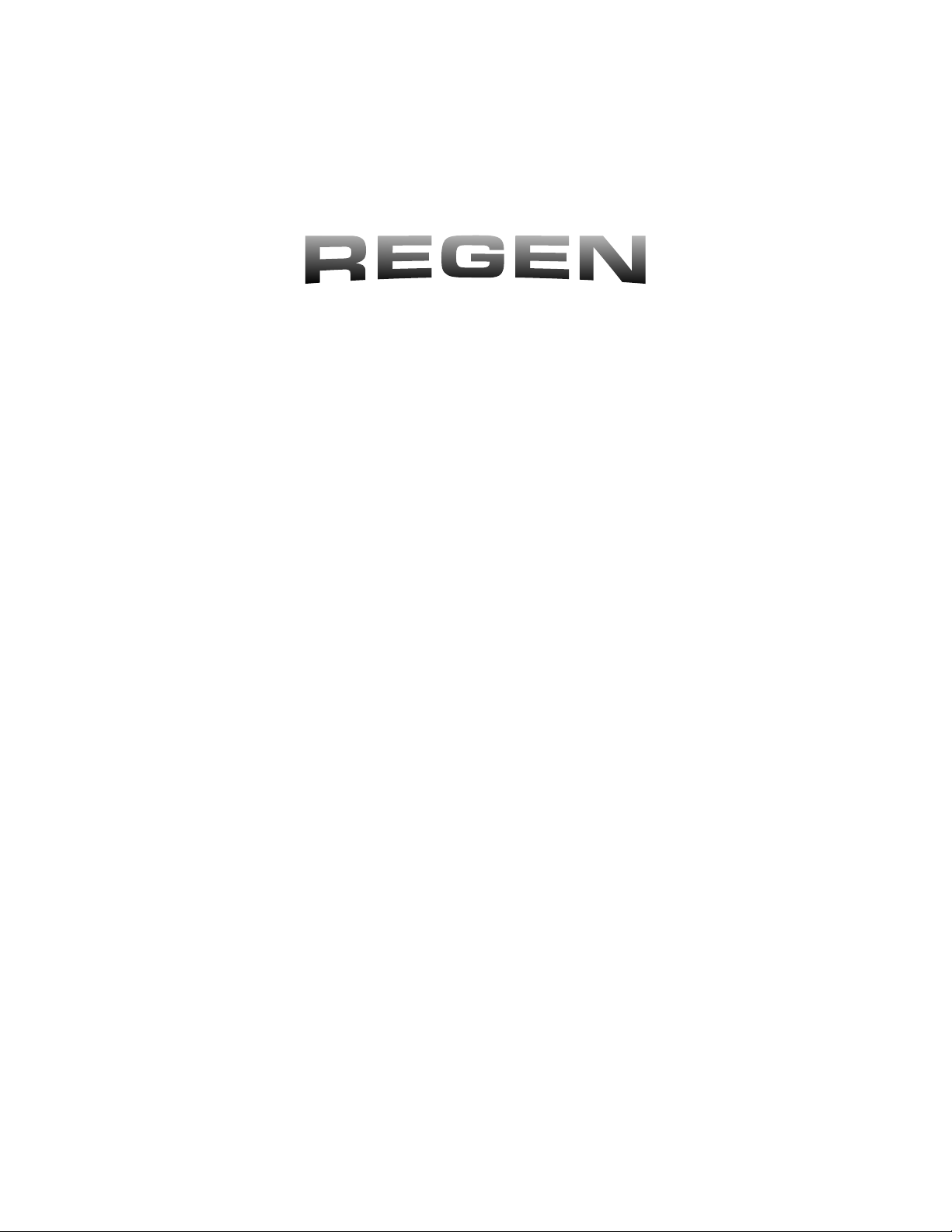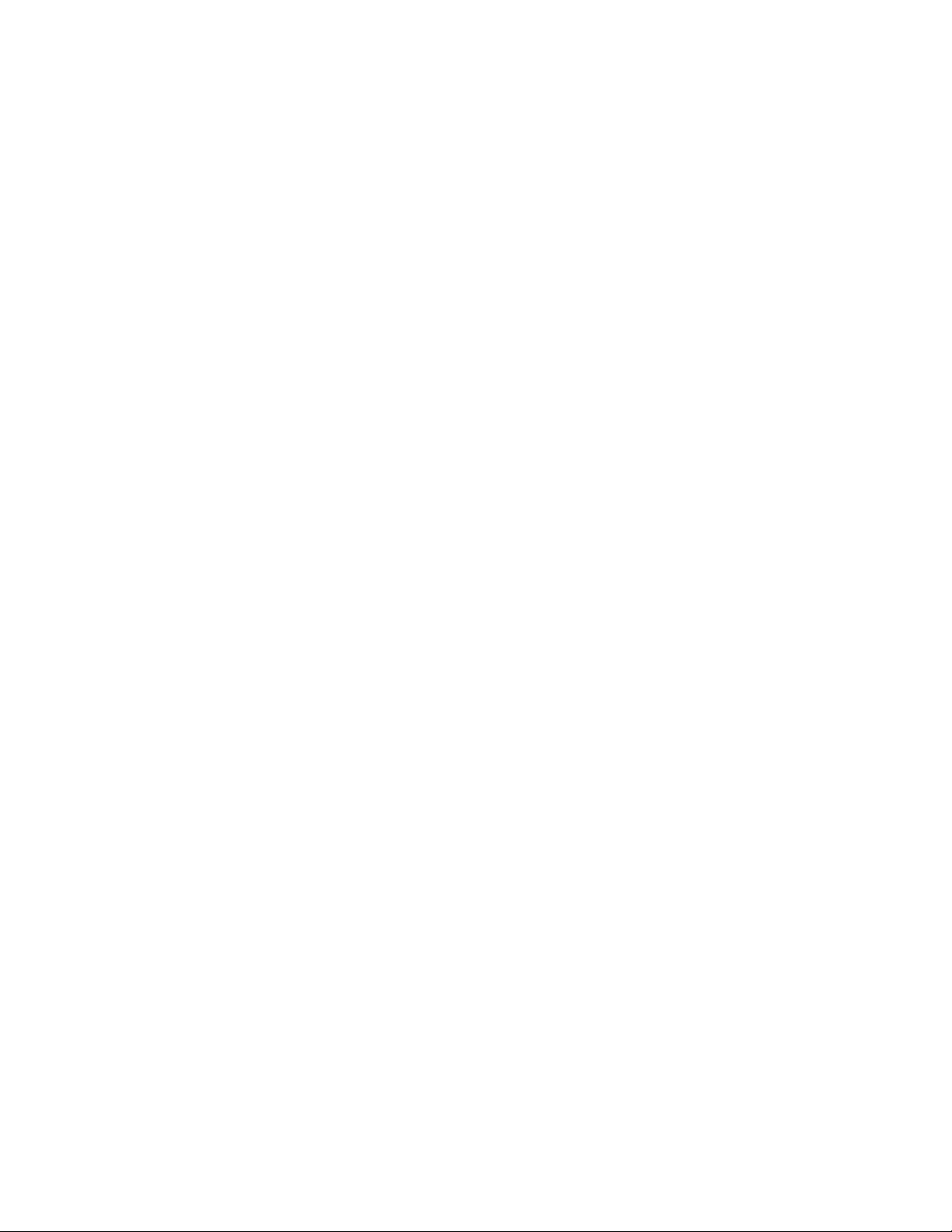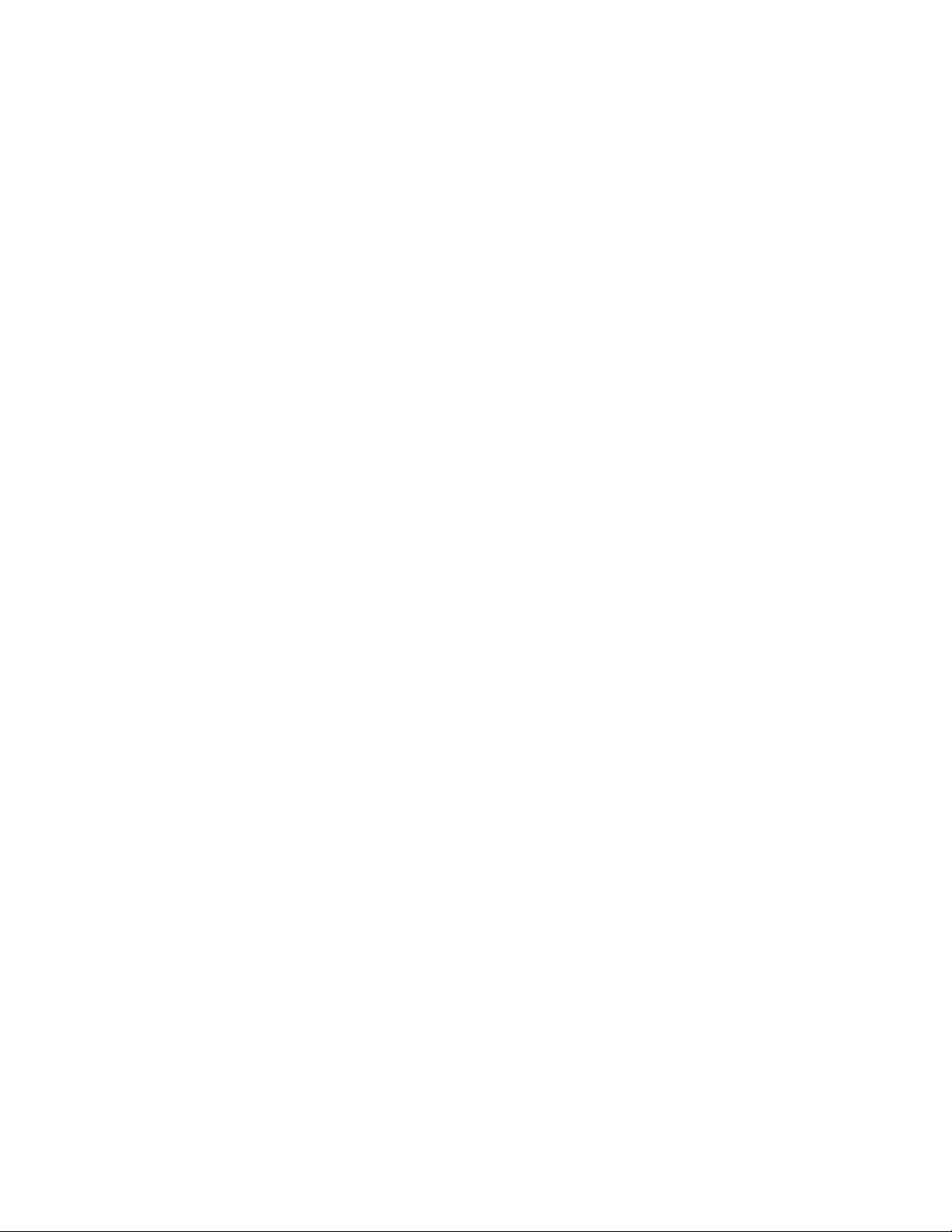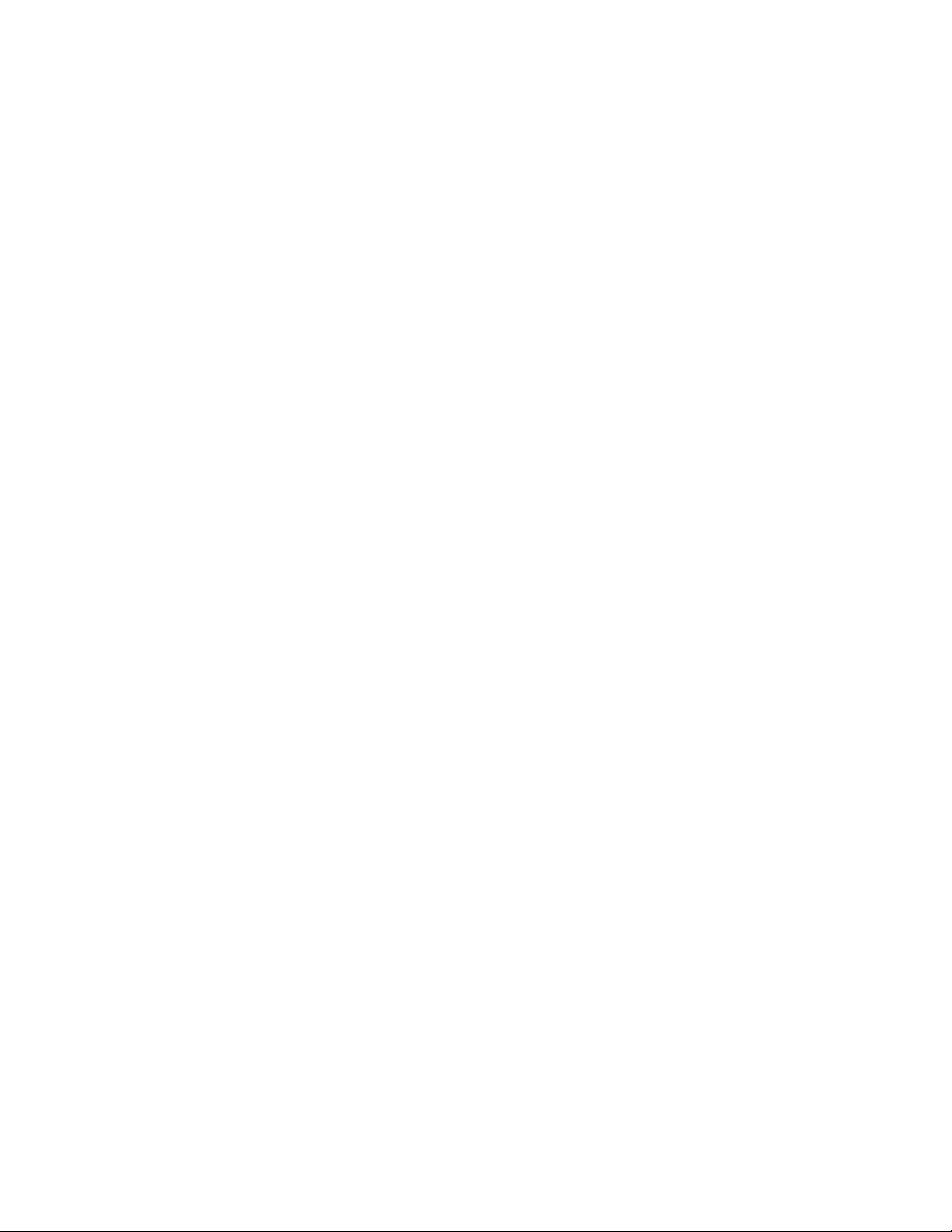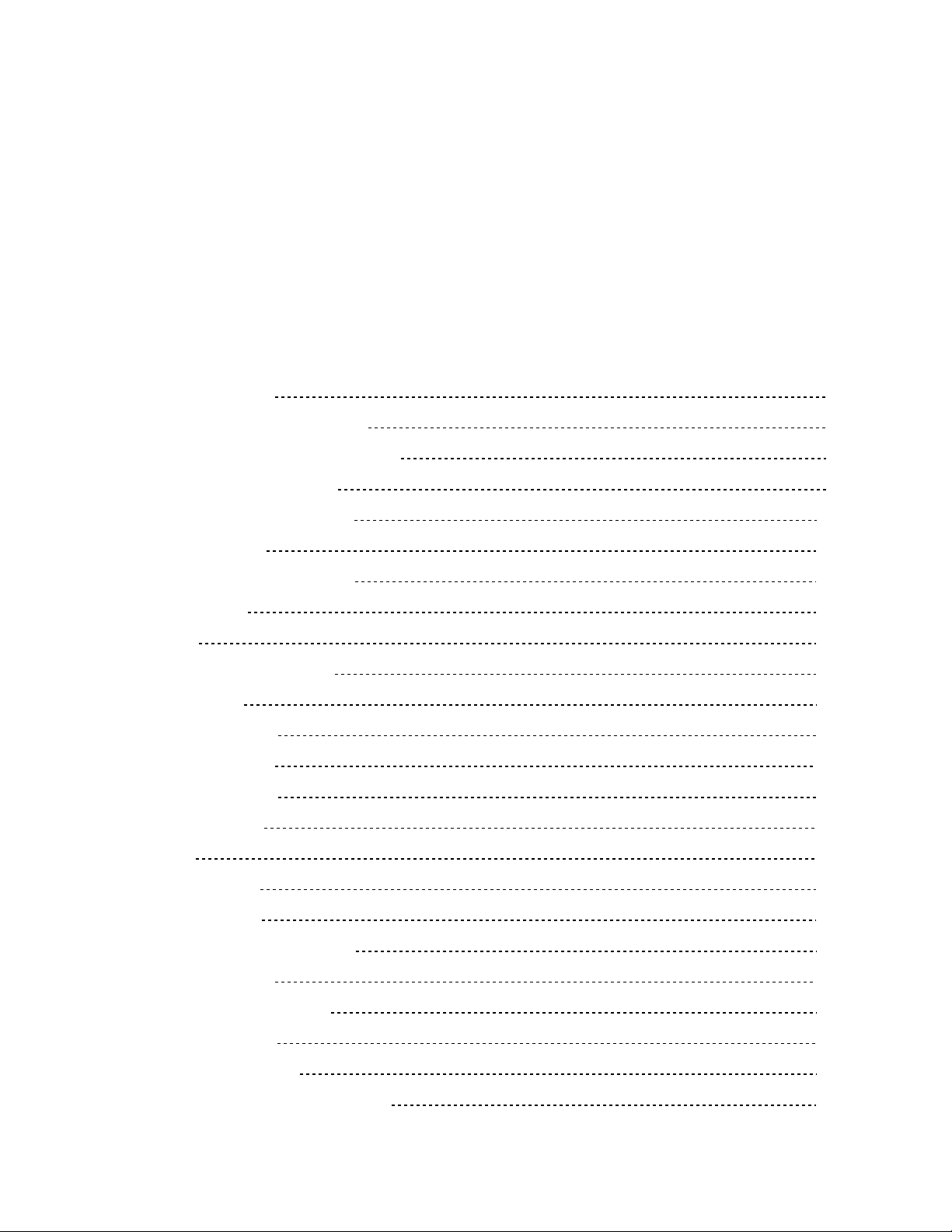We’ve included help pages within the product itself, accessible via the [?]
button. Their aim is to act as a reminder to the various parameters and functions
of Regen rather than as an exhaustive explanation.
As you read further into this manual, the content becomes deeper. It’s written as
a top-down. So first covering basic operation, such as loading and saving timbres
using the Library, then assembling sessions and tweaking tracks, going deeper
into sound design, starting with modifying timbre-level parameters and finally,
partials. This is to make the content more digestible, but also allows for different
types of users that will require different levels of knowledge, to read only as
much as required. For example, the gigging musician may only be interested in
loading timbres and playing them, while the music producer may be interested
in arranging many timbres in sessions, and finally the sound designer will want
to know every in and out of the product. Of course, the lines are often blurred
and you may be wearing one hat one day and another hat another day. Just know
that as you read further, you will be going deeper into Pandora’s box.
Conventions in this Manual
The User interface is divided into panels. Each is surrounded by a perimeter
border and has a clear title. The exception to this rule is the SELECTOR panel
which has no border and its title is, in fact, ‘PARTIALS or TRACKS’.
The convention for this manual is that panel titles are written in ALL CAPS.
Another convention is button legends, including screen-printed hard buttons and
soft button legends for the 3 option buttons, are in boldface and have the first
letter capitalized, like the legends themselves. Labels are titles that appear on the
main display, and sometimes they will be selectable from a list. Labels also
appear capitalized in the manual, as they are on Regen,.
Pro tips and asides are written in text surrounded by a border.
Walkthrough sections are written in indented block
quotes. You should read the walkthroughs as you
encounter them, even if you don’t intend to follow them