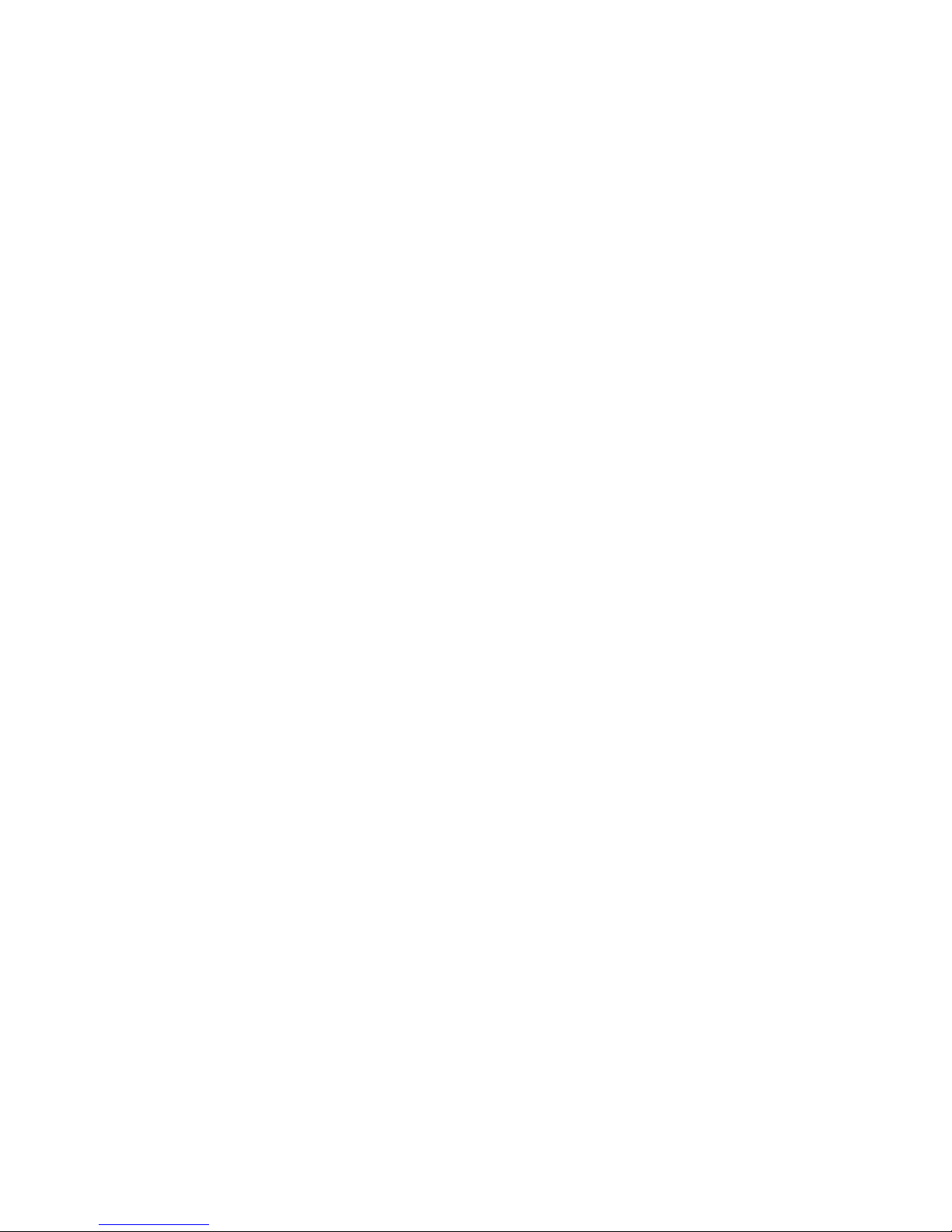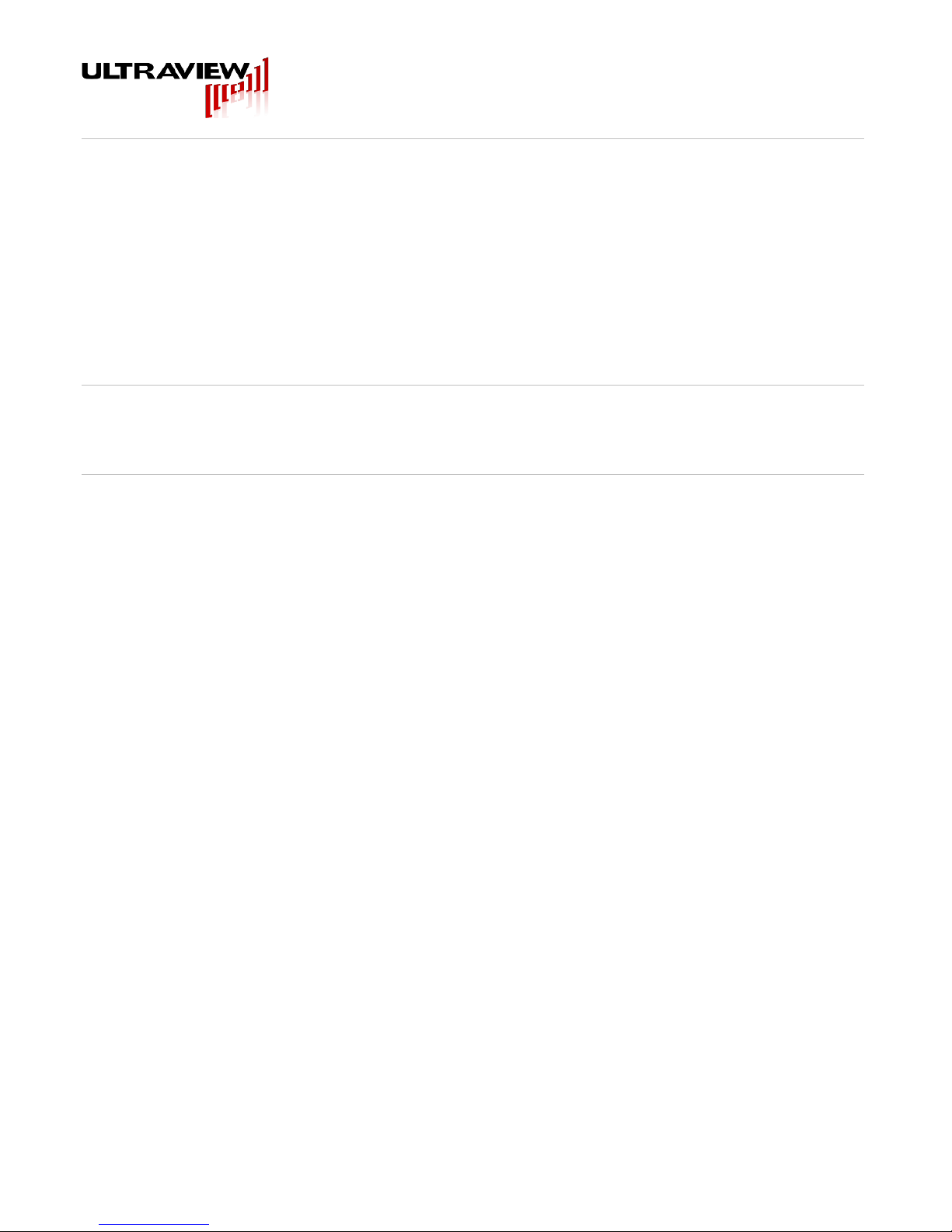808 Gilman Avenue Berkeley, CA., 94710 p:925.253.29 0 www.ultraviewcorp.com
TABLE OF CONTENTS
TABLE OF CONTENTS...................................................................................................3
L M TED WARRANTY.....................................................................................................4
MODEL DESCR PT ONS.................................................................................................5
MODEL: SYNTH1000x2................................................................................................................................. 5
MODEL: SYNTH1000x2sqrwave.................................................................................................................... 5
SPEC F CAT ONS............................................................................................................6
Synthesizer outputs (Synth1000x2, Synth1000x2sqrwave)............................................................................6
Phase Resolution........................................................................................................................................... 6
Profile select Inputs........................................................................................................................................ 7
General........................................................................................................................................................... 7
Physical.......................................................................................................................................................... 8
HARDWARE ARCH TECTURE .......................................................................................9
Synthesizer A & B Outputs (DDS A OUT, DDS B OUT).................................................................................9
TTL0 TTL5 PROFILE SELECT INPUT Lines.................................................................................................9
External REFERENCE clock INPUT LINE......................................................................................................9
External Ramp mode...................................................................................................................................... 9
LED ND CATORS.........................................................................................................10
Enable acq LED (frequency locking enabled indicator).................................................................................10
DMA LED...................................................................................................................................................... 10
Acquiring LED............................................................................................................................................... 10
Mode LED.................................................................................................................................................... 10
Clock bad LED............................................................................................................................................. 10
Power bad LED............................................................................................................................................. 11
Mode B LED................................................................................................................................................. 11
HARDWARE NSTALLAT ON AND SETUP...................................................................12
W NDOWS 7™ SOFTWARE SETUP.............................................................................12
Software Package Contents......................................................................................................................... 12
Windows 7™ Installation.............................................................................................................................. 13
The Example GUI Programs........................................................................................................................ 13
The Example Command Line Programs......................................................................................................13
Power Settings............................................................................................................................................. 13
Additional Driver Considerations................................................................................................................... 14
RUNN NG SYNTH1000 PROGRAMS............................................................................15
US NG THE SYNTH1000X2 LABV EW GU .................................................................16
Example #1 – Two independent sinusoids – Profile Mode............................................................................17
Example #2 – FREQUENCY locked sinusoids – Profile Mode.....................................................................18
Example #3 – Two fully independent swept sinusoids – sweep mode..........................................................19
Example #4 – External Modulation example – external profile mode...........................................................20
US NG THE QT GU UNDER W NDOWS......................................................................21
SOFTWARE NSTALLAT ON AND USE UNDER CENTOS 6........................................22
CUSTOM APPL CAT ON PROGRAMM NG OF THE SYNTH1000 N W NDOWS........23
Synth1000 Operational Overview................................................................................................................. 23
“Update Event”............................................................................................................................................. 23
Using the uvAPI Object ............................................................................................................................... 24
Instantiating a uvAPI Object......................................................................................................................... 24
uvAPI Object Member Functions.................................................................................................................. 24
LOW LEVEL SOFTWARE NTERFACE (MOST USERS NEED NOT READ)..............27
v1r06
Page 3 of 27
Copyright © 2008 – 2010 Ultraview Corporation