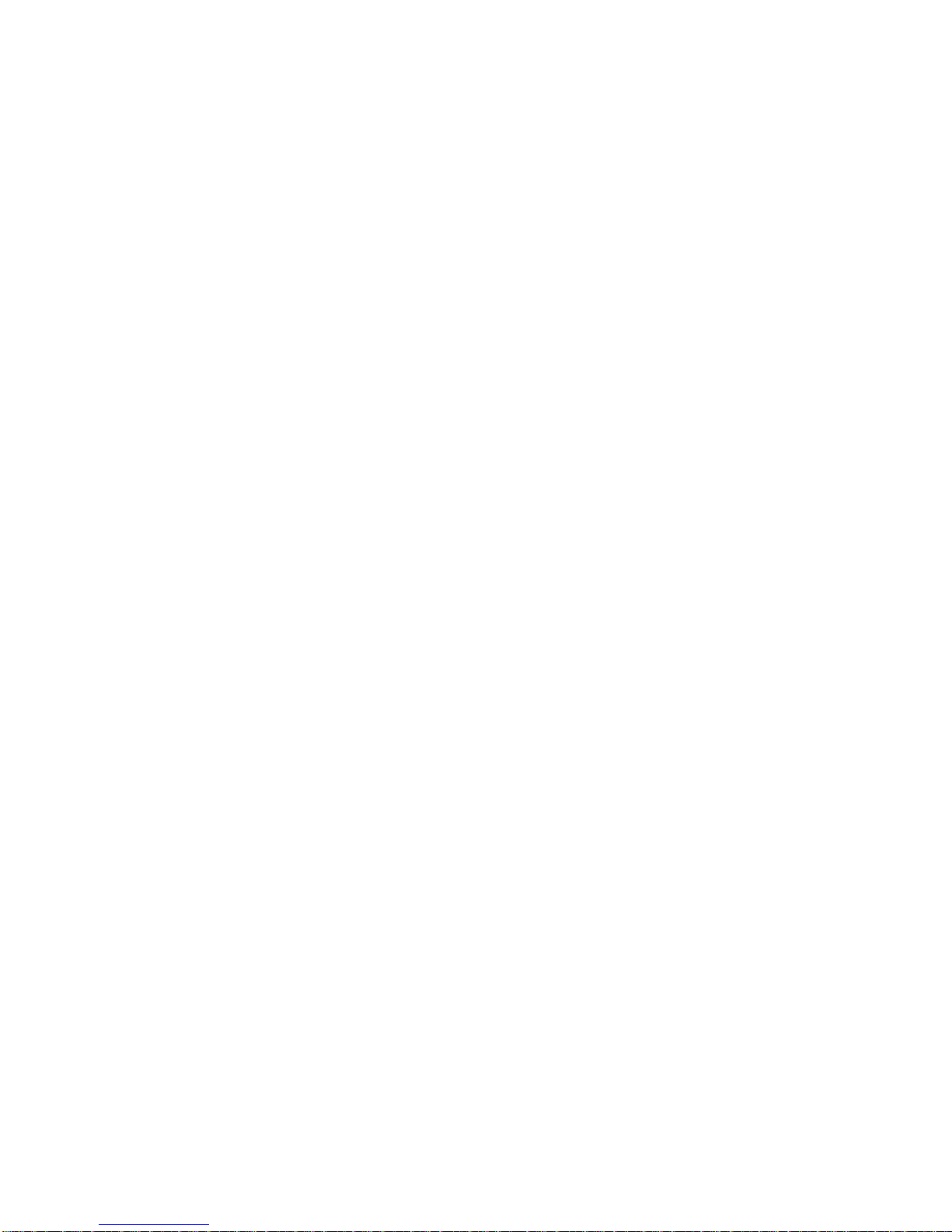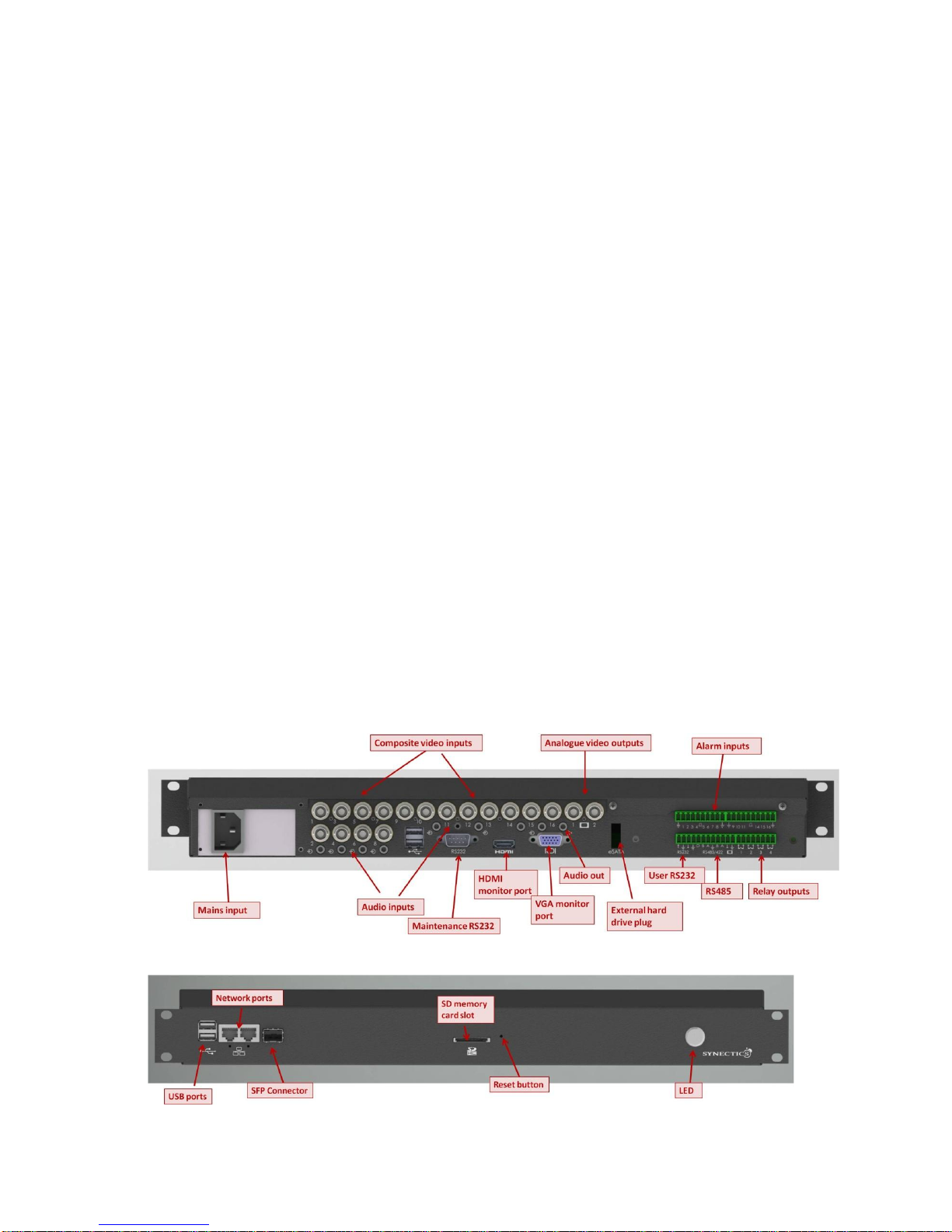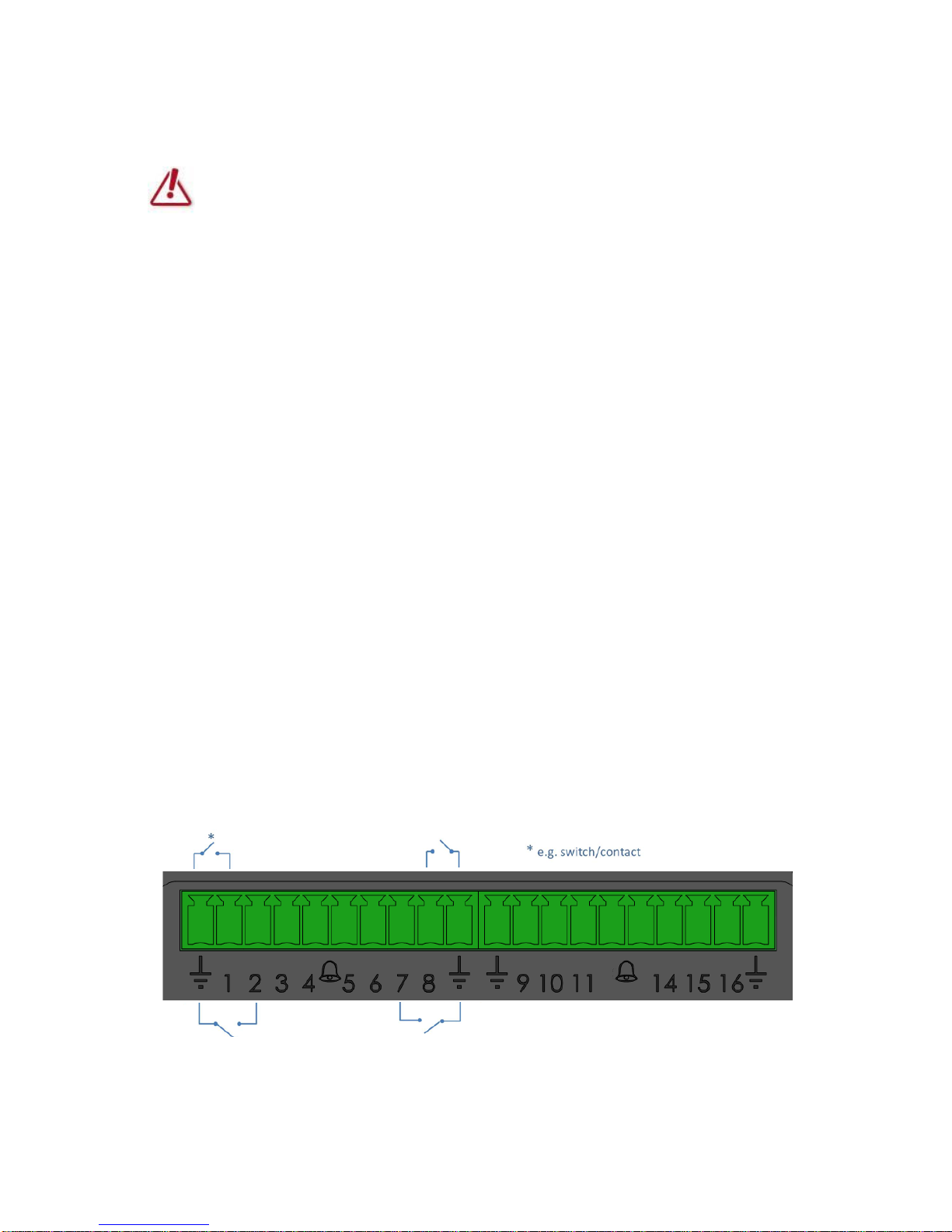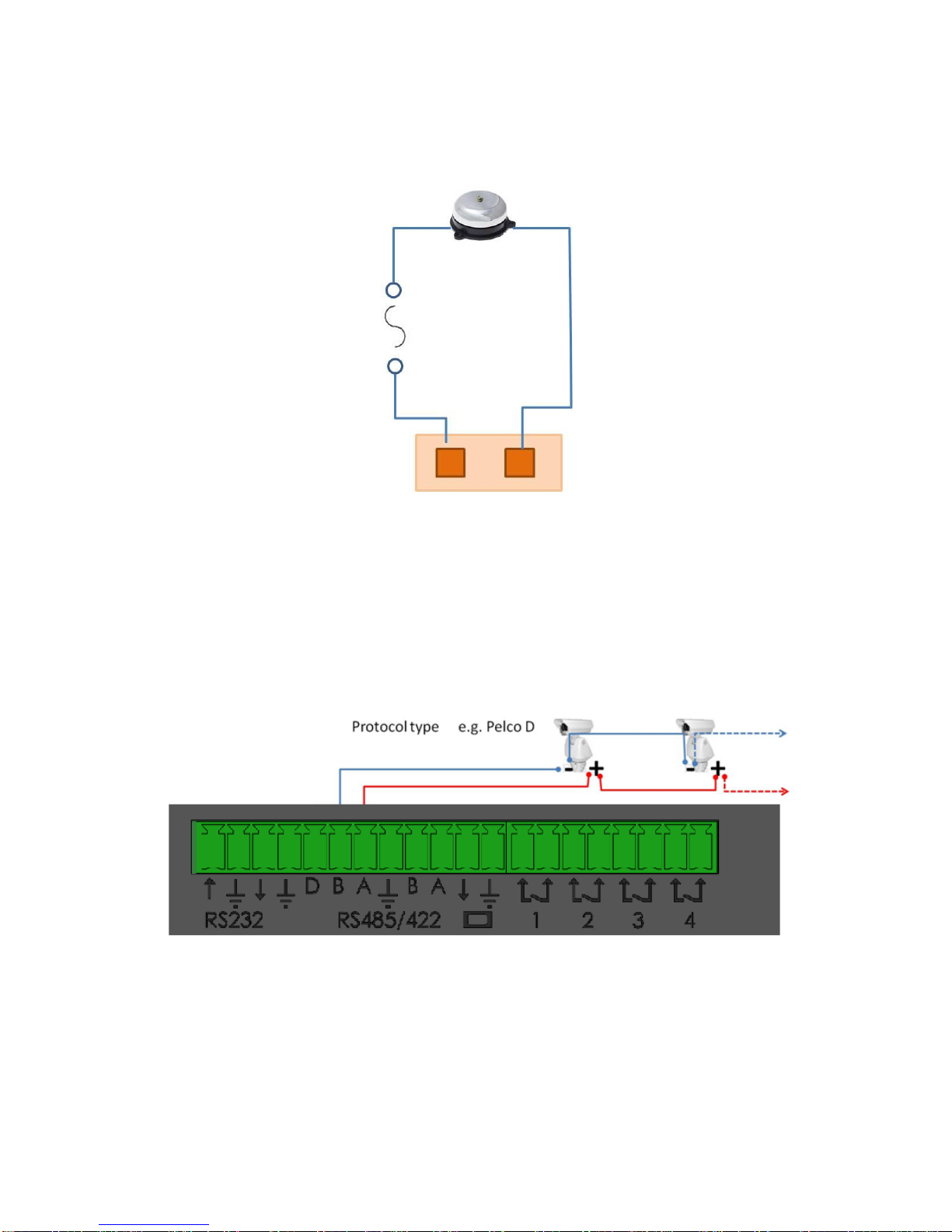e1600 User Manual, Issue 1 © Synectic Systems Group Ltd 2012. All Rights Reserved
Specifications subject to change. E&OE Page 3
E1600 User Manual
1Introduction ......................................................................................................................................5
1.1 System Approvals ...................................................................................................................5
1.2 Scope and Conventions..........................................................................................................6
2e1600 Hardware Description ...........................................................................................................7
2.1 Main Components...................................................................................................................7
2.1.1 Installation Requirements....................................................................................................8
2.1.2 Mains Power........................................................................................................................8
2.1.3 Video Inputs ........................................................................................................................8
2.1.4 Audio Inputs ........................................................................................................................8
2.1.5 Video Outputs......................................................................................................................8
2.1.6 Alarm Inputs........................................................................................................................8
2.1.7 Relay Output .....................................................................................................................10
2.1.8 RS485 and RS422 Port.....................................................................................................10
2.1.9 RS232 Ports......................................................................................................................11
2.1.10 External hard drive plug ................................................................................................12
2.1.11 Audio output..................................................................................................................12
2.1.12 USB ports......................................................................................................................12
2.1.13 Ethernet Ports ...............................................................................................................12
2.1.14 SFP network port...........................................................................................................12
2.1.15 Reset button..................................................................................................................12
2.1.16 SD memory card slot.....................................................................................................12
2.1.17 LED ...............................................................................................................................12
3e1600 Configuration.......................................................................................................................13
3.1 Initial Configuration ...............................................................................................................13
3.1.1 Configure with DHCP server present................................................................................13
3.1.2 Configure without DHCP server present...........................................................................13
3.2 Accessing the e1600 Configuration ......................................................................................17
3.2.1 Login..................................................................................................................................17
3.2.2 Applying and Saving Changes..........................................................................................18
3.3 General Settings ...................................................................................................................19
3.3.1 Unit Configuration..............................................................................................................20
3.3.2 Time/Date Configuration ...................................................................................................21
3.3.3 Network Configuration.......................................................................................................22
3.3.4Users.................................................................................................................................23
3.3.5 Change Password.............................................................................................................24