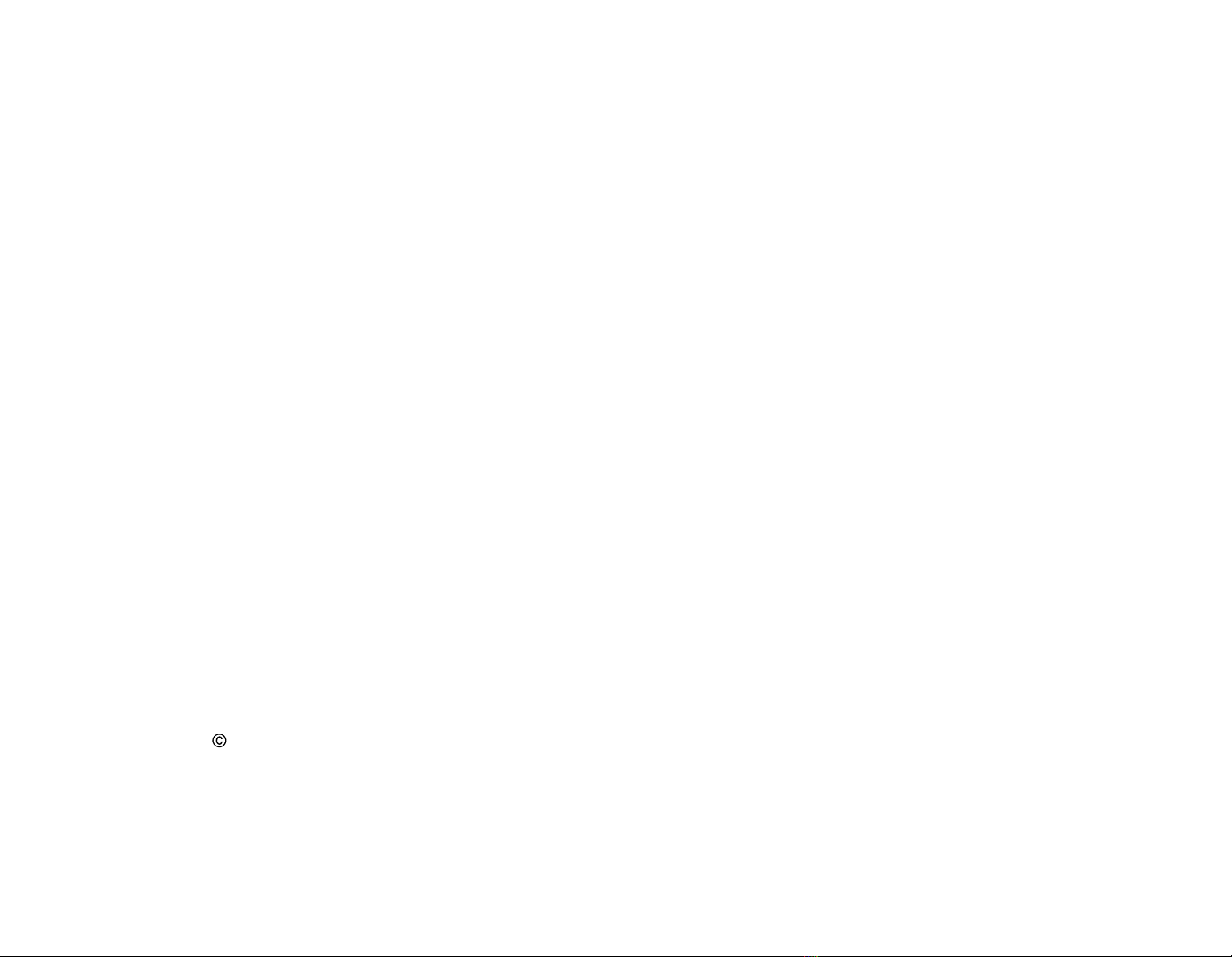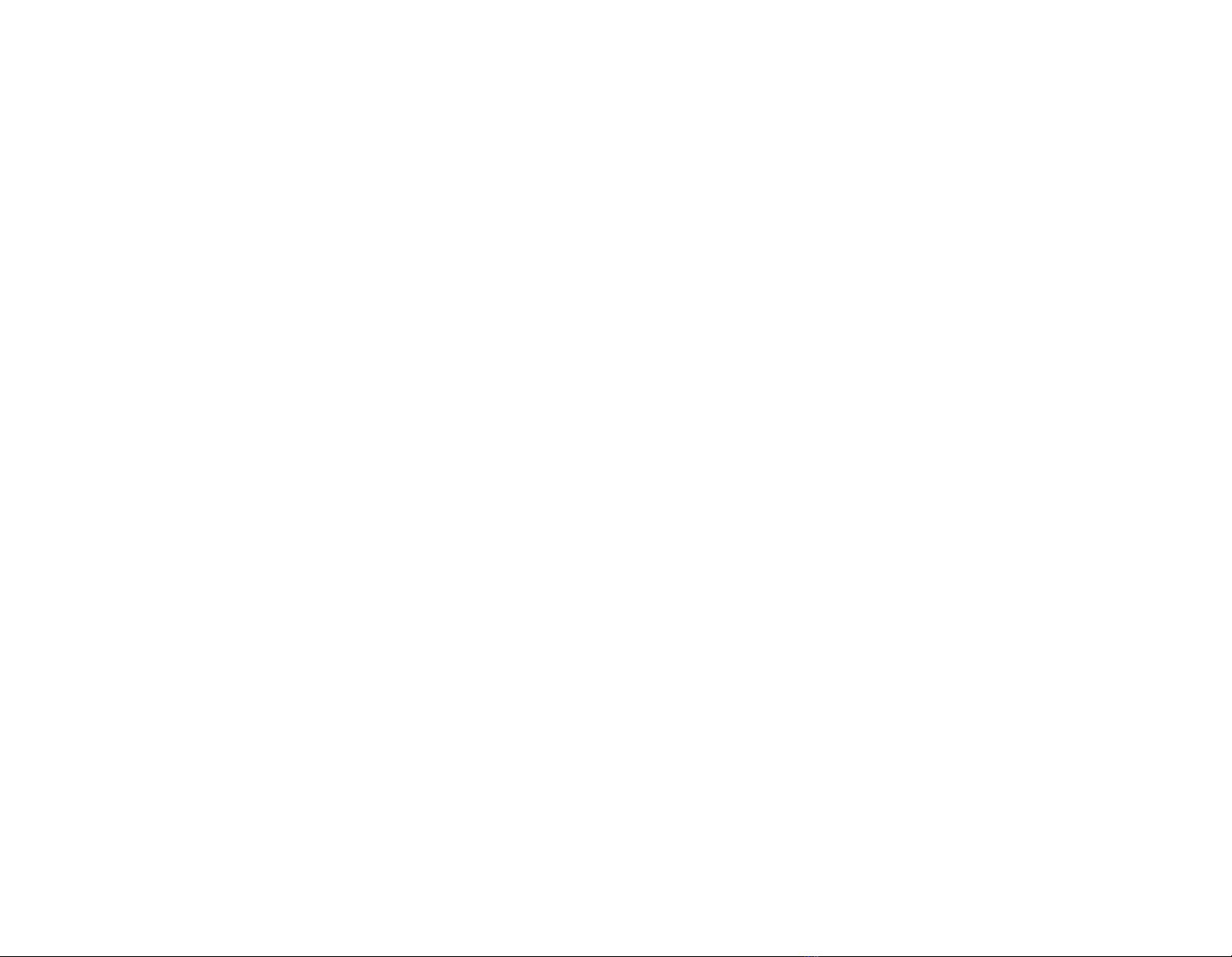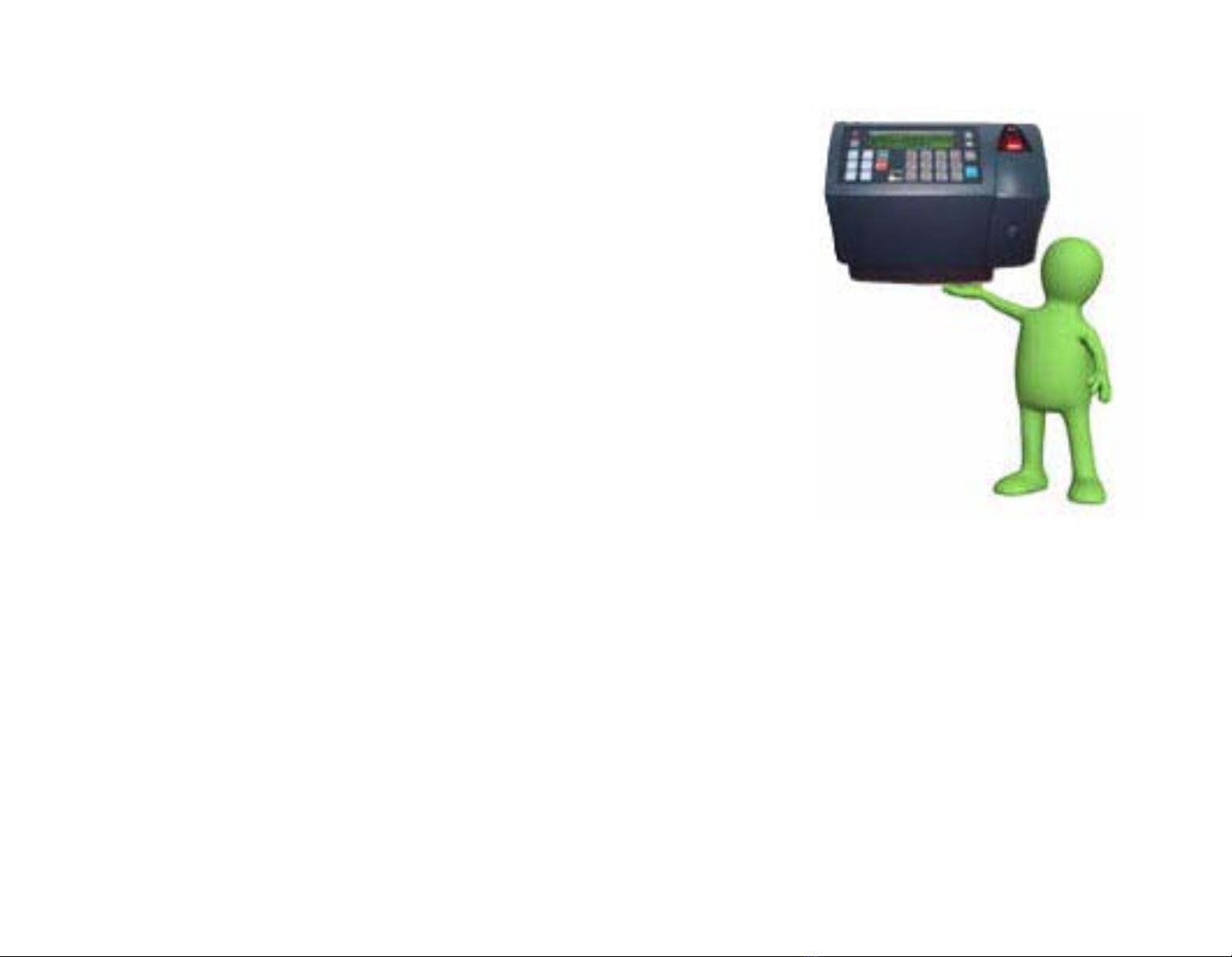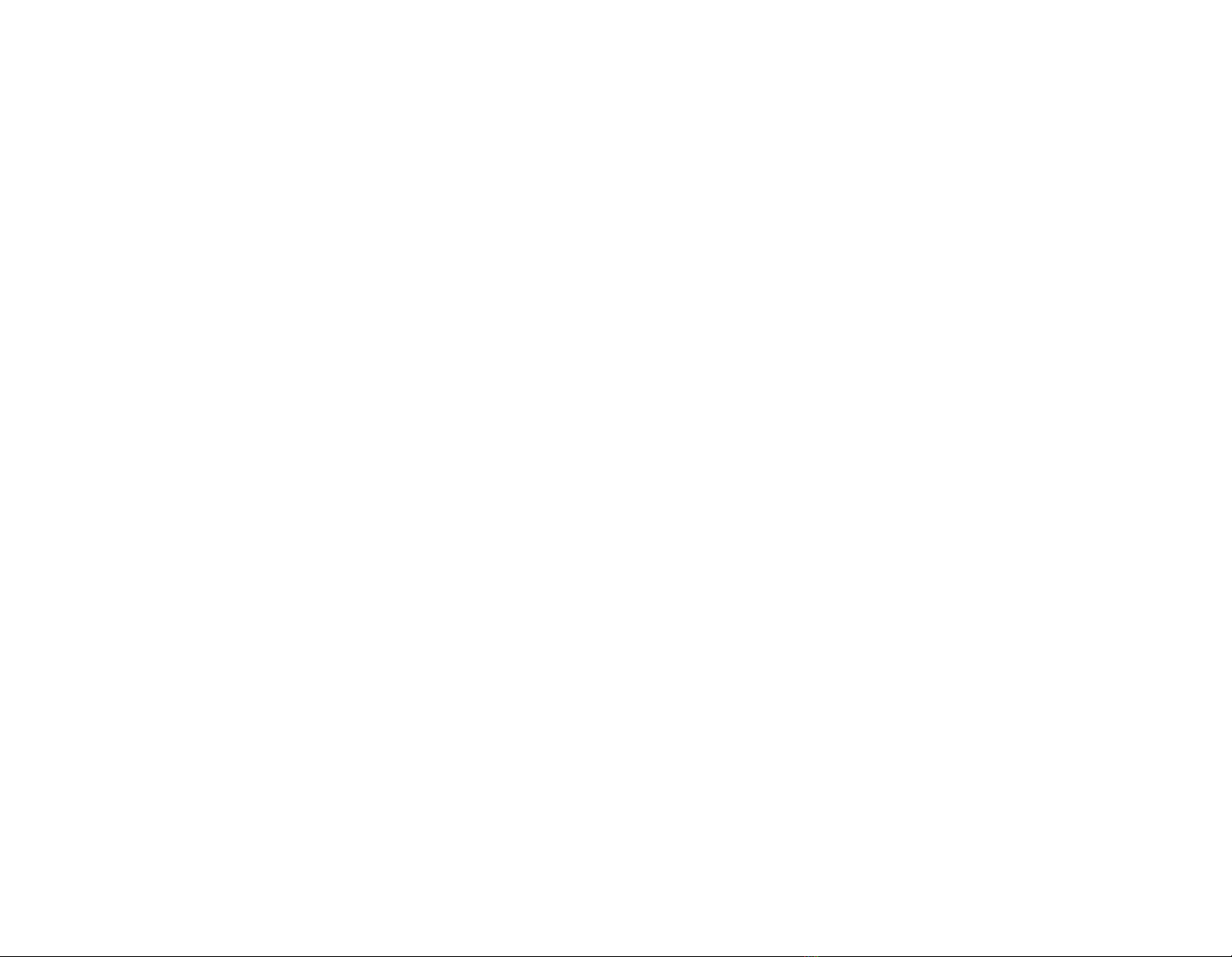-
1
Introduction................................................................................................. 3
Technical Specifications ............................................................................. 4
1Additional Technical and Interface Specifications..........................................................5
1.1Options..........................................................................................................................5
1.2Physical characteristics.................................................................................................7
1.3Power Requirements.....................................................................................................7
1.4Communication and configurations..............................................................................7
1.5Selection of the data entry function............................................................................10
Apparatus.................................................................................................. 11
1Front panel.....................................................................................................................12
2Bottom connection sockets............................................................................................13
3Internal components ......................................................................................................14
3.1Battery back-up modules............................................................................................14
3.2Memory ......................................................................................................................15
3.3RS-232/485 internal Card...........................................................................................15
Unpacking.................................................................................................. 16
Installation................................................................................................. 17
1Selecting the Terminal Location (Bluetooth and Wi-FI)...............................................17
2Mounting the terminal on a wall....................................................................................18
3Communication connections .........................................................................................21
Setting up the Terminal (Technician Mode)........................................... 22
1Entering Technician Mode .........................................................................................23
2Entering SETUP mode ..................................................................................................23
3Resetting the Wi-Fi card................................................................................................34
4Hex table........................................................................................................................35
Host Computer Interfacing...................................................................... 36
1Installing communication cables ...................................................................................38
2Connecting your PC to the SY-65.................................................................................39
3Connecting the SY-65 to a connection box...................................................................40
3.1If communication problems occur..............................................................................40
4Making a multi-drop connection ...................................................................................41
4.1Cable from the terminal to the connection box ..........................................................42