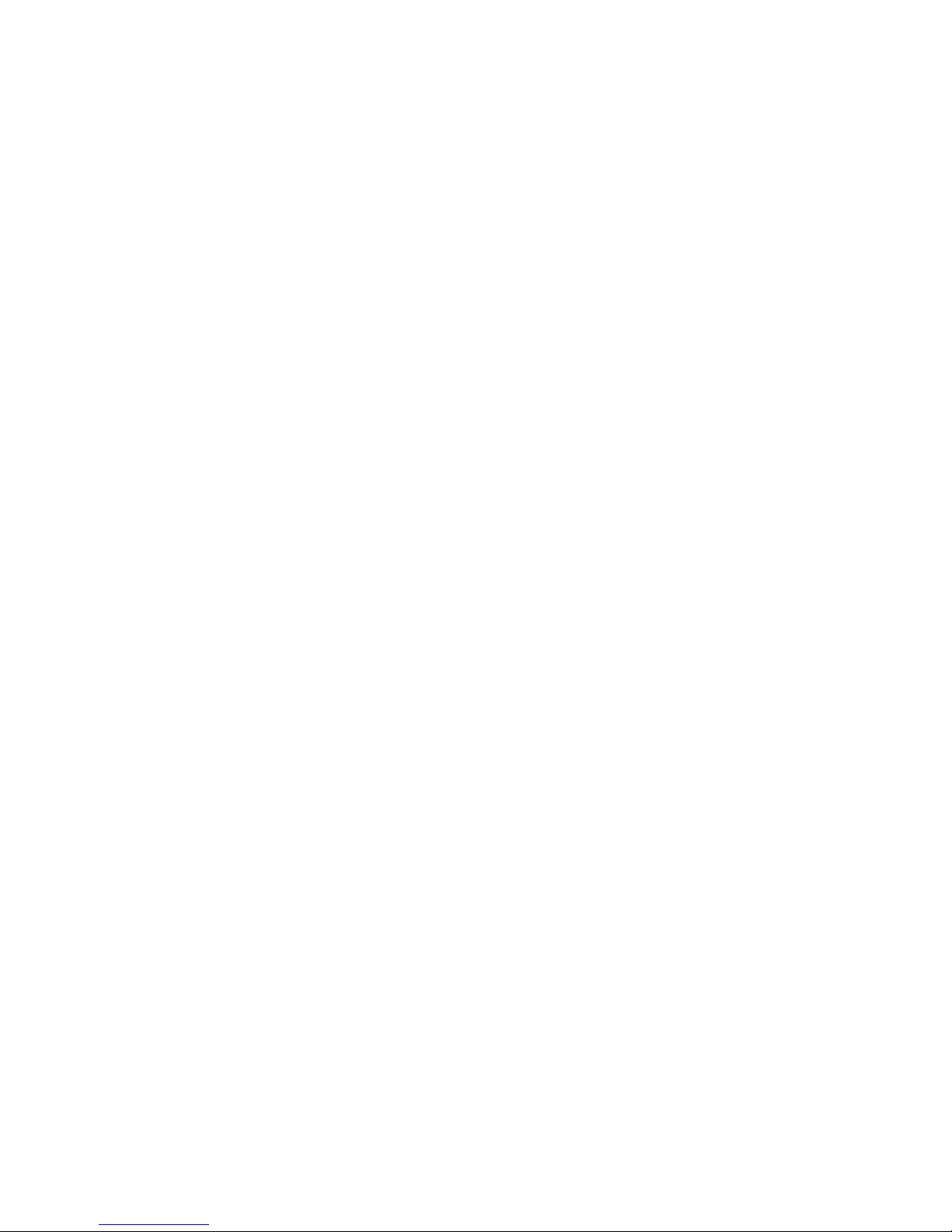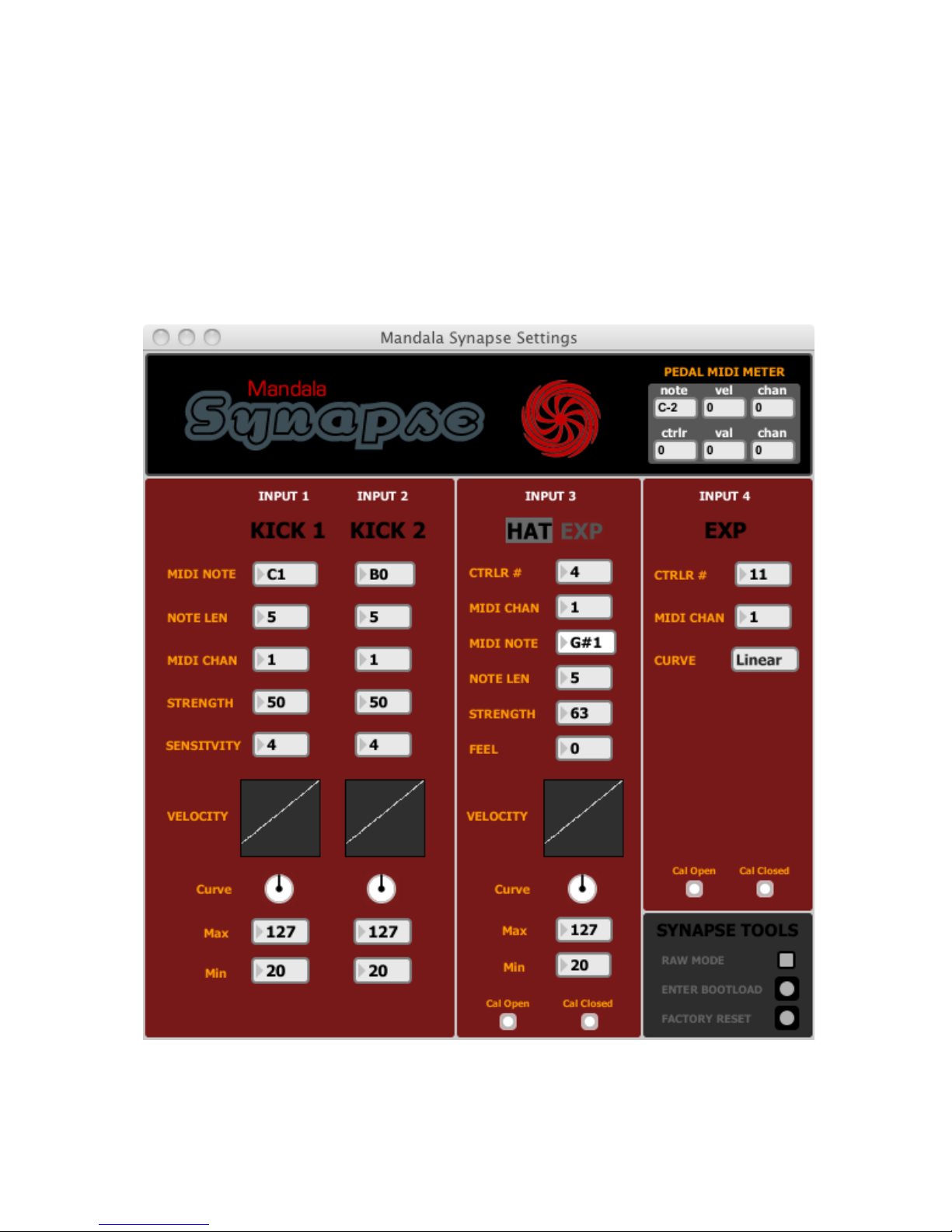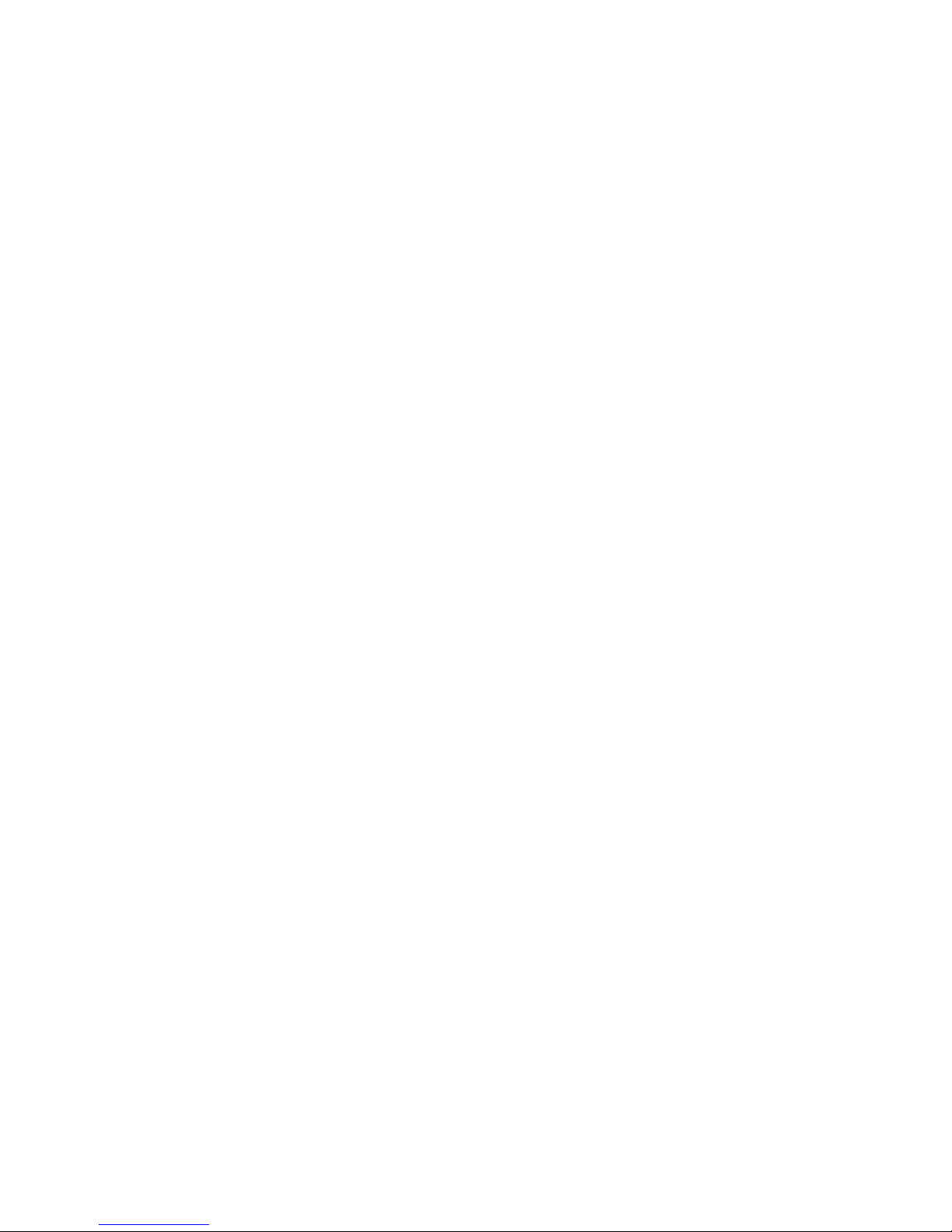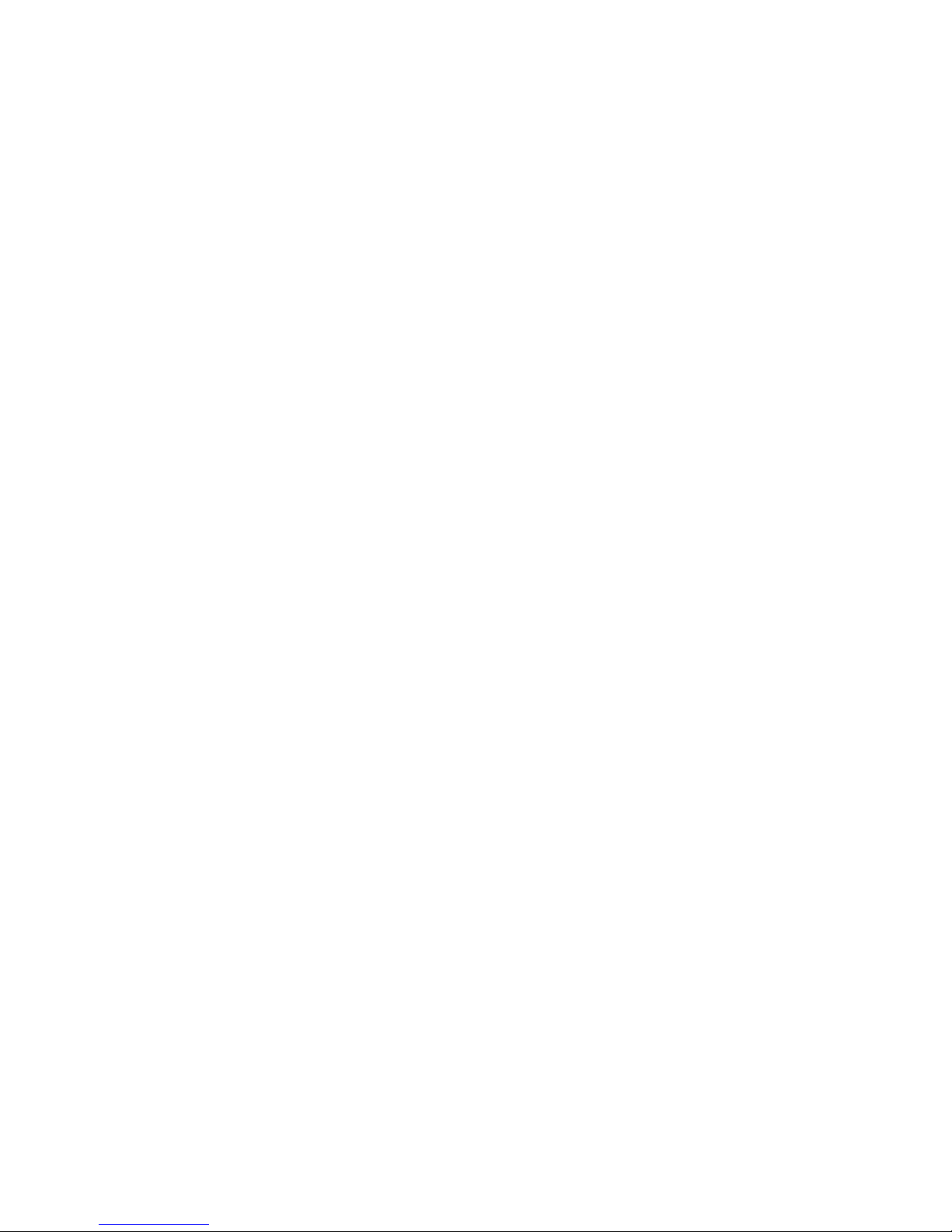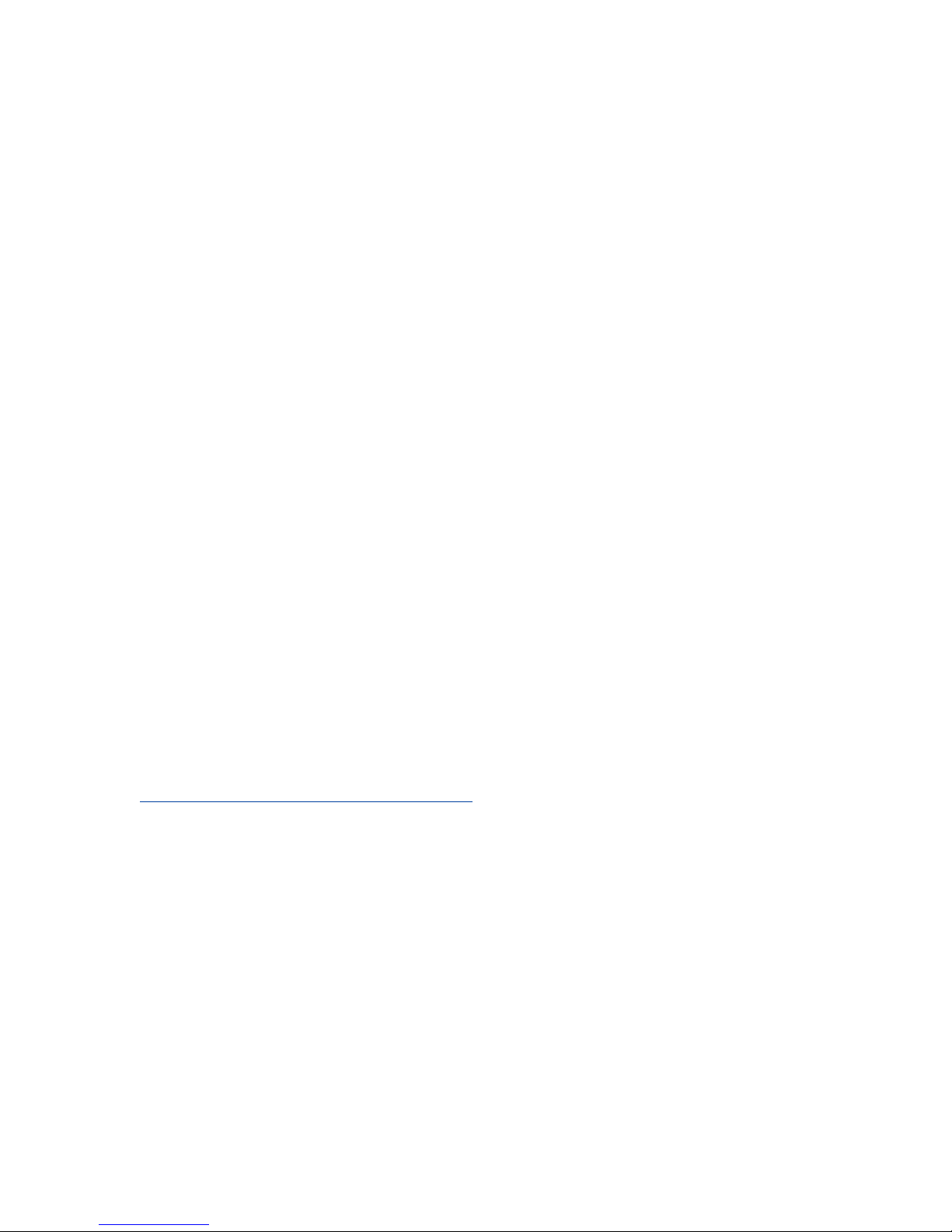-Open the Synapse Settings software that you just downloaded
-The software will automatically search for your Synapse, connect with it,
and poll it for all of its current internal settings and display them on the
screen
-Connect your eKick, eHat and Expression pedals to the Synapse. Please
use TRS (stereo) ¼” cables for all Synapse pedal inputs
-At any time you can connect up to 6 USB devices (such as Mandala
Drums) to the USB inputs of the Synapse as well
-Now you can customize the operational parameters of each of the Synapse
pedal inputs [See Below: “Calibrating Synapse to your Pedals”]
-Open your favorite audio software and set it to receive MIDI input from
‘Mandala Synapse’ and play away
CALIBRATING SYNAPSE TO YOUR PEDALS
Synapse can be configured to work with a wide variety of electronic pedals.
Out-of-the-box, Synapse is factory calibrated for basically any eKick pedals
(Inputs 1 & 2), a Roland FD-8 Hat pedal (Input 3), and a Roland FV50L
Expression pedal (Input 4).
Input 1 & Input 2: KICK 1 and KICK 2
Calibrating Synapse to your eKick pedals
-Most eKicks will work on Synapse Inputs 1 & 2 by just going with the
Synapse out-of-the-box factory settings.
You might want to adjust the “Strength”parameter for each kick to set how
easily it reaches full velocity on your hardest kicks. You might also want to
adjust the “Sensitivity”parameter to set how easy it is to trigger the kick on