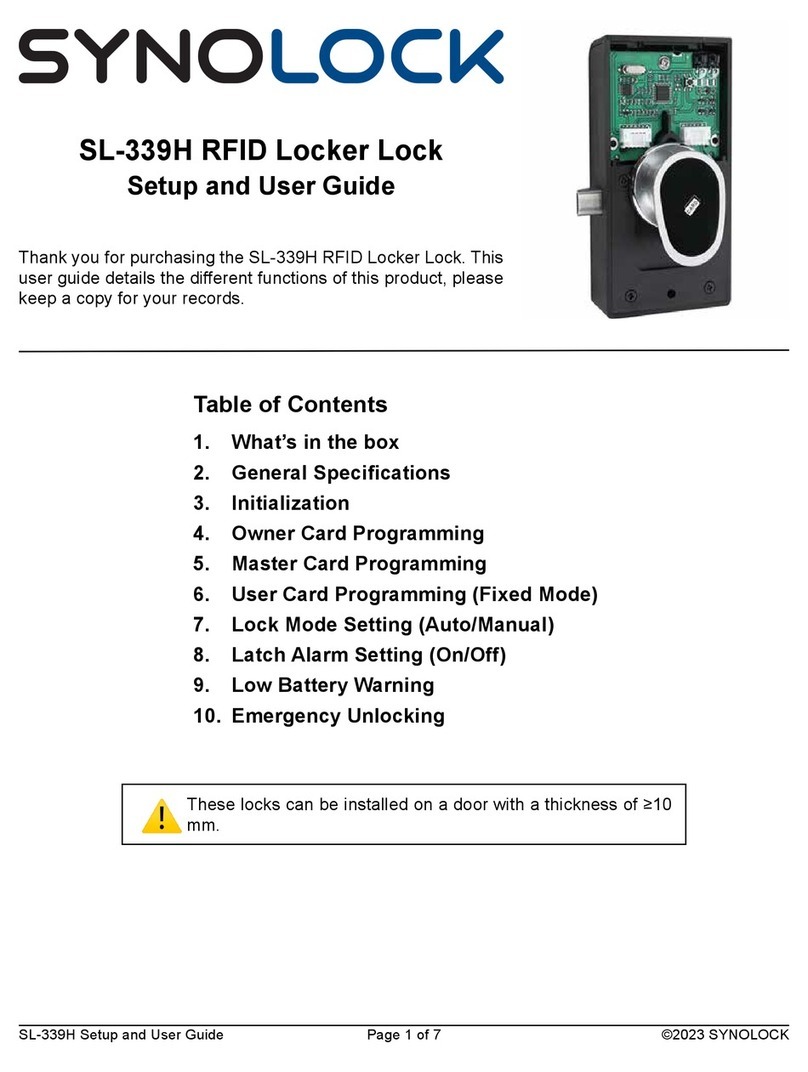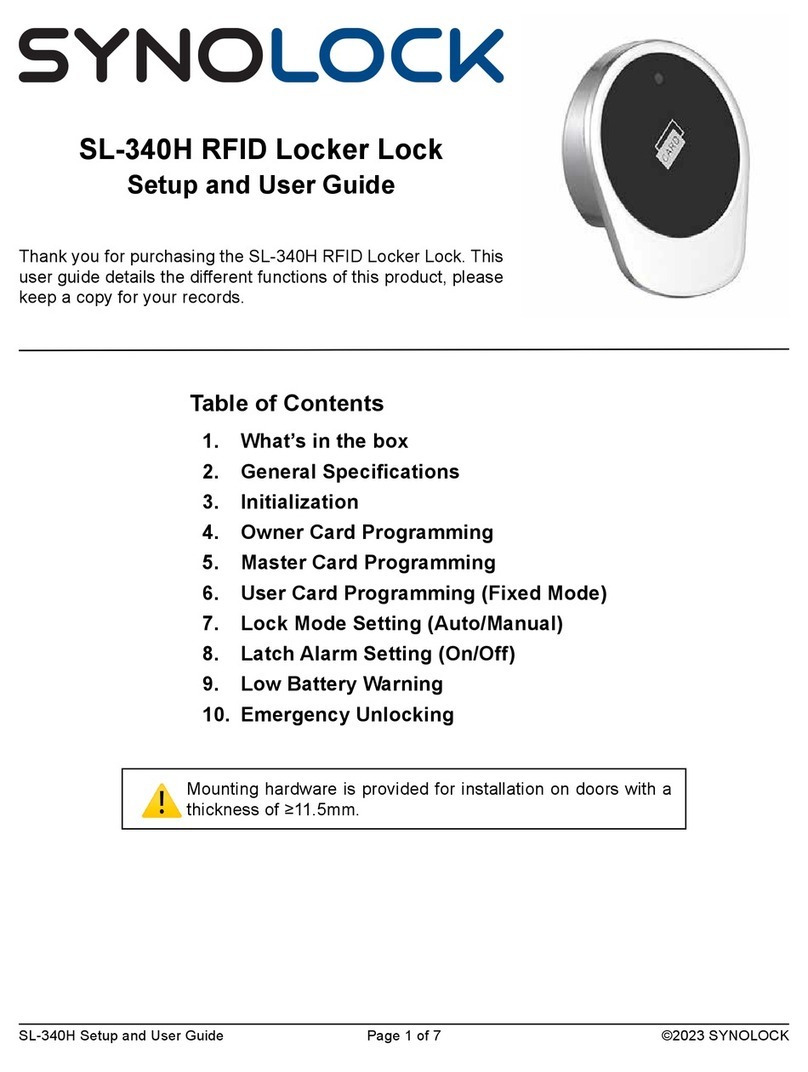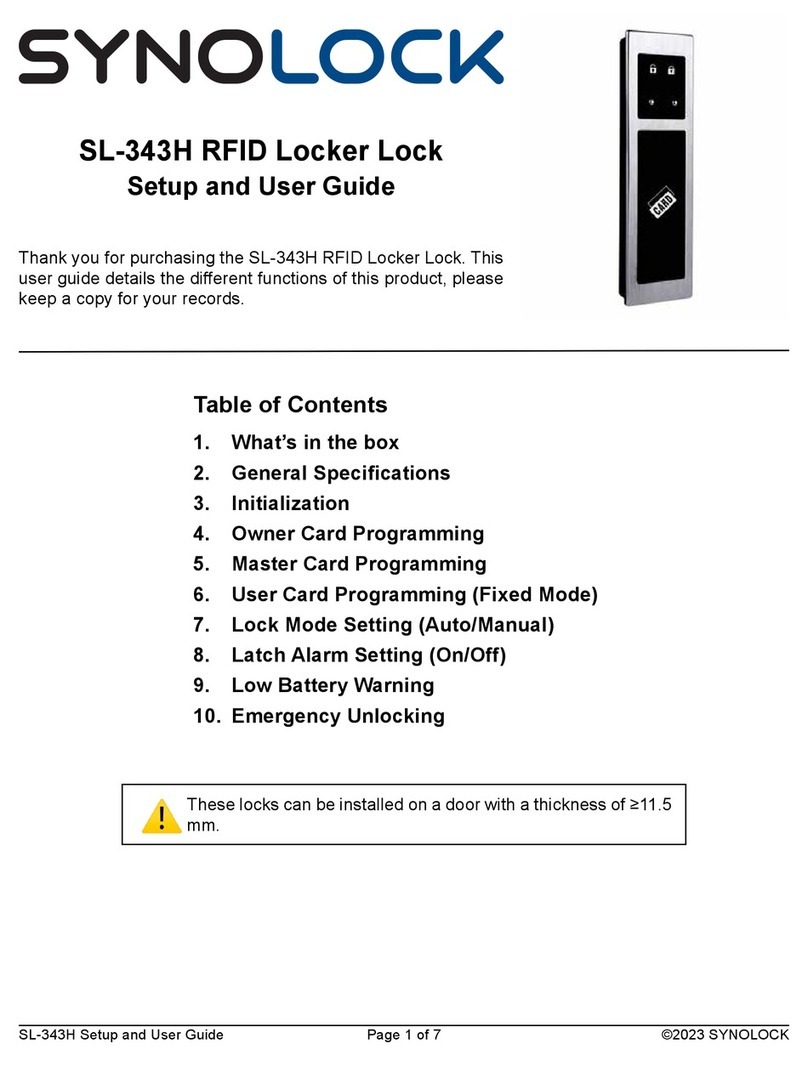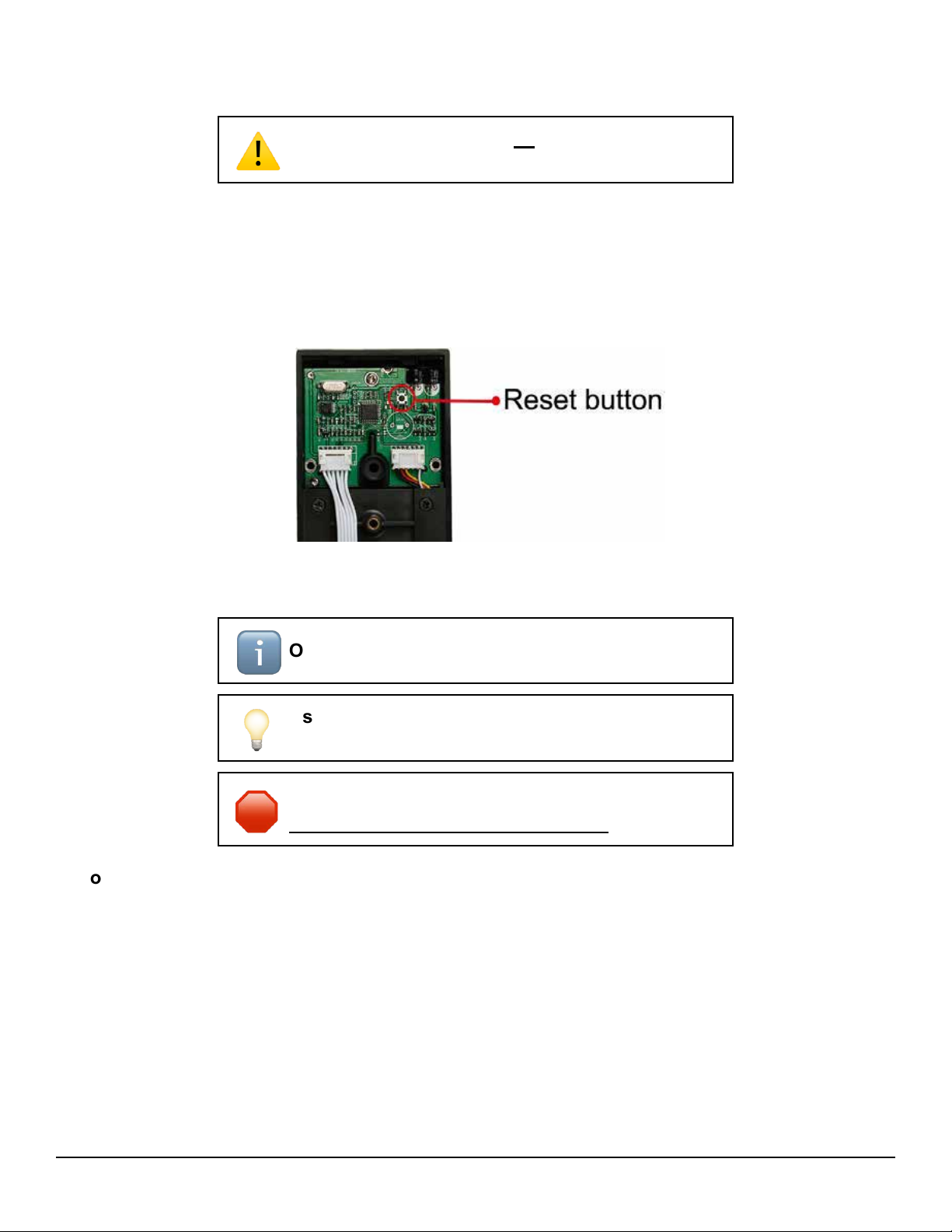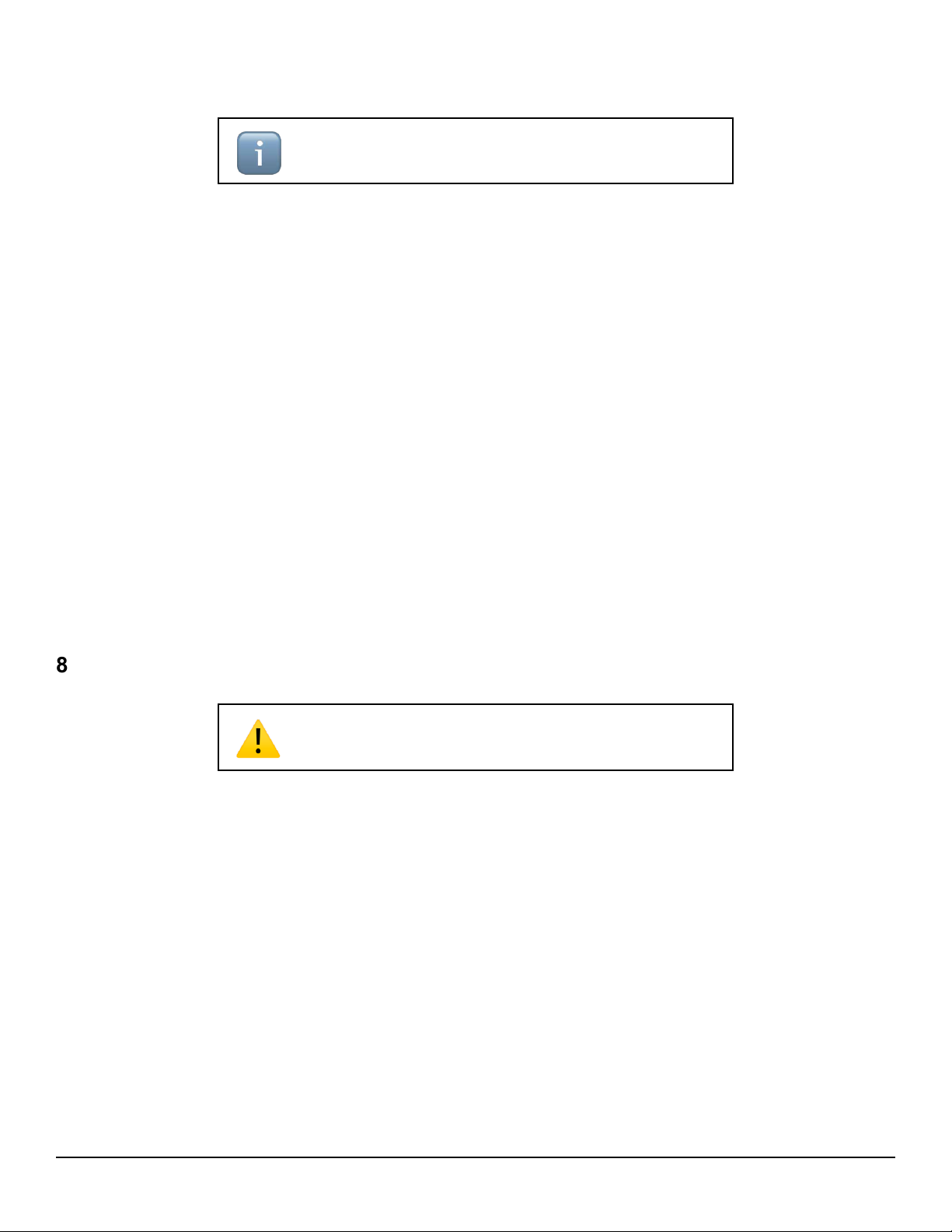SL-338H Setup and User Guide ©2023 SYNOLOCKPage 6 of 7
7. Lock Mode Setting
Locking In Auto Mode
1. After unlocking for 5 seconds, a chime will sound and the red LED will light up.
2. The unit is now locked. The red indicator LED ashes every 6 seconds.
Locking In Manual Mode
1. While the lock is unlocked, scan a User Card.
2. A chime will sound and the red LED will light up.
3. The unit is now locked. The red indicator LED ashes every 6 seconds.
Changing the Locking Mode (Default Auto)
1. Scan the Master Card continuously three (3) times.
2. Scan the Owner Card once.
3. After the chime, the unit is now in manual locking mode.
4. To change back to auto locking mode, repeat steps 1 to 3.
The lock can be toggled between automatic
(default) or manual locking.
ℹ
8. Latch Alarm Setting
Silencing the Latch Alarm
1. With the door open and latch accessible, place the unit in locked mode.
2. Scan the Owner Card and wait for the lights to blink.
3. Press the latch and listen for two “Beep” sounds.
4. The latch alarm is now off.
Activating the Latch Alarm
1. With the door open and latch accessible, place the unit in locked mode.
2. Scan the Owner Card and wait for the lights to blink.
3. Press the latch and listen for one “Beep” sound.
4. The latch alarm is now active.
While the unit is locked, an alarm will sound by
default if the latch is pressed by force.
⚠