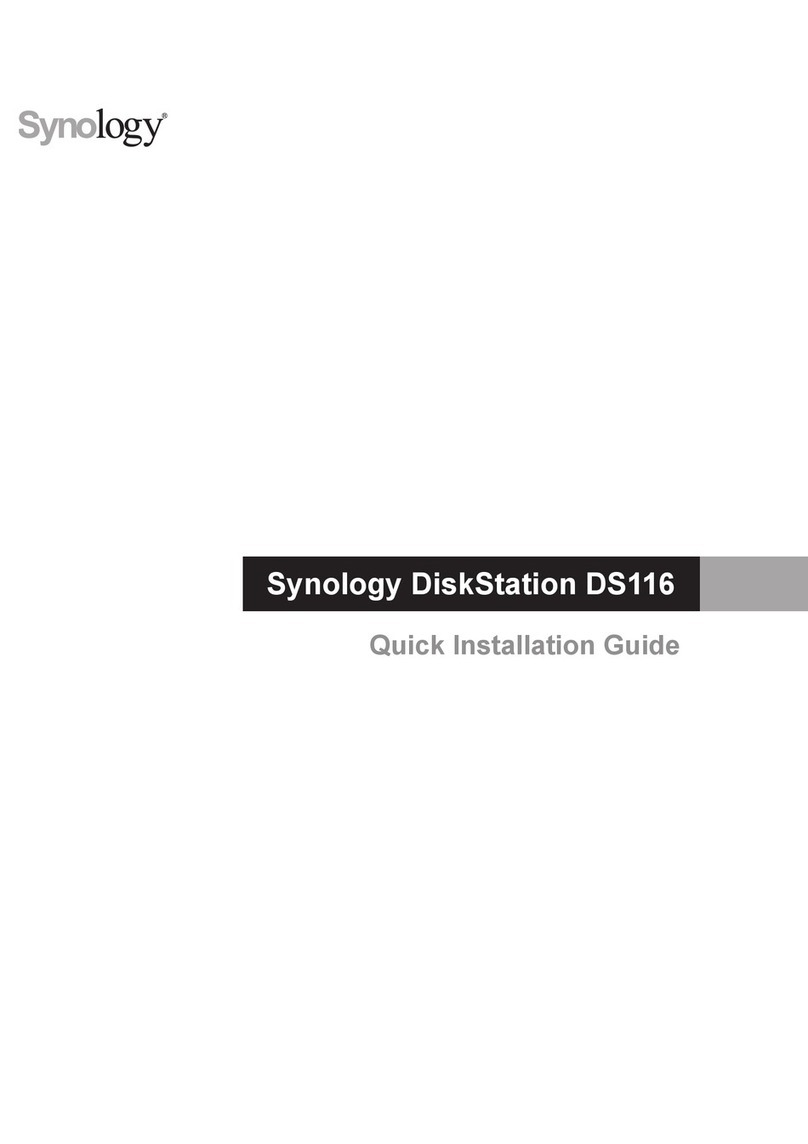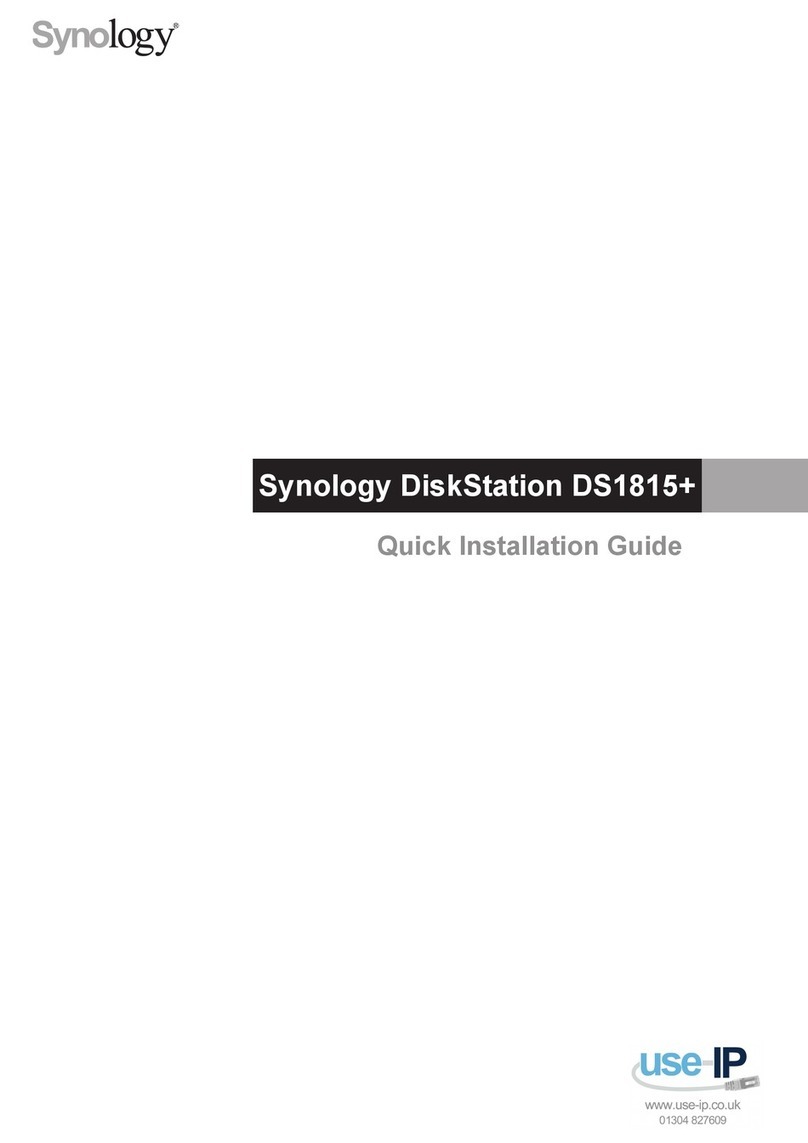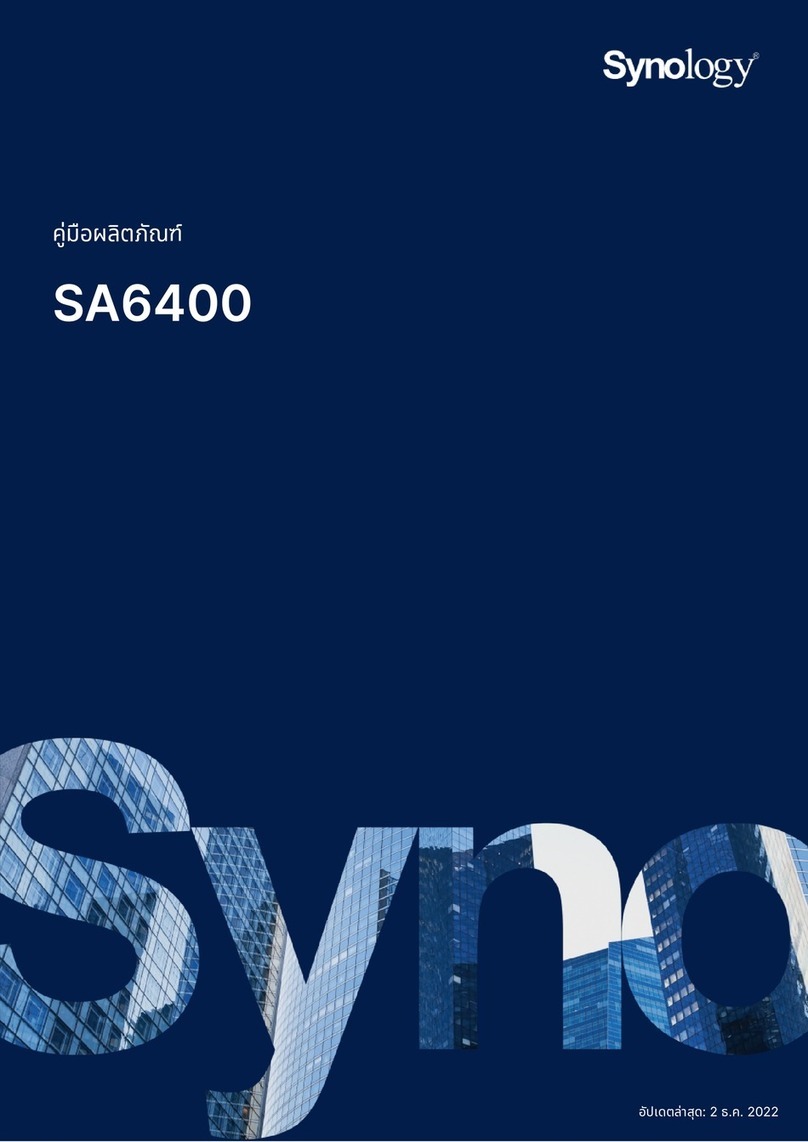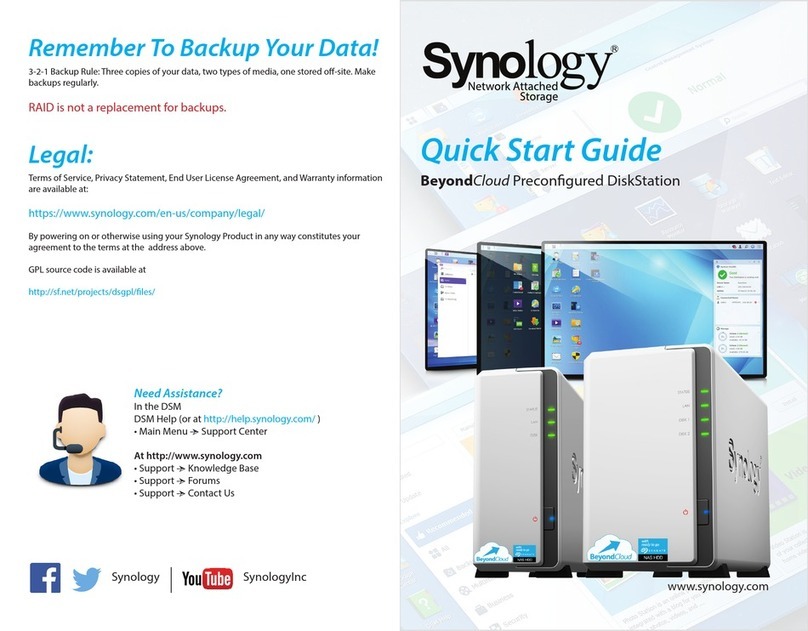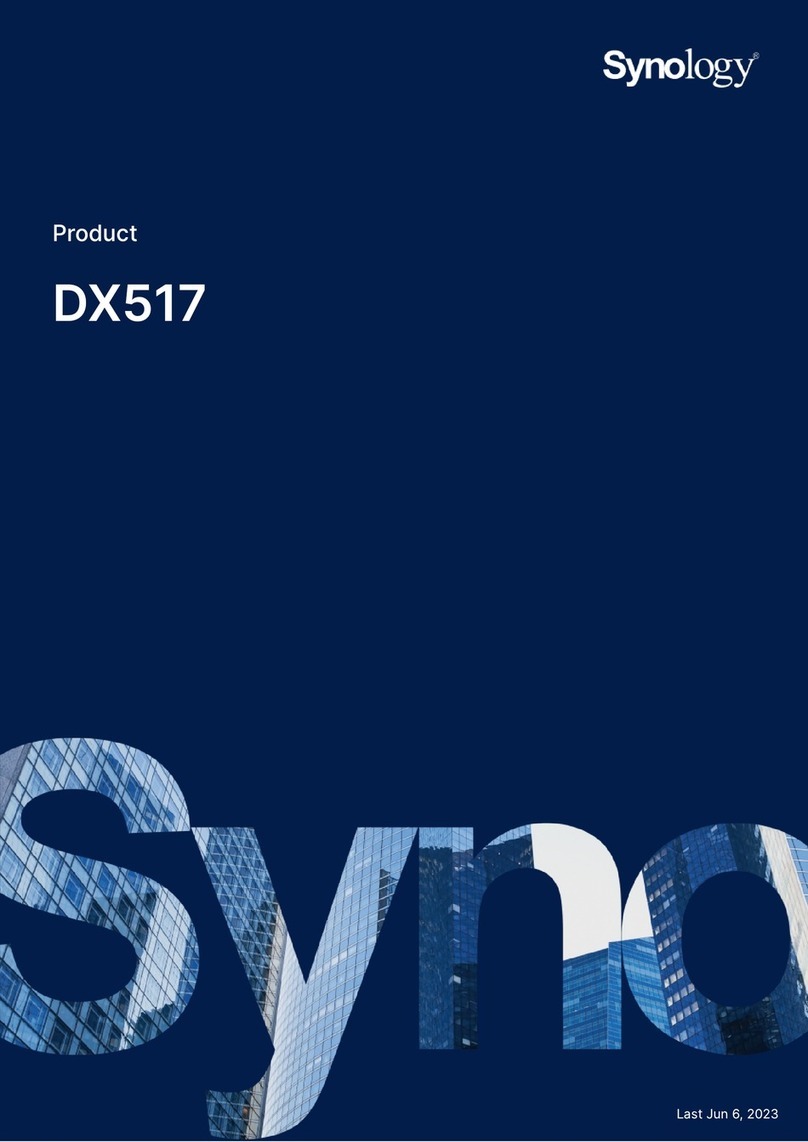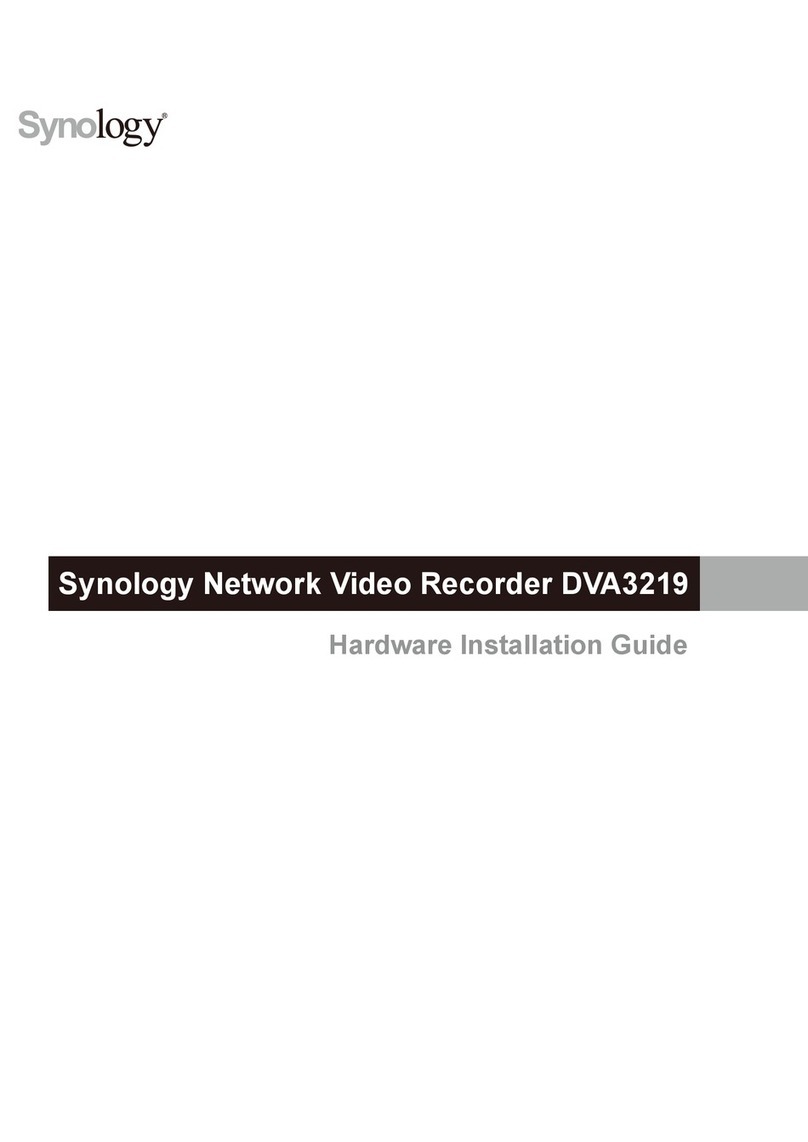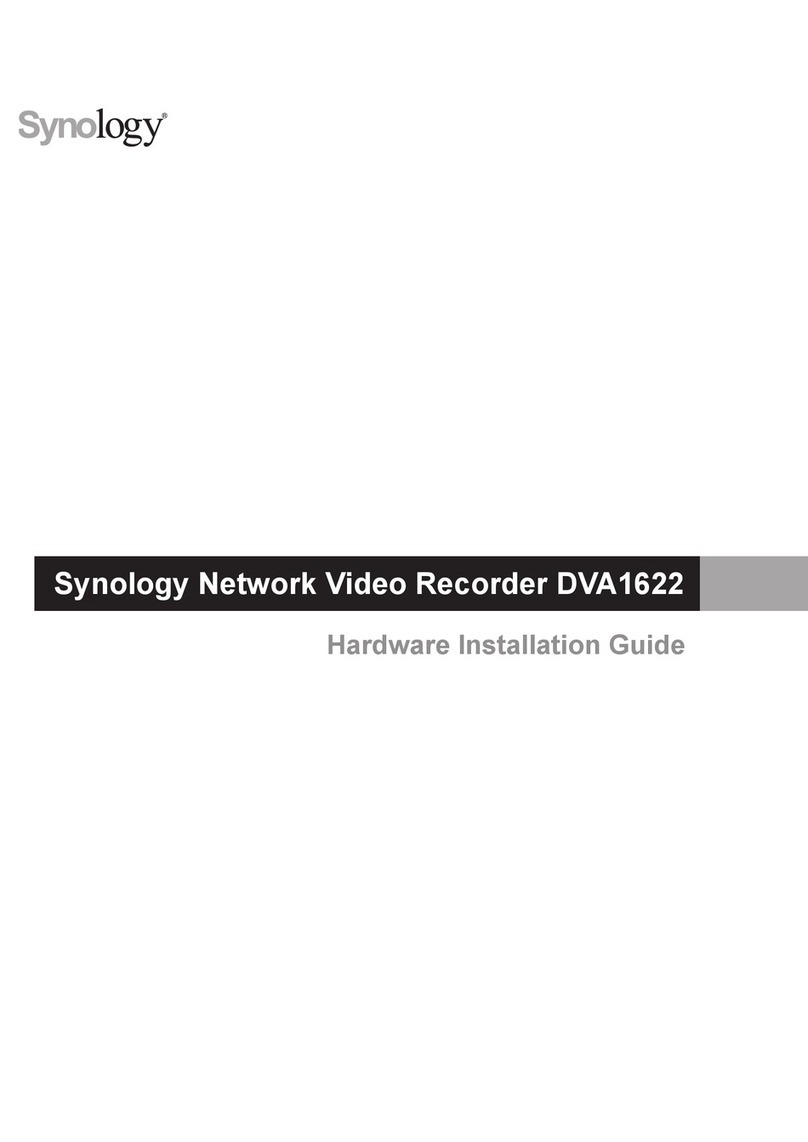2
Table of Contents
Chapter 1: USB Station 2 at a Glance
Chapter 2: Get Started with DiskStation Manager
Set up USB Station 2 .............................................................................................................................................. 6
Log in to Synology DiskStation Manager ................................................................................................................ 6
DiskStation Manager Appearance......................................................................................................................... 10
Manage DSM with the Main Menu ........................................................................................................................ 11
Manage Personal Options..................................................................................................................................... 13
Chapter 3: Modify System Settings
Change DSM Settings........................................................................................................................................... 15
Change Network Settings ..................................................................................................................................... 17
Modify Regional Options ....................................................................................................................................... 20
Use Energy Saving Features ................................................................................................................................ 21
Chapter 4: Manage External Disks
Manage External Disks ......................................................................................................................................... 22
Chapter 5: Access USB Station 2 from the Internet
Use the EZ-Internet Wizard................................................................................................................................... 23
Set Up Port Forwarding Rules for Router.............................................................................................................. 23
Give USB Station 2 a DDNS Hostname................................................................................................................ 25
Prevent Unauthorized Connection with Firewall.................................................................................................... 26
Automatically Block Suspicious Login Attempts.................................................................................................... 27
Chapter 6: Set up File Sharing
Enable File Sharing Protocols for All Platforms..................................................................................................... 29
Manage Users....................................................................................................................................................... 31
Manage Shared Folders........................................................................................................................................ 33
Chapter 7: Access Files from Anywhere
Access Files within the Intranet............................................................................................................................. 35
Access Files via WebDAV..................................................................................................................................... 38
Access Files via FTP............................................................................................................................................. 39
Access Files via File Browser................................................................................................................................ 41
Access Files via File Station ................................................................................................................................. 46
Chapter 8: Back Up Data
Back Up Computer Data ....................................................................................................................................... 47
Chapter 9: Host a Print Server
Set USB Station 2 as Print Server......................................................................................................................... 49
Chapter 10: Play Music with Audio Station
Enable Audio Station............................................................................................................................................. 53
Upload Music for Audio Station Playback ............................................................................................................. 53
Choose Audio Source ........................................................................................................................................... 54
Organize Your Music............................................................................................................................................. 56