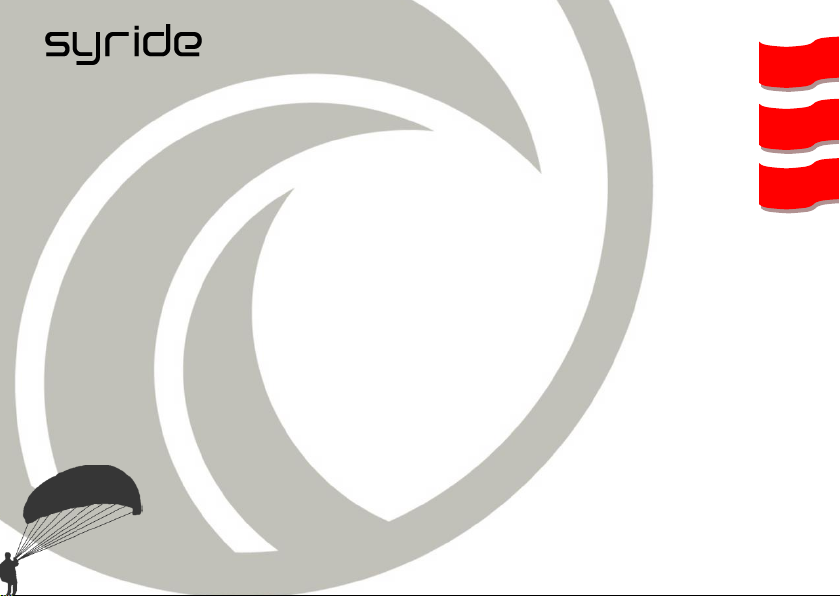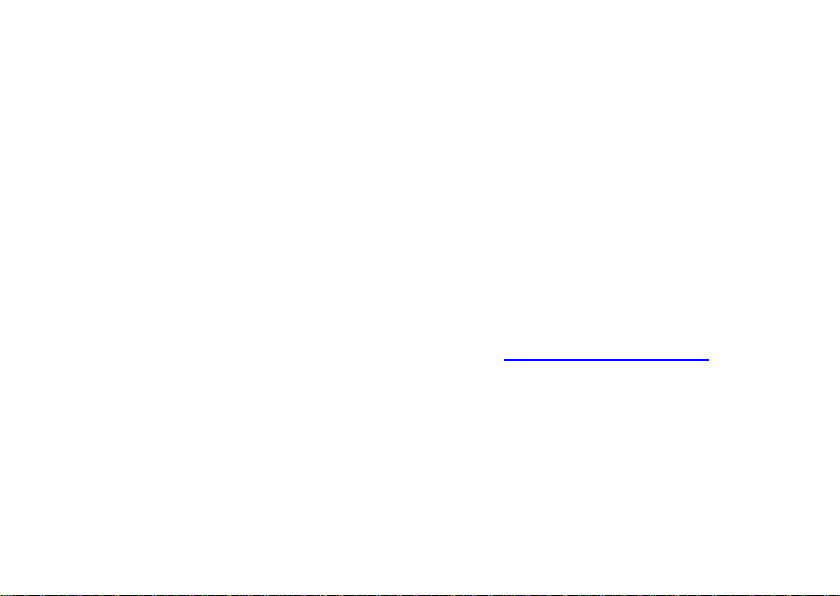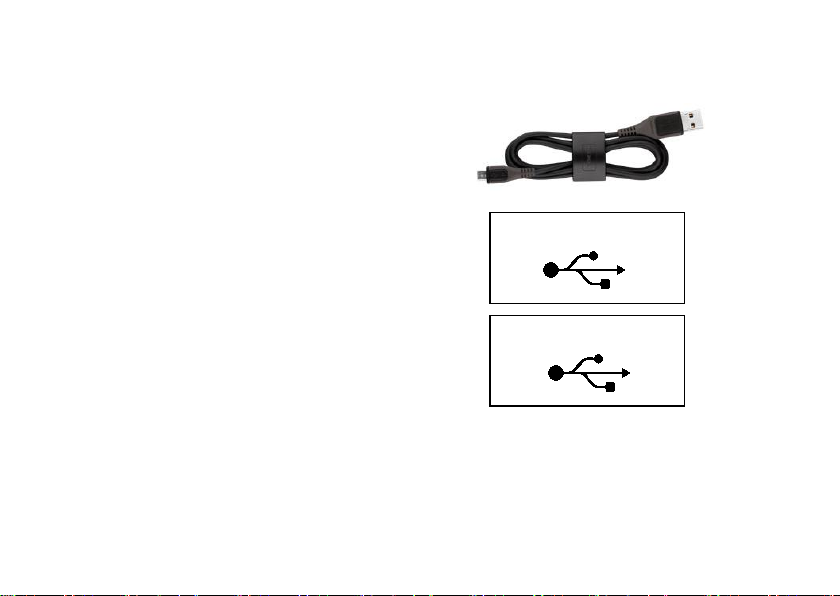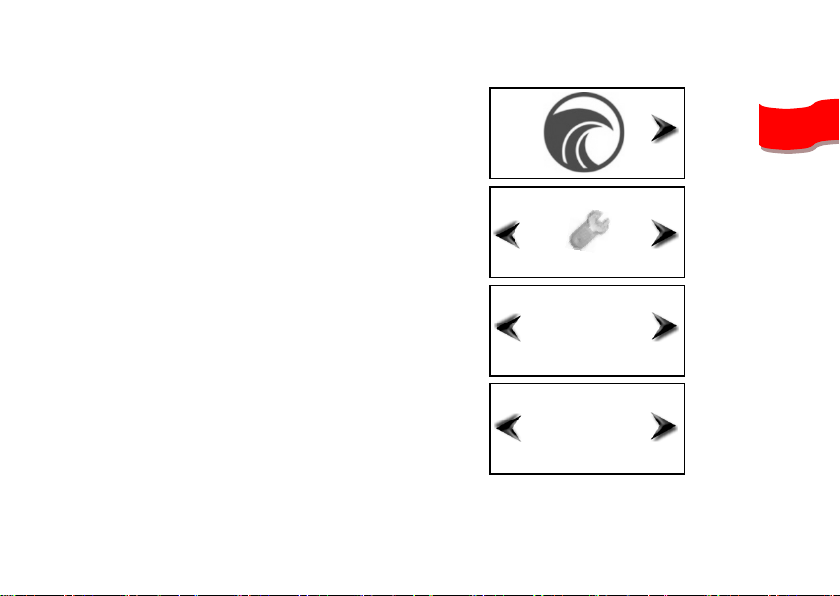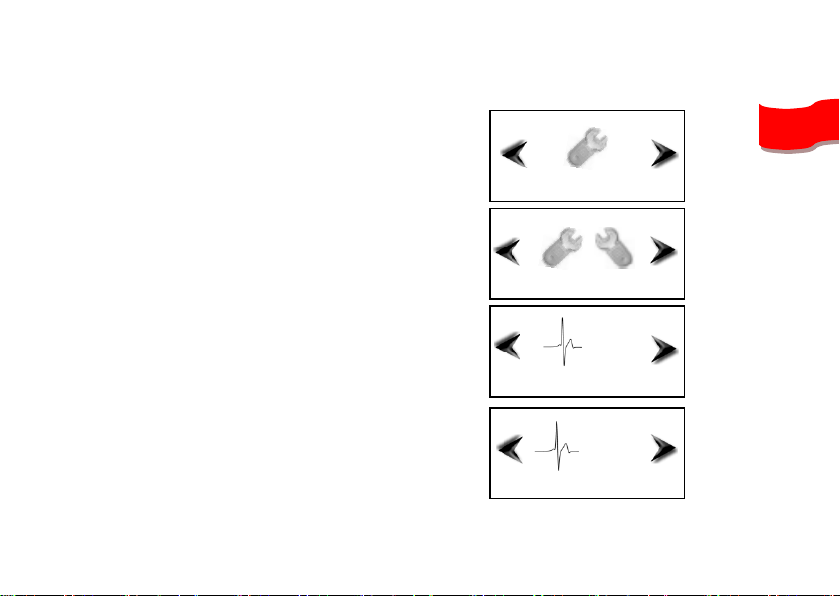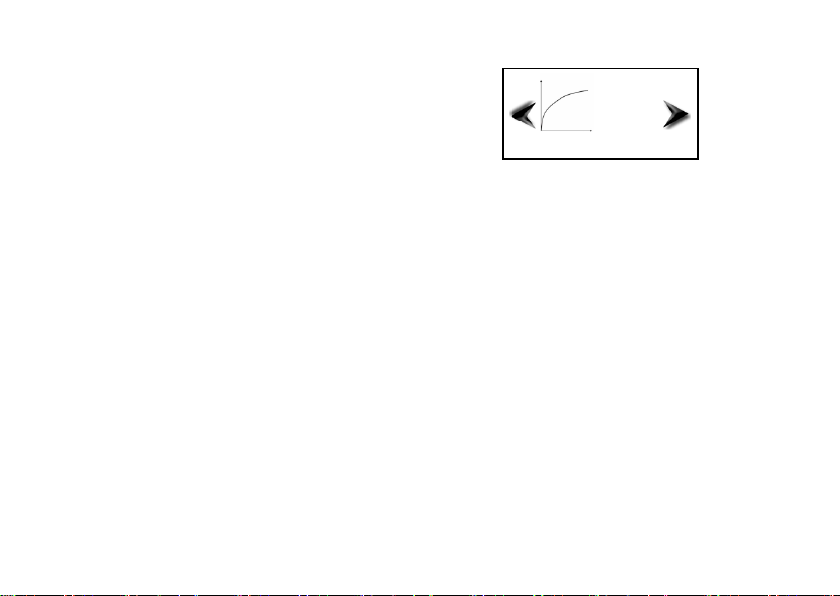3
II. Mounting the product on the sail
1. Syride suggests mounting the base
receiving the Sys'ky on the elevator of
your paraglider. We recommend that
you mount on which you mostly turn /
wrap so that it is in your field of vision.
2. Remove the lift of the main link in your
selette and pass the base as in the
diagram on the right. Position the base
the lowest possible to avoid messing
with the accelerator.
3. You can secure the Sys'ky at the base
from a strap in the hole provided for this
purpose.
4. The position of the Sys'ky makes
maneuvering possible in flight with
gloves and without letting go.