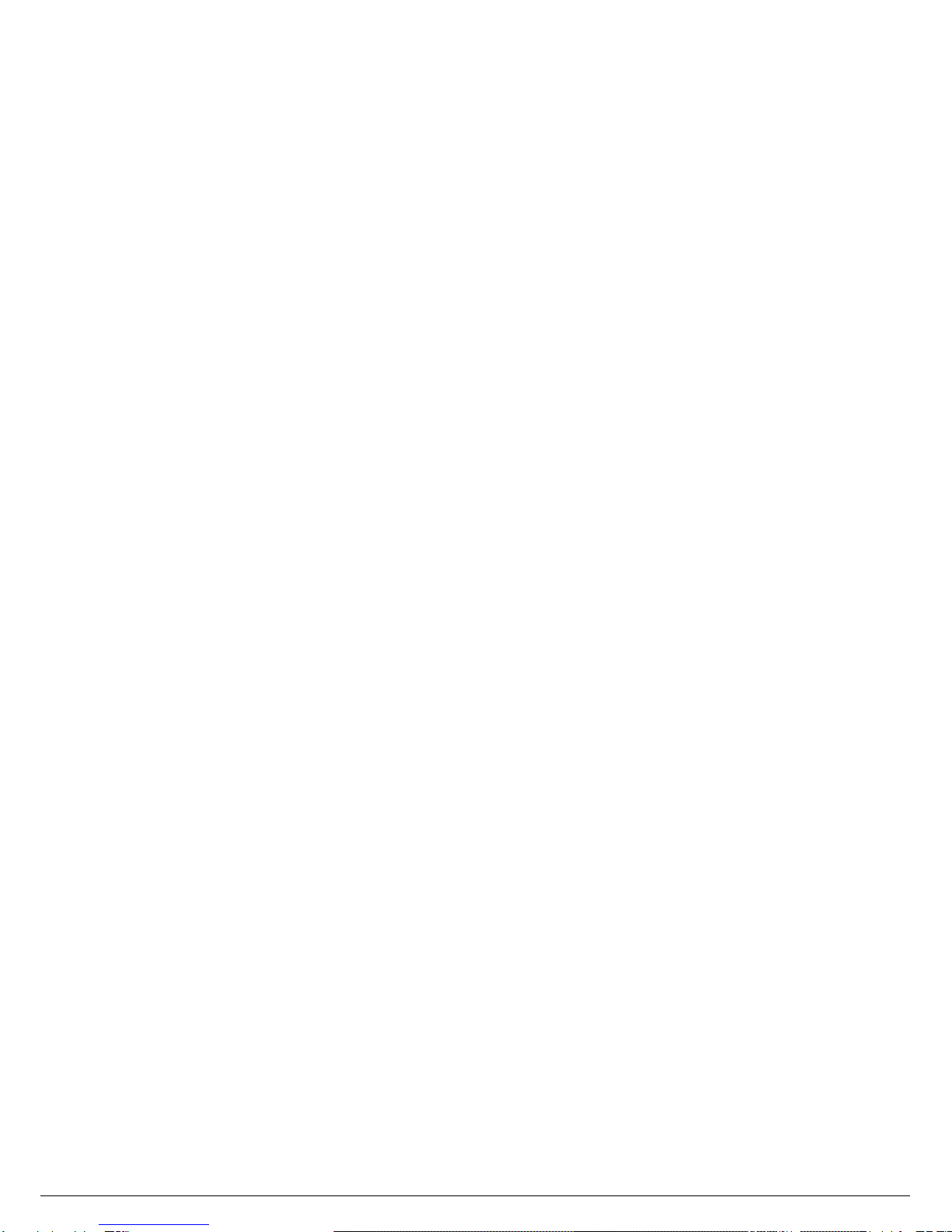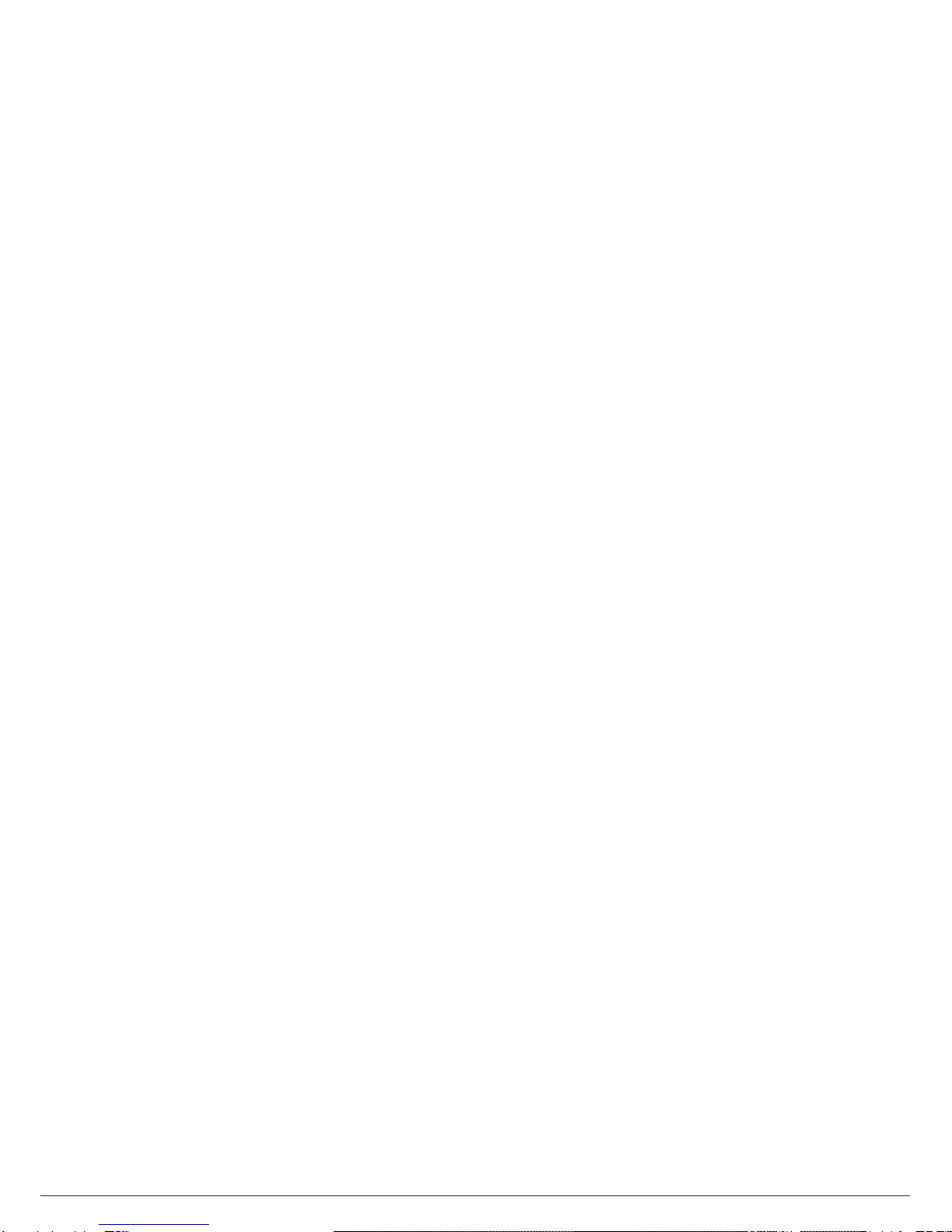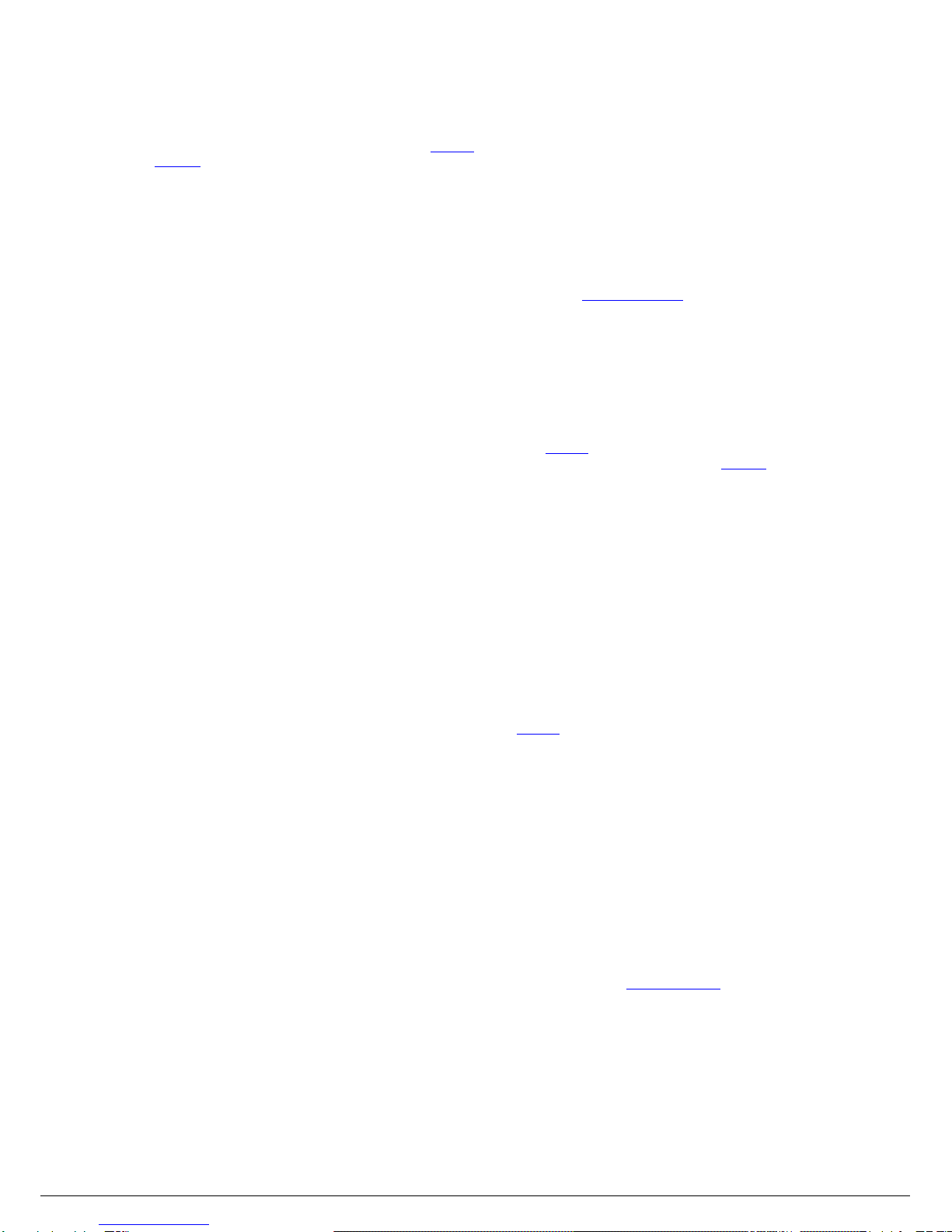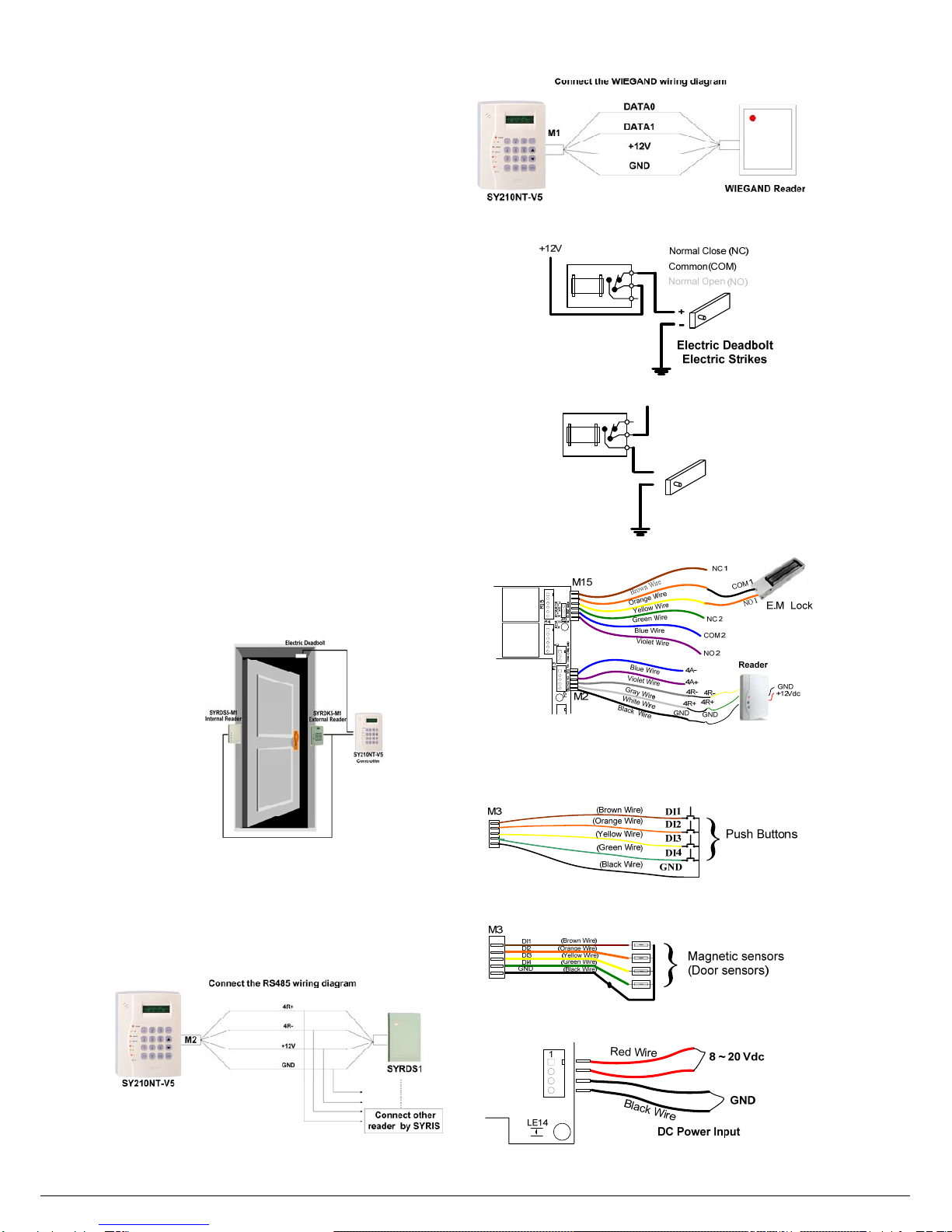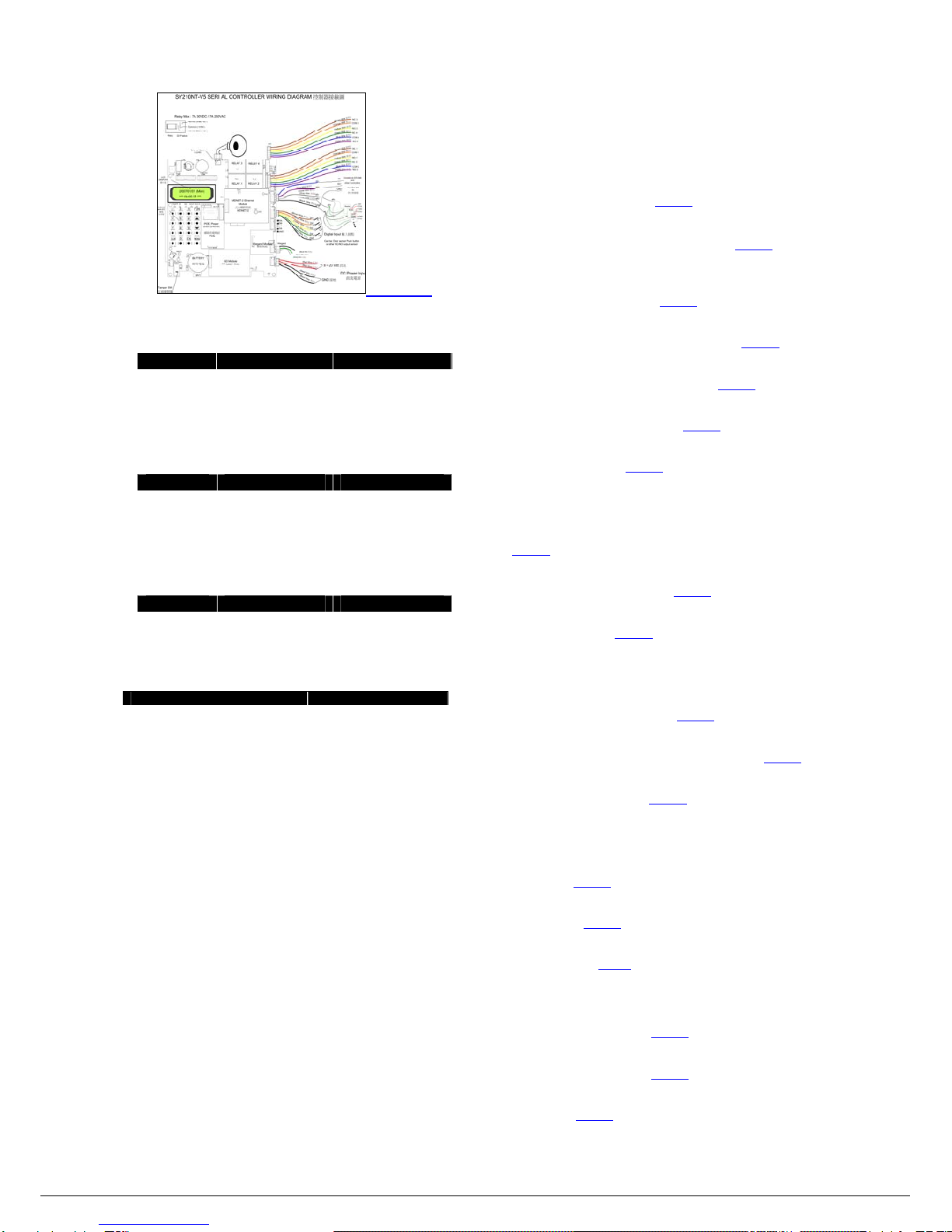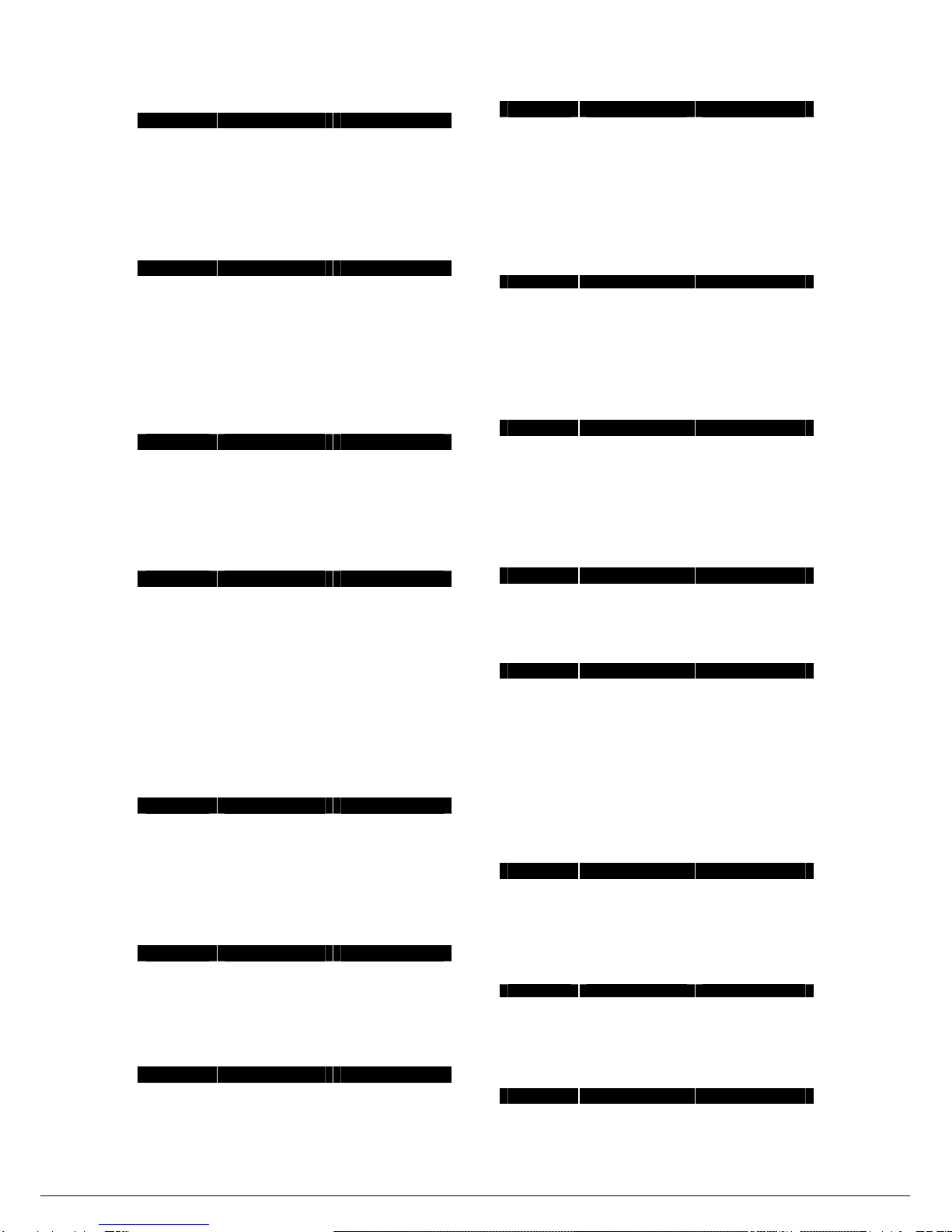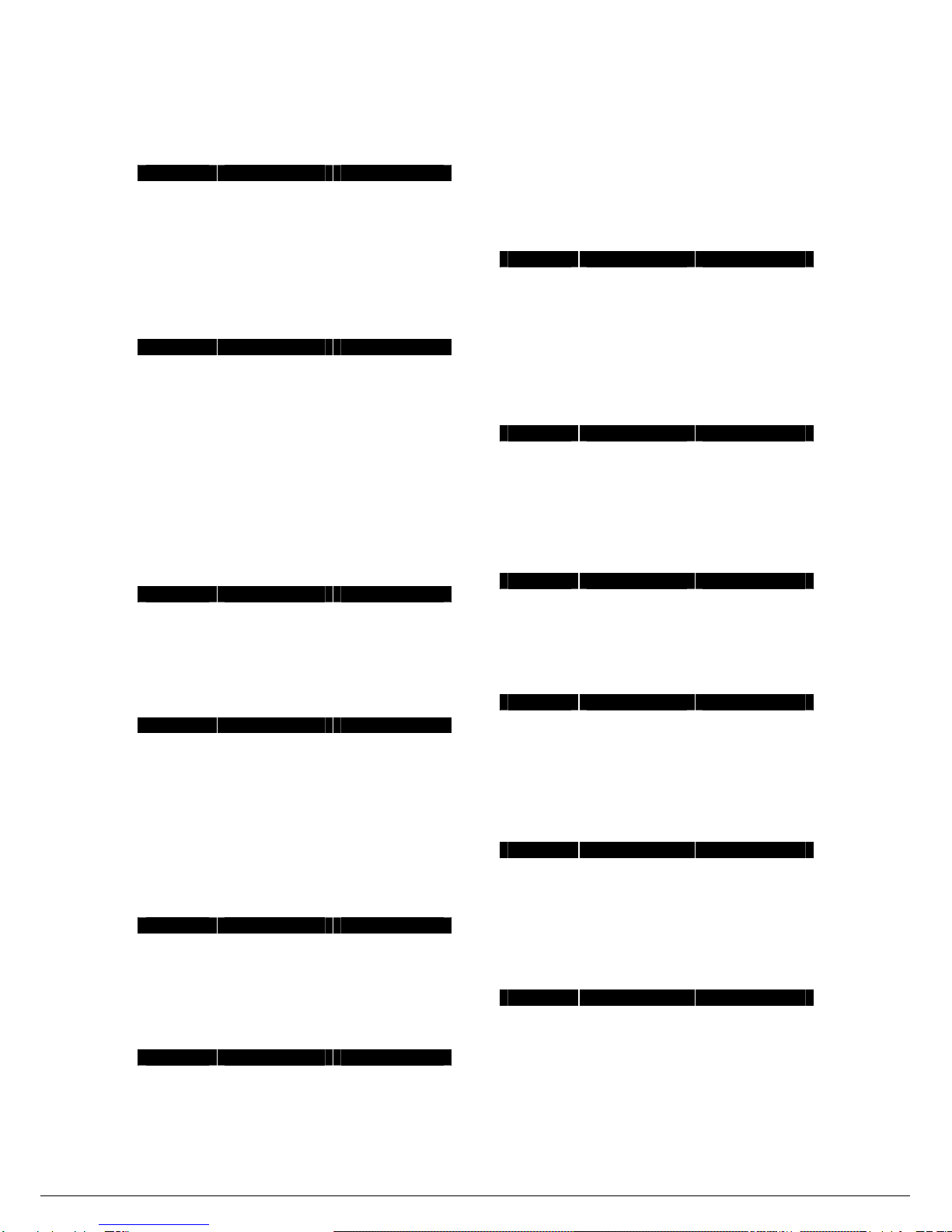4
Section 1: Introduction to SY210NT V5
1.1 Product Overview
Networking Multi-Doors Controller can control 4 doors, link 8 card readers (4 IN, 4
OUT), use 63,000 cards and 210,000 I/O data record at most. (Reference
appendix 4)
SY210NT V5 Network Multi-Doors Controller provides perfect functions and stable
& reliable quality.
* The controller can supply 63,000 people to use at most.
* Single controller can manage 4 doors In/Out at the same time.
* RegionalAnti-Pass Back (APB) function will be activated without PC on-line.
* The localAPB will be activated in LAN.
* The motherboard produced by the SMD technology. The quality is stable and
reliable.
Easy Setting
All setting can be set by using controller keypad and LCD monitor(16x2 Char).
You can make choice of purchase of expansion module that divides into two types:
internal and external.
Internal module of controller include:
1. MDNET-2 Ethernet Converter
Ethernet Communication Converter used to convert RS485 series signal
into TCP/IP package. According to different network application types, the
module provides two types:Server mode & Client mode.
The module will wait for the signal from network and it will send decode
signal to HOST CPU through series communication port under Server
mode. The module will re-package the signal and resend on network while
received reply from the CPU HOST. And then the command cycle will be
done.
User can add MDNET-2 network module to expand network function
interface.
2. MDPOE-1 Ethernet Power supplier module (Power over
Ethernet)
Power over Ethernet is called PoE that is the technology about power
supply. PoE can transmit electrical power over standard twisted-pair cable in
an Ethernet network. We can supply power from HUB by using this
technology without connect other power source.
3. MDWIE-2 (Wiegand Signal Input Module)
After installing 4 CH Wigand signal input module (MDWIE-2), user can
connect four readers that include reader、fingerprint …etc. All devices as
mention have Wiegand interface.
4. SD Card
User can choose the SD CARD module to increase IO records or backup
the controller data. The slot of SD CARD(MDSD-2) can compatible with the
capacity of SD CARD include 256MB、512MB and 1GB.
External Device of Controller:
1. Reader
The Reader includes SYRDS1 Proximity Card Reader、SYRDS5 Proximity
Card Reader、SYRDL5 Mini Proximity Reader、SYRDT5 LCD Proximity
Card Reader and SYRDF5/F6 Fingerprint Reader.
System extendibility:Link 8 readers atmost. The types of Reader divide into
125K (EM)、13.56M (Mifare).
2. MDDIDO Module
MDDIDO Module divides MDDIDO-16 channel (16 voltage free input, 16
relay output) and MDDIDO-1S 2 channel (4 voltage free input, 2 relay
output).
System extendibility:User can use MIDDO module expansion of system
when first program insufficient for user need; MDDIDO Module is easy to
expansion; e.g. Add controller, Readers or DIDO Modules…etc.
3. MDWIE-1 (Wigand
Module install inside of the
Controller)
MDWIE-1 Wigand Module has 2 S/N. Each number represents a channel, is
similar to RS485 Reader; First W26Reader use first Serial NO. Reader ID
setting( ID=1, Firs door; ID=2;Second door…..). When expand the
MDWIE-1 Module to transform the RS485 interface into the Wiegand
interface, user can connect with each kind of devices of Wiegand interface.
MDNET-1 Module
The functions are same as MDNET-2.
4. Printer Module
Controller can connect to the following printers directly or reports printing via
printer module.
1. Impact Printers 2. Ink Jet Printer 3. Laser Printers
1.2 About this Manual
This Installation Manual provides installation and setting instructions for SY210NT
V5. Please read this manual carefully before installing or setting the SY210NT.
1.2.1 New in this Version
The subject matters of the manual are focus on update of SY210NT V5:
1.Increase the number of user:The number of user can up to 63,000. I/O records
can up to 21,000. (Reference appendix 4)
2.The time of door open by hand is longer:The time can be set as 9999 seconds or
above.
3.Backup SD Card:The types of backup are Manual /Automatic. The backup /
restore set can up to 10 sets.
4. Invalid password entering event handle:User can set times or lock time while
error password input (1~999 sec).
1.2.2 Fast Setting Index Sheet and Card Record Sheet
User can find outa setting location by referring the “Quick Reference Programming
Table”, appendix 1.
User can print and record Card Information by using appendix 3..
1.3 Features
1. Internal extension Module optional:
(a) 10/100M Ethernet Converter(MDNET-2).
(b) 4CH Wigand Signal Input Module(MDWIE-2).
(c) SD Card module (MDSD-2 applies SD Card whose memory size of
256MB、512MB、1GB).
(d) POE Power over Ethernet Module (MDPOE-1,Client).
2. The controller canbe run with the software: SYW95A-V832.11、V2、V3、SYW95A
-V2-NET and SY-SOFT-95A.
3. User can adjust the number of cards and record capacity of I/O data according to
need.
4. Promote number of User/Card and I/O data record:If using the new version of
SY-SOFT-95A, the card/user capacity can increase to 21,000; High-capacity
Device can promote number of User/Card to 63,000 and promote I/O data records
to 210,000 at most. The whole speed of CPU promotes to 100 MIPS. (Reference
appendix 4).
5. After installing SD Card Module and SD Card, user can backup all data from the
controller.
6. Fast update firmware:Support to update the firmware on-line through RS485 or
Ethernet.
7. While Ethernet network module is added, the communication styles to HOST-PC
are polling and auto-transmission. Both of the polling and auto-transmission can
run at the same time. The system provides not only efficient transmission but also
response event immediately. While more and more doors in system, the excellent
functions will be presented.
8. The system will send commands to related controller and modules to active fire
control and fire alarm automatically through Ethernet converter. The functions also
can be handled through client PC.
1.4 Specifications
Number of Cards—3,500 ~ 63,000;
Number of Readers— 8 (4 IN, 4 OUT);
I/O Records—21,000~3500 (Reference appendix 4);
Control Doors— 4 Door;
Output— 4 relay;
Input— 8 points;
LCD Display— 16 ×2 LCD;
Indicator— 8 LED;
Reader Technology— SYRIS RS485 format;
User PIN— 4 digital codes;
Communication ports— RS485 ×2,Optional 10M/100M Ethernet; / 802.11b
WiFi
Baud Rate— Default 19,200bps, 4,800、9,600、19,200、38,400、57,600、115,200、