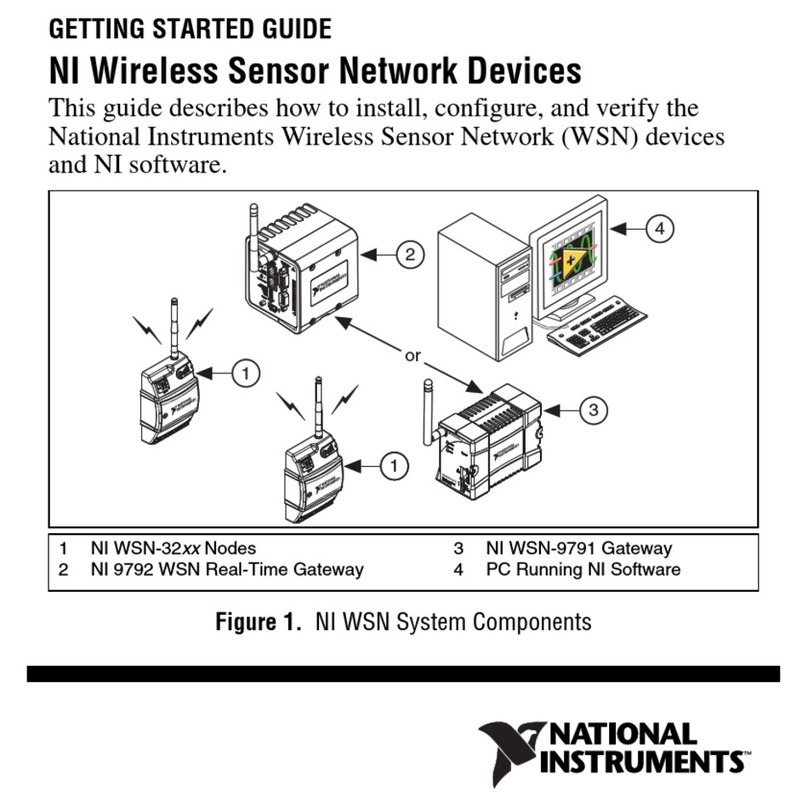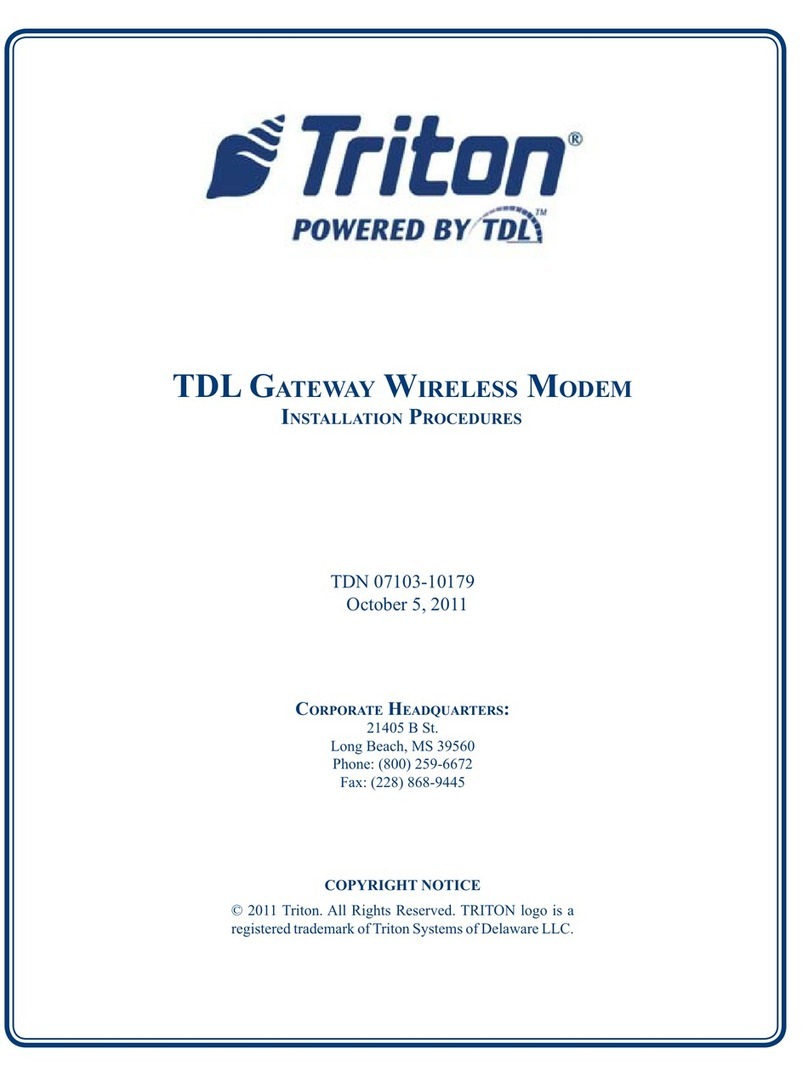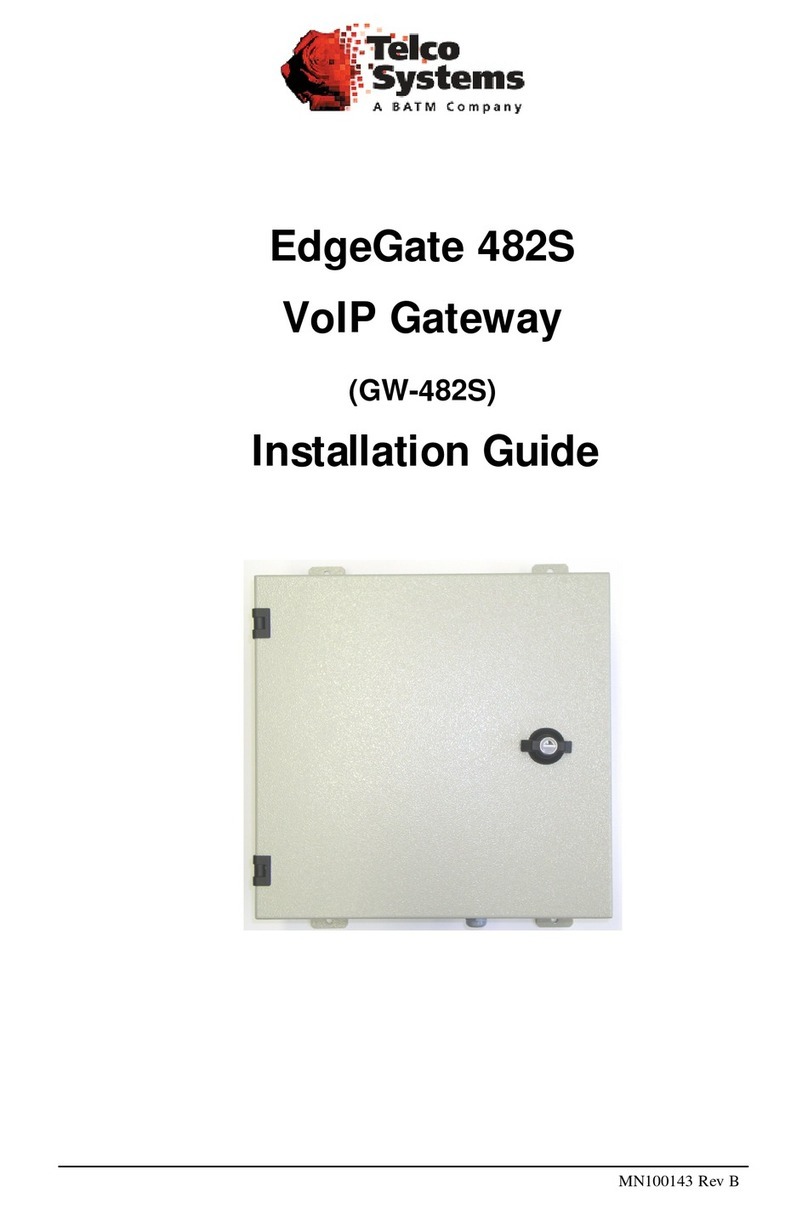Strand VISION.NET User manual

VISION.NETGATEWAY
USER MANUAL
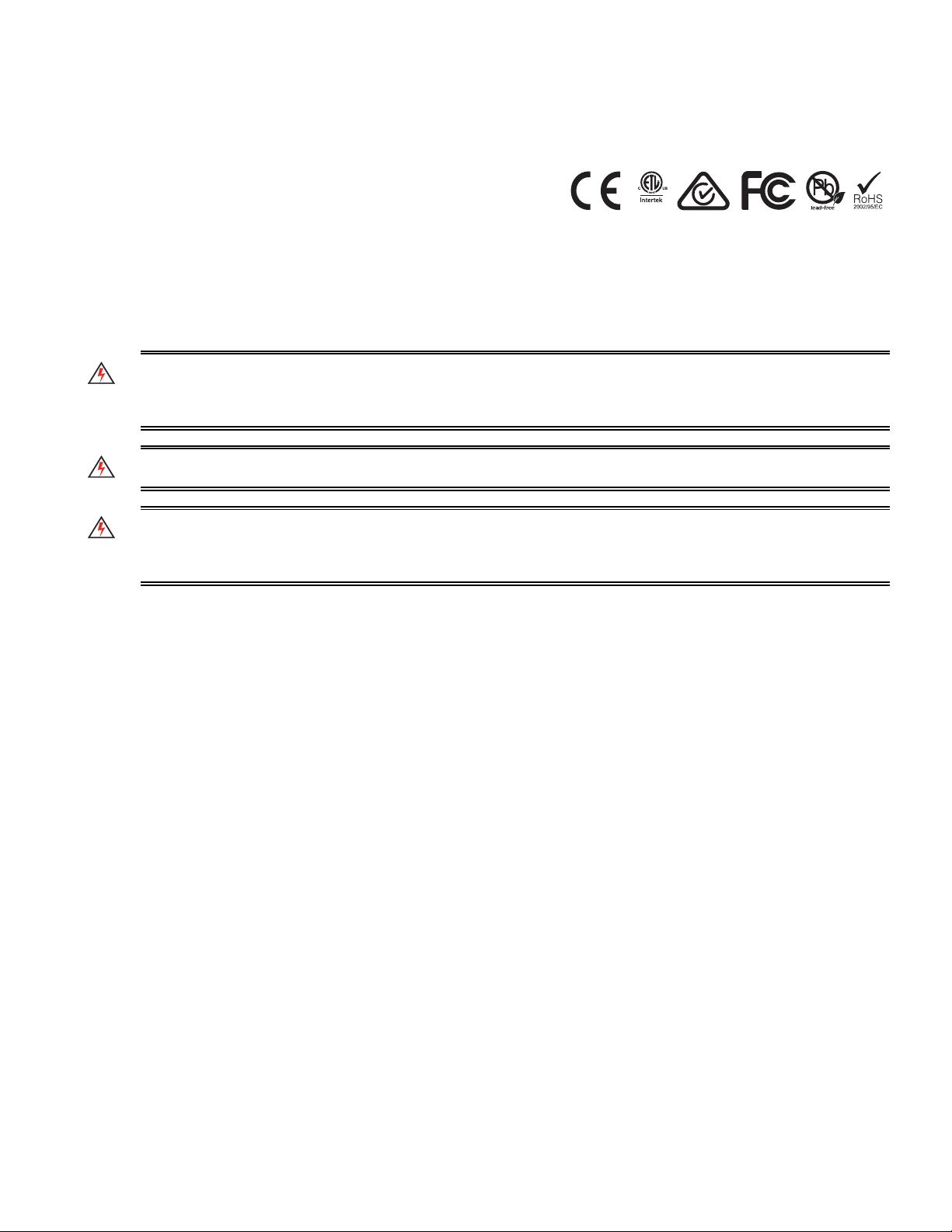
2
USER MANUAL
02.1707.0040 WWW.STRANDLIGHTING.COM
IMPORTANT INFORMATION
WARNINGS AND NOTICES
When using electrical equipment, basic safety precautions should always be followed including the following:
READ AND FOLLOW ALL SAFETY INSTRUCTIONS.
• For indoor, dry locations use only. Do not use outdoors.
• Do not mount near gas or electric heaters.
• Equipment should be mounted in locations and at heights where it will not readily be subjected to tamper-
ing by unauthorized personnel.
• The use of accessory equipment not recommended by the manufacturer may cause an unsafe condition.
• Not for residential use. Do not use this equipment for other than intended use.
• Refer service to qualified personnel.
SAVE THESE INSTRUCTIONS.
WARNING: You must have access to a main circuit breaker or other power disconnect device before installing
any wiring. Be sure that power is disconnected by removing fuses or turning the main circuit breaker o before
installation. Installing the device with power on may expose you to dangerous voltages and damage the device.
A qualified electrician must perform this installation.
WARNING: Refer to National Electrical Code® and local codes for cable specifications. Failure to use proper
cable can result in damage to equipment or danger to personnel.
WARNING: This equipment is intended for installation in accordance with the National Electric Code® and
local regulations. It is also intended for installation in indoor applications only. Before any electrical work is
performed, disconnect power at the circuit breaker or remove the fuse to avoid shock or damage to the control.
It is recommended that a qualified electrician perform this installation.
CUSTOMER SERVICE
If you have any questions regarding this product, please contact Customer Service at +1-214-647-7880 or via
e-mail at entertainment.service@signify.
LIMITED 2-YEAR WARRANTY
Strand oers a two-year limited warranty on its control products against defects in materials or workmanship
from the date of delivery. A copy of Strand two-year limited warranty containing specific terms and conditions
can be obtained from the Strand website at www.strandlighting.com or by contacting your local Strand oce.
2000851

3
USER MANUAL
02.1707.0040 WWW.STRANDLIGHTING.COM
PREFACE
1. ABOUT THIS MANUAL
The document provides operation instructions for the following product(s):
• VISION.NET GATEWAY
Read all instructions before installing or using this product. Retain this manual for future reference.
Additional product information and descriptions may be found in the product datasheet.
2. INCLUDED ITEMS
Each VISION.NET GATEWAY includes the following items:
• VISION.NET GATEWAY
• Quick Start Guide
NOTE: The VISION.NET GATEWAY contains no serviceable parts. Units must be replaced in their entirety. The
micro SD card can be replaced (part number 46.9704.0002).
CONTENTS
Default 4
System 6
Events 6
Uploads 7
Network 7
Server Down 7
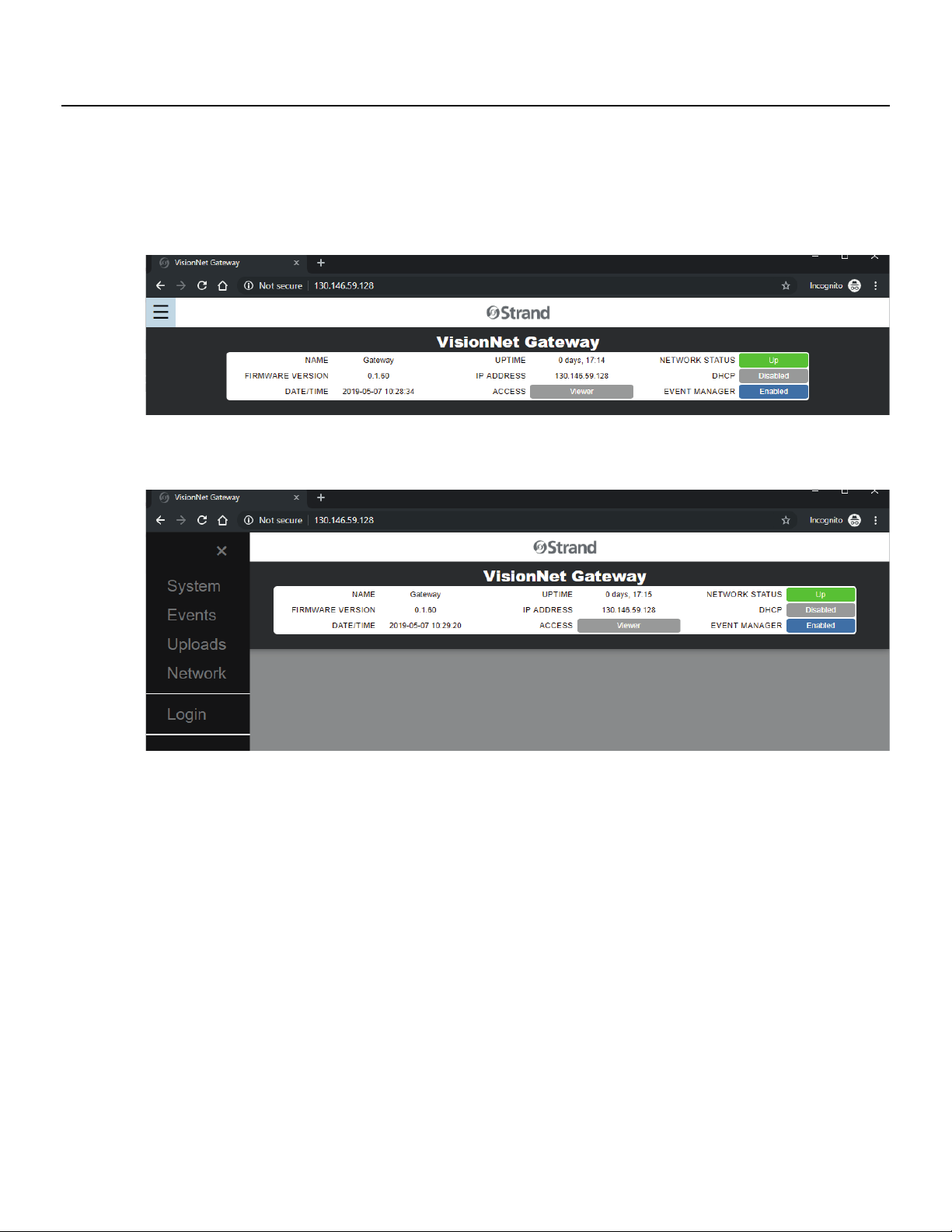
4
USER MANUAL
02.1707.0040 WWW.STRANDLIGHTING.COM
OPERATION
DEFAULT
The banner at the top of the webpage represents live data and the current state of the Gateway. All information
on the banner is periodically updated and refreshed giving live status of the Gateway’s DHCP settings, Event
Manager settings, and Login status of the current screen access. To gain access to other editable aspects of
the Gateway webpage launch the menu with the menu button (hamburger button) in the top left corner of the
webpage.
Launching the menu expands a side menu area on the left portion of the webpage. Each menu option will pop-
ulate and refresh the information on its own section of the webpage. This menu area will stay expanded until
closed. The Main menu options are limited to: System, Events, Uploads, Network, and Login.
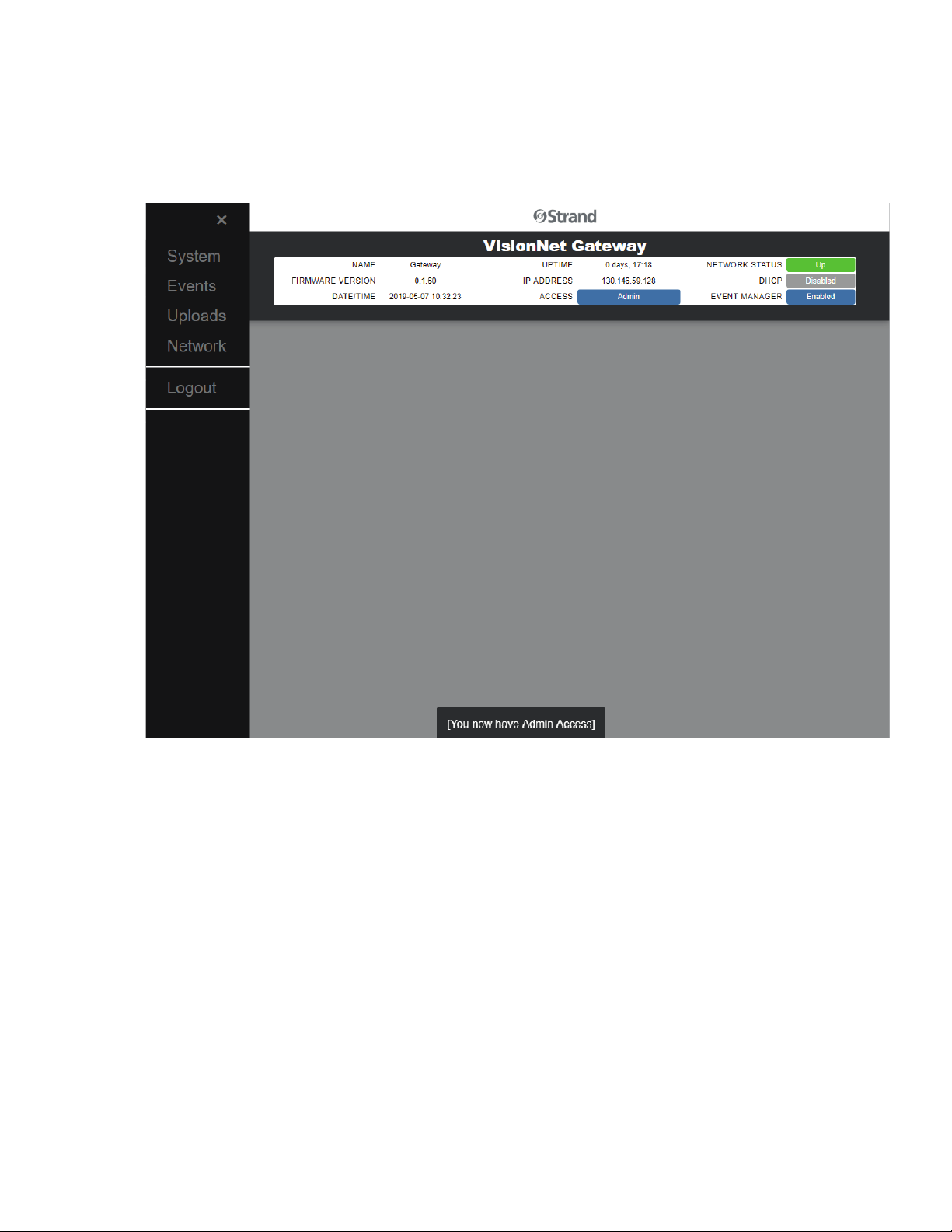
5
USER MANUAL
02.1707.0040 WWW.STRANDLIGHTING.COM
LOGIN
Upon accessing the webpage, the session is granted “Viewer” status. This status permits viewing of most of the
available information on the screen but is restricted to no updates or changes. Any attempt to push updates to
the Gateway while in “Access: Viewer” will be denied. Selecting login from the Menu will launch the Login in-
terface. The password is limited to a 4-digit numeric code. Invalid or incorrect passwords will be denied access.
orrect passwords will elevate access to either “User Admin” or “Admin” based on the password used.
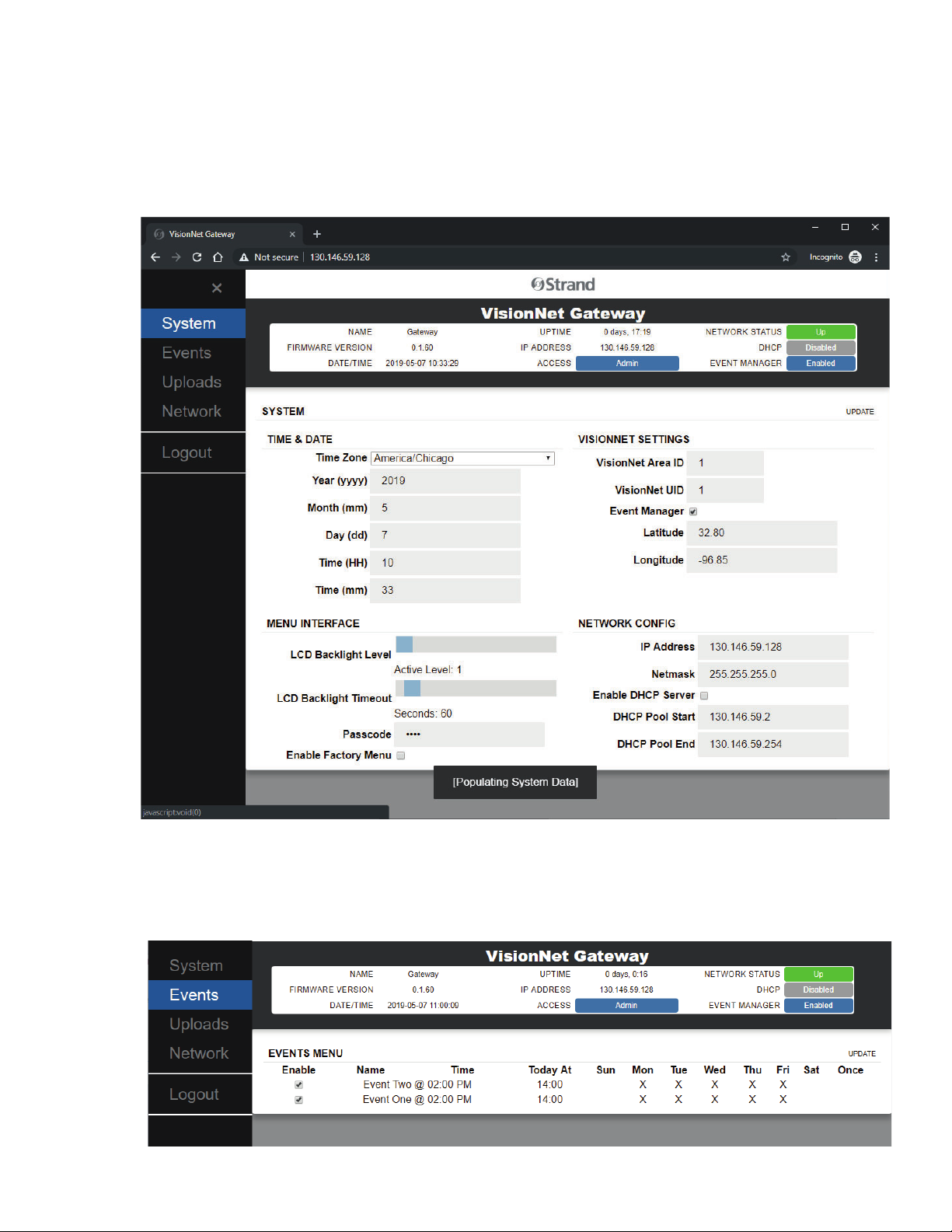
6
USER MANUAL
02.1707.0040 WWW.STRANDLIGHTING.COM
SYSTEM
Selecting System from the webpage menu populates the System information of the webpage. This is divided
up into four sections: Time & Date, VisionNet Settings, Menu Interface, and Network Config. If you have Access
other than Viewer, any changes made to the system can be pushed using the Update button at the top right of
this section of the page. If any errors exist in the changed data, and error message will show what information
is invalid and the input fields will be outlined in red. Any changes or errors can be cleared by selecting System
from the menu again and repopulating this area of the page.
EVENTS
Selecting Events from the menu will populate the Events section of the webpage with all configured events in
the Gateway’s Event Manager. Events are added to the Gateway from VisionNet Designer v5.1 and above. If there
are no events populated then, events have not yet been added to the Gateway. From this screen, Individual
events can be enabled or disabled.
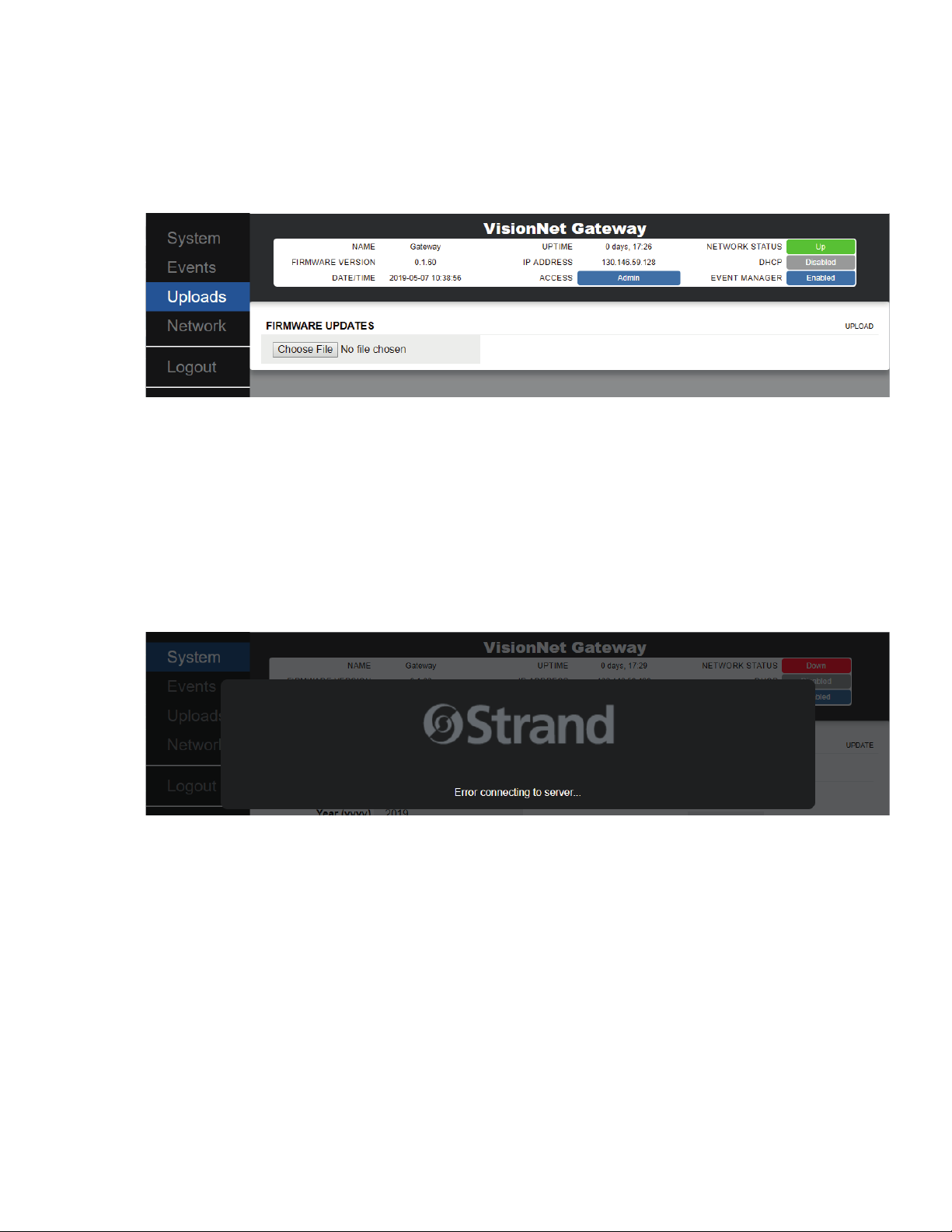
7
USER MANUAL
02.1707.0040 WWW.STRANDLIGHTING.COM
UPLOADS
Selecting the Uploads option from the menu will bring you to the area where you can push new update to
the Gateway from the webpage. By selecting “Choose File,” selecting the zip file you want to update to and
then selecting Upload, you can push a firmware update to the gateway system. During the update process, a
message will appear letting you know that the system is updating and locking you out from interacting with the
webpage. This message will go away after the and the webpage will unlock after the Gateway is up and running
again.
NETWORK
Selecting Network form the main menu will launch the Networking section of the webpage. This page shows
available update items (zips, apks, and ntc2 files), related devices on the same network (Touch Screens, C21s,
and other Gateways), and any scheduled update tasks that have not yet been run.
SERVER DOWN
If at any time the Gateway goes down while you have access to the webpage, a Server Down error will appear
and lock down the webpage. This error will remain until the Gateway is up and running again. Any attempt to
reconnect to the webpage while the Gateway is down will lead to a bad webpage.
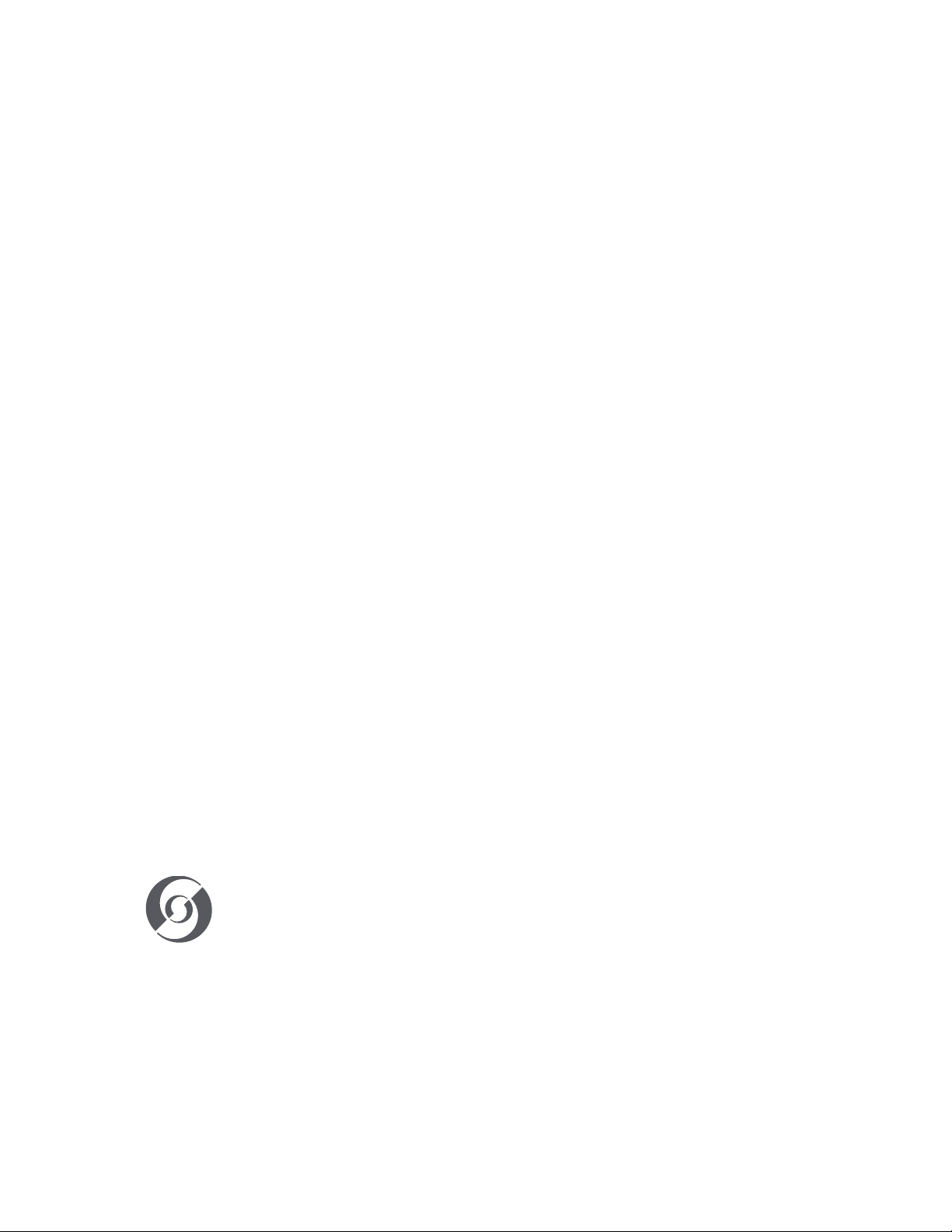
AMERICAS
10911 Petal Street
Dallas, TX 75235
Tel: +1 214-647-7880
Fax: +1 214-647-8039
ASIA
Unit C, 14/F, Roxy Industry Centre
41-49 Kwai Cheong Road
Kwai Chung, Kwai Tsing
Hong Kong
Tel: +852 2796 9786
Fax: +852 2798 6546
Room 1201, Freetown Tower D
E 3rd Ring Rd S, 58
Chaoyang Qu
Beijing Shi, China
Tel: +8610-58674776
Fax: +8610-58674775
B-1-27, Dataran Cascades, No. 13A
Jalan PJU 5/1
Kota Damansara PJU 5
47810 Petaling Jaya
Selangor, Malaysia
Tel: +60 3-7611 7302
Fax: +60 3-7629 4192
EUROPE
Rondweg Zuid 85
Winterswijk 7102 JD
Netherlands
Tel: +31 543-542516
Fax: +31 543-542513
24 Sovereign Park
Coronation Road
Park Royal, London
NW10 7QP
United Kingdom
Tel: +44 020 8965 3209
OCEANIA
14H Vega Place
Rosedale
Auckland 0632
New Zealand
Tel: +64 9-481-0100
VISION.NET GATEWAY User Manual
Document no.: 02.1707.0040
Version date: May 28 2019
© 2019 Signify Holding. All rights reserved.
All trademarks are owned by Signify Holding or their respective owners. The information pro-
vided herein is subject to change, without notice. Signify does not give any representation or
warranty as to the accuracy or completeness of the information included herein and shall not
be liable for any action in reliance thereon. The information presented in this document is not
intended as any commercial oer and does not form part of any quotation or contract, unless
otherwise agreed by Signify. Data subject to change.
Other manuals for VISION.NET
2
Table of contents
Other Strand Gateway manuals
Popular Gateway manuals by other brands
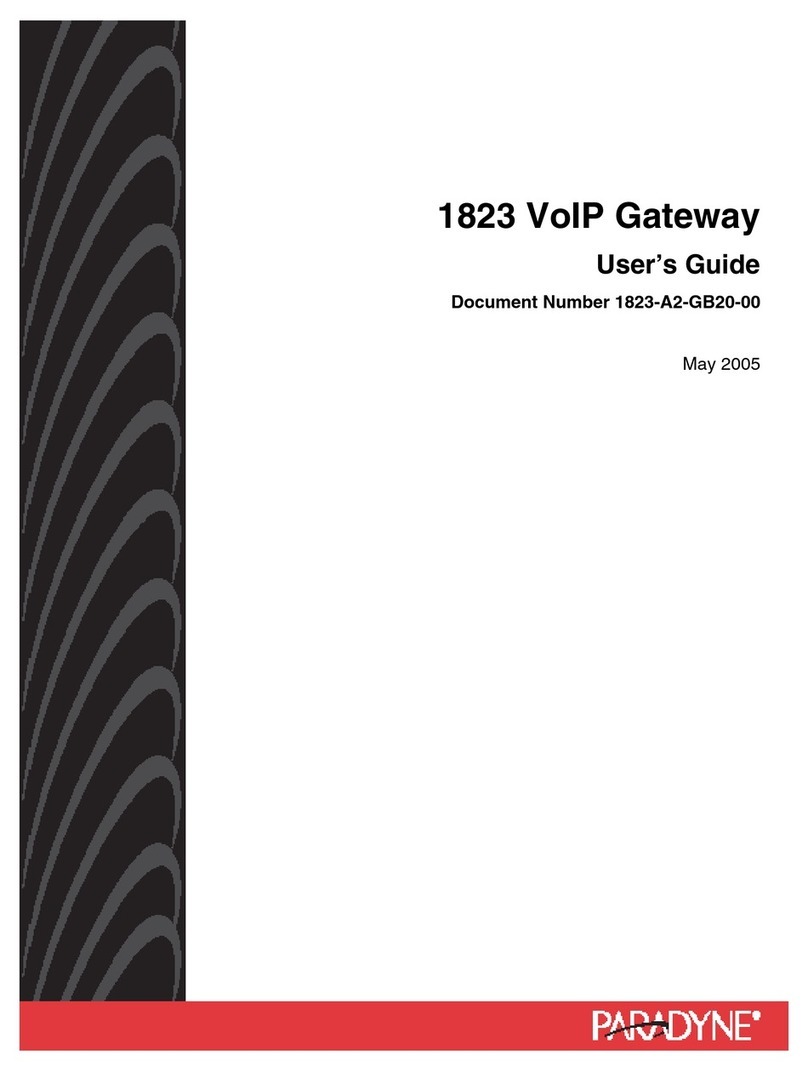
Paradyne
Paradyne 1823 user guide

DEUTSCHMANN AUTOMATION
DEUTSCHMANN AUTOMATION UNIGATE RS232/485 instruction manual

Digicom
Digicom 3G Gateway HSDPA 7.2M Specifications
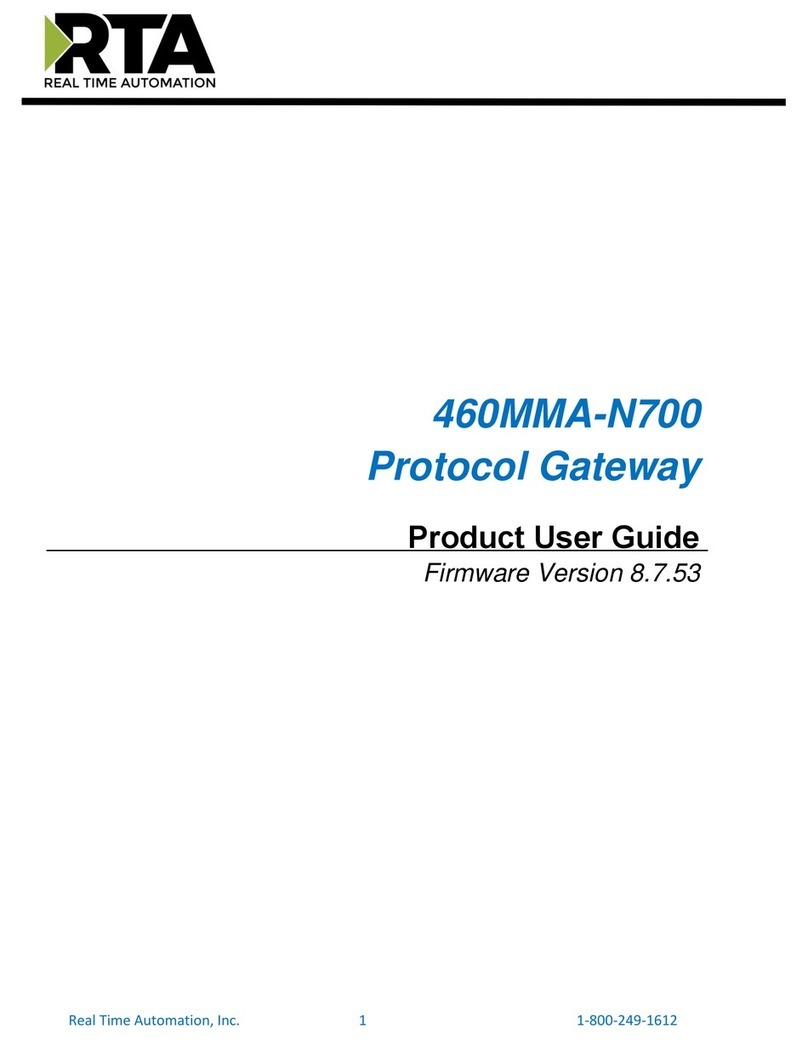
RTA
RTA 460MMA-N700 Product user guide
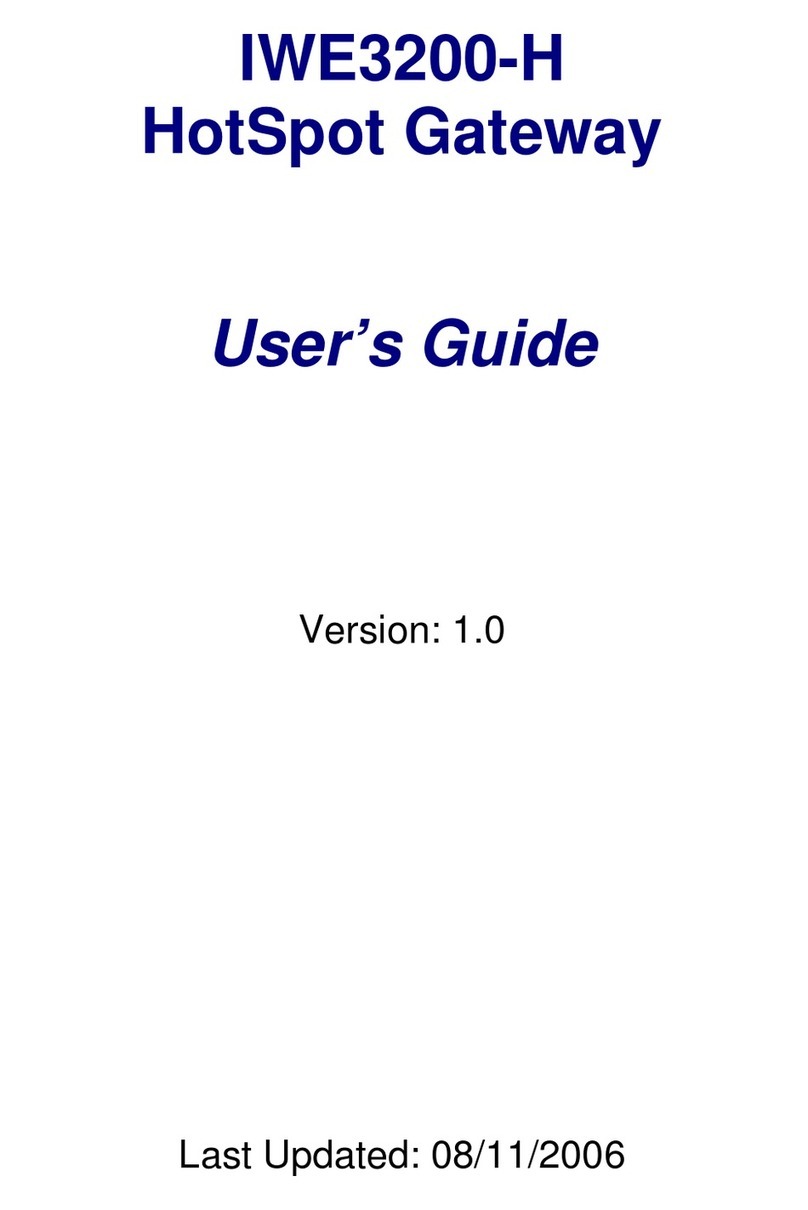
Ovislink
Ovislink IWE3200-H user guide

ZyXEL Communications
ZyXEL Communications ZyXEL ZyWALL 2WE user guide

OpenVox
OpenVox iAG800 V2 Series user manual
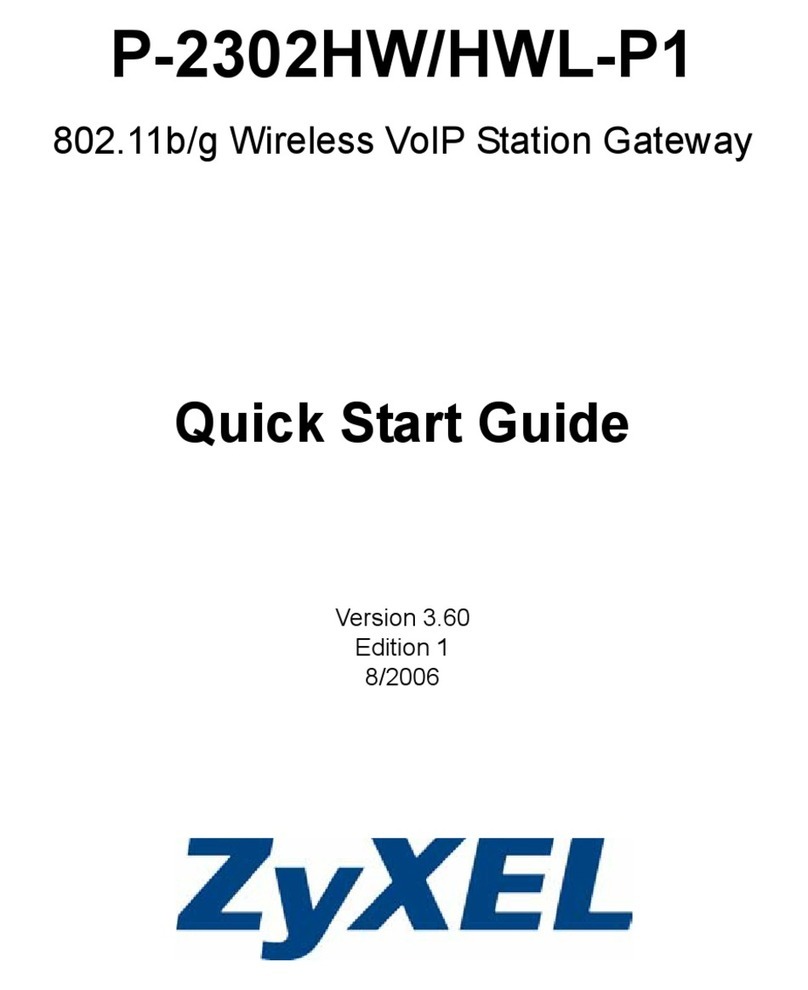
ZyXEL Communications
ZyXEL Communications P-2302HW-P1 Series quick start guide

Heltec Automation
Heltec Automation HT-M00 manual

SIMARINE
SIMARINE SN01 user manual

ZyXEL Communications
ZyXEL Communications ZyXEL Prestige 310 user guide

Nortel
Nortel Mediatrix 1124 Installation and setup guide