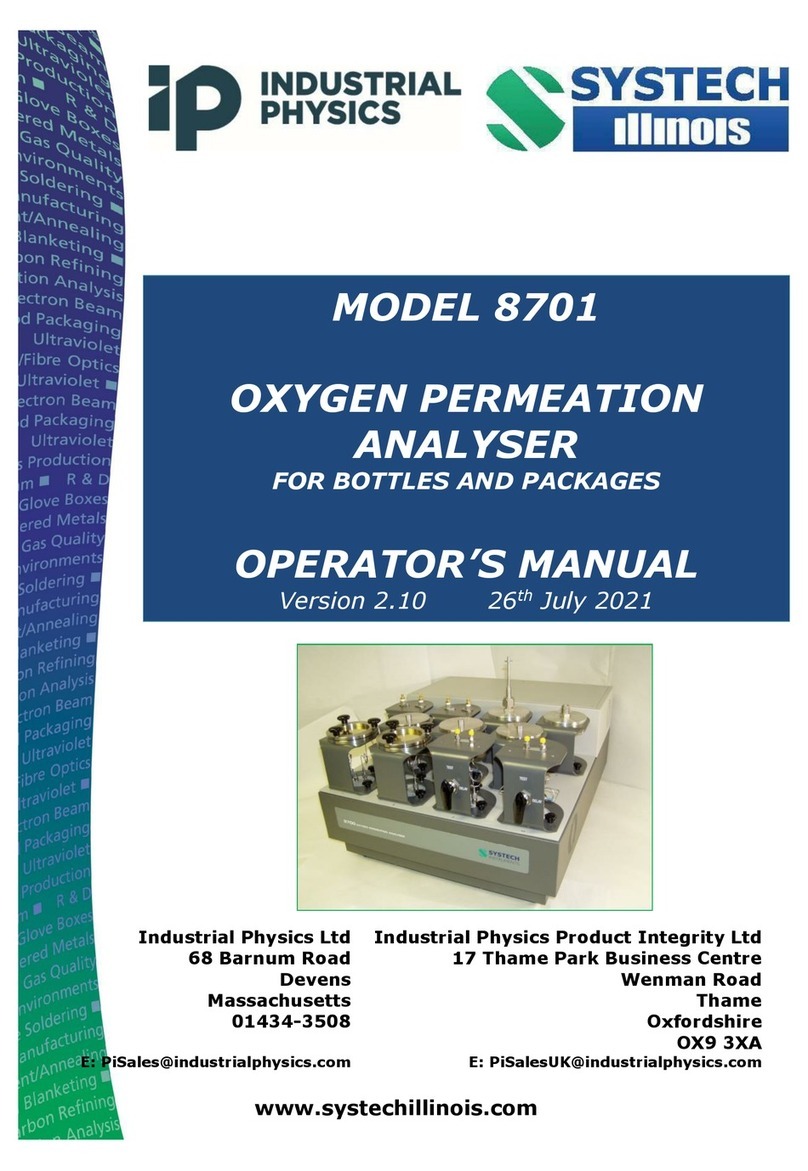Table of Contents
1.0 PREFACE ....................................................................................................................................1
1.1 Important..........................................................................................................................................2
2.0 INTRODUCTION..........................................................................................................................3
2.1 Identification and Check List ............................................................................................................4
2.2 Options.............................................................................................................................................4
2.3 Operating Power..............................................................................................................................4
3.0 USING THE INSTRUMENT .........................................................................................................5
3.1 Front Panel Controls ........................................................................................................................5
3.2 Powering up.....................................................................................................................................5
3.3 Navigating the Menus ......................................................................................................................6
3.3.1 GS6600 Menu System......................................................................................................................9
3.3.2 GS6500 Menu System....................................................................................................................10
3.3.3 GS6700 Menu System....................................................................................................................11
4.0 SETTING UP THE GS6000 SERIES ANALYZER ....................................................................13
4.1 Setting a New Password for Page 1 or Page 2 Access..................................................................13
4.2 Setting Time...................................................................................................................................13
4.3 Setting Date ...................................................................................................................................13
4.4 Setting Year ...................................................................................................................................13
5.0 SETTING UP A TEST................................................................................................................14
5.1 Enabling Alarms(s) for O2and/or CO2............................................................................................14
5.2 Setting Alarm Levels......................................................................................................................14
5.3 Setting Alarm Polarity Low / Hi.......................................................................................................14
5.4 Setting the Test Method.................................................................................................................15
5.4.1 Timed.......................................................................................................................................15
5.4.2 Peak/Valley.............................................................................................................................. 15
5.4.3 Autosense/Continuous.............................................................................................................16
5.5 Taking a Measurement ..................................................................................................................17
5.6 Additional Test Methods.................................................................................................................18
5.6.1 Direct Injection (syringe)...........................................................................................................18
5.6.2 Testing Rigid Packages............................................................................................................19
5.7 Filters .............................................................................................................................................19
6.0 CALIBRATING THE INSTRUMENT..........................................................................................21
6.1 Calibration with Ambient Air for Oxygen and/or CO2 (all models)...................................................21
6.2 Calibration with Certified Calibration Gas.......................................................................................21
6.2.1 Oxygen Calibration with Certified Calibration Gas (GS6500 & GS6600)...................................21
6.2.2 Carbon dioxide Calibration Using Certified Calibration Gas (GS6600 & GS6700).....................22
7.0 SERIAL COMMUNICATIONS VIA USB....................................................................................23
7.1 Installing the USB Driver Software.................................................................................................23
7.2 Installing the Systech Illinois Client Utility Software .......................................................................25
7.3 Determining the Installed COM Port...............................................................................................28
7.4 Running the Systech Illinois Client Utility Software........................................................................29
7.5 Communications Commands for the GS6000................................................................................31
8.0 SETTING UP THE OPTIONAL EXTERNAL PRINTER FOR THE GS6000 .............................32
8.1 Setting the Time and Date for Printouts .........................................................................................32
8.2 Setting the Product Code and Description for Printouts.................................................................32