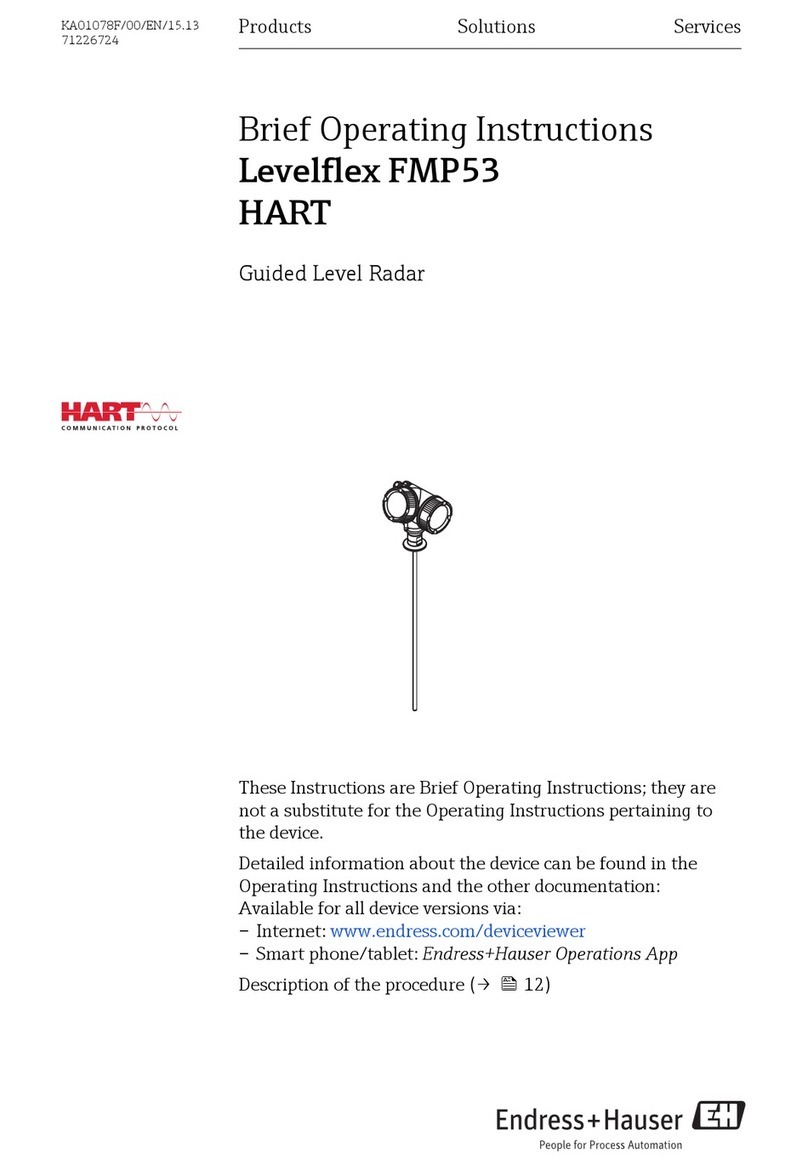Bio-Well GDV Camera 1.0 User manual

Bio-Well GDV Camera 1.0, 2.0 & 3.0
and Software Manual
Ver. 06-2023

2
Bio-Well Company
www.bio-well.com
Contents
Contents.......................................................................................................................2
Purpose........................................................................................................................5
Technical Information about Bio-Well GDV Camera device...............................5
Important Remarks and Safety Measures .............................................................6
Standard set of the Bio-Well GDV Camera 1.0 .....................................................7
Standard set of the Bio-Well GDV Camera 2.0 .....................................................7
Standard set of the Bio-Well GDV Camera 3.0 .....................................................8
Getting started .........................................................................................................11
Software Interface...................................................................................................13
Cards list ....................................................................................................................19
Scans list.....................................................................................................................22
Creating a new Scan/Experiment..........................................................................24
Preparing person for the examination.................................................................24
Rules of capturing fingers ......................................................................................25
Conducting a “Full Scan”.........................................................................................29
“Full Scan” results ....................................................................................................31
Conducting a “Stress Test” Scan ...........................................................................54
“Stress Test” Scan results .......................................................................................55
Conducting a “One Finger” Scan ...........................................................................56
“One Finger” Scan results.......................................................................................57
Conducting an “Environment” Scan......................................................................60
“Environment” Scan results....................................................................................64
Comparing Scans......................................................................................................69
Offline Mode.............................................................................................................75
Previous GDV Readings...........................................................................................76
Calibration guidelines .............................................................................................77

3
Bio-Well Company
www.bio-well.com
Terms
Area – Bio-Well Software parameter calculated as number of pixels on the
GI related to the object being analyzed.
Bio-Well Account– an account (Login and Password) created on website
that allows User to work with the Bio-Well Software database.
Bio-Well GDV Camera device – is a USB digital camera that is able to extract
electro-photonic emission from the conductive object placed on its electrode,
capture the resulting gas discharge (created by excitation of air molecules by the
electro-photonic emission) and send the created glow images to the computer via
USB cable for further processing.
Bio-Well Server – Internet server that hosts the code for
analyzing/processing the Scans made by the Bio-Well GDV Camera device and
keeps the Bio-Well User’s databases of Cards and Scans.
Bio-Well Software – is a computer program that is able to read the captured
glow images from the Bio-Well GDV Camera device via USB cable, edit them and
send to the remote server for calculation of the various parameters.
Bio-Well Subscription – payment made on www.bwacc.com for the
activation of the Bio-Well Account that activates the possibility to conduct new
Scans and Calibration.
Calibration – process of tuning Area and Intensity parameters of the Glow
to the current environmental conditions by adjusting the voltage of the Bio-Well
GDV Camera (for Area calibration) and creating appropriate Intensity correction
coefficient on the Bio-Well Server (for Intensity adjustment). In case of Bio-Well
2.0 & 3.0 spectrum of the Glow is also being tuned during calibration.
Electro-photonic emission – flow of electrons from a conductive object
under the influence of high frequency high intensity electro-magnetic impulse
that creates photonic emission (Glow) in the air.
Electro-Photonic Imaging (EPI) – technology (synonym of GDV) based on
Kirlian effect that allows to capture and process digital images of the gas
discharge (Glow).
Energy – Bio-Well Software parameter derived as numeric evaluation of the
energy of the Glow captured by the Bio-Well GDV Camera device and calculated
by multiplication of Area on Average Intensity on correction coefficient.
Environment – regime or mode of capturing GI of the installed on the glass
electrode of the Bio-Well GDV Camera device calibration metal cylinder with
fixed interval (5-60 seconds for BW 1.0 & 1-60 seconds for BW 2.0) between
captures, to which an external electrode is connected: Bio-Glove, Sputnik sensor

4
Bio-Well Company
www.bio-well.com
or Water sensor; during which Area, Intensity, Energy, Entropy and Activity Level
of Environment parameters are calculated.
Full Scan – regime or mode of capturing GI of human fingers (all ten) in the
Bio-Well Software that allows to get maximum parameters about functional
(energetic) state of a person, his/her systems and organs, based on intersection
of each finger into sectors according to acupuncture points concept and more
than 20 years of clinical studies.
Gas discharge (Glow) – light emitted by the gas (air) due to the excitation
of its molecules by the electrons and photons from an object under study with
the use of EPI technology.
Glow Images (GI) – digital images created by the Bio-Well Software after
processing the Glow from the object placed on the glass electrode of the Bio-Well
device.
Gas Discharge Visualization (GDV) – same as EPI (synonym).
Intensity - Bio-Well Software parameter calculated as average value of
intensity (brightness from 0 (black) till 255 (white)) of pixels on the GI related
to the object being analyzed.
Kirlian effect – phenomenon of electro-photonic emission from conductive
objects under the high intensity high frequency electro-magnetic field.
Offline mode – regime of the Bio-Well Software functioning without Internet
connection, that allows to capture the GI, but doesn’t allow to process them and
get any parameters. Calibration procedure is not available.
One finger – regime of mode of capturing glow images of one human finger
several times in a row (from 4 to 100 times) for further assessment of time
dynamics of all EPI/GDV parameters of whole finger or specific sector.
Online mode - regime of Bio-Well Software functioning with Internet
connection, that allows to work with the database (if Subscription is not paid)
and to calibrate, capture the GI, process them and calculate parameters (if
Subscription is paid).
Scan – an experiment made by the Bio-Well User in the Bio-Well Software.
Stress parameter – numeric evaluation of the psycho-emotional and
functional state of a person being scanned, based on assessment of the external
contour curvature of the GI of fingers scanned.
Stress scan – regime or mode of capturing images of human fingers (left
and right ring fingers) in the Bio-Well Software, that allows User to assess Stress,
Energy and Balance parameters.

5
Bio-Well Company
www.bio-well.com
Purpose
Bio-Well Software is specifically designed to work with the Bio-Well GDV Camera
device: BW 1.0, 2.0 & 3.0 models. It allows: to capture images of human fingers in
several modes and conduct experiments with external sensors; process the captured
data on the Bio-Well Server.
The Bio-Well GDV Camera device can be used for the purpose of capturing and
analyzing the electro-photonic glow of human fingertips and other conductive objects
placed on its electrode. There is no mention of disease or medical condition claims, and
the technology does not pose a risk to the safety of users.
Technical Information about Bio-Well GDV Camera device
Bio-Well GDV Camera device belongs to electrical equipment for use in ordinary
locations.
The device is intended for use in Dry Location — a location not normally subject
to dampness or wetness.
Bio-Well GDV Camera device provides no risks to life and property.
The device is intended for working with a personal computer.
Operating conditions:
-ambient air temperature from +18°С(65ºF) to +35°С(95ºF);
-relative air humidity 30-70% at a temperature of 30°С;
-atmospheric pressure from 84 to 106.7 kPa (630–800 mmHg);
-direct current power supply with operating voltage of 5V.
NB! Main parameters, characteristics, dimensions and warranties are provided in
the Passport of the Bio-Well GDV Camera device (supplied with every device).

6
Bio-Well Company
www.bio-well.com
Important Remarks and Safety Measures
User should pay special attention to the following:
•While touching the glass electrode of the Bio-Well GDV Camera device do
not touch any grounded conductive objects (like heating pipes, etc.).
•During the scanning process keep the Bio-Well GDV Camera device at least
50cm from the computer.
•Always keep the glass electrode of the Bio-Well GDV Camera device in clean
condition (using alcohol or wet tissues with alcohol –best option; if not
possible –use regular screen cleaner).
•If Bio-Well GDV Camera device was in a cold environment (less than
10ºС/50ºF) before starting using it please wait for at least 1 hour to warm
up.
•During “Environment” Scans (experiments) shifts in relative humidity
should not exceed 5% and shifts in air temperature should not exceed 5ºС.
•During “Environment” Scans do not turn on/off electrical devices within the
room where the Bio-Well GDV Camera device is operating.
•Do not use cell phones near the Bio-Well GDV Camera device or Sputnik
sensor as it can alter the result.
•Presence of different people in the room may affect the measurement
results.
•Do not take “Environment” measurements during strong atmospheric
changes as they can affect the readings.
•Be aware of changes in geomagnetic background (e.g. Sun and Moon
rise/recess, magnetic storms) during “Environment” measurements.

7
Bio-Well Company
www.bio-well.com
Standard set of the Bio-Well GDV Camera 1.0
Together with any Bio-Well 1.0 device you should get the following items:
•Standard finger insert
•Big finger insert
•Calibration cylinder insert
•Calibration wire with “banana” plugs on both ends
•White calibration stand
•Fabric napkin
•USB cable for connection of the Bio-Well device to your computer
•Passport of the Bio-Well device
•Quick-start guide
Standard set of the Bio-Well GDV Camera 2.0
Together with any Bio-Well 2.0 device you should get the following items:
•Transporting bag
•Standard finger insert
•Big finger insert
•Calibration cylinder insert
•Calibration wire with “banana” plugs on both ends
•Fabrik napkin
•USB cable for connection of the Bio-Well device to Windows PC
•USB cable for connection of the Bio-Well device to MAC computer
•One pack (100pcs) of Bio-Well plastic filters
•Passport of the Bio-Well device
•Quick-start guide

8
Bio-Well Company
www.bio-well.com
Standard set of the Bio-Well GDV Camera 3.0
Together with any Bio-Well 3.0 device you should get the following items:
•Transporting bag
•Standard finger insert
•Calibration cylinder insert
•Cylinder insert for connecting Bio-Well accessories (i.e. Sputnik) (optional)
•Fabrik napkin
•USB cable: USB-A to USB-C
•USB cable: USB-C to USB-C
•One pack (100pcs) of Bio-Well plastic filters
•Passport of the Bio-Well device
•Quick-start guide
Bio-Well 1.0 device front and back view:
Bio-Well 2.0 device front and back view:
The only difference between 2.0 and 1.0 Bio-Well device external design is presence
of the ventilator button at the back of the 2.0 device.

9
Bio-Well Company
www.bio-well.com
Bio-Well 3.0 device front and back view:
External design elements:
1. LED (works the same way on 1.0, 2.0 & 3.0 devices)
•Turns green if power is ON and device is recognized by the operating
system of your computer.
•Turns orange if power is ON, but device is not recognized by the
operating system of your computer. Check the drivers installation or
reinstall the software while deactivating antivirus and firewall. Turn off
the Bluetooth on your computer –it may conflict with the Bio-Well device.

10
Bio-Well Company
www.bio-well.com
•Blinks from green to orange while connecting to the computer or during
capturing an image.
•Doesn’t light up at all: no power. Check the USB cable connection, if it
doesn’t help – contact local Bio-Well representative.
2. Place for the finger insert or calibration cylinder insert.
3. USB cable socket: USB-B for Bio-Well 1.0 and 2.0 devices, USB-C for Bio-Well
3.0 device.
4. “Ground” or “Earth” socket. Used for connection of the calibration cable during
calibration of 1.0 and 2.0 devices.
5. Ventilator button. Turn it ON when using Bio-Well device in humid
environmental conditions, especially when doing long-term experiments with
Sputnik, glove or water sensor. In all other cases keep it OFF.

11
Bio-Well Company
www.bio-well.com
Getting started
To begin your work with the device, first download and install the latest version
of the Bio-Well Software from the website: www.bio-
well.com/gb/products/software.html. Users with MAC OS 10.13 and higher should
download the Bio-Well software from the AppStore. Download and/or installation may
be affected by the computer’s firewall, antivirus, or similar security software. Disabling
of one or more of these resident programs for the time of installation of the Bio-Well
software may be necessary for successful installation. Once the installation process is
completed, and a subscription has been purchased (www.bwacc.com), connect one end
of the included USB cable to the rear of the Bio-Well GDV Camera device, and the other
end to the computer.
Subscription login and payment information can be reviewed and updated by
logging in to the website www.bwacc.com.
If you experience any problems with the installation or starting the Bio-Well
software please refer to the FAQ section on the Bio-Well official website (click “Learn”
and select “FAQ”: go to the section devoted to the software issues). If FAQ doesn’t help
– please contact the local Bio-Well representative.
The Login window appears (pic. 1):
Pic. 1. Login window of the Bio-Well Software.
For standard Online mode (connected to the Internet), choose the language, enter
the subscription Login (Username) and Password (that you have obtained during
registration process on www.bwacc.com and click “Login” button.

12
Bio-Well Company
www.bio-well.com
NB! If you need to change the language of the interface in the Bio-Well software,
click “Account” and select “Log out”, and you will get back to the login window (pic. 1)
to select another language.
Each Bio-Well GDV Camera device requires a subscription account
(Login/Password) by default. If you try make a Scan with any Bio-Well device not
associated with the account you will be notified that it is impossible and that you are
using wrong device. It is possible to change the limit of devices that can be connected
to one Account (Subscription) in your private cabinet on www.bwacc.com. Monthly or
yearly payment will be multiplied on the number of the devices that are allowed to be
used under one Account (Subscription). For more information about Subscription and
payment options please visit “Subscription” page on the website.
NB! Bio-Well Account is not connected or attached to your computer – it can be
accessed from any computer with installed Bio-Well Software and connected to
Internet.
Any Bio-Well device can be used with unlimited number of accounts. In example,
one Bio-Well device can be used by different Users on different days under different
Accounts.
If you have installed and started Bio-Well Software without registering a Bio-Well
Account/Subscription beforehand – then please click “Activate my Bio-Well” button
that will redirect you to www.bwacc.com website for registration of an Account or
access any of the public Bio-Well accounts:
Login/Password = medic/medic – public account for cases with known medical
conditions;
Login/Password = mind/mind – public account with psychological cases;
Login/Password = sputnik/sputnik – public account with Sputnik and water
sensor scans;
Login/Password = biocor/biocor – public account with Bio-Cor application cases;
In order to save your login details and automatically log in to the Bio-Well
Software tick the “Remember me” option.
If you have forgotten password - click “Forgot password” link – you will be
redirected to the website for resetting the password.
For Offline mode (not connected to the Internet), choose the Language and click
“Work offline”.
If you want to delete your account with all the scans click “Delete” button.

13
Bio-Well Company
www.bio-well.com
Software Interface
Once logged in, the main window will appear (pic. 2). This dashboard-style layout
provides access to all software functions and scan history.
Pic. 2. Main screen of the Bio-Well Software.
In the top bar of the window you can find the version of the Bio-Well Software that
you are logged in and in brackets you can find the expiry date of your paid subscription.
Main screen interface of the Bio-Well Software can be divided into three parts:
control panel (at the top of the screen); database part (left side of the screen), that
consists of two columns; and results part (right side of the screen), that represents the
results of processing the obtained GI.
Control panel
Control panel is divided into two parts: left side is devoted to the database and
settings, right part is devoted to the buttons for creating new scans in “Full scan”,
“Stress scan”, “One finger” or “Environment” modes.
- standard view of User’s database represented as a list of Cards
organized according to alpha-numeric sequence (see pic. 2).
- User’s database view where Scans are organized according to the date
and time of the Scan. Each line consists of 3 parts (from left to right): name of the Card,

14
Bio-Well Company
www.bio-well.com
icon of the type of the scan, and date and time when that scan was made (with the
length of the experiment in case of “Environment” scans).
Click on the calendar icon to search for the scans made on a specific day.
Click the filter icon to filter the list according to the type of the experiment or
according to the label.
Pic. 3. Recent scans interface.
- opens a list of all Scans received by the User from other Bio-Well
Software Users organized according to the time sequence. Each line shows: name of
the Card, login name of the User who have sent the Scan, icon of the type of the Scan,
and date + time of the Scan. Red number on the button will show the number of newly
Received Scans that you haven’t opened yet.
- opens a special interface for comparing Scans between each other (that
were selected and sent for Compare beforehand by the User). Red number on the
button will show the number of Scans sent for compare.
Once you have selected Scans that you want to compare between each
other you will see the red number on the Compare button.
Click on it and you will see the screen with the list of the Scans that you are going
to compare (pic. 4).

15
Bio-Well Company
www.bio-well.com
Here you can delete those scans that you don’t want to compare by clicking the
“X” sign at the right side of the Scan line or simply click “Clear all” button to delete all
the Scans from this list. If you are okay with the list – press “Compare” button.
Pic. 4. Preview of the Scans list that you are going to compare.
In the opened screen you will have the opportunity to analyze the parameters
calculated for each of the Scans from the Compare list. See the Chapter devoted to
Comparing of different types of Scans.
- opens a list of the Offline scans saved on the computer (pic. 5). This button
appears only if you have Offline scans saved on the computer, else it will be omitted.
Red number represents the number of scans available for upload.
Pic. 5. Uploading offline experiments interface.
If you don’t want to upload some of the Scans (Experiments) click the “X” sign on
the right side of the Scan line.
To start the upload please click the green “Upload” button. Experiments will be
uploaded to your database on the server.

16
Bio-Well Company
www.bio-well.com
- opens a special interface (pic. 6) for calibrating the Bio-Well GDV
Camera device and retrieving general technical information about the Bio-Well GDV
Camera device and it’s functioning.
Pic. 6. Calibration interface.
For calibration you need a Calibration Pack (it is supplied with every Bio-Well
device).
Prepare the device for the calibration and click “Start”. Detailed instructions are
given at the end of this manual.
Follow the instructions on the screen to finish the calibration procedure.
You can stop the procedure at any moment by clicking “Stop” button. To leave the
screen and return to the Database view – click “Cancel” button.
If your computer doesn’t recognize the Bio-Well device due to some reasons
(driver problems, antivirus, USB connection, etc.) it will show the following pop-up
window:
Pic. 7. Warning window.
If you see this window (pic. 7) – please check the USB connection cable and driver
installation. If you are unable to solve the problem – go for technical support.
If your Account has got Expired software will not allow you to make Calibration:
at the end of the procedure you will get a pop-up warning:
Pic. 8. Warning window: Account has got Expired.
For more detailed information on calibration procedure please watch the video
tutorial on https://www.bio-well.com/gb/learn/learning.html and read the
guidelines at the end of this manual.

17
Bio-Well Company
www.bio-well.com
Click the “i” button in the top right corner to see the technical information about
the connected Bio-Well GDV Camera device:
Pic. 9. Technical information window.
When the calibration procedure is finished you will see the pop-up window with
notification “Calibration complete” where you should click “OK”, and you will be
automatically redirected to the Database screen.
- subprogram that combines biorhythms with the Stress and Energy values
for selected card (person). Once you click on the Tracker button you will see the list of
all the Cards in your database. Select the Card for which you want to see the graph of
Energy and Stress changes within time. Once the Card is selected you will see the
following graph -Pic. 9.1.
This graph can show either Energy, either Stress values of all tests made for the
selected Card within selected period of time. You can specify the time period by clicking
on the starting and ending dates. It is possible to calculate the biorhythms up to 2 years
upfront.
In order to see the biorhythms on these graphs you have to specify the date of
birth. See the chapter devoted to biorhythms for more information.
Tracker program allows you to see if there is a correlation between the
Energy/Stress values and biorhythms of this given person, and also to track the
changes of these two main parameters on a long distance in a more convenient way (in
comparison with the Compare function).

18
Bio-Well Company
www.bio-well.com
Pic. 9.1. Tracker program screen.
If there were no scans made during the selected time period – the graph will stay
blank and only biorhythms will be shown.
- opens an Internet page in a default web-browser with educational
materials – https://www.bio-well.com/gb/learn/learning.html.
- opens a sub-menu:
- redirects the User to www.bwacc.com
- opens the software log (for tech-support specialists).
- saves an archive for technical support issues.
- turns device to the tuning mode (for tech-support).
- logs out from the Bio-Well Account.
Software log is intended for the technical support by the Authorized Distributors
of the Bio-Well company and is password protected.
NB! If you need to change the language of the Bio-Well Software interface you have
to log out from the account, select a language, input password and log in again.

19
Bio-Well Company
www.bio-well.com
Pic. 10. Main screen of the Bio-Well Software.
In the right side of the control panel you can find buttons for creating new scans.
First you need to select the needed Card in the Cards list and then click one of the scans
that you want to make: “Full scan”, “Stress scan”, “One Finger” or “Environment”.
Database part
Cards list
First column is devoted to the list of Cards in your database – they are listed in
alpha-numeric order. You can use standard search by name window to find Cards that
you need. Also you can click on a number or letter on the right side from the Cards
column to do speed search.
To add a new Card click button and a pop-up window will appear (pic. 11):
Pic. 11. Adding a new Card to your Database.

20
Bio-Well Company
www.bio-well.com
Name, Gender and Date of birth (DOB) are required (if a person is not willing to
give exact DOB – please enter at least Year of birth and randomly select month and day).
NB! If you will enter only year and leave day and month unselected - then even year
will be automatically erased by the program once you click “OK”.
Adding notes is optional. All data will be kept in the online server Database
associated with the Account (subscription). For those users who prefer or require a
high degree of privacy for their clients, consider using numeric or alphanumeric
identification instead of actual names.
NB! According to the GDPR law you do not have the right to input any data
that will allow a third party to identify the client if you don’t have a signed written
consent form from your client.
To edit already created Card – select it and click button. Pic. 11 will be
displayed.
To delete any card – select it and click button.
In order to organize your database you can group multiple Cards together by
creating and assigning labels.
Click button to see the list of already created labels or edit the list.
Pic. 12. Labels menu.
To assign a label to a Card: select a Card and click on the group that you need to
assign to this Card. Name of the Card will become colored according to the color of the
label. To erase previously assigned label from the Card: select a Card, click on the
button and select “Empty label”.
To create new labels select “Edit labels...” line. New window will be displayed
(pic. 13).
This manual suits for next models
2
Table of contents
Popular Measuring Instrument manuals by other brands

Kobold
Kobold OME operating instructions

YOKOGAWA
YOKOGAWA Versadec ACROMARK 530-20SP Instruction manual & parts list
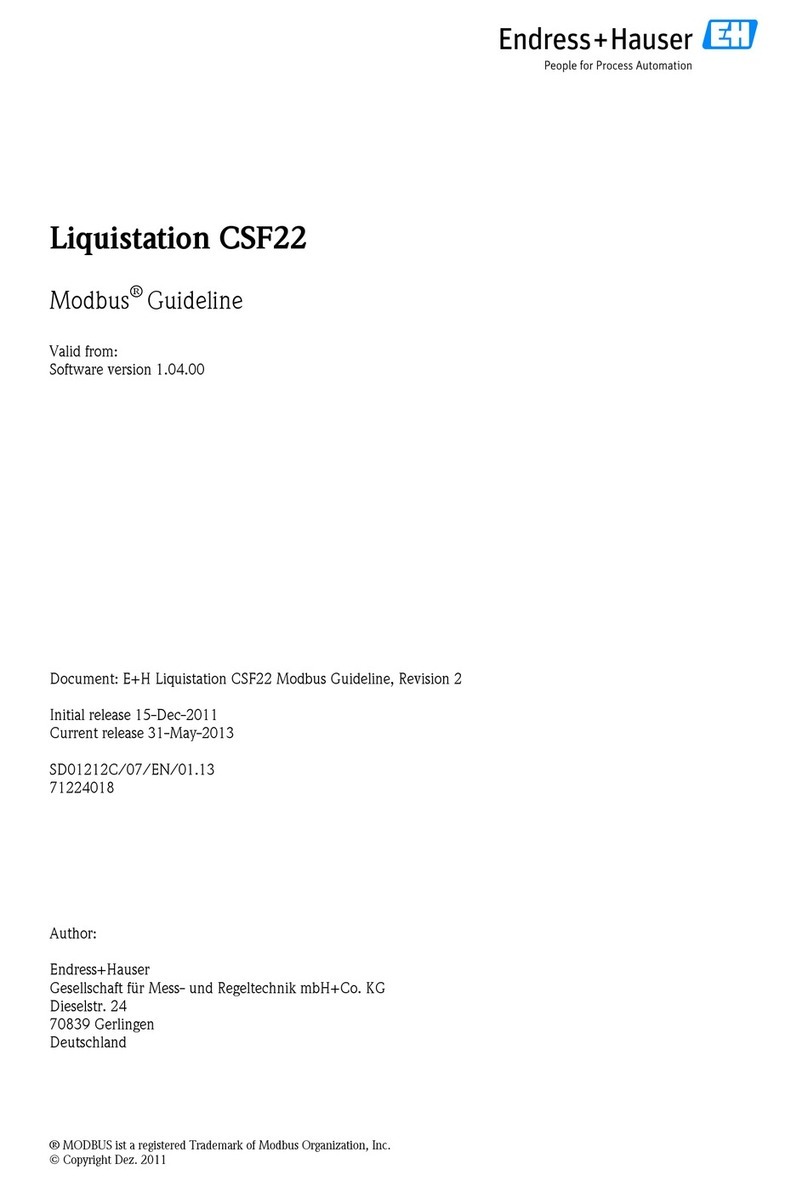
Endress+Hauser
Endress+Hauser Modbus Liquistation CSF22 Guideline

Umarex
Umarex Laserliner VideoFlex G4 manual

Keysight Technologies
Keysight Technologies EXA N9010B Installation note
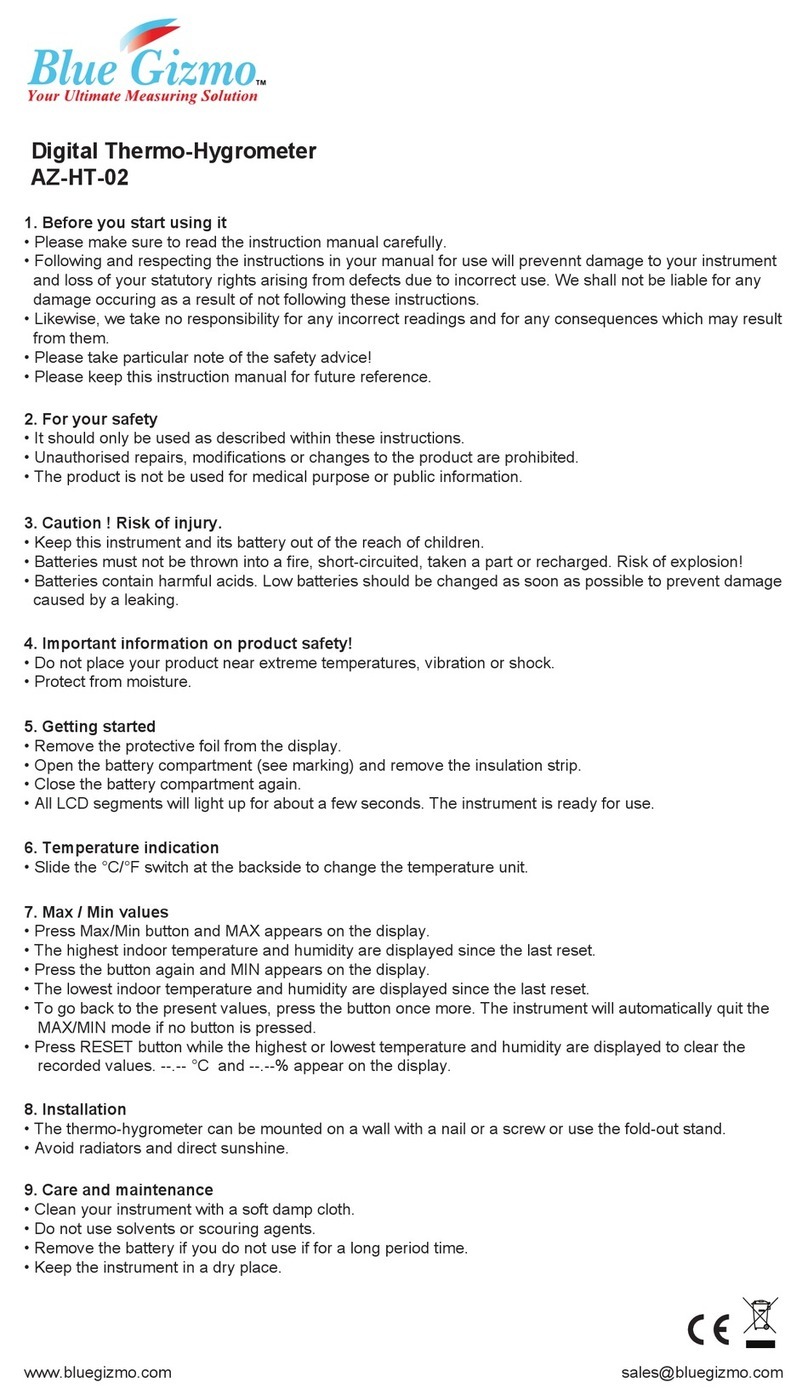
Blue Gizmo
Blue Gizmo AZ-HT-02 quick start guide

Anritsu
Anritsu ML2437A Operation and programming manual

Environmental Express
Environmental Express 100 Series instruction manual

LaserLiner
LaserLiner MultiTest-Master manual
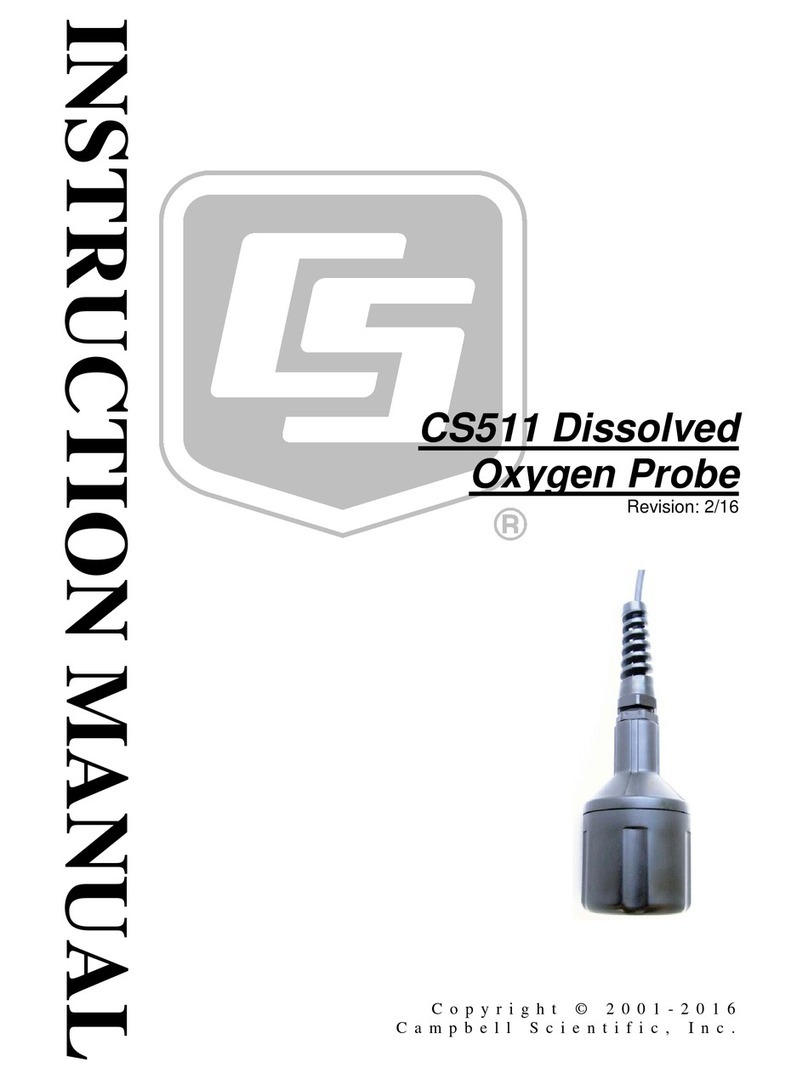
Campbell
Campbell CS511 instruction manual
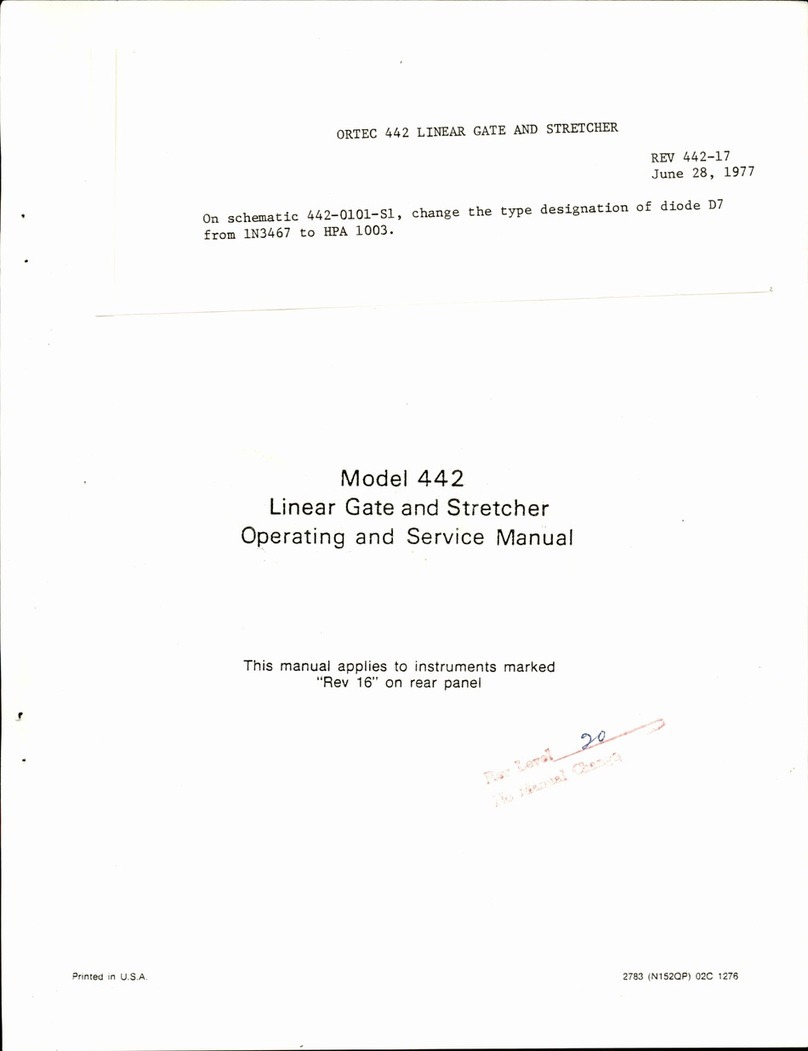
EG&G
EG&G ORTEC 442 Operating and service manual

Bacharach
Bacharach SF6 Portable Monitor Specifications