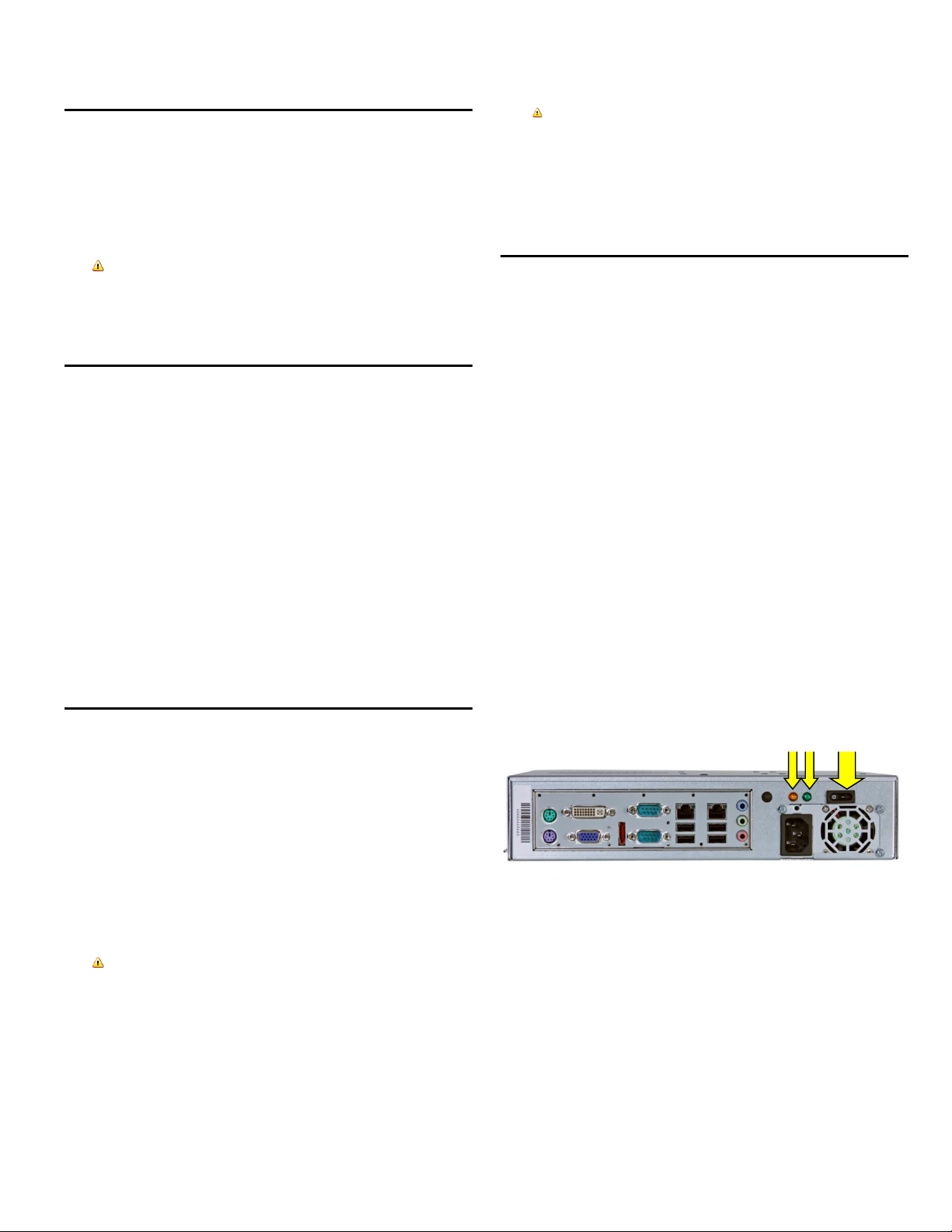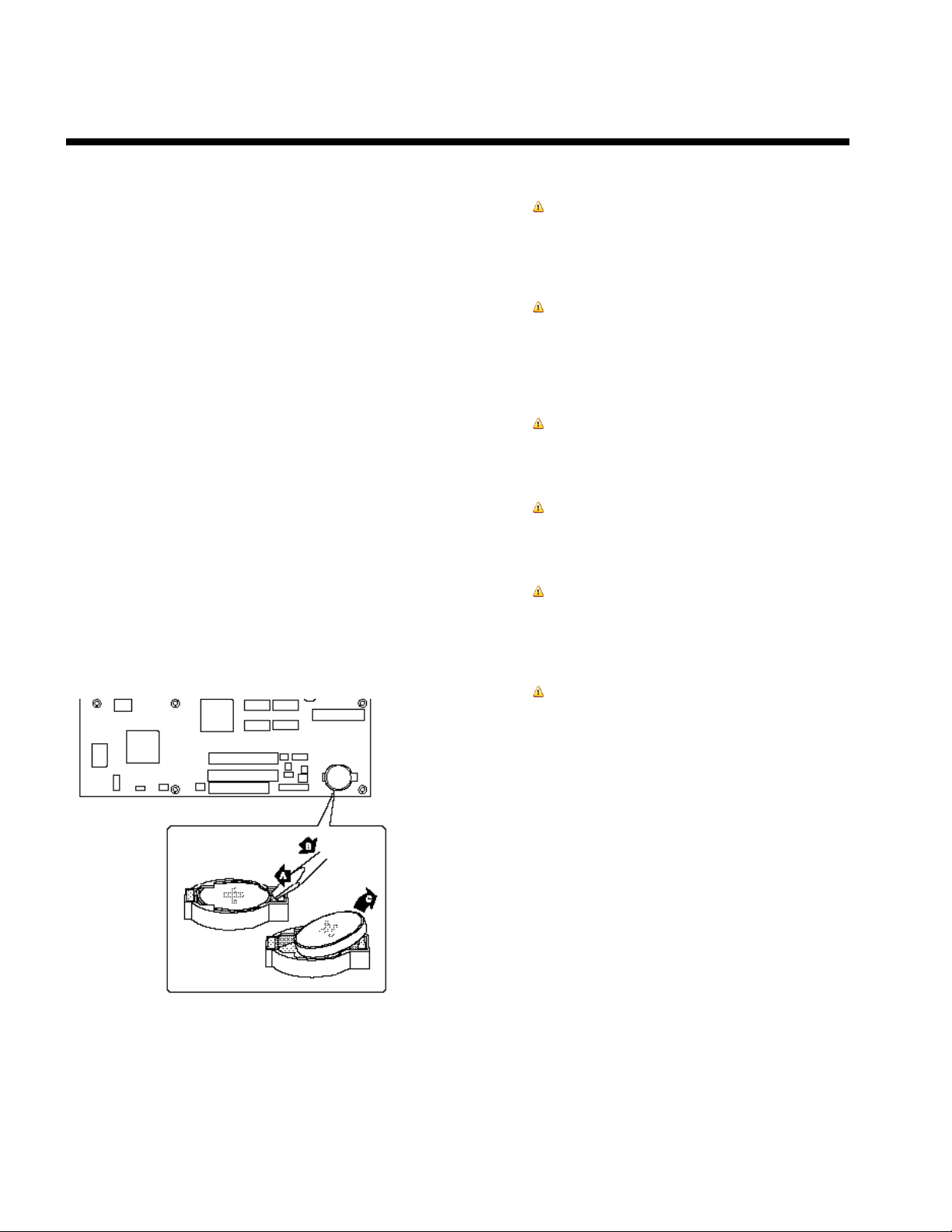SySTIUM®TECHNOLOGIES MotherBoard ReadySM System • MODEL 133
Copyright © 2013, SySTIUM® Technologies, LLC
PN: 91456-01 Rev 03
USER QUICK START GUIDE
Product Safety Warnings
WARNINGS
Ensure that the computer is disconnected from its power
source and from all telecommunications links, networks, or
modem lines whenever the chassis cover is removed. Do not
operate the computer with the cover removed.
AVERTISSEMENT
Assurez vous que le système soit débranché de son
alimentation ainsi que de toutes les liaisons de
télécomunication, des réseaux,et des lignes de modem avant
d’enlever le capot. Ne pas utiliser le système quand le capot
est enlevé.
WARNUNG
Das System darf weder an eine Stromquelle angeschlossen
sein noch eine Verbindung mit einer
Telekommunikationseinrichtung, einem Netzwerk oder einer
Modem-Leitung haben, wenn die Gehäuseabdeckung entfernt
wird. Nehmen Sie das System nicht ohne die Abdeckung in
Betrieb.
AVVERTENZA
Prima di rimuovere il coperchio del telaio, assicurarsi che il
sistema sia scollegato dall’alimentazione, da tutti i
collegamenti di comunicazione, reti o linee di modem. Non
avviare il sistema senza aver prima messo a posto il
coperchio.
ADVERTENCIAS
Asegúrese de que cada vez que se quite la cubierta del chasis,
el sistema haya sido desconectado de la red de alimentación y
de todos lo enlaces de telecomunicaciones, de red y de líneas
de módem. No ponga en funcionamiento el sistema mientras
la cubierta esté quitada
Wireless Antenna Safety Warnings
WARNING
The Model 133 is NOT to be connected to an outdoor
antenna or any type of cable distribution system. A built-in
(Integral) indoor antenna such as the ones used in wireless
routers or hubs is acceptable.
Connect the Peripheral & Power Cables
Connect the peripherals (Keyboard, Mouse, Video, etc.) required
for correct operation of the computer system. Refer to the
enclosed diagram of the specific Model 133 and motherboard
combination for the location and function of the various peripheral
connectors on the system. If you are unsure what model of
motherboard is installed, then locate the diagram that matches
the system. The function of the connectors is standard for
different motherboards.
NOTE
All of the external peripheral cables are designed such that the
connector can only be inserted in one orientation. Check the
orientation of the connector if the cable will not connect easily. Do
not use excessive force to connect a cable.
Check that the power cord supplied is designed and approved for
power connections. If you are unsure of the power cords
suitability, check with the safety approval agency in your region
of the world. If the power cable supplied is not suitable please
review the instructions in the section “Power Cord Replacement”.
Before connecting the power cord to the system make sure the
power supply is set for the correct voltage operating range for
your region. Refer to the enclosed diagram of the specific Model
133 and motherboard combination for the location and
instructions for setting the computer system’s operating voltage
setting.
Warning
The power supply voltage standby circuit is active when the
computer is turned off. Ensure that the computer is
disconnected from its power source and from all
telecommunications links, networks, or modem lines whenever
the chassis cover is removed. Do not operate the computer
with the cover removed.
Power Cord Replacement
WARNING
Do not attempt to modify or use the supplied AC power cord if
it is not the exact type required.
In some cases, the power cord supplied with this system may not be
compatible with the AC wall outlet in your region. If this is true, you must
obtain a suitable power cord that meets the following criteria:
The cord must be rated for use at the AC voltage available,
with a current rating that is at least 125% of the current rating
of the product.
The AC plug end must be terminated in a grounding-type male
plug designed for use in your region. The plug ends must be
labeled or marked to indicate they have been certified by an
agency acceptable in your region.
The connector at the product end must be an IEC 320, sheet
C13, female connector (or the equivalent EN 60 320
connector).
The cord must be less than 14.8 feet (4.5 meters) long and, for
use in Europe, be created with <HAR> (harmonized) or VDE
certified cordage.