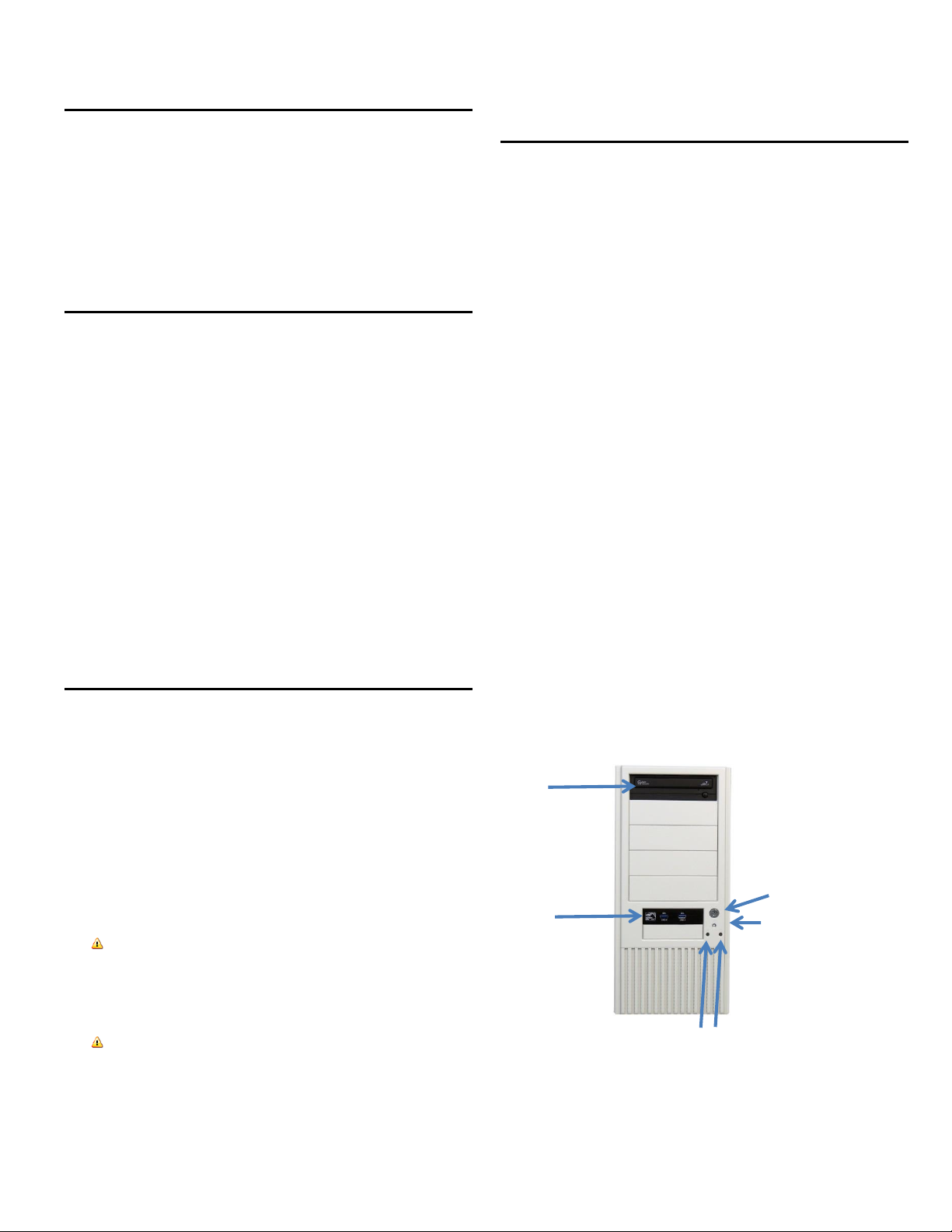SySTIUM®TECHNOLOGIES MotherBoard ReadySM System • MODEL 555
Copyright © 2013, SySTIUM® Technologies, LLC
PN: 91606-00 Rev01
PRODUCT REGULATORY COMPLIANCE
Radio Frequency Interference Notice
(USA)
This equipment has been tested and found to comply with the limits for a
Class B digital device, pursuant to Part 15 of the FCC Rules. These
limits are designed to provide reasonable protection against harmful
interference in a residential installation. This equipment generates, uses,
and can radiate radio frequency energy and, if not installed and used in
accordance with the instructions, may cause harmful interference to
radio communications. However, there is no guarantee that interference
will not occur in a particular installation. If this equipment does cause
harmful interference to radio or television reception, which can be
determined by turning the equipment off and on, the user is encouraged
to try to correct the interference by one or more of the following
measures:
Reorient or relocate the receiving antenna.
Increase the separation between the equipment and the receiver.
Connect the equipment into an outlet on a circuit different from that
to which the receiver is connected.
Consult the dealer or an experienced radio/TV technician for help.
Any changes or modifications not expressly approved by the grantee of
this device could void the user's authority to operate the equipment. The
customer is responsible for ensuring compliance of the modified product.
Only peripherals (computer input/output devices, terminals, printers, etc.)
that comply with FCC class B limits may be attached to this computer
product. Operation with noncompliant peripherals is likely to result in
interference to radio and TV reception.
All cables used to connect to peripherals must be shielded and
grounded. Operation with cables, connected to peripherals that are not
shielded and grounded may result in interference to radio and TV
reception.
Manufacturer: SySTIUM® Technologies, LLC
New Hope, MN
763-537-3600
Contact: Customer Support
NOTE
If a Class A device is installed within this system, then the system is to
be considered a Class A system. In this configuration, operation of
this equipment in a residential area is likely to cause harmful
interference.
Radio Frequency Interference
Notice (CDN)
This Class B digital apparatus complies with Canadian ICES-
003.
Cet appareil numérique de la classe B est conforme à la norme
NMB-003 du Canada.
Declaration of the Manufacturer or
Importer
This system is compliant with Low Voltage Directive 2006/95/EC
using the standard IEC60950-1 according to EN60950-
1:2006+A11:2009.
This system is compliant with EU directive 2004/108/EC using
the standards EN55022:2010 and EN 55024:12010.
SAFETY COMPLIANCE
UL 60950-1 Second Edition; CSA60950-1-07 Second Edition
Amendment 1:2011 Information Technology Equipment - Safety -
Part 1: General Requirements
EN 60950- 1:2006/A11:2009/A1:2010/A12:2011
The Standard for Safety of Information Technology Equipment
including Electrical Business Equipment (European Union) “EN
60950 compliance”
IEC 60950-1:2005 (2nd Edition); Am 1:2009
The Standard for Safety of Information Technology Equipment
including Electrical Business Equipment (International)
EMC COMPLIANCE
FCC Class B Title 47 of the Code of Federal Regulations, Parts
2 & 15, Subpart B, pertaining to unintentional radiators. (USA)
“EMI regulations” “FCC compliance”
CISPR 22: 2009 +A1:2010
Limits and methods of measurement of Radio Interference
Characteristics of Information Technology Equipment
(International) “CISPR 22 compliance”
EN 55022:2010
Limits and methods of measurement of Radio Interference
Characteristics of Information Technology Equipment (Europe)
“EN 55022 compliance”
EN 55024:2010 ITE Immunity Standard; Currently compliance is
determined via testing to EN61000-4 -2, -3, 4, 6, 8,11, 61000-3-
2, 3.
ICES-003:2012, Issue 4 Interference-Causing Equipment
Standard, Digital Apparatus. (Canada)
Disclaimer Statement
SystiumTechnologies makes no warranty of any kind with regard
to this material, including, but not limited to, the implied
warranties of merchantability and fitness for a particular purpose.
SystiumTechnologies assumes no responsibility for any errors
that may appear in this document. SystiumTechnologies makes
no commitment to update nor to keep current the information
contained in this document. No part of this document may be
copied or reproduced in any form or by any means without prior
written consent of SystiumTechnologies.
† Third-party brands and trademarks are the property of their
respective owners.