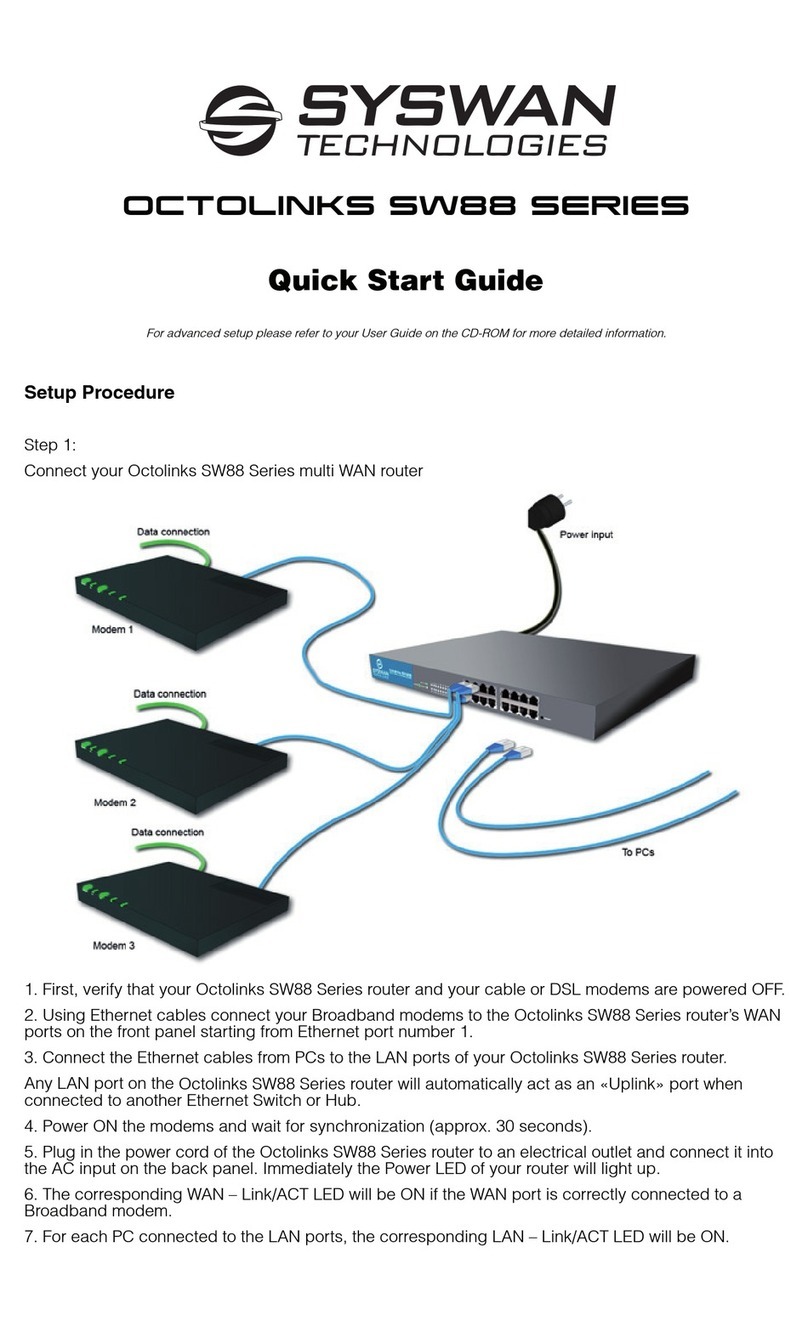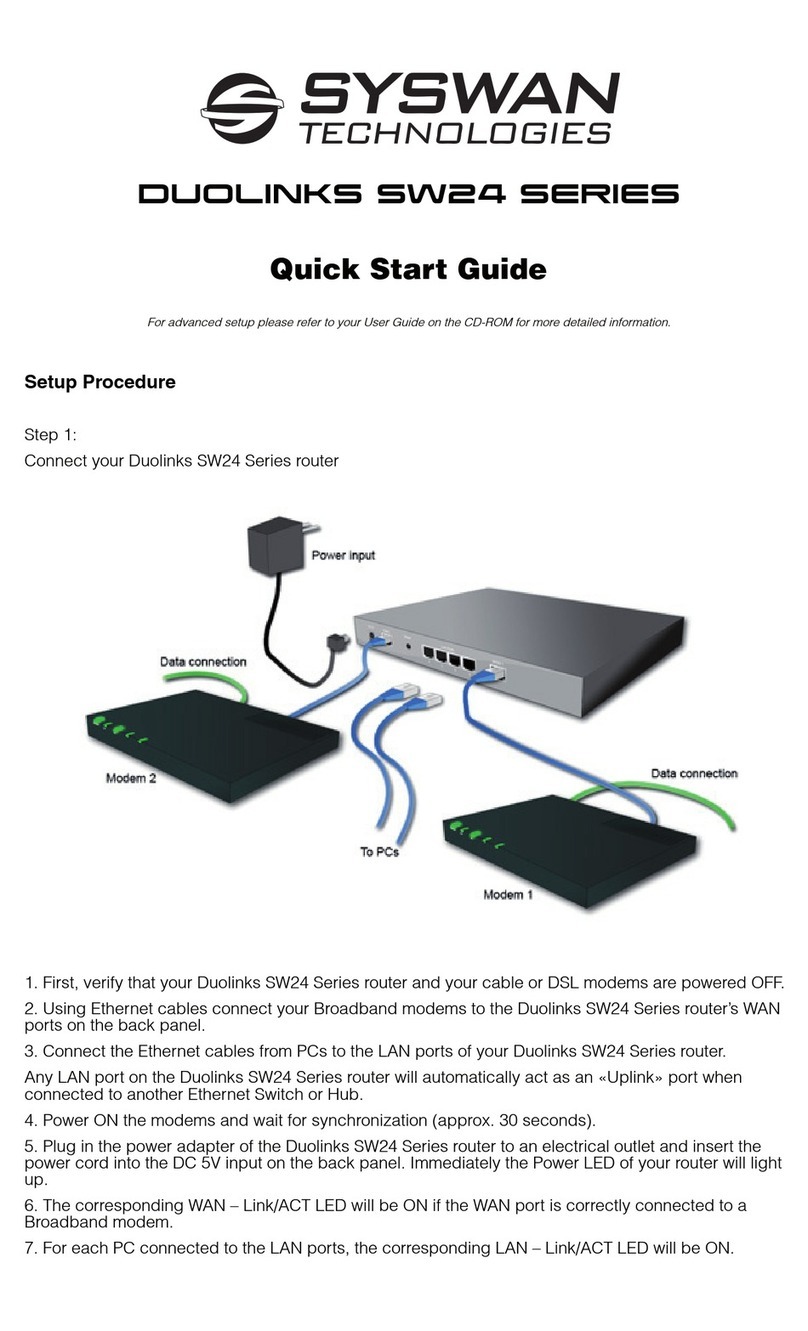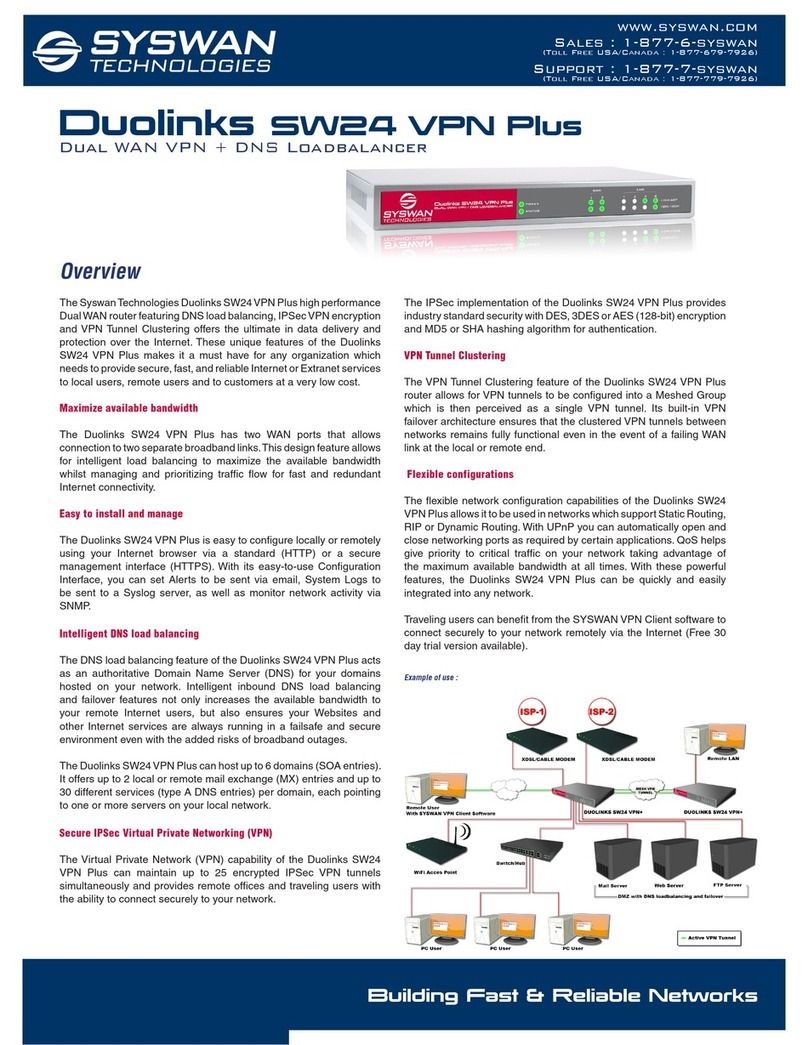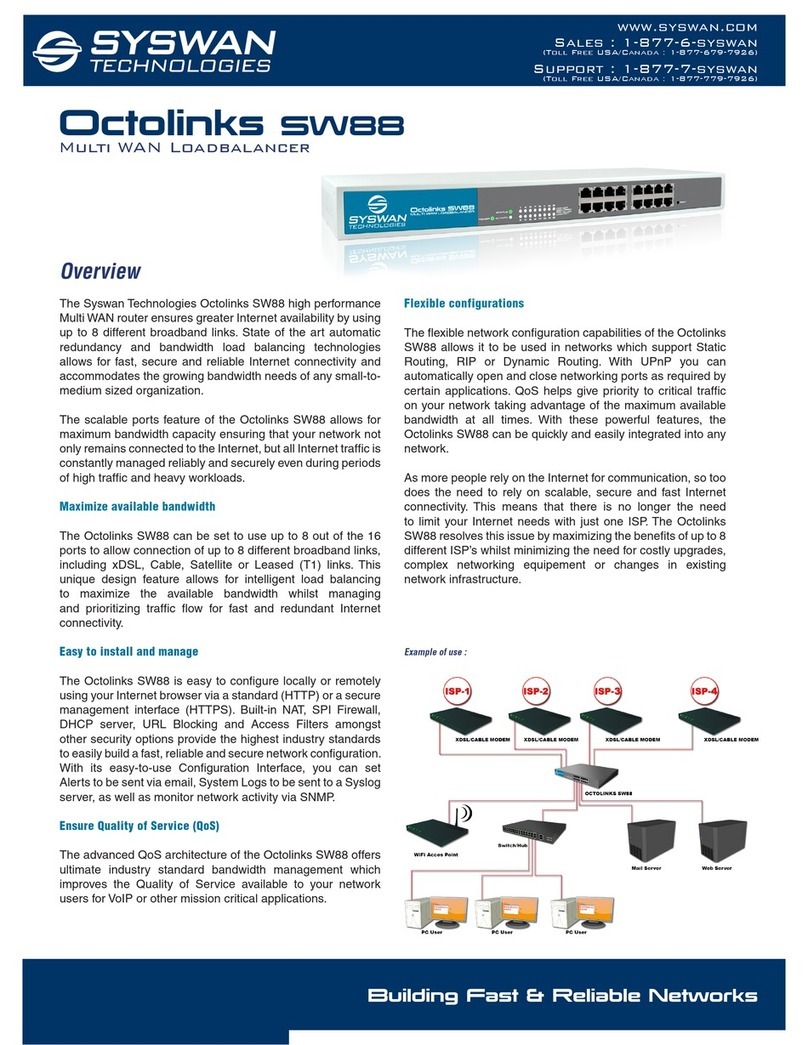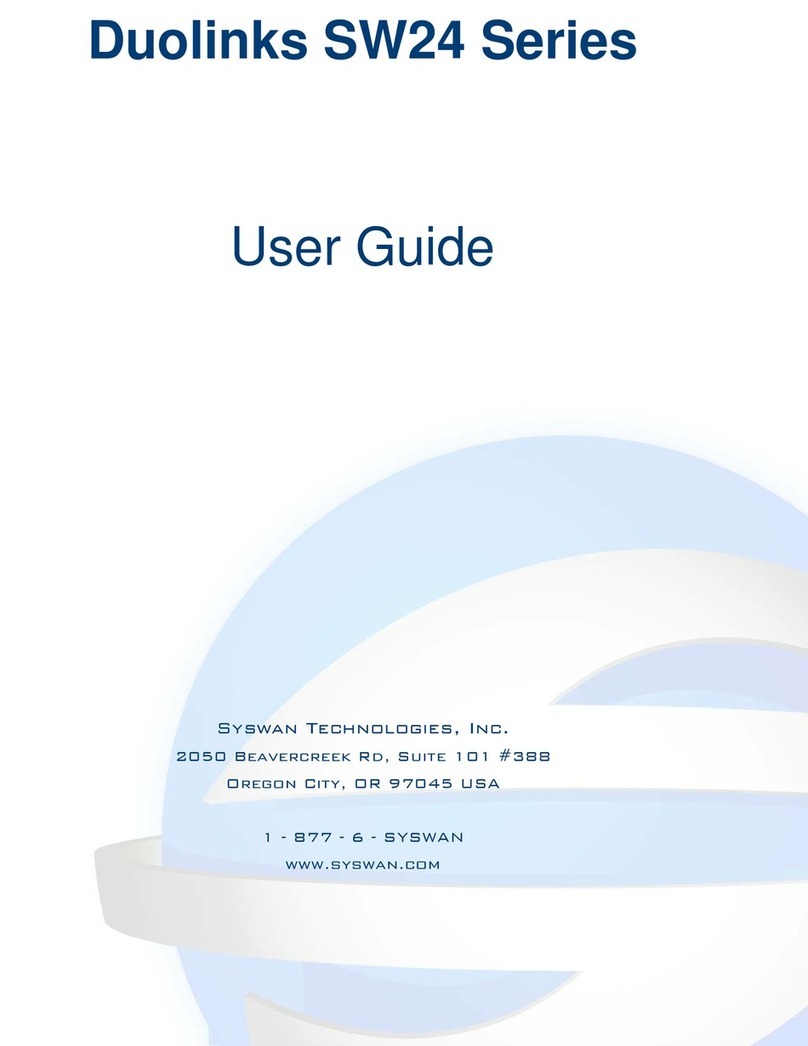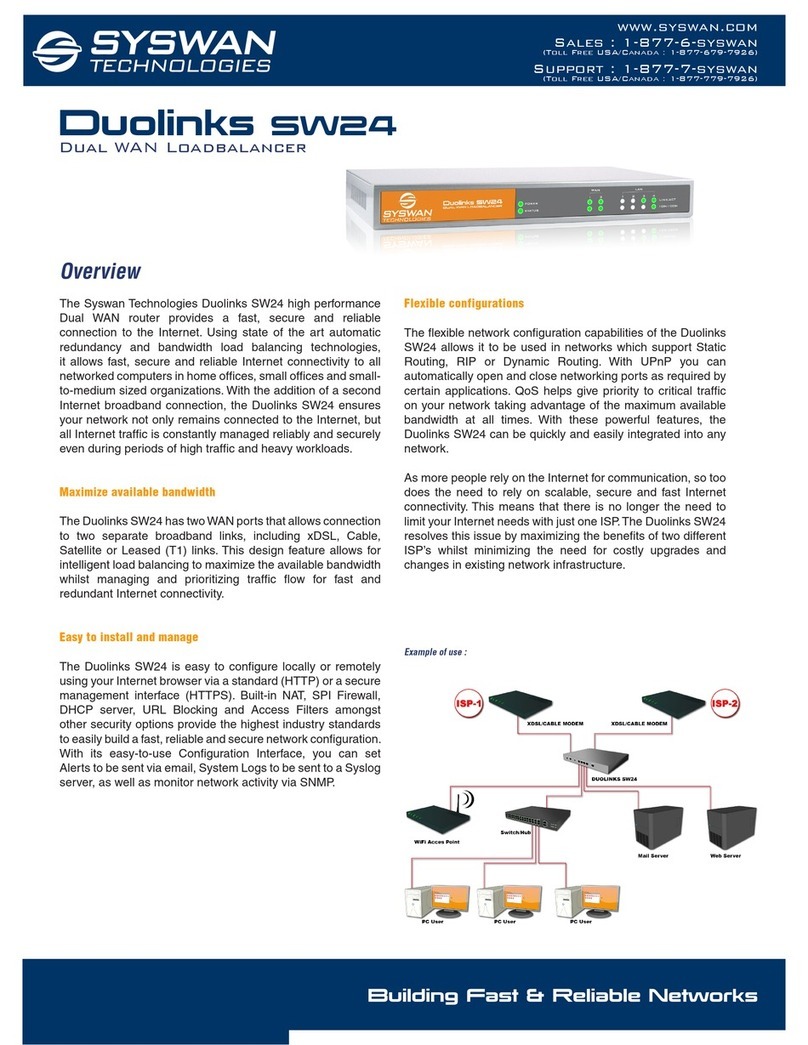Syswan Octolinks SW88 Series
Page 4
User Guide © Syswan Technologies, Inc.
Internet Sharing Features
•Shared Broadband Internet Access
LAN users can access the Internet through the Syswan Octolinks SW88 Series Load Balancer by sharing up
to eight (8) Broadband modems and connections.
•Supports all common Connection Methods
All popular DSL, Cable Modems and connection methods are supported, including Fixed IP, Dynamic IP,
PPPoE, and PPTP.
•PPPoE Session Management
Multiple PPPoE sessions are supported. You can choose to “map” sessions to individual PCs.
•Multiple IP Address Support
If your ISP allocates multiple IP addresses, you can “map” up to eight (8) public IP addresses to individual
PCs.
•Special Applications
This feature allows you to use some non-standard applications, where the port number used for the
response is different to the port number used by the sender.
•Virtual Servers
This feature allows Internet users to access Internet servers on your LAN. For standard servers such as
Web, FTP or E-Mail servers, only the IP address of the server PC is required. Optionally, you can also define
you own Server types.
•Multiple DMZ
A "DMZ" PC will receive incoming connection requests, which would otherwise be blocked. For each IP
address allocated by your ISP, a separate "DMZ" PC can be specified. So if your ISP has given you multiple
IP addresses, you can have multiple “DMZ” PCs. Each “DMZ” PC has unrestricted 2-way Internet access,
providing the ability to run programs that are otherwise incompatible with NAT routers (like the Syswan
Octolinks SW88 Series Load Balancer).
•Access Filter
The Network Administrator can use the Access Filter to gain fine control over Internet access and
applications available to LAN users. Ten (10) user groups are available, and each group can have different
access rights.
•URL Filter
This feature blocks LAN users from accessing undesirable web sites. You can even have different settings
for different groups of PCs.
•Session Limit
With the Session Limit feature, if the numbers of new sessions for the system exceeds the maximum
sampling time, any new session in the system will be dropped.
•System Filter Exception
This feature ensures that every packet with an unrecognized port will be rejected so as to prevent access to
port scanning programs from hackers. However, in some situations this may incur problems with some
servers (e.g. SMTP server port 113) or WAN clients who require a response packet to verify the availability
of their communication peers.