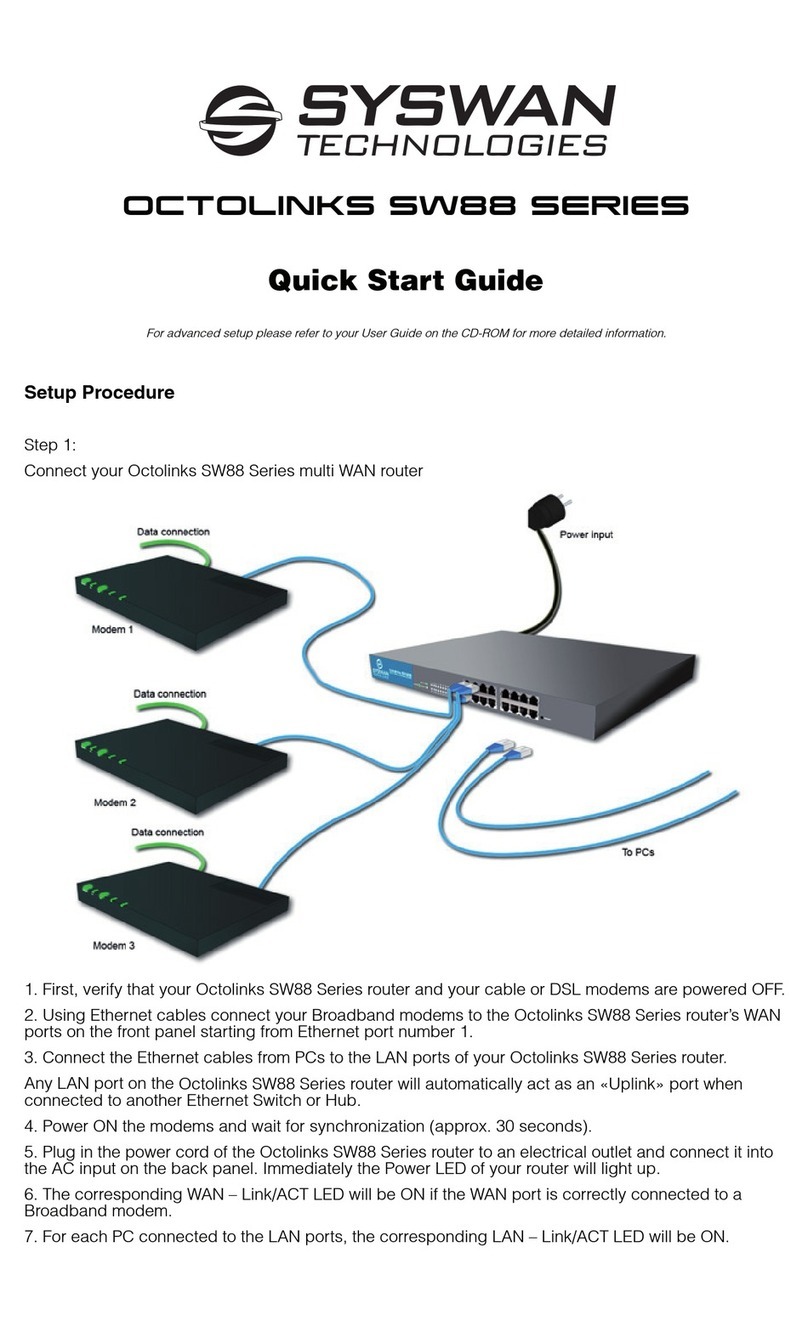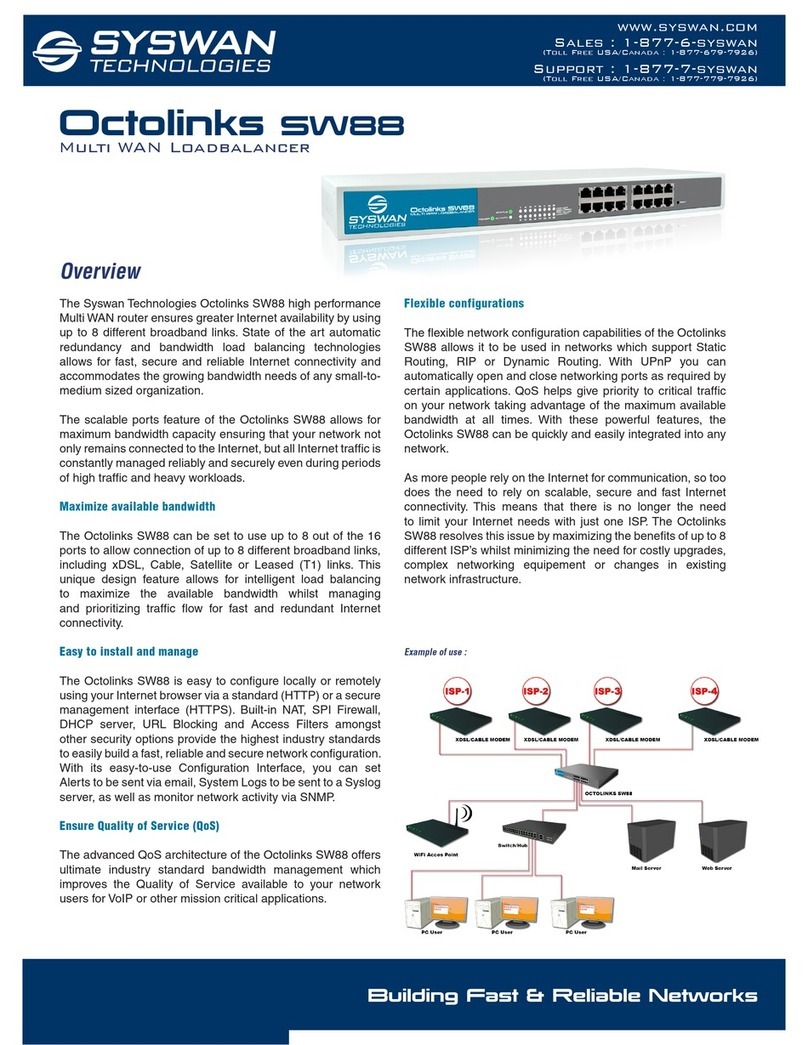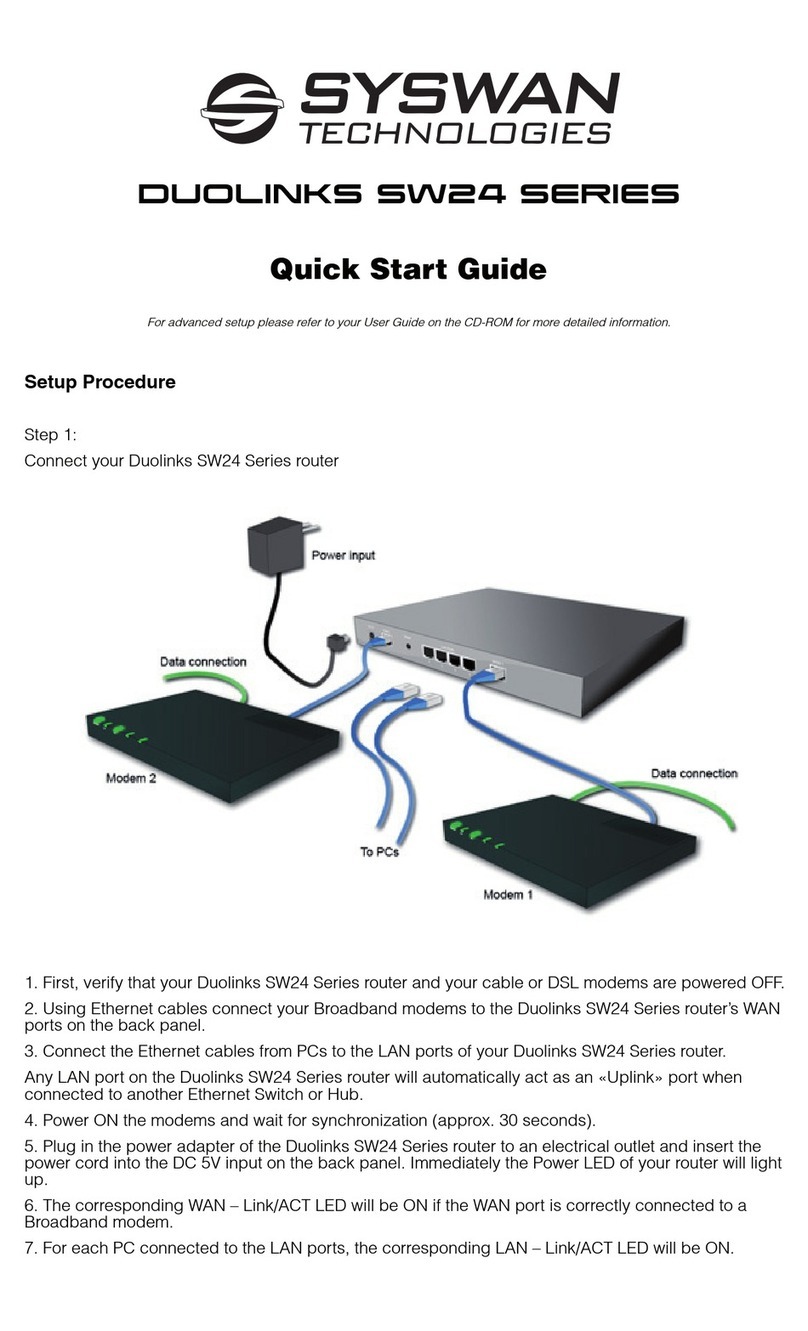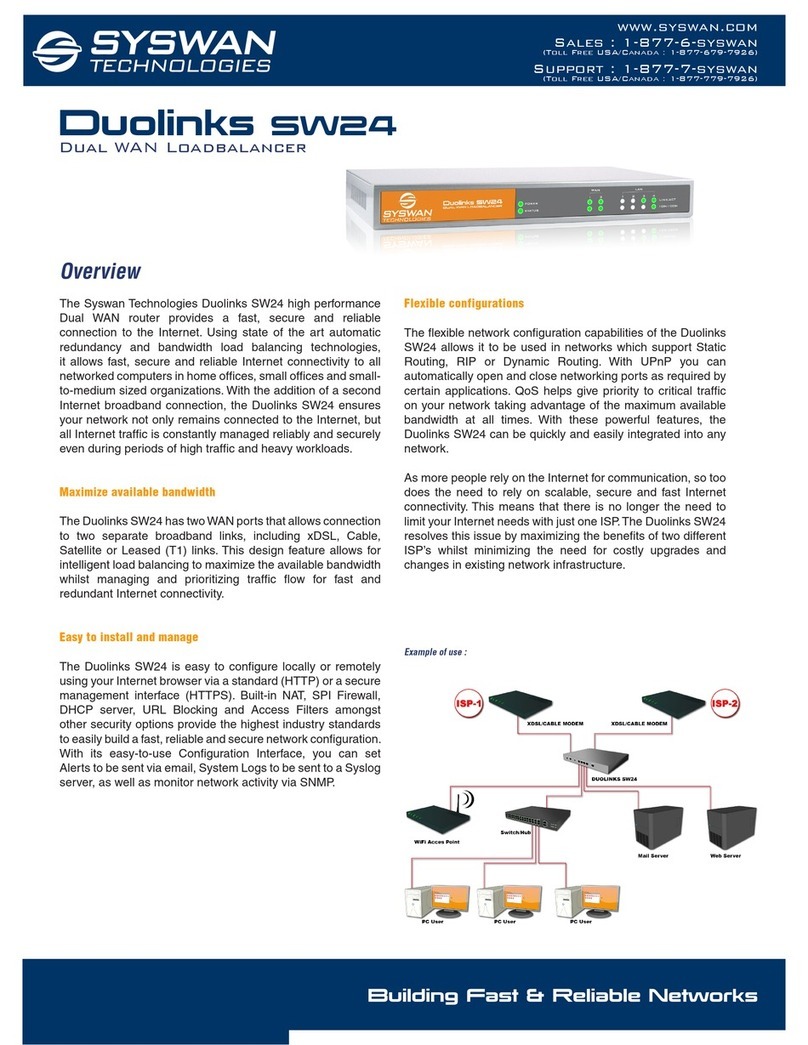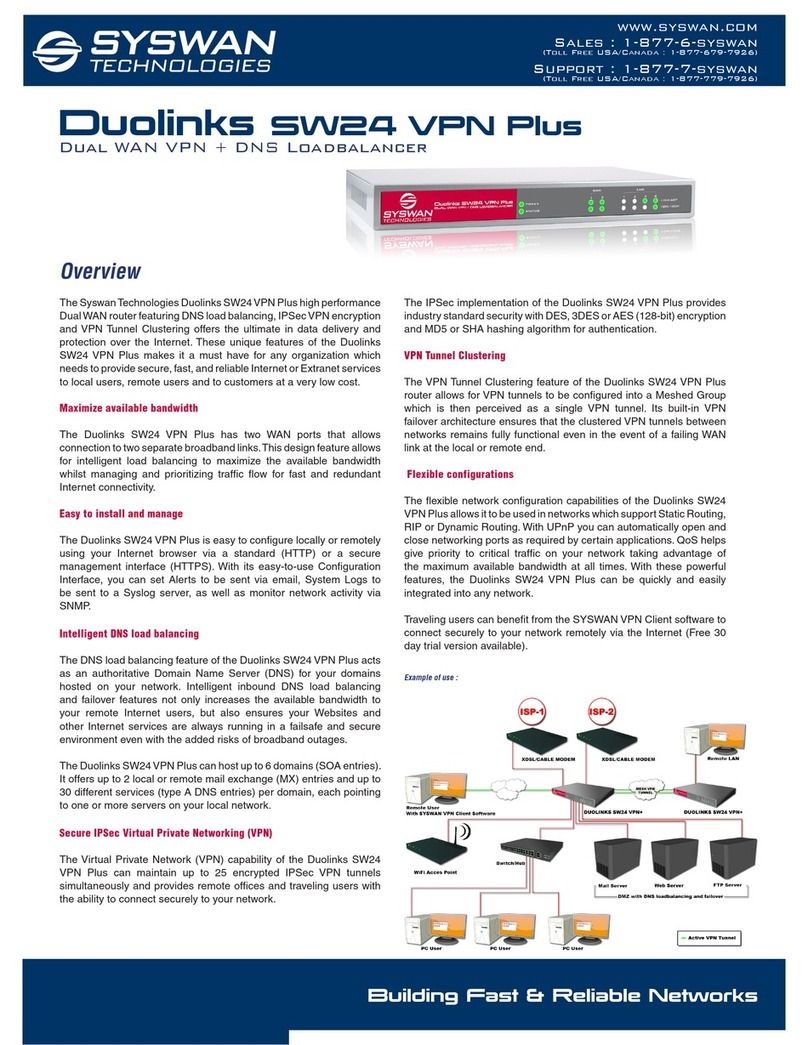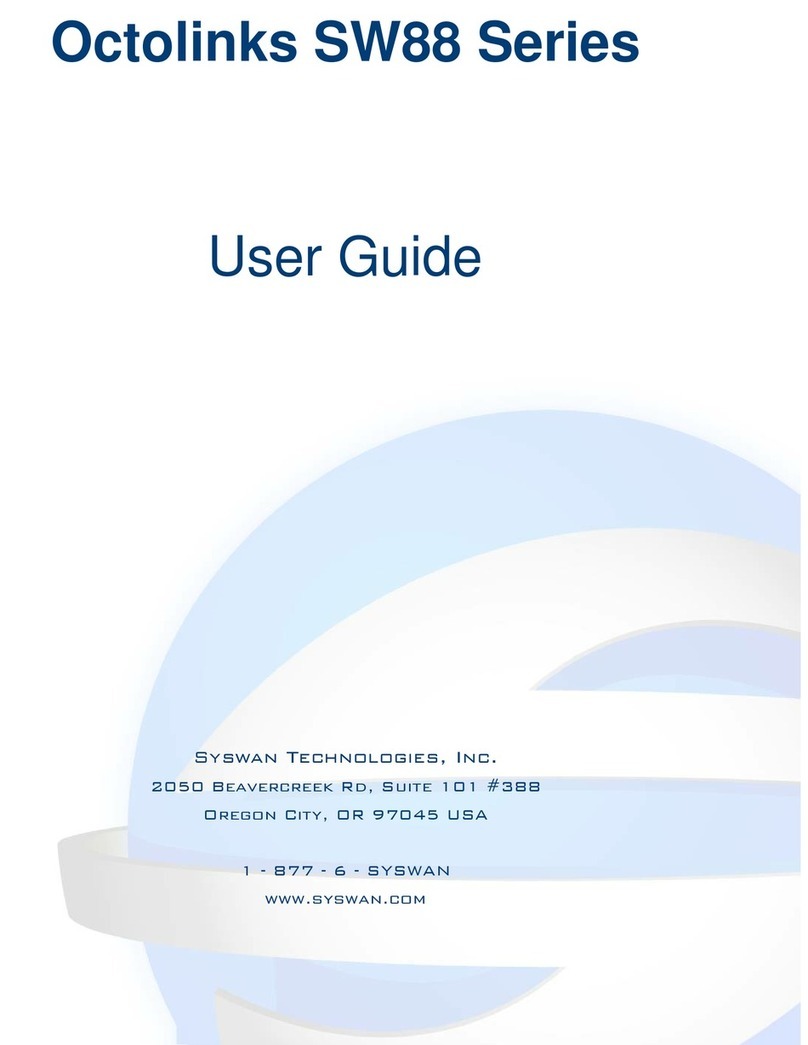Syswan Duolinks SW24 Series
Page 2
User Guide © Syswan Technologies, Inc.
Maximize available bandwidth
The Duolinks SW24 has two WAN ports that allows connection to two separate broadband links, including
xDSL, Cable, Satellite or Leased (T1) links. This design feature allows for intelligent load balancing to
maximize the available bandwidth whilst managing and prioritizing traffic flow for fast and redundant Internet
connectivity.
Easy to install and manage
The Duolinks SW24 is easy to configure locally or remotely using your Internet browser via a standard (HTTP)
or a secure management interface (HTTPS). Built-in NAT, SPI Firewall, DHCP server, URL Blocking and
Access Filters amongst other security options provide the highest industry standards to easily build a fast,
reliable and secure network configuration. With its easy-to-use Configuration Interface, you can set Alerts to
be sent via email, System Logs to be sent to a Syslog server, as well as monitor network activity via SNMP.
Flexible configurations
The flexible network configuration capabilities of the Duolinks SW24 allows it to be used in networks which
support Static Routing, RIP or Dynamic Routing. With UPnP you can automatically open and close networking
ports as required by certain applications. QoS helps give priority to critical traffic on your network taking
advantage of the maximum available bandwidth at all times. With these powerful features, the Duolinks SW24
can be quickly and easily integrated into any network.
As more people rely on the Internet for communication, so too does the need to rely on scalable, secure and
fast Internet connectivity. This means that there is no longer the need to limit your Internet needs with just one
ISP. The Duolinks SW24 resolves this issue by maximizing the benefits of two different ISP’s whilst minimizing
the need for costly upgrades and changes in existing network infrastructure.
Secure IPSec Virtual Private Networking (VPN)
The Virtual Private Network (VPN) capability can maintain up to 25 encrypted VPN tunnels simultaneously
and provides remote offices and traveling users with the ability to connect securely to your network. When
interconnecting two remote networks, the VPN failover technology of the Duolinks SW24 VPN automatically
and seamlessly switches any active LAN-to-LAN VPN tunnels to the second ISP link when the primary ISP
link fails.
The IPSec implementation of the Duolinks SW24 VPN provides industry standard security with DES, 3DES or
AES (128-bit) encryption and MD5 or SHA hashing algorithm for authentication.
Intelligent DNS load balancing
The DNS load balancing feature of the Duolinks SW24 VPN Plus acts as an authoritative Domain Name
Server (DNS) for your domains hosted on your network. Intelligent inbound DNS load balancing and failover
features not only increases the available bandwidth to your remote Internet users, but also ensures your
Websites and other Internet services are always running in a failsafe and secure environment even with the
added risks of broadband outages.
The Duolinks SW24 VPN Plus can host up to 6 domains (SOA entries). It offers up to 2 local or remote mail
exchange (MX) entries and up to 30 different services (type A DNS entries) per domain, each pointing to one
or more servers on your local network.
VPN Tunnel Clustering
The VPN Tunnel Clustering feature of the Duolinks SW24 VPN Plus router allows for VPN tunnels to be
configured into a Meshed Group which is then perceived as a single VPN tunnel. Its built-in VPN failover
architecture ensures that the clustered VPN tunnels between networks remains fully functional even in the
event of a failing WAN link at the local or remote end.