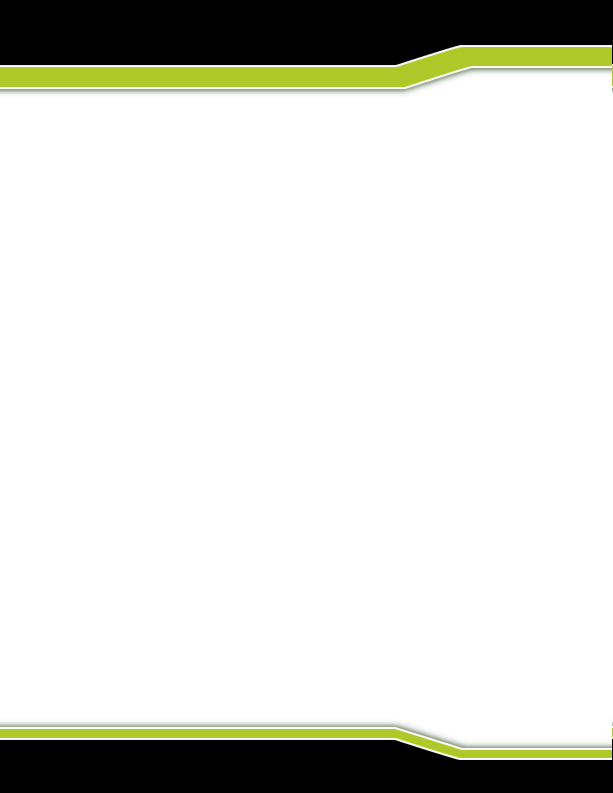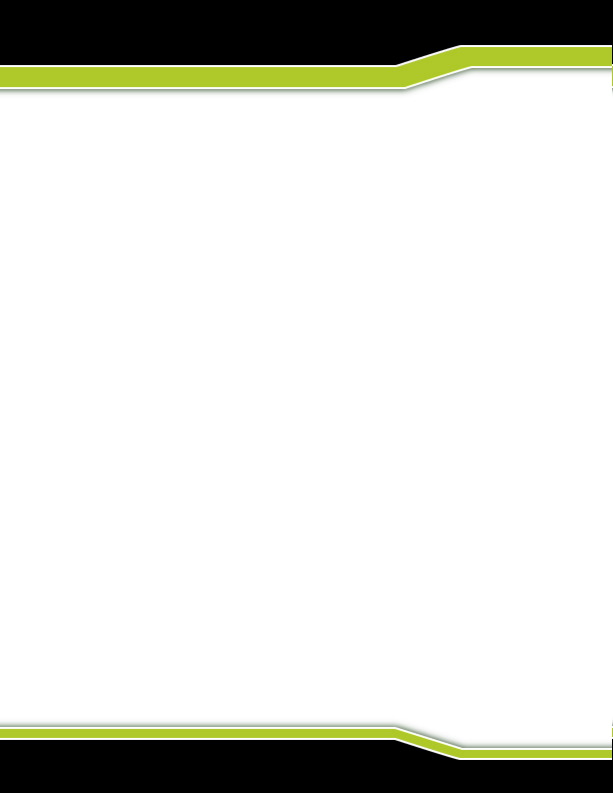WWW.TACTACAM.COM
CUSTOMIZABLE MODES
TACTACAM 5.0 & 5.0 WIDE
The Camera comes from the factory preset for optimal use in the following 3
settings.
MODE 1 GREEN = 4k @ 30fps
This setting is optimized for general lming and is the mode of choice
for many. Because of the High resolution and lowlight capability’s this
setting is recommended for rst time and experienced users for use
on any weapon. As you familiarize yourself with the Tactacam 5.0 you
will enjoy the exibility to adjust the Tactacam 5.0’s zoom available
when connecting to the camera with the Tactacam APP.
MODE 2 BLUE = 2.7k @ 30fps with 8x Zoom.
This setting is optimized for use when distance is required. To custom-
ize the zoom setting on your Tactacam 5.0 connect to it using the
Tactacam APP and select your desired setting.
MODE 3 LIGHT BLUE = 1080p @ 120 fps
This setting is optimized for high speed action. To customize Mode
3 Light blue connect to your Tactacam 5.0 using the Tactacam APP.
Select your preferred settings and you are ready to start sharing your
hunt.
The following custom mode options are available:
4k = 30fps and Zoom settings 1, 2, 3
2.7k = 30fps and Zoom settings 1, 2, 3
1080p = 120fps, 60fps and 30fps
720 = 240fps, 120fps, 60fps and 30fps