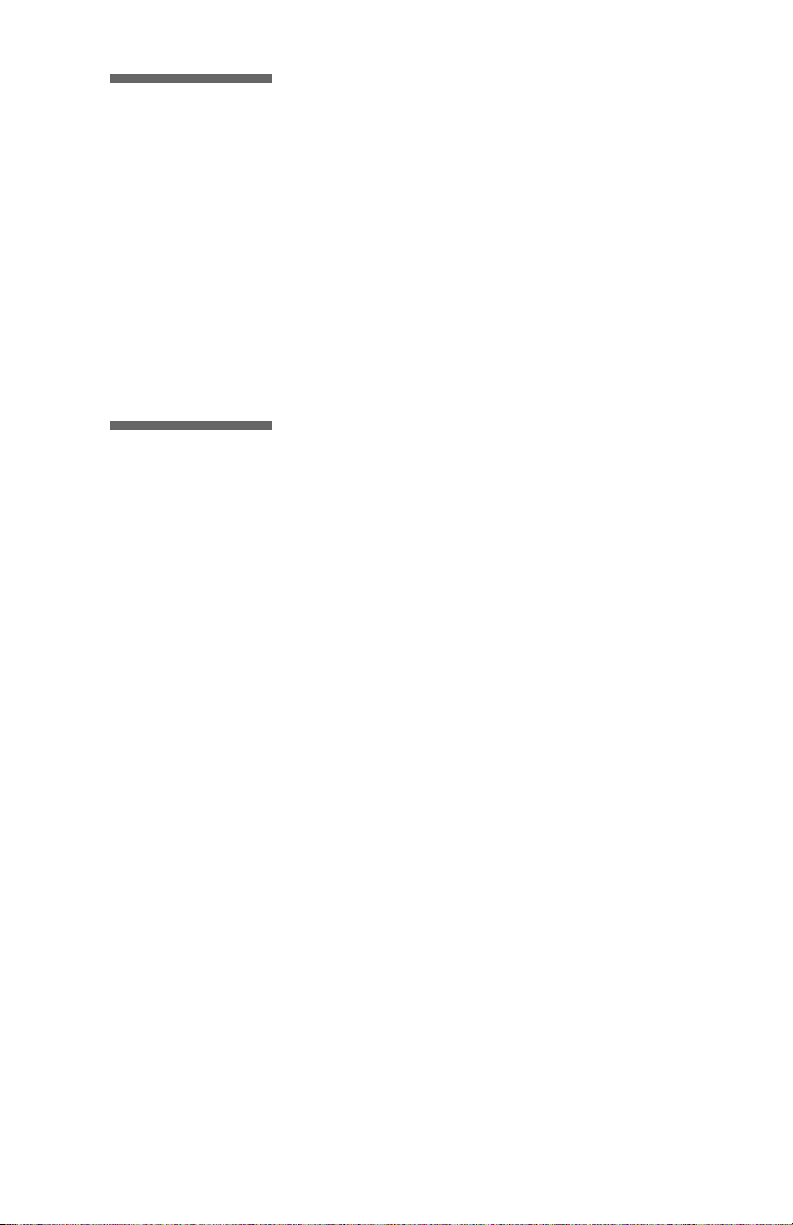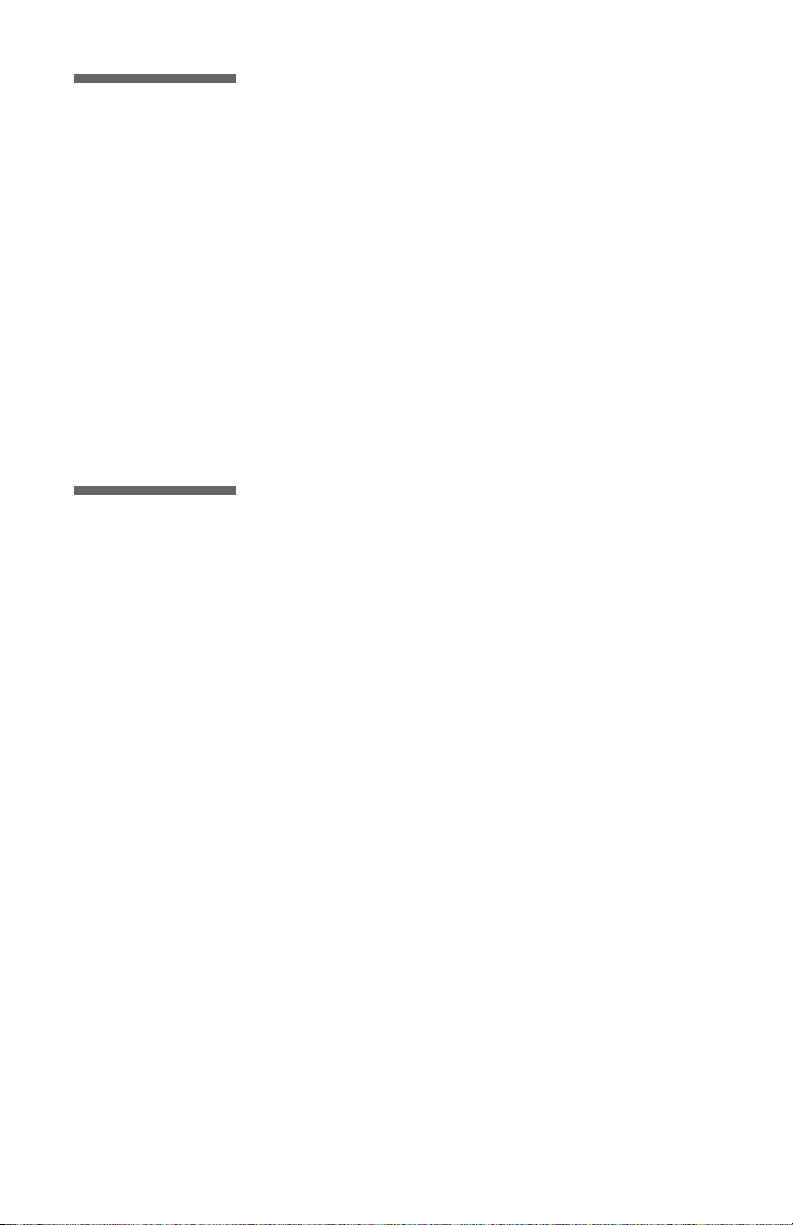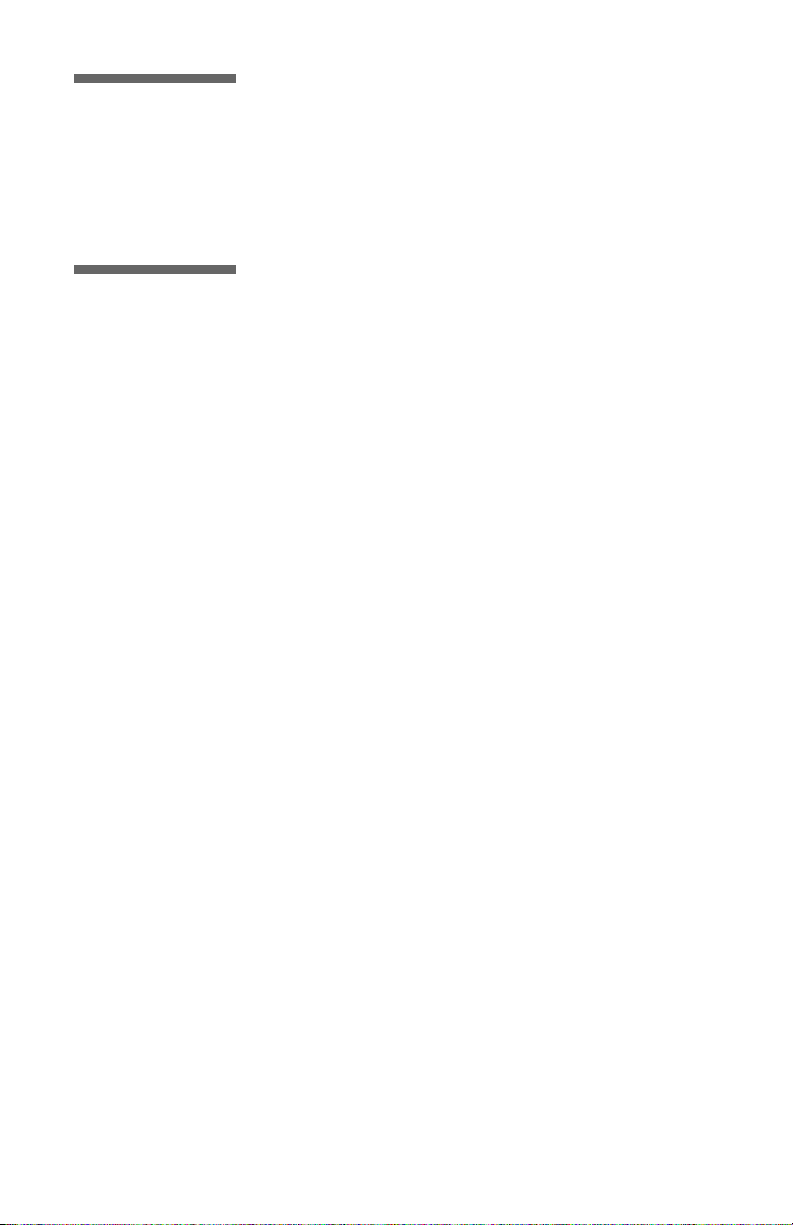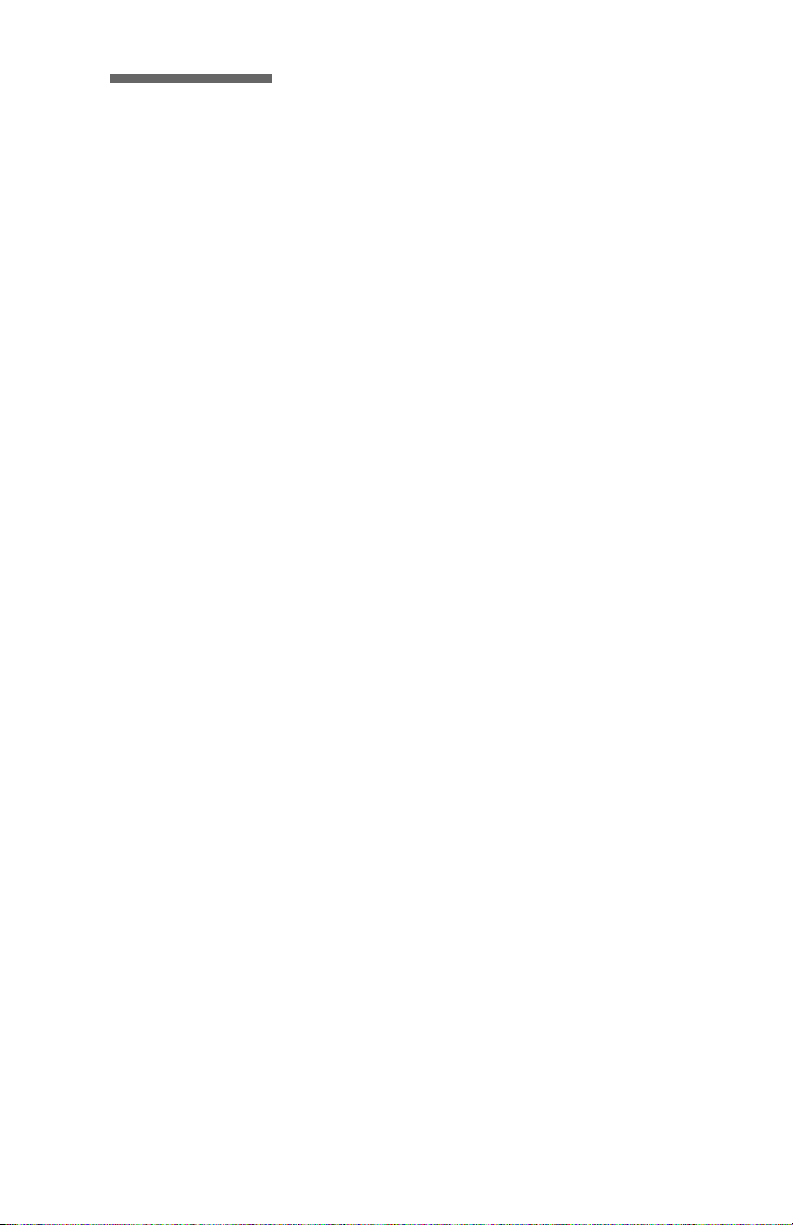Important Safety Instructions
The following instructions pertain to the risk of fire,
electric shock or bodily injury. Please read all of these
instructions carefully.
1. Follow all of the instructions and warnings marked on this
notebook or included in this manual.
2. Do not use this notebook in unstable or unsupported condi-
tions.
3. The notebook may fall, causing serious damage to the note-
book and others around.
4. Slots and openings in the cabinet are for ventilation. To
ensure reliable operation of the notebook, and to protect it
from overheating, these openings must not be blocked or
covered. Do not use this notebook on a bed, sofa, rug or
other similar surface. This notebook should never be placed
near an oven, a radiator, or heat register. This notebook
should not be placed in a built-in installation unless proper
ventilation is provided.
5. Never push objects of any kind into the notebook cabinet
openings as they may touch dangerous voltage points or
short out parts that could result in a fire or electrical shock.
Keep liquids of any kind away from the notebook.
6. This notebook should only be connected to the AC power
source indicated on your notebook system's information
label. If you are not sure of the type of AC power available,
consult your dealer or local power company. Only connect
this notebook to a power outlet matching the power require-
ments of this notebook.
7. Do not allow anything to rest on the power cord. Do not
locate this notebook where people will walk on the cord.
8. If you have to use an extension cord with this notebook,
make sure that the total amperage rating of all equipment
plugged into it does not exceed the amperage rating of the
extension cord. Also, make sure that the total of all note-
books plugged into the main AC power outlet does not
exceed 15 amps.
9. Unplug your notebook from the main electrical power out-
let before cleaning. Do not use liquid cleaners or aerosol
cleaners. Use a damp cloth for cleaning.
10. Do not use this notebook near water.
11. This product is equipped with a 2-wire non-grounded type
plug.
xCOMET User’s Guide