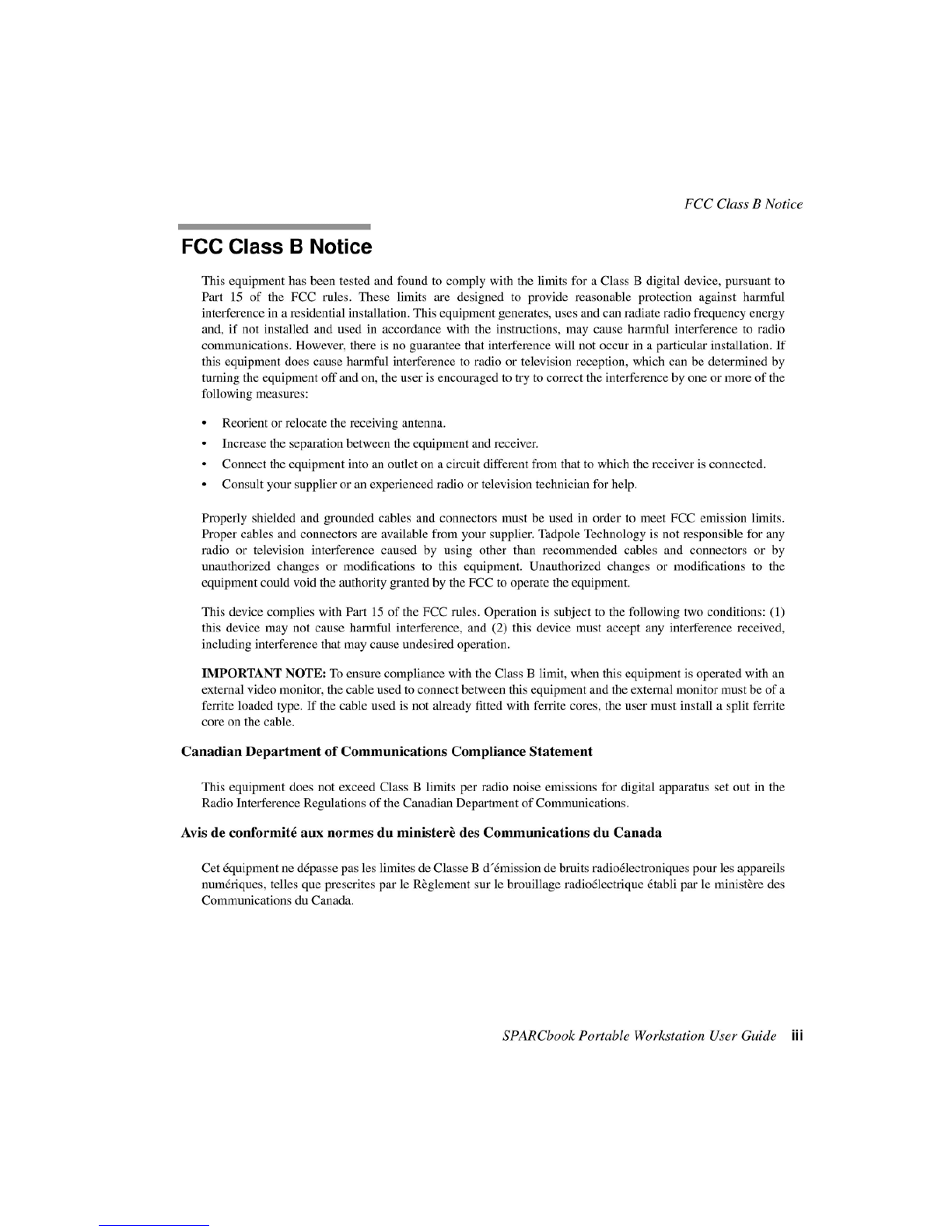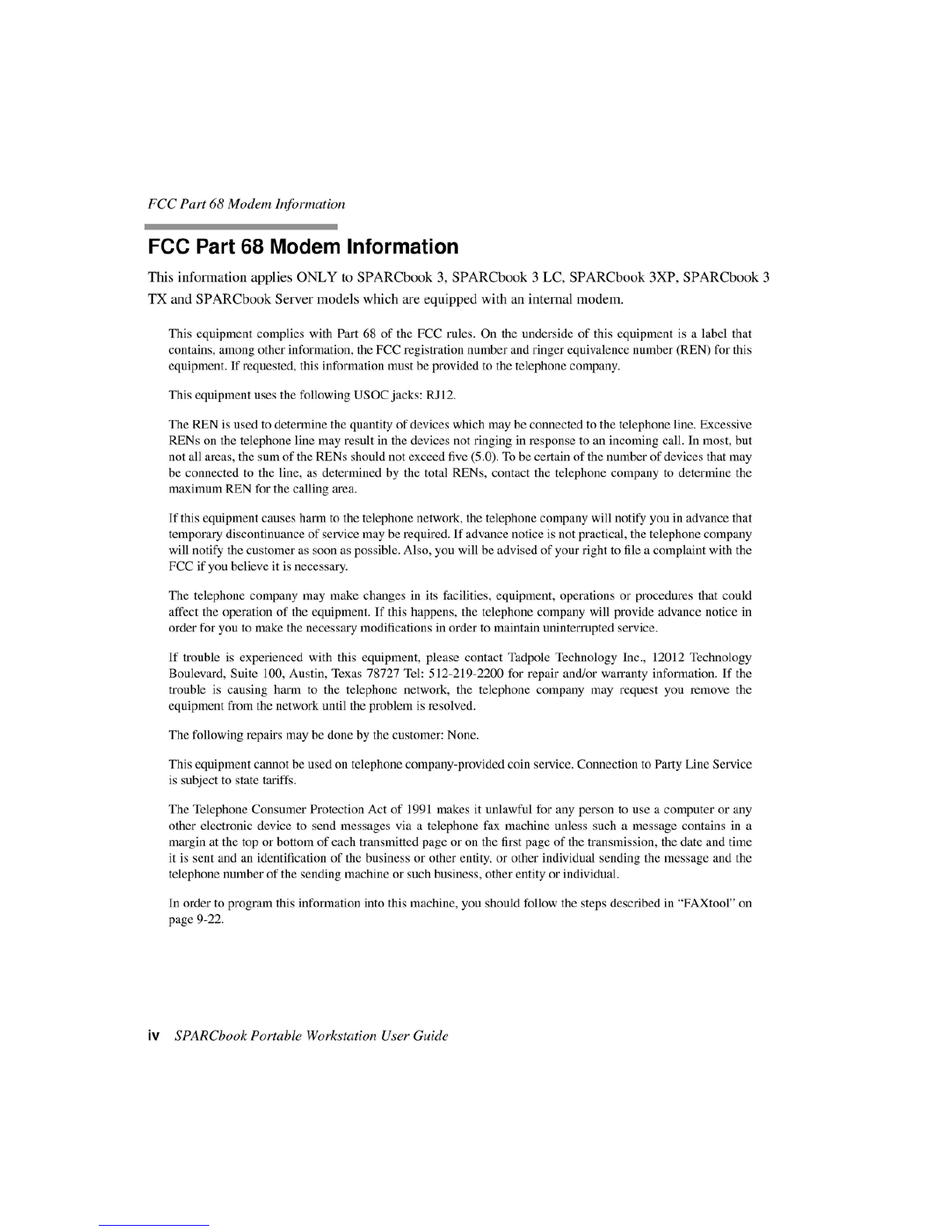FCC Part 68 Modem Information
FCC Part 68 Modem Information
This information applies ONLY to SPARCbook
3,
SPARCbook 3 LC, SPARCbook 3XP, SPARCbook 3
TX and SPARCbook Server models which are equipped with an internal modem.
This equipment complies with Part 68
of
the FCC rules. On the underside
of
this equipment is a label that
contains, among other information, the FCC registration number and ringer equivalence number (REN) for this
equipment.
If
requested, this information must be provided to the telephone company.
This equipment uses the following USOC jacks: RJ12.
The REN is used to determine the quantity
of
devices which may be connected to the telephone line. Excessive
RENs on the telephone line may result in the devices not ringing in response to an incoming call. In most, but
not all areas, the sum
of
the RENs should not exceed five (5.0).
To
be certain
of
the number
of
devices that may
be connected to the line,
as
determined by the total RENs, contact the telephone company to determine the
maximum REN for the calling area.
If
this equipment causes harm to the telephone network, the telephone company will notify you in advance that
temporary discontinuance
of
service may be required.
If
advance notice is not practical, the telephone company
will notify the customer
as
soon as possible. Also, you will be advised
of
your right to file a complaint with the
FCC
if
you believe it is necessary.
The telephone company may make changes in its facilities, equipment, operations
or
procedures that could
affect the operation
of
the equipment.
If
this happens, the telephone company will provide advance notice in
order for you to make the necessary modifications in order to maintain uninterrupted service.
If
trouble is experienced with this equipment, please contact Tadpole Technology Inc., 12012 Technology
Boulevard, Suite 100, Austin, Texas 78727 Tel: 512-219-2200 for repair and/or warranty information.
If
the
trouble is causing harm to the telephone network, the telephone company may request you remove the
equipment from the network until the problem is resolved.
The following repairs may be done by the customer: None.
This equipment cannot be used on telephone company-provided coin service. Connection to Party Line Service
is subject to state tariffs.
The Telephone Consumer Protection Act
of
1991 makes it unlawful for any person to use a computer
or
any
other electronic device to send messages via a telephone fax machine unless such a message contains in a
margin at the top
or
bottom
of
each transmitted page
or
on the first page
of
the transmission, the date and time
it is sent and an identification
of
the business
or
other entity,
or
other individual sending the message and the
telephone number
of
the sending machine
or
such business, other entity
or
individual.
In order to program this information into this machine, you should follow the steps described in "FAXtool" on
page 9-22.
iv SPARCbook Portable Workstation User Guide