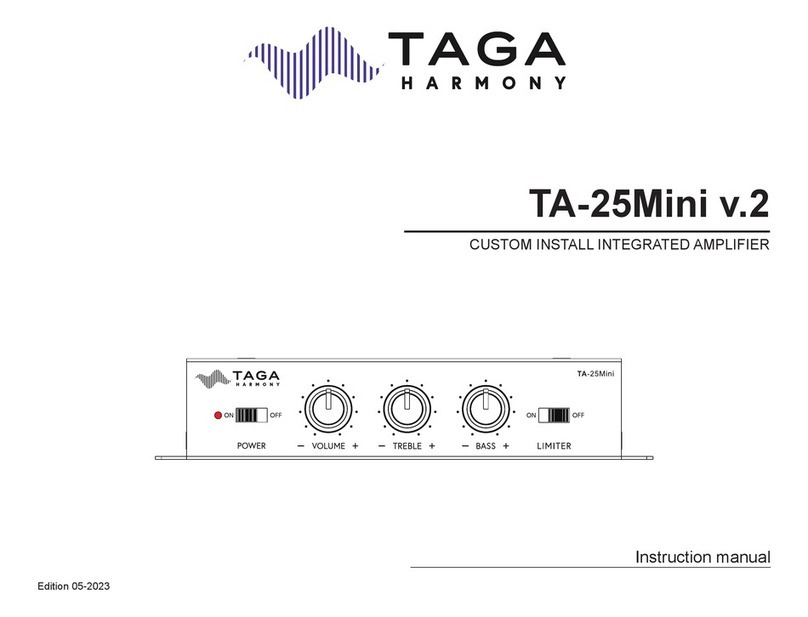2
Introduction
Thank you for purchasing this TAGA Harmony amplier.
HTA-700B v.3 is the latest edition of our highly-rewarded and extremely popular mid-size hybrid
integrated amplier.
It utilizes 2 x 12AU7 vacuum tubes in the preamp section serving as a buer amplier and a pair
of TDA7296 transistors in the output.
The HTA-700B v.3 combines the best of both worlds - soft and analog-like sound character
provided by tubes and adding to that high dynamics and power of transistors.
The 150W toroidal transformer provides large amounts of clean power, high voltage stability and
very low AC ripple current. This reects in higher dynamics and extra pure energy and greater
abilities to properly drive dierent range of speakers.
High grade capacitors (2 x 50V/3300uF) ensure stable playback improving music tone and sound
eld depth.
To provide the best clarity of sound the HTA-700B v.3 utilizes audiophile-grade Wima capacitors
which used on the input to and output from the tubes as well as for the tone regulators.
Audiophile grade Japanese ALPS volume potentiometer provides minimal noises and channels
crosstalk and has excellent operational feel and limits errors between the two channels.
Oversized aluminum heat sink system (independent heat sink for each channel) helps to disperse
internal heat and allows for long term high power playback with limited distortions.
The high-end class, gold-plated speaker terminals oer almost lossless audio signal transmission
to speakers.
Beside two analog sources you can connect a range of digital devices via USB (only HTA-700B
v.3-USB model) or optical inputs and a built-in high-resolution 24bit / 192kHz DAC will always
provide the best sound performance.
The HTA-700B v.3 is also an ideal companion for mobile devices – stream music from
smartphones, tablets or computers compatible with Bluetooth®.
For those who prefer discrete listening we equipped the HTA-700B v.3 with a high-end headphone
preamplier.
A preamplier output is dedicated for an optional external power amplier or powered subwoofer
and speakers.
The HTA-700B v.3 oers additional options for easy upgrading the sound quality:
- Removable IEC power cable gives you an option to upgrade your system with a premium
audiophile power cable in any time;
- The tubes are installed in high-quality ceramic sockets and they can be very easily exchanged
for new tubes of your choice.
The HTA-700B v.3 is a splendid mixture of analog tube sound, power, precision, purity and
multidimensional soundstage imaging!
Cleaning
Do not use strong or abrasive cleaners. Use a damp, soft cloth for cleaning.
Specications
Full technical specications are available on the www.TagaHarmony.com website.