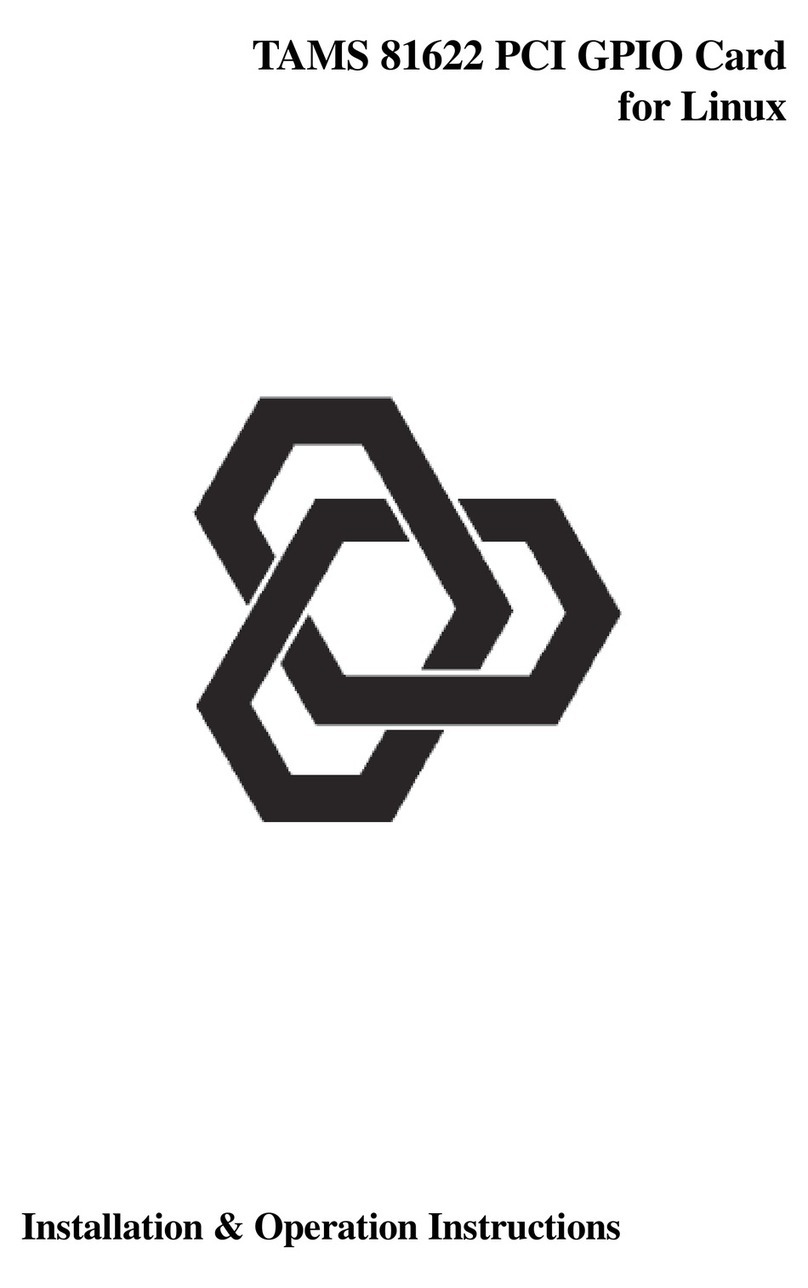6
Installing the 61488/64487/64488/65488 GPIB
Interface
This section describes the installation process for the 64487/64488/65488 PCI-Express/
GPIBInterfaces, aswell asthe 61488PCI/GPIBInterface.
Software Installation
These interfaces use same driver, refered to here as the 6x488 software. Minimum software
rev is 1.2, forWindows XP/Vista. TheTAMS 6x488 software depends upon theAgilent IO
Libraries. You need to have installed theAgilent IO Suite 14.2 or later before you can
install the TAMS 6x488 software or hardware. For more information and to download the
IO Libraries, please refer toAgilentTechnologies IO Libraries web page at:
http://www.agilent.com/find/iolib
Software installation requires you to haveAdministrator privileges. Next, install the
TAMS 6x488 driver software. Installing the 6x488 software before the hardware ensures
that Windows will be able to find the correct driver that is associated with the TAMS PCI/
PCI-Express/GPIB interface. If the IO Libraries are reinstalled or updated, then the 6x488
driver software must then be reinstalled.
Hardware Installation
Once the TAMS 6x488 software is installed, the TAMS GPIB card can be physically
installed in the computer.
You should note the following guidelines to avoid equipment damage when handling any
interface cards.
!Make sure the computer’s power is turned OFF and the power cord is removed
from theAC power outlet, before removing or installing interfaces.
Caution Plugging or unplugging an interface with the power on can damage the
interface and the computer.
!Most interfaces contain components that are sensitive to damage from
electrostatic discharge. Use protective measures including anti-static
workstation and personal grounding devices, if possible. When installing an
interface, do not leave the interface exposed longer than necessary.
Caution Whenever you remove, install, or handle an interface, hold it by its support
bracket only. Do not touch its electrical components or traces.