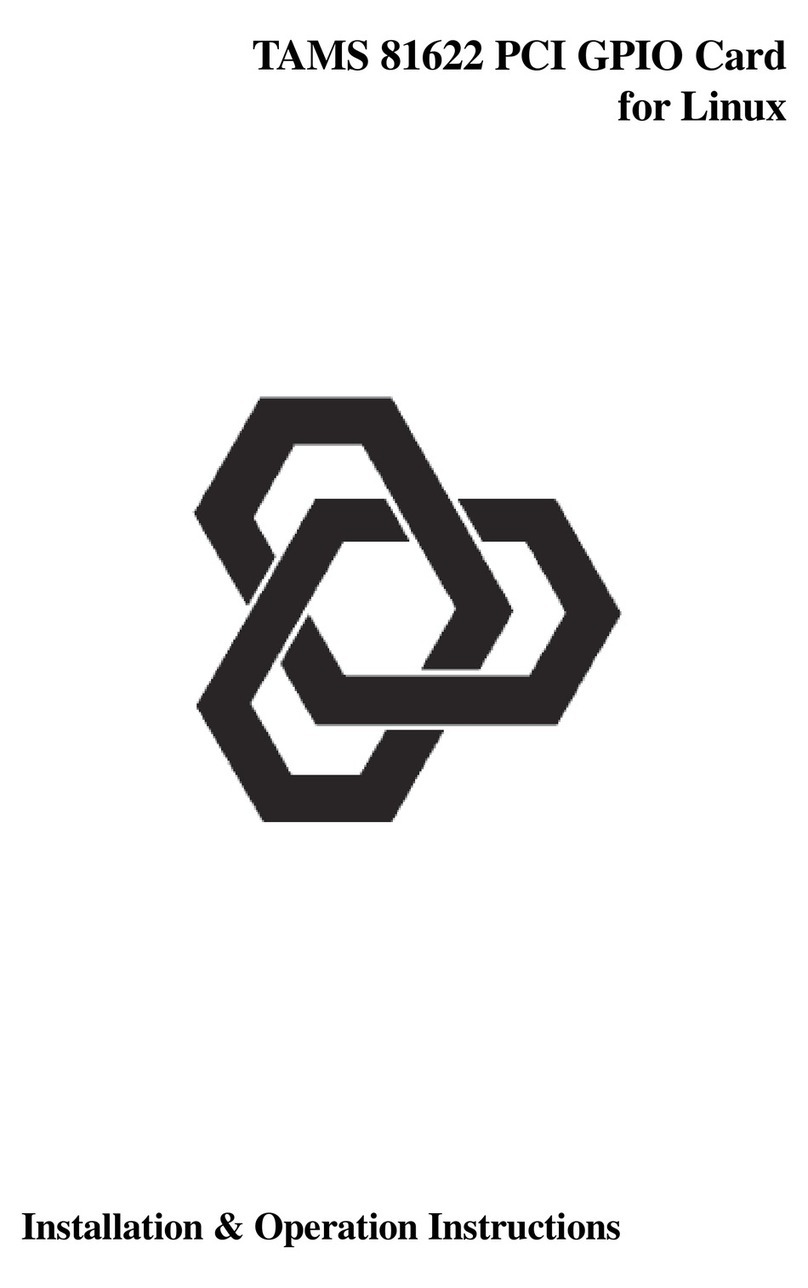Overview and General Information
This guide explains how to install, configure, and utilize enhancements of the
TAMS 61622 GPIO (General Purpose Input Output) interface.
GPIO is a parallel interface that is flexible and allows a variety of custom
connections. A PCI expansion slot is required to accommodate the GPIO
interface card.
The TAMS 61622 card has a rotary switch on the upper edge that is not used in
systems running Windows NT4 / 2000 / XP. The configuration of the card, in
Windows, is completely done in software.
Since the configuration of the GPIO interface is done in software, rather than
using DIP-switches or jumpers, this guide also provides an explanation of the
configuration process as it relates to the HP/Agilent Standard Instrument Control
Library (SICL). Adetailed description of the TAMS 61622’s functionality is
included to aid in this configuration process.
The TAMS 61622 provides 16 bit data exchange with peripheral devices that do
not support more common interface protocols like HP-IB or RS-232. Connection
flexibility is augmented in the TAMS 61622 GPIO interface by extra status and
control lines, a choice of handshake methods, several data-latching options, and
selectable data width and polarity.
There are two basic modes for the data ports in the TAMS 61622 GPIO interface. The
TAMS 61622 can be configured like an HP 98622 GPIO interface, which is called
Compatibility Mode. Alternately, the TAMS 61622 can be configured with a bi-
directional data port and auxiliary control lines, which is called Enhanced Mode and
supported by HP 2074/5.
5