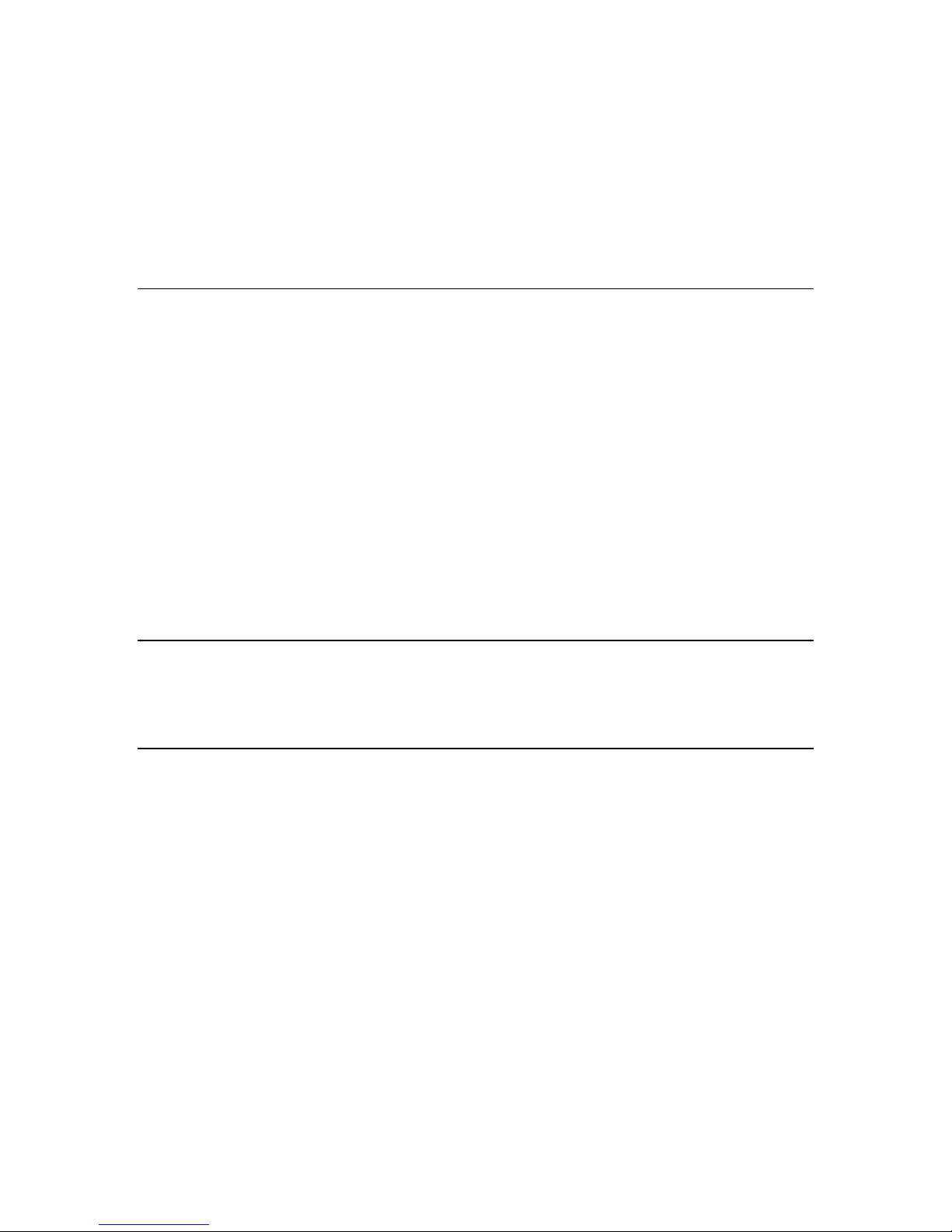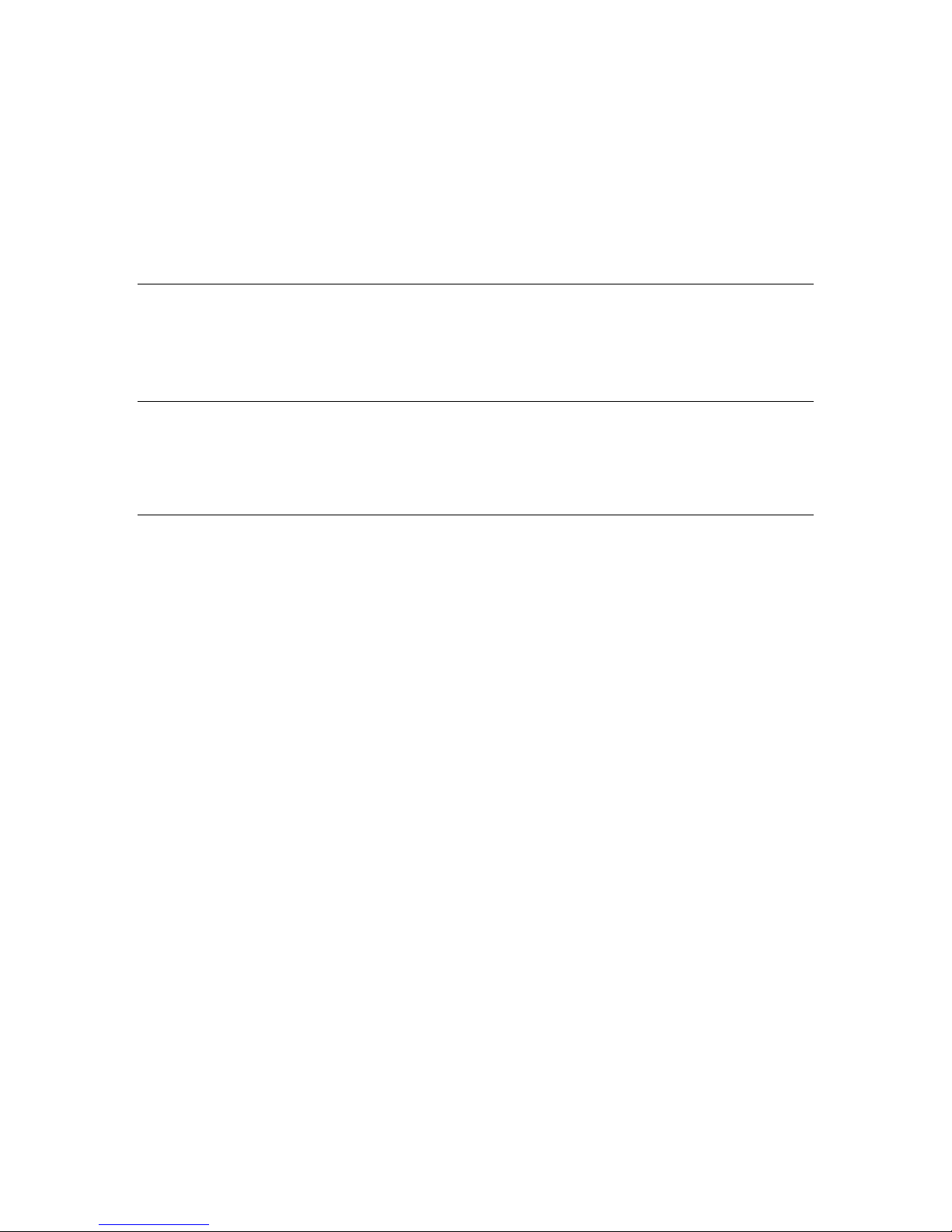Introduction
The TAMS 1800 Series USB Controlled Switches provide a flexible, scalable switching
solution for functional test.
Switches are available in multiplexer, matrix, and general-purpose configurations. Each
switch can be used stand-alone, or they can be combined to build larger and more
complex configurations. The easiest way to combine switches is via the “Analog Bus”, a
common set of connections on the rear of each module. These Analog Bus connections
can be daisy chained together with simple flex cables or ribbon cables. The Analog Bus
contains a 4 wire signal path, Trigger In and Trigger Out, and a Product Under Test
Common/Ground.
All signal switches contain a Product Under Test Common/Ground design that provides
for many ground connections, wide ground planes under all user signals, and complete
isolation between the Product Under Test Common/Ground and the PC/USB ground.
Software is provided for a Graphical User Interface and a VXIplug&play driver and an
IVI Switch Class driver. The switches are USBTMC (Universal Serial Bus, Test and
Measurement Class) devices, so they can be directly controlled with SPCI (Standard
Commands for Programmable Instruments) commands via a traditional instrument IO
library such as SICL or VISA. This allows a user to write test programs in virtually any
language or environment, include NI TestStand, NI LabVIEW, NI LabWindows, Agilent
VEE, Microsoft VisualBASIC, C, C++, etc.
The Graphical User Interface provides interactive control and readback of each device.
This is very useful for debugging, since the GUI shows the state of each device even
while a user-written test program is controlling the device.
The TAMS 1800 Series Switches connects to a PC through a standard USB cable. Both
USB 1.1 and 2.0 are supported. The TAMS 1800 Series Switches operates at USB Full
Speed.
This manual explains the common aspects of each switch. An addendum for each switch
explains the switch specifics. The TAMS Application Note “AN-1801: Switching in the
real world” explains how to build a practical switching system from the TAMS 18xx
switch building blocks.
- 5 -