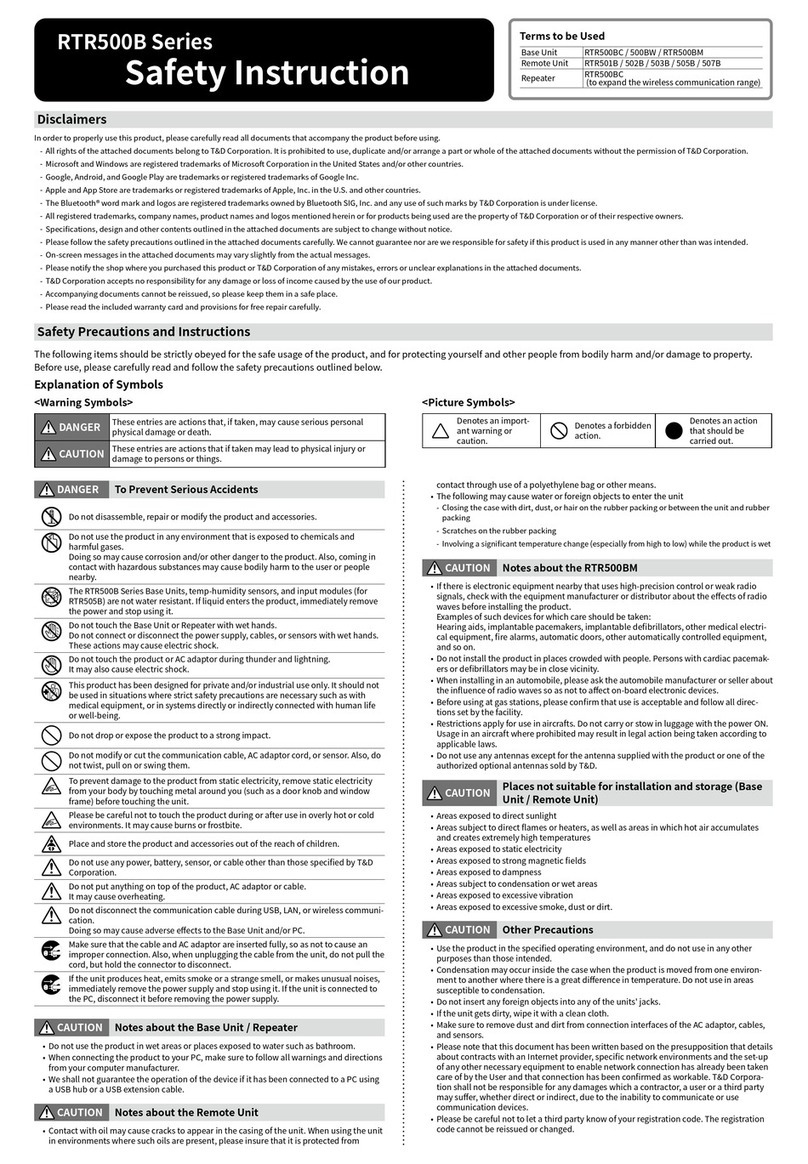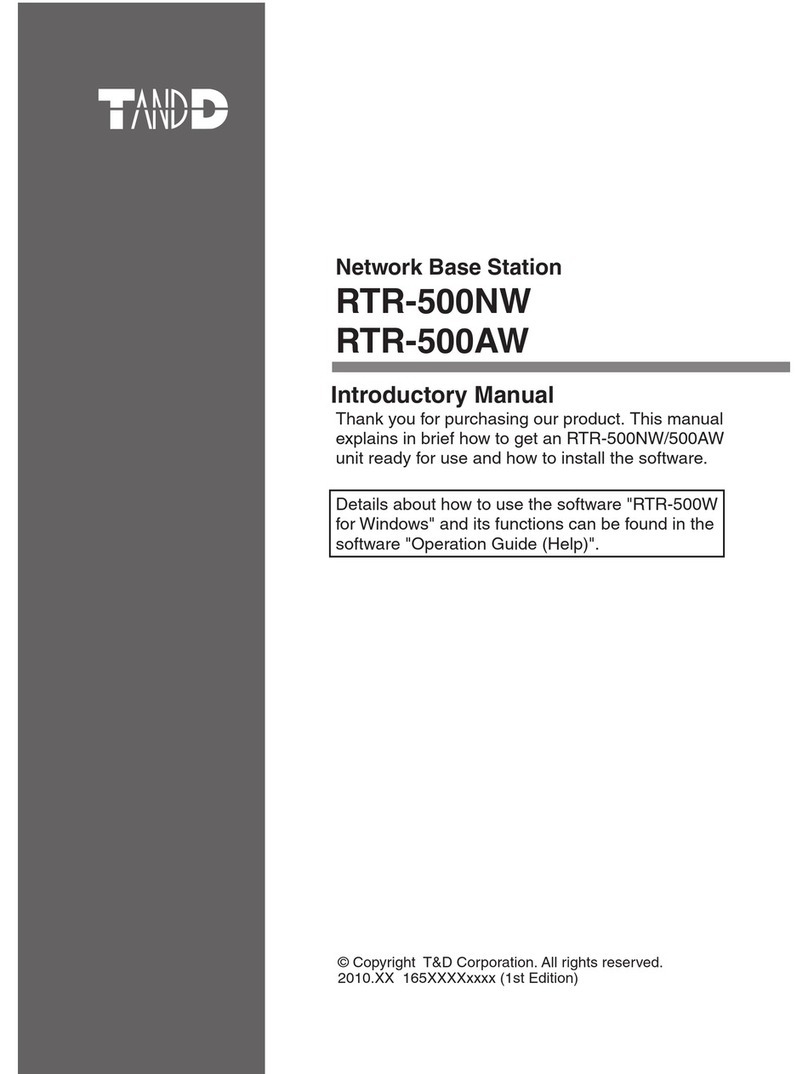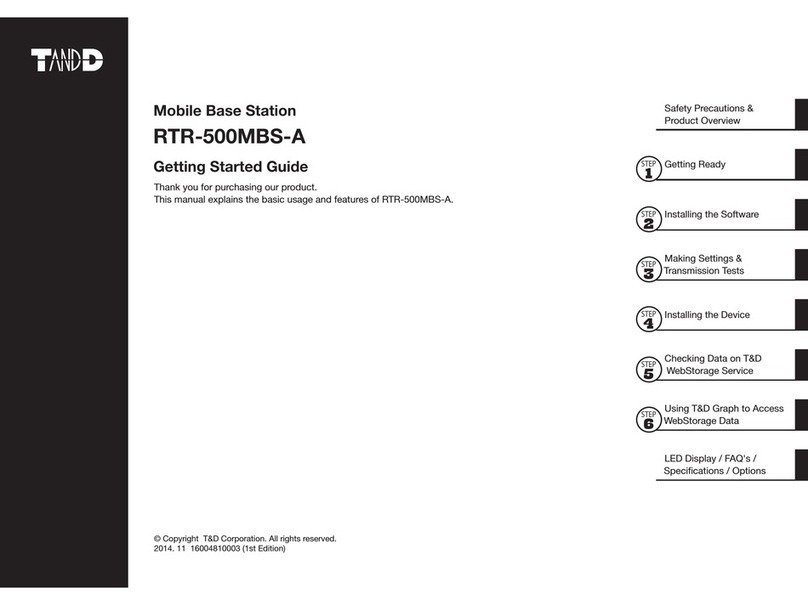T&D RTR-50 User manual
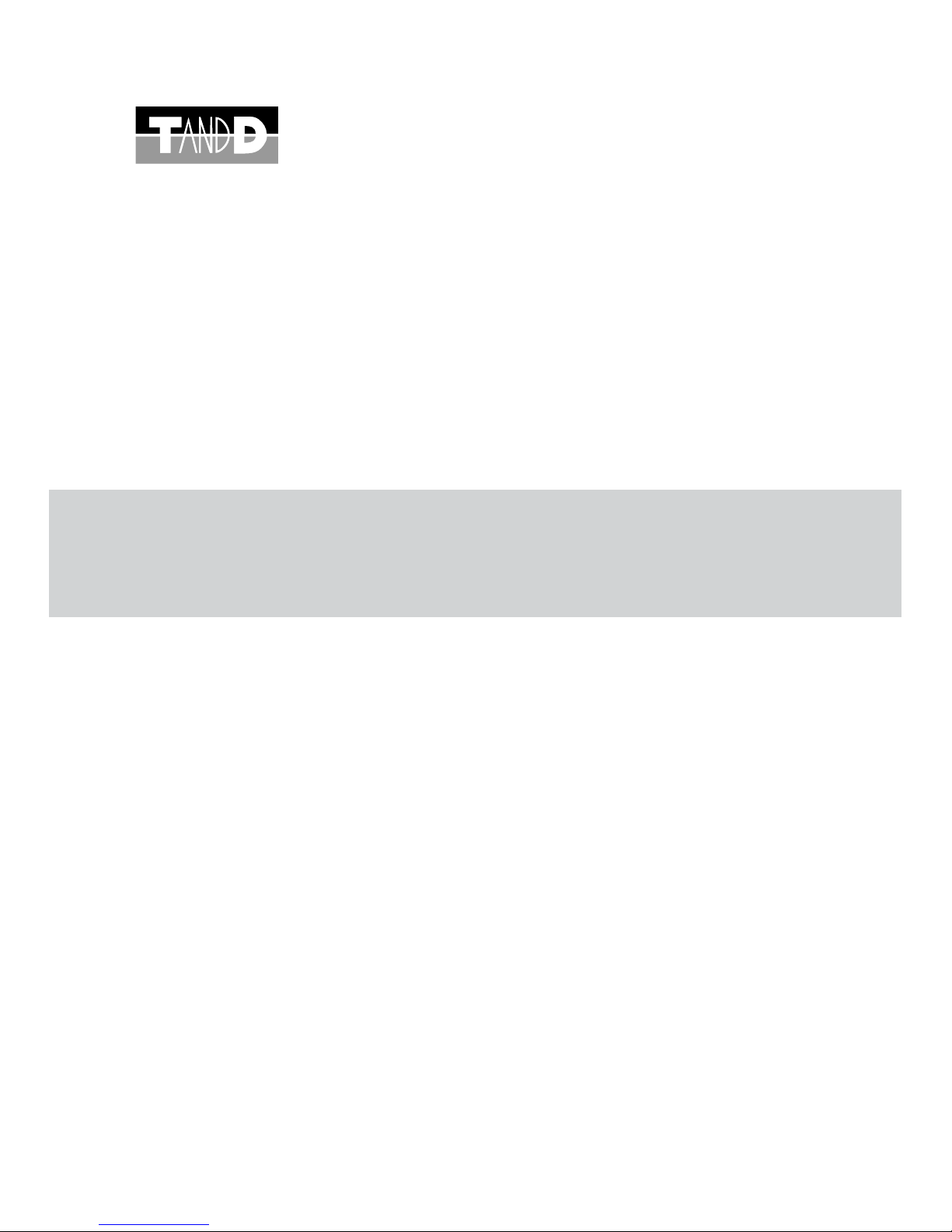
2006.12 16004474030
#OMMUNICATION0ORT
7IRELESS
242
© Copyright 2006 T&D Corporation. All rights reserved.

i
Notices
Carefully read this manual so that you can properly use this product.
T&D Corporation accepts no responsibility for any malfunction of and / or
trouble with this product or with your computer that is caused by the
improper handling of this product and will deem such trouble or
malfunction as falling outside the conditions for free repair of the attached
warranty.
ȆAll rights of this User's Manual belong to T&D Corporation. It is prohibited to use,
duplicate and / or arrange a part or whole of this User's Manual without the
permission of T&D Corporation.
ȆMicrosoft®and Windows®are registered trademarks of Microsoft Corporation USA
and are binding in the USA and all other countries.
ȆCompany names and product names are trademarks or registered trademarks of
each company.
ȆSpecifications, design and other contents are subject to change without notice.
ȆOn screen messages in this manual may vary slightly from the actual messages.
ȆPlease notify the shop where you purchased this product or T&D Corporation of
any mistakes, errors or unclear explanations in this manual. T&D Corporation
accepts no responsibility for any damage or loss of income caused by the use of
our product.
ȆThis product has been designed for private or industrial use only. It is not for use in
situations where strict safety precautions are necessary such as in connection with
medical equipment, whether directly or indirectly.
ȆWe are not responsible for any malfunction or trouble caused by the use of our
product or by any problem caused by the use of measurement results of our unit.
Please be fully aware of this before using our product.
ȆSome of our products, which come under the category of strategic goods in foreign
trade law, need the permission of the Japanese government to be exported outside
of Japan.
ȆThe Manual itself can be downloaded from our Home Page: http://www.tandd.com
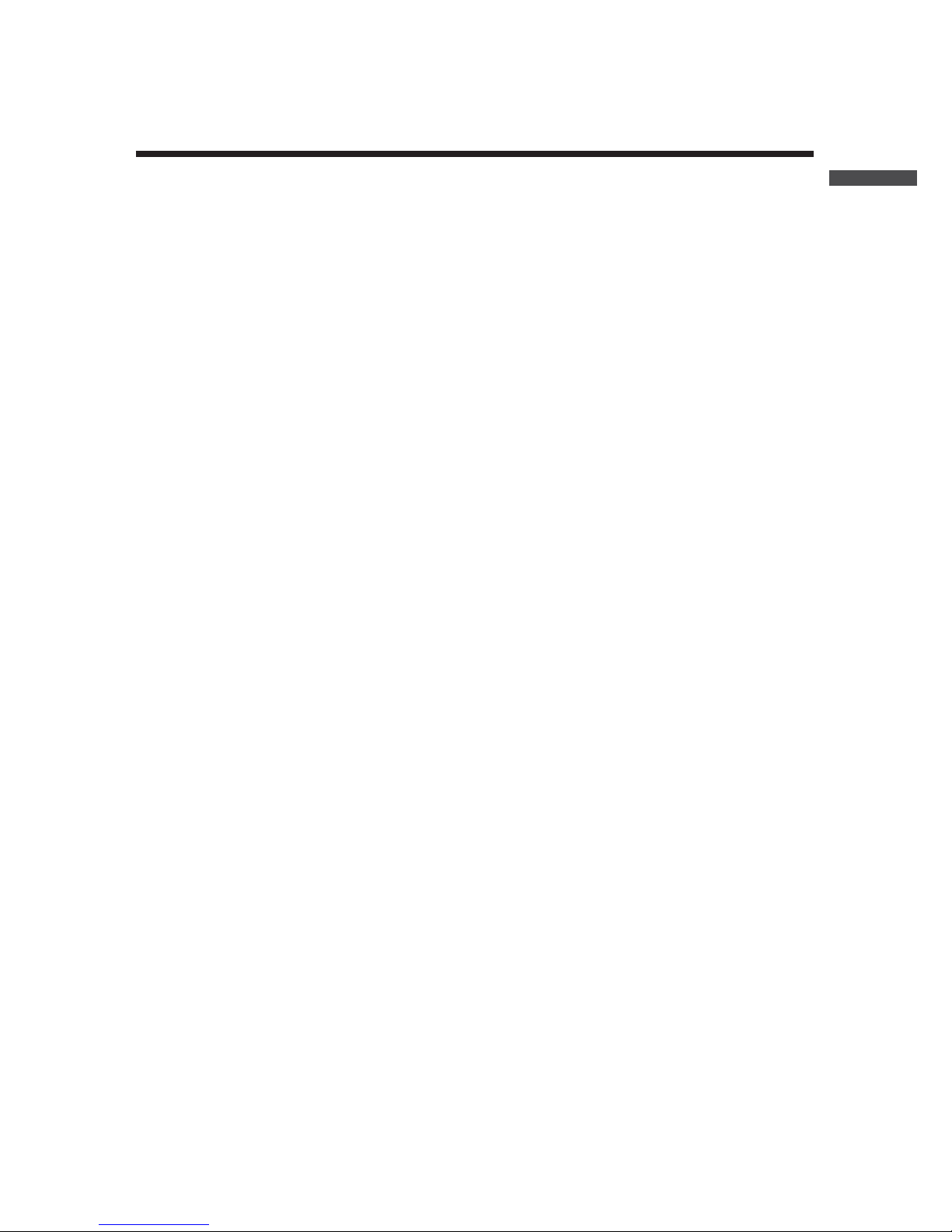
ii
Introduction
Software User Agreement
Escape Clauses
ȆT&D Corporation does not guarantee the operation of RTR-50 for Windows®.
ȆT&D Corporation shall not accept any responsibility for any damage, whether direct or
indirect, that results from the usage of T&D Recorder for Windows.
ȆSpecifications of RTR-50 for Windows®may be subject to change and service may be
terminated without advance notice to the user. In such a case, T&D Corporation shall
not be responsible for any damages, whether direct or indirect, from the inability to
use RTR-50 for Windows®.
ȆT&D Corporation has no obligation to correct any defects found in RTR-50 for
Windows.
Copyright
ȆThe Copyright for RTR-50 for Windows®, including the program and relevant
documents, belongs solely to T&D Corporation.
ȆThe reprinting or redistribution for commercial purposes whether in part or in whole, in
magazines or as a part of any product is strictly forbidden without the expressed
consent of T&D Corporation. Any inquires concerning commercial redistribution
should be directed to the Sales Department of T&D Corporation.
ȆPlease do not attempt to make any changes or modifications to RTR-50 for Windows®.

iii
Table of Contents
Software User Agreement------------------- ii
Escape Clauses ---------------------------------- ii
Copyright ------------------------------------------- ii
Safety Precautions and Instructions ------v
To ensure safety be sure to obey all of the
following warnings.-------------------------------v
1. Introduction
What is Wireless COMMUNICATION PORT
RTR-50? -----------------------------------------3
Application Examples ---------------------------3
What is RTR-50 for Windows®? ------------4
Outline ----------------------------------------------4
Basic Functions ----------------------------------4
Package Contents -----------------------------6
Part Names and Functions------------------7
Appearance Diagram ---------------------------7
2.Getting Ready
General Procedure ----------------------------9
Getting Ready -------------------------------- 10
Install Batteries --------------------------------- 10
Install RTR-50 for Windows® --------------11
Connect the RTR-50 with a USB
communication cable to your computer 12
Installing the USB Device Driver--------- 13
Confirming the USB Device Driver
Connection to the Computer-------------- 18
Windows®XP / 2000 --------------------------18
Windows® Me/98SE ---------------------------19
If USB Device Driver Installation Fails-- 20
How to Re-install -------------------------------20
Connecting the RTR-50 with a serial
communication cable to your computer 21
Setting up the Communication Port ----- 22
3.How to useȨRTR-50 for Windowsȩ
Basic Functions ------------------------------ 25
Open ȨRTR-50 for Windowsȩ------------25
Explanation of Display ------------------------ 25
Main Unit Info -----------------------------------27
Remote Unit / Relay Unit Registration-- 28
Basic Procedure for Registration----------- 28
Registering a Remote Unit ------------------31
Deletion and Initialization of
Remote Units------------------------------------33
Get Remote Unit Recording Settings
(Wireless Communication)-------------------35
Get Remote Unit Info
(Optical Communication)--------------------- 37
Registering a Relay Unit ---------------------38
Connect a Remote Unit via Relay Unit(s) 39
Deletion and Initialization of Relay Units -41
ಎࠑܥેఠ৾ංȪྫȫ----------------43
ܥ /ಎࠑܥૂ༭৾ංȪೄ୪ȫ--------44
ྫΞΑΠ--------------------------------- 45
ݟષ୭ --------------------------------- 47
[મ୭ ]δΗϋ-----------------------------49
ܱٳই୭ --------------------------------- 50
ྫાࣣ--------------------------------- 50
ાࣣ------------------------------------ 51
κΣΗςϋΈ /࠙༭۬ণ୭ ------------- 55
[κΣΗςϋΈ୭ ] --------------------------55
[κΣΗςϋΈۼڞ୭ ]δΗϋ-----------55
[࠙༭୭ ]------------------------------------ 56
[࠙༭ιȜσ୭ ]δΗϋ--------------------56
[࠙༭υΈນা ]δΗϋ-----------------------56
[κΣΗςϋΈȆ࠙༭۬ণٳই ]δΗϋ--57
κΣΗςϋΈΈρέْ࿂--------------------- 57
κΣΗςϋΈΈρέ୭--------------------- 58
ιȜσ୭--------------------------------------- 61
ু൲୭ --------------------------------- 63
[ু൲୭ ]---------------------------------63
[ু൲ٳই ]δΗϋ-----------------------63
[ΟȜΗ༗ంέσΘ ]δΗϋ--------------64
[ু൲υΈນা ]δΗϋ-----------------64
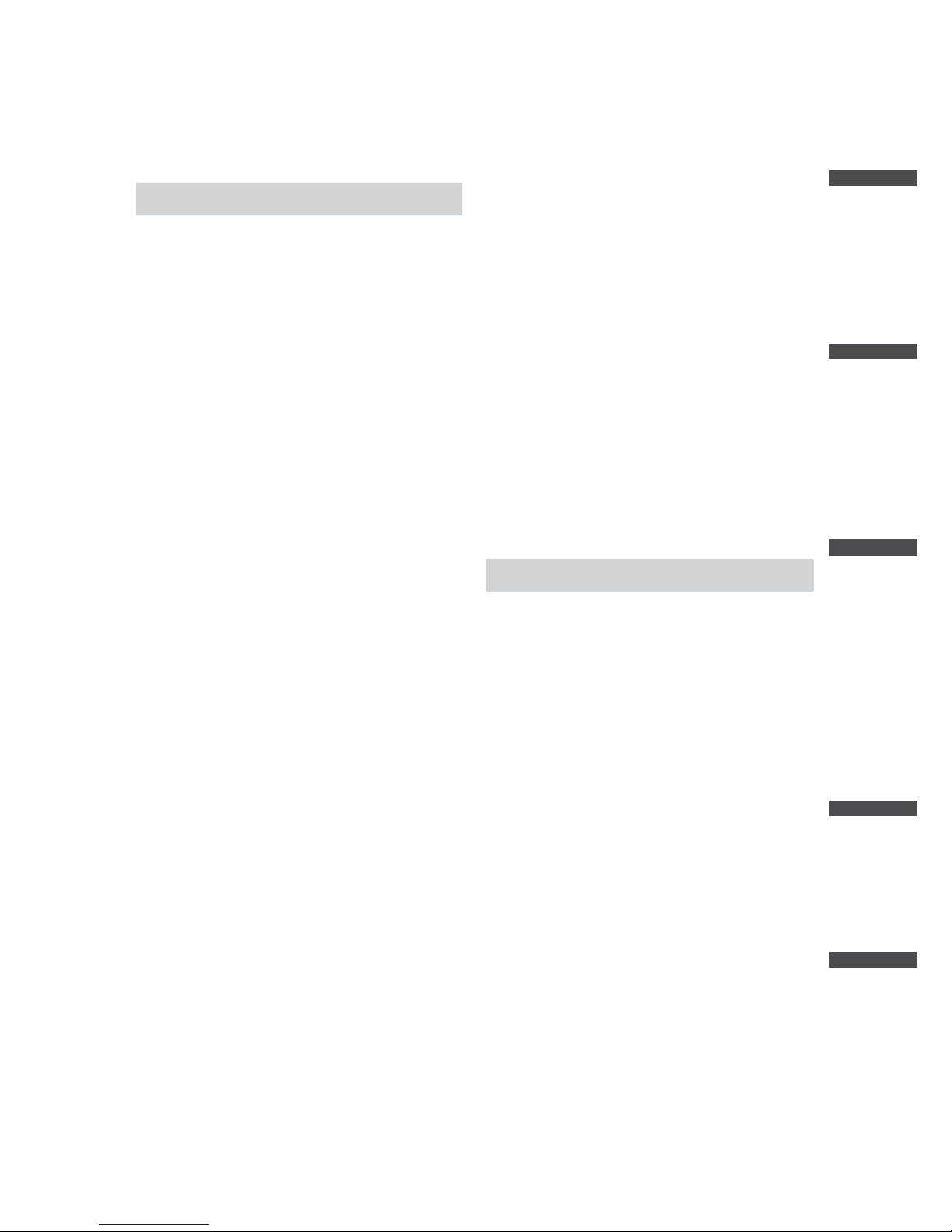
iv
Getting Ready RTR-50 for Windows Graph Others
Introduction
4.Graph Operation
Temperature / Humidity Graph ----------- 68
Display Names and Functions -------------- 68
Zooming In and Out on the Graph--------- 70
Data List Display -------------------------------70
Editing the Graph ---------------------------- 72
Changing Graph Display Colors------------ 72
Selected Channels ON/OFF ----------------72
Set High, Low, Average
Calculation Range -----------------------------72
Edit Recording Conditions ------------------- 73
Re-order Channel Data----------------------- 74
Erase Selected Channel Data -------------- 75
Shift Unit (Ɏ/ ȌF) -------------------------------------75
Change Graph Colors-------------------------75
Copy Display to Clipboard ------------------- 77
Graph ---------------------------------------------77
Multi-scale Graph ---------------------------- 78
Display Names and Functions -------------- 78
Zooming In and Out on the Graph--------- 80
Data List Display -------------------------------81
Selected Channels ON/OFF ----------------82
Scale Display ON/OFF ----------------------- 82
Set High, Low, Average
Calculation Range -----------------------------83
Edit Recording Conditions ------------------- 84
Re-order Channel Data----------------------- 85
Merge Channel Data --------------------------86
Erase Selected Channel Data -------------- 86
Vertical Axis Range Display Settings ----- 87
Scale and Unit Conversion ------------------ 89
Change Graph Colors-------------------------90
Event Viewer ---------------------------------- 91
Display Names and Functions -------------- 91
Shift Display -------------------------------------92
Shift Ascending / Descending --------------92
Event Viewer ---------------------------------- 93
View File Info about data in the currently
displayed data list. -----------------------------93
Event Viewer ---------------------------------- 94
Saving a File ---------------------------------- 95
3 Ways to Save Files -------------------------- 95
Saving Event Viewer Data ------------------- 96
Saving Data in Text File -------------------- 97
When saving Temp/Humid Graph and
Multi-scale Graph data as Text File-------- 97
When saving Event Viewer data as
Text File-------------------------------------------98
Opening a File with the Temp/Humid
Graph and Multi-scale Graph --------------- 99
Opening a File with the Event Viewer--- 100
Others
Troubleshooting ---------------------------- 103
How to check---------------------------------- 103
For product information or questions
contact us at:-------------------------------- 110
Wireless Communication RTR-50
Warrant -------------------------------------- 111
Other manuals for RTR-50
1
Table of contents
Other T&D Accessories manuals