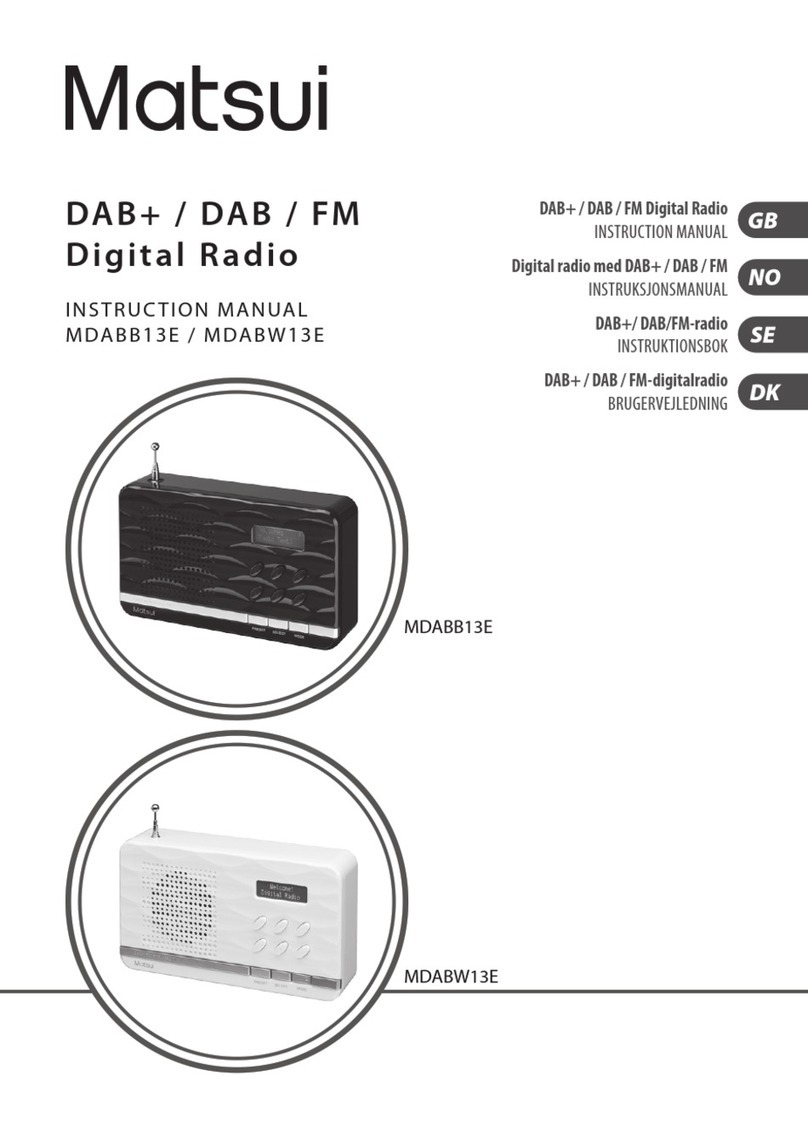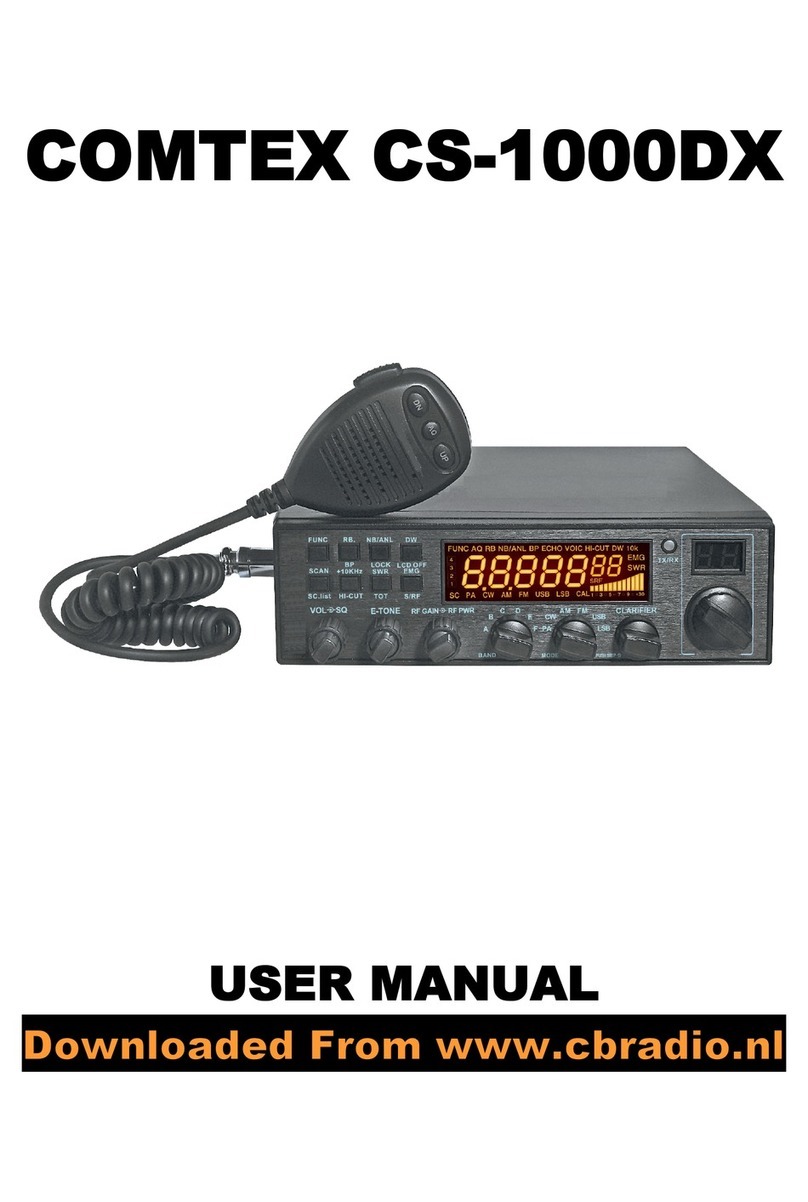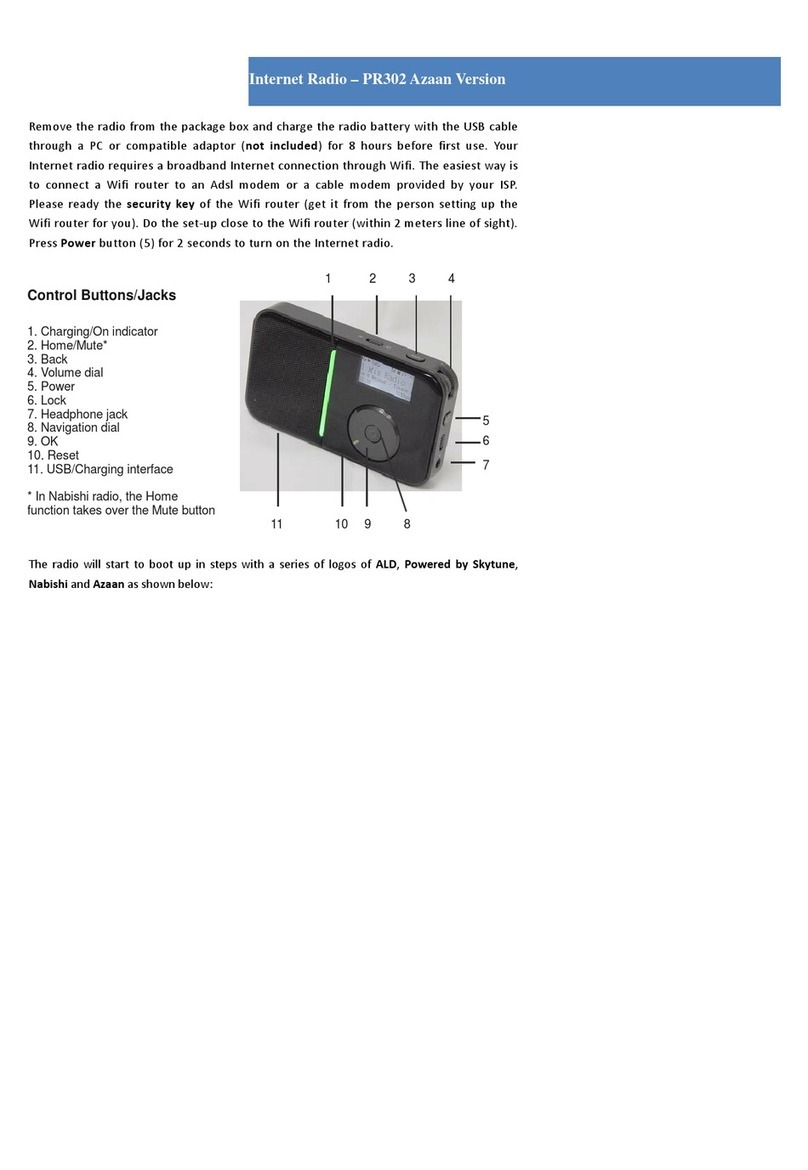T&D EADS THR880i User manual

User Guide
PS10802DENAA01
04.01/EN
THR880i_Rel6_en_print.book Page 1 Jeudi, 20. novembre 2008 2:13 14

DECLARATION OF CONFORMITY
We, EADS Secure Networks, declare under our sole
responsibility that the product EADS THR880i is in
conformity with the provisions of the following Council Directives:1999/5/EC
(R&TTE) & 2002/95/EC (ROHS). Copies of the Declaration of Conformity can be
found at http://www.eads.com/thr880i.
The crossed-out wheeled bin means that within the European Union the product
must be taken to separate collection at the product end-of-life. This applies to your
device but also to any enhancements marked with this symbol. Do not dispose of
these products as unsorted municipal waste. Please deliver this product after
operational life to your distributor or sales representative for recycling.
Coyright © 2006-2008 EADS Secure Networks. All rights reserved.
The document is confidential and contains legally privileged information. The document may
only be used for the purpose for which it is submitted. Reproduction, transfer, distribution or
storage of part or all of the contents in this document in any form without the prior written
permission of EADS Secure Networks is prohibited.
EADS logo is a registered trademark of EADS N.V. Other product and company names,
trademarks or other identifiers mentioned herein may be trademarks or tradenames of their
respective owners.
US Patent No 5818437 and other pending patents. T9 text input software Copyright (C)
1997-2008. Tegic Communications, Inc. All rights reserved.
Includes RSA BSAFE cryptographic or security protocol software from RSA Security.
Copyright © 1997-2008, Sun Microsystems, Inc., 901 San Antonio Road, Palo
Alto California 94303-4900 USA. All rights reserved. Java and all Java-based
trademarks and logos are trademarks or registered trademarks of Sun
Microsystems, Inc. in the U.S. and other countries.
EADS Secure Networks operates a policy of continuous development. EADS Secure Networks
reserves the right to make changes and improvements to any of the products described in
this document without prior notice.
Under no circumstances shall EADS Secure Networks be responsible for any loss of data or
income or any special, incidental, consequential or indirect damages howsoever caused.
The contents of this document are provided "as is". Except as required by applicable law, no
warranties of any kind, either express or implied, including, but not limited to, the implied
warranties of merchantability and fitness for a particular purpose, are made in relation to the
accuracy, reliability or contents of this document. EADS Secure Networks reserves the right
to revise this document or withdraw it at any time without prior notice.
THR880i_Rel6_en_print.book Page 2 Jeudi, 20. novembre 2008 2:13 14

The availability of particular products may vary by region. Please check with the EADS Secure
Networks dealer nearest to you.
El uso y el funcionamiento de este dispositivo requieren licencia. Si desea obtener
información detallada, póngase en contacto con las autoridades competentes en materia de
frecuencia de su país.
Denne enhed må kun betjenes, hvis der er givet tilladelse hertil. Kontakt den lokale
frekvensmyndighed for at få yderligere oplysninger.
Für die Verwendung dieses Geräts ist eine Funklizenz erforderlich. Weitere Informationen
erhalten Sie in Deutschland bei der für ihren Wohnort zuständigen Außenstelle der
Regulierungsbehörde für Telekommunikation und Post.
The use and operation of this device is subject to permission: for details contact your local
frequency authority.
L'utilisation et l'exploitation de cet appareil sont soumises à autorisation : pour plus
d'informations, prenez contact avec l'autorité locale compétente en matière de fréquences.
L'utilizzo di questo dispositivo deve essere autorizzato: per informazioni contattare la locale
autorità per l'assegnazione delle frequenze.
Het gebruik van dit apparaat is alleen toegestaan als u daarvoor toestemming hebt gekregen.
Neem contact op met de plaatselijke instantie voor meer informatie.
A utilização e funcionamento deste aparelho estão sujeitos a autorização: para mais
informações, contacte as entidades locais responsáveis pela atribuição de frequências.
Tämän tuotteen käyttö on luvanvaraista. Ota yhteys paikalliseen taajuusviranomaiseen.
Användning av denna utrustning kan kräva tillstånd. Kontakta den lokala post- och
telemyndigheten.
Ãéá ôç ÷ñÞóç êáé ôç ëåéôïõñãßá áõôÞò ôçò óõóêåõÞò áðáéôåßôáé ÷ïñÞãçóç áäåßáò: ãéá
ëåðôïìÝñåéåò åðéêïéíùíÞïôå ìå ôçí áñìüäéá ôïðéêÞ áñ÷Þ ãéá ôéò óõ÷íüôçôåò.
Käesoleva seadme kasutamine ja töötamine on seotud vastavate lubadega: teabe saamiseks
pöörduge kohalikku ametkonda, mis tegeleb raadiosageduste haldusega.
A készülék használata és üzemeltetése engedélyhez kötött. A részletekrõl érdeklõdjön a helyi
frekvenciahasználat-szabályozó hatóságnál.
Naudotis ¹iuo prietaisu galima tik gavus leidim±. I¹samesnìs informacijos teiraukitìs
vietinìje ry¹iù reguliavimo tarnyboje.
©ïs ierïces lieto¹anai un ekspluatàcijai nepiecie¹ama at¶auja: lai iegþtu sïkàku informàciju,
sazinieties ar vietºjo frekvenèu regulº¹anas pàrvaldi.
U¿ytkowanie i obs³uga tego urz±dzenia wymaga zezwolenia. Szczegó³owe informacje na ten
temat mo¿na uzyskaæ od lokalnych organów zajmuj±cych siê kontrol± czêstotliwo¶ci
radiowych.
Za uporabo te naprave morate imeti ustrezno dovoljenje; dodatne informacije so na voljo na
Agenciji za telekomunikacije in radiodifuzijo Republike Slovenije.
THR880i_Rel6_en_print.book Page 3 Jeudi, 20. novembre 2008 2:13 14

Quick guide
Quick guide
This quick guide gives you tips for using your EADS THR880i radio.
For more detailed information, read through the user guide.
Before using your radio
1. Install and charge the battery.
2. Switch on the radio by pressing and holding .
For details, see Getting started on page 18.
Call functions
•
Select a folder
—
Talk groups are divided into folders. To select
a folder, press in the idle mode, and select the desired
folder.
•
Select a talk group
—
Turn the group selector until you reach
the desired group. It may also be possible to browse the
groups in a continuous loop, in either direction, in the selected
folder.
•
Make a group call to your selected group
—
When you have set
your selected group and its name is displayed in the idle
mode, press and hold the PTT key.
•
Respond to a group call
—
Press and hold the PTT key. You
can start speaking when a short tone is played.
•
Make an express call to a TETRA number
—
Key in a TETRA
number, and press and hold the PTT key. You can start
speaking when a short tone is played.
•Make an express call to a phone number—Key in a phone
number and press . Select
Phone
and press the PTT
key.
•
Respond to an express call
—
Press and hold the PTT key. You
can start speaking when a short tone is played.
•
Make a phone call
—
Enter the area code and phone number,
and press . The area code is not required for TETRA
THR880i_Rel6_en_print.book Page 4 Jeudi, 20. novembre 2008 2:13 14
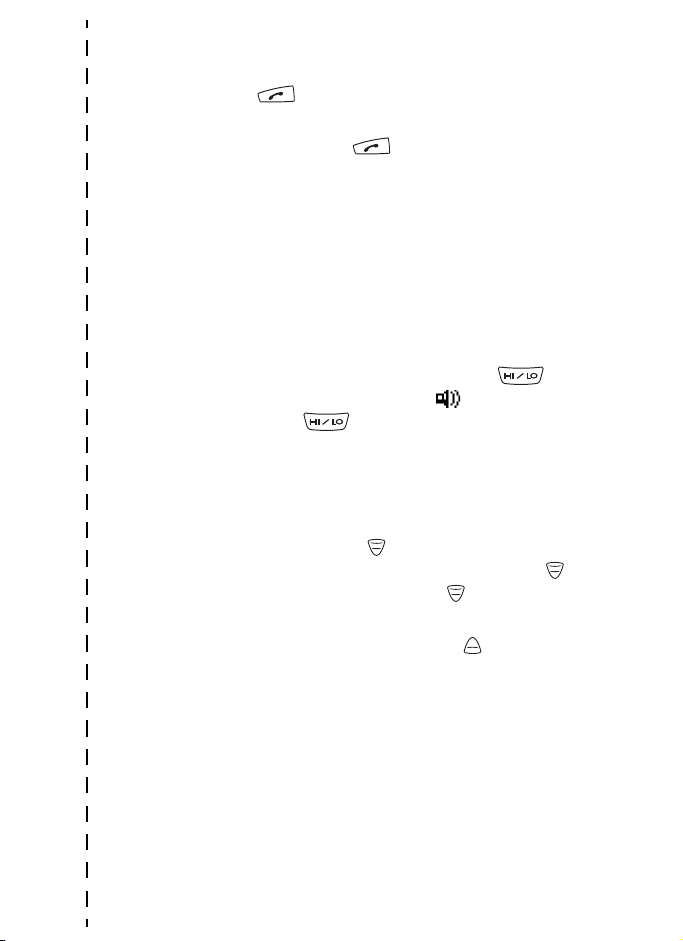
Quick guide
numbers. Scroll to Private, Abbr. number, Phone, or Office
ext., and press . See also Make a phone call on
page 53.
•
Answer a phone call
—
Press when a ringing tone is
played.
Direct mode
•
Activate direct mode
—
Select
Menu
→
Settings
→
Phone
settings
→
Active mode
→
Direct.
•
Select a channel and a group
—
Turn the group until you reach
the desired channel. Use the back key to select groups. For
details, see Select channels and groups on page 57.
Keys
•
Activate and deactivate the loudspeaker
—
Press
briefly. When the loudspeaker is active, is displayed.
Pressing and holding may activate and deactivate all
the speakers.
•
Adjust the volume
—
Press the volume key on the right side of
the radio to adjust the volume of the activated speaker, either
the loudspeaker or the earpiece.
•
Use the fast menu key
—
Press to access the fast menu. In
the fast menu, scroll with the scroll keys or by pressing ,
and select items by pressing and holding or pressing
Select
. See Fast menu on page 36.
•
Use the duty key
—
You can set the duty key to make a call
to the home group, to start a call to the dispatcher of selected
group, or to send a callback request to the address of the
selected group. See Duty key setting on page 94.
•
Use number keys as shortcuts
—
Your organisation may have
predefined certain functions for the number keys, such as
activating or deactivating scanning or transmission barring, or
a profile. Press and hold the number key to activate or
deactivate an application or function. For more information,
contact your organisation.
THR880i_Rel6_en_print.book Page 5 Jeudi, 20. novembre 2008 2:13 14

Quick guide
•
Use left and right keys as shortcuts
—
Your organisation may
have predefined certain functions for the left and right keys,
such as activating GPS receiver or opening received status
messages. As a default, is a shortcut to writing a text
message and is a shortcut to sending a status message.
For more information, contact your organisation.
Basic menu functions
•
Access a menu
—
Press
Menu
, scroll to the desired menu
function, and press
Select
.
•
Exit a menu
—
Press to exit a menu function without
changing its settings and to return to the idle mode. See also
Mute the call temporarily on page 45 and page 59.
Other functions
•
Lock and unlock keys
—
There are two levels of locking the
keys (Keypad and All keys). Your organisation can either
predefine which keys are locked in which level or use the
default settings. As a default, Keypad locks the keypad and
the power key. To activate it, press
Menu
and . As a
default, All keys locks the keypad, group selector, power key,
, and . To activate it, press
Menu
, and press and hold
. To unlock the keys, press
Unlock
and .
•
Write a text message
—
Press in the idle mode.
Note that your user organisation can also predefine some
other function for this key.
•
Send a status message
—
Press in the idle mode to start
sending a message.
Note that your user organisation can also predefine some
other function for this key.
•
Search for names in the contacts directory
—
Press
Names
,
enter the first characters of the name and scroll to the name.
•
Use your personal shortcuts
—
Press
Go to
, and select the
desired function.
THR880i_Rel6_en_print.book Page 6 Jeudi, 20. novembre 2008 2:13 14
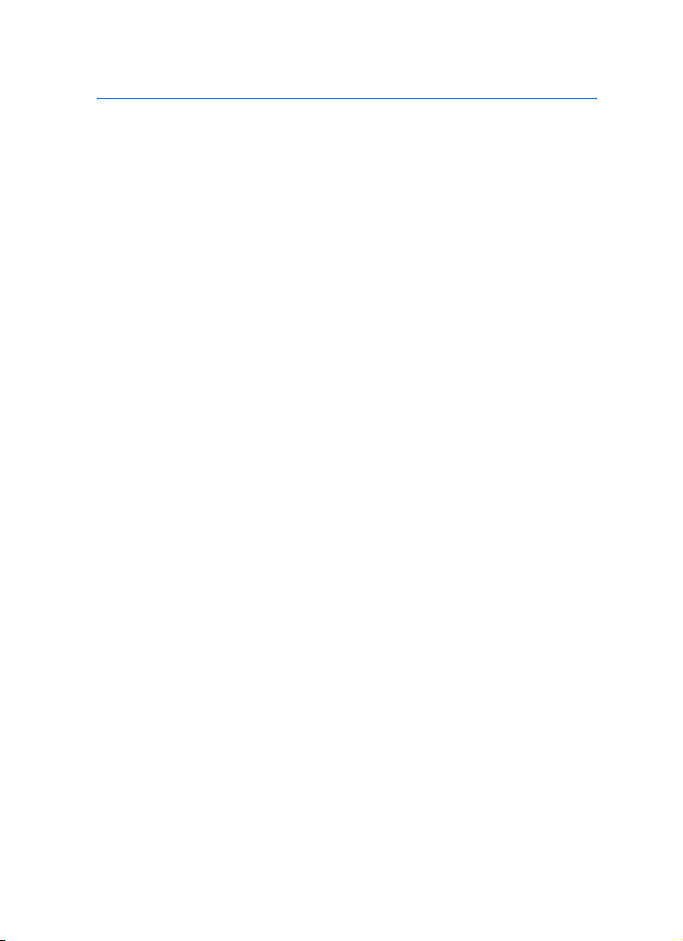
7
Contents
Quick guide.............................. 4
Contents................................... 7
FOR YOUR SAFETY ................ 10
For all other radios
except for RC-3........................... 13
General information ................ 14
Active holder .................................. 14
Access codes................................. 14
Modes of operation........................ 14
Transmission barring ..................... 15
Network selection .......................... 16
Using your radio in wet
and damp conditions...................... 16
1. Getting started..................... 18
Install the battery ........................... 18
Install the electromagnetic
interference filters .......................... 19
For all other radios
except for RC-3........................... 19
Charge the battery ......................... 20
Switch the radio on and off ............ 20
Lock the keys (Keyguard) .............. 21
2. Your radio ............................ 22
Idle mode ....................................... 23
Call types ....................................... 24
Red key calls
and status sending...................... 25
Group selector and back key......... 26
PTT (Push-to-talk) key................... 26
Duty key and fast menu key .......... 27
Loudspeaker.................................. 27
Light indicator ................................ 28
Volume key .................................... 28
Display indicators........................... 28
Notifications ................................... 31
3. Using your radio.................. 33
Access a menu function ................ 33
Menu list ........................................ 34
Fast menu ..................................... 36
Voice feedback.............................. 37
4. Group calls........................... 38
Basics............................................ 38
Folders ....................................... 39
Home group................................ 39
Dynamic talk groups................... 40
Start group communication ........... 40
Switch group calls on and off ..... 41
Select a folder ............................ 41
Select a talk group...................... 41
Scanning settings ....................... 42
PTT key settings......................... 43
Access the group list
in the idle mode ............................. 43
Receive a group call...................... 43
Respond to a group call ............. 44
Voice override ............................ 44
Exit a menu ................................ 45
Mute the call temporarily ............ 45
Receive a broadcast call ............ 45
Make a group call.......................... 45
Call the selected talk group ........ 45
Call a scanned talk group........... 45
Call a dispatcher
(network service) ........................ 46
Talk groups (Menu 5) .................... 46
Edit group folders ....................... 46
View background folder.............. 48
Restore group settings ............... 48
Group journal.............................. 49
5. Express calls ....................... 50
Make an express call..................... 50
Reuse a number......................... 51
THR880i_Rel6_en_print.book Page 7 Jeudi, 20. novembre 2008 2:13 14
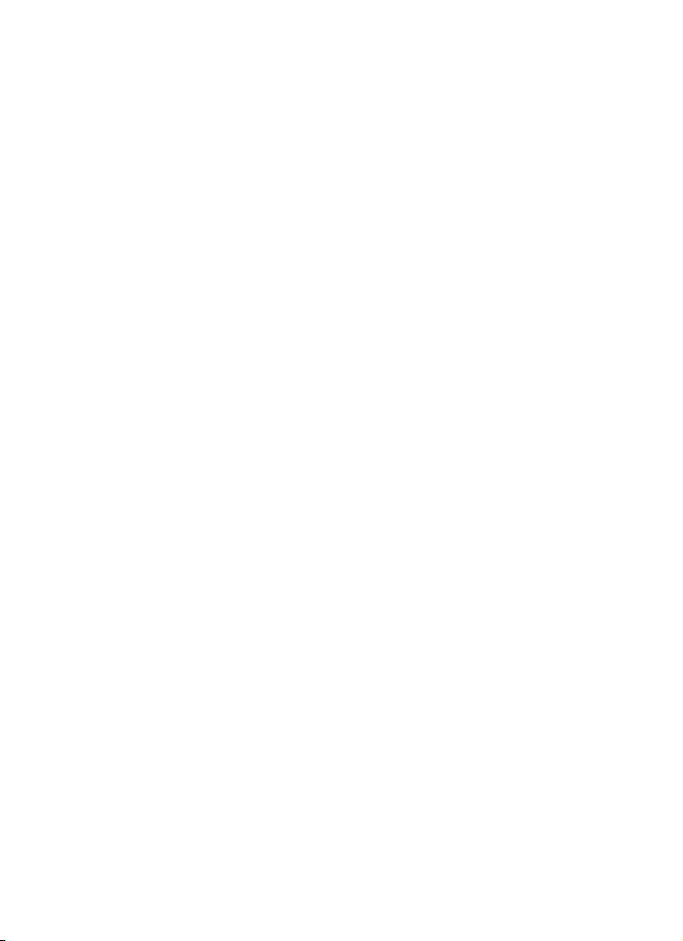
8
Call an abbreviated
TETRA number........................... 51
Speed dialling ............................. 51
Receive an express call................. 51
Respond to an express call ........ 52
Reject an express call................. 52
6. Phone calls ........................... 53
Make a phone call ......................... 53
Call an abbreviated
TETRA number........................... 54
Speed dialling ............................. 54
International phone calls
(network service) ........................ 54
Call transfer ................................ 55
In-call options.............................. 55
Answer a phone call ...................... 55
Mute the ringing tone .................. 55
Reject a phone call ..................... 55
7. Direct mode .......................... 56
Basics ............................................ 56
Start direct mode
communication .............................. 57
Activate direct mode ................... 57
Select channels and groups ....... 57
Scan the groups on a channel.... 58
Receive a direct mode call ............ 58
Respond to a direct mode call .... 59
Voice override............................. 59
Mute the call temporarily............. 59
Make a direct mode call................. 59
Gateway and repeater ................... 60
Red key calls and emergency
calls in direct mode ........................ 61
Direct mode status messages ....... 62
8. Positioning ........................... 63
GPS receiver ................................. 63
Positioning application................... 64
Position info ................................ 64
Waypoints ................................... 65
Position settings.......................... 68
9. Write text............................... 71
Predictive text input....................... 71
Traditional text input...................... 72
Tips ............................................... 72
10. Contacts ............................. 74
Save names and numbers ............ 74
Search for names.......................... 75
Send and receive contacts............ 76
Send contacts............................. 76
Receive contacts ........................ 76
Organise the contacts directory .... 77
Add numbers and text items....... 77
Change the number type............ 77
Change the default number........ 77
Delete contact entries................. 77
Settings for Contacts..................... 78
Speed dials ................................... 78
Caller groups ................................. 78
Terminal info ................................. 79
11. Menu functions................... 80
Status msgs. (Menu 1) .................. 80
Unit alert messages.................... 81
Send status messages............... 81
Last sent status message
displayed in idle mode................ 82
Status message
with a time stamp ....................... 83
Read status messages............... 83
Received and Sent folders ......... 84
User-specified folders................. 84
Delete status messages ............. 85
Status settings............................ 85
Messaging (Menu 2) ..................... 85
Write text messages................... 86
Send text messages
to multiple recipients................... 87
Read text messages................... 87
Inbox and Sent items folders...... 88
Templates................................... 89
Saved text msgs.
and user-specified folders .......... 89
THR880i_Rel6_en_print.book Page 8 Jeudi, 20. novembre 2008 2:13 14
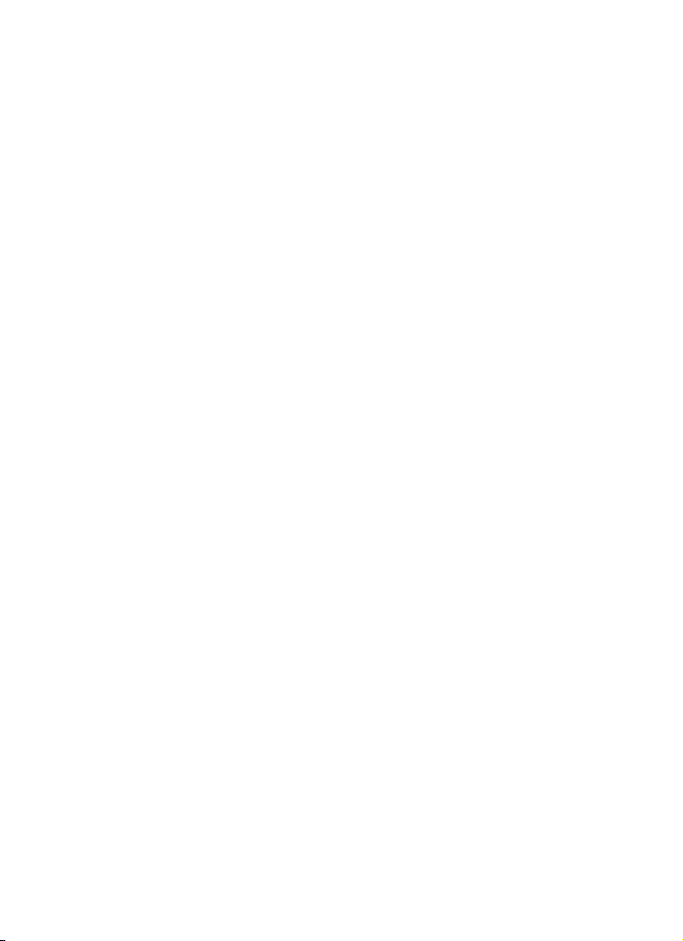
9
Delete messages ........................ 90
Message settings........................ 90
Log (Menu 3) ................................. 91
Recent calls lists ......................... 91
Counters and timers ................... 92
Contacts (Menu 4) ......................... 92
Talk groups (Menu 5)..................... 92
Settings (Menu 6) .......................... 92
Profiles........................................ 92
Call settings ................................ 93
Phone settings ............................ 94
Direct mode settings ................... 96
Keyguard settings ....................... 96
Communication settings ............. 96
Enhancement settings ................ 97
Modem settings .......................... 97
Security settings ......................... 98
Display settings........................... 98
Time and date settings ............... 99
Aliasing .......................................100
Restore factory settings ..............101
Gallery (Menu 7) ............................ 101
Organiser (Menu 8)........................101
Alarm clock .................................101
Calendar .....................................102
To-do list .....................................103
Notes ..........................................103
Calculator....................................104
Countdown timer.........................104
Stopwatch ................................... 105
Applications (Menu 9) ....................105
Launch an application.................106
Other options available
for an application........................ 106
Other options available
for a folder .................................. 107
Downloading an application ....... 108
Positioning (Menu 10) ................... 109
Web (Menu 11).............................. 109
Call functions during
a browser connection ................. 109
Basic steps for accessing
and using services...................... 109
Service settings .......................... 110
Enter the settings manually ........ 110
Connect to a browser service..... 111
Browse the pages of a service ... 112
Disconnect from a service .......... 112
Bookmarks ................................. 113
Service inbox.............................. 113
The cache memory..................... 114
Browser security......................... 114
12. Data communication ......... 116
Call functions during
a packet data connection .............. 116
Install communication applications
and modem drivers........................ 116
Connect your radio to a PC ........... 117
13. Battery information ........... 118
Charging and discharging ............. 118
CARE AND MAINTENANCE.... 120
IMPORTANT SAFETY
INFORMATION ......................... 121
THR880i_Rel6_en_print.book Page 9 Jeudi, 20. novembre 2008 2:13 14
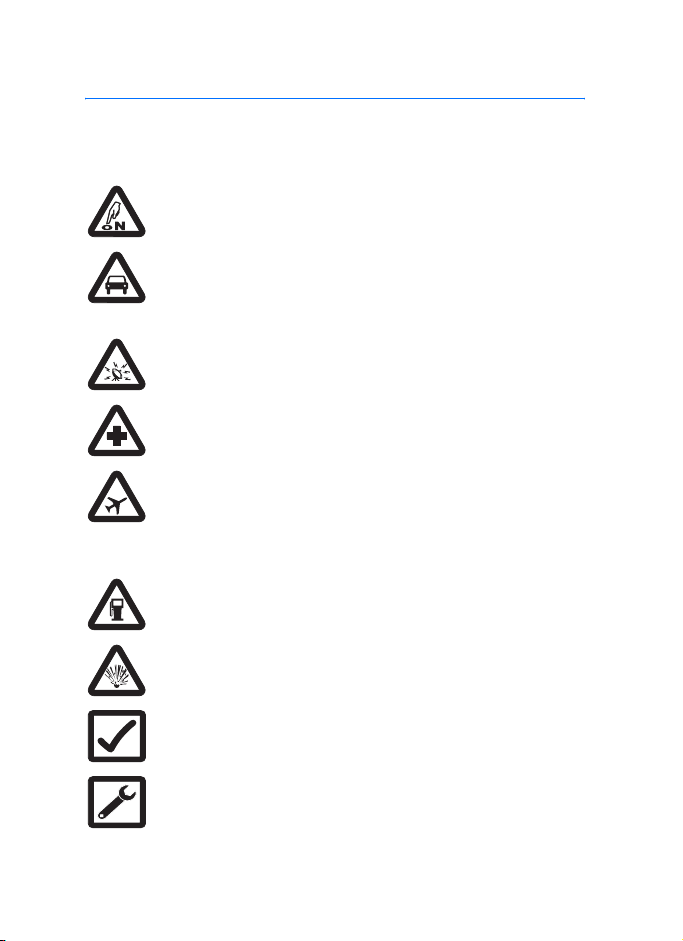
FOR YOUR SAFETY
10
FOR YOUR SAFETY
Read these simple guidelines. Not following them may be dangerous or
illegal. Read the complete user guide for further information.
SWITCH ON SAFELY
Do not switch the radio on when wireless phone use is prohibited
or when it may cause interference or danger.
ROAD SAFETY COMES FIRST
Obey all local laws. Always keep your hands free to operate the
vehicle while driving. Your first consideration while driving should
be road safety.
INTERFERENCE
All wireless phones may be susceptible to interference, which
could affect performance.
SWITCH OFF IN HOSPITALS
Follow any restrictions. Switch the radio off near medical
equipment.
USE IN AIRCRAFT OR AT AIRPORT MAY BE PROHIBITED
Follow any restrictions. Wireless phones can cause interference
in aircraft. Airport professionals using wireless phones should
follow the special guidance and instructions issued by their own
organisation.
SWITCH OFF WHEN REFUELLING
Don't use the radio at a refuelling point. Don't use near fuel or
chemicals.
SWITCH OFF NEAR BLASTING
Follow any restrictions. Don't use the radio where blasting is in
progress.
USE SENSIBLY
Use only in the normal position as explained in the product
documentation. Don't touch the antenna unnecessarily.
QUALIFIED SERVICE
Only qualified personnel may install or repair this product.
THR880i_Rel6_en_print.book Page 10 Jeudi, 20. novembre 2008 2:13 14

FOR YOUR SAFETY
11
ENHANCEMENTS AND BATTERIES
Use only approved enhancements and batteries. Do not connect
incompatible products.
BACK-UP COPIES
Remember to make back-up copies or keep a written record of all
important information.
CONNECTING TO OTHER DEVICES
When connecting to any other device, read its user guide for
detailed safety instructions. Do not connect incompatible
products.
EMERGENCY CALLS
Ensure the radio is switched on and in service. Press as
many times as needed to clear the display and return to the start
screen. Key in the emergency number, then press . Give
your location. Do not end the call until given permission to do so.
Q
ABOUT YOUR RADIO
The radio described in this guide is approved for use on the TETRA network.
Contact your service provider for more information about networks.
When using the features in this radio, obey all laws and respect privacy and
legitimate rights of others.
Warning: To use any features in this radio, other than the alarm
clock, the radio must be switched on. Do not switch the radio on
when wireless phone use may cause interference or danger.
Your radio and its enhancements may contain small parts. Keep them out of
reach of small children.
Q
Network Services
To use the phone you must have service from a wireless service provider.
Many of the features in this radio depend on features in the wireless network
to function. These Network Services may not be available on all networks or
you may have to make specific arrangements with your service provider
before you can utilize Network Services. Your service provider may need to
give you additional instructions for their use and explain what charges will
apply. Some networks may have limitations that affect how you can use
THR880i_Rel6_en_print.book Page 11 Jeudi, 20. novembre 2008 2:13 14

FOR YOUR SAFETY
12
Network Services. For instance, some networks may not support all
language-dependent characters and services.
Your service provider may have requested that certain features be disabled
or not activated in your radio. Contact your service provider for more
information.
Q
Shared memory
The following features in this radio share memory: images in gallery,
waypoints, and Java applications. Use of one or more of these features may
reduce the memory available for the remaining features sharing memory.
Some other features may also share memory: contacts, calendar, to-do
notes, and note application. For example, saving many notes may use all of
the available memory. Your radio may display a message that the memory is
full when you try to use a shared memory feature. In this case, delete some
of the information or entries stored in the shared memory features before
continuing. Some of the features, such as contacts, may have a certain
amount of memory specially allotted to them in addition to the memory
shared with other features.
Q
Enhancements, batteries, and chargers
Always switch the radio off and disconnect the charger before removing the
battery.
Check the model number of any charger before use with this radio. This radio
is intended for use when supplied with power from ACP-12 and LCH-12.
Warning: Use only batteries, chargers, and enhancements
approved by EADS for use with this particular model. The use of
any other types may invalidate any approval or warranty, and may
be dangerous.
For availability of approved enhancements, please check with your dealer.
When you disconnect the power cord of any enhancement, grasp and pull
the plug, not the cord.
Important: Enhancements to be used with this radio do not meet
the same durability or water resistance specifications as the radio
itself. For example, all the chargers are only to be used in dry
conditions. They should never be used when damp or wet.
THR880i_Rel6_en_print.book Page 12 Jeudi, 20. novembre 2008 2:13 14
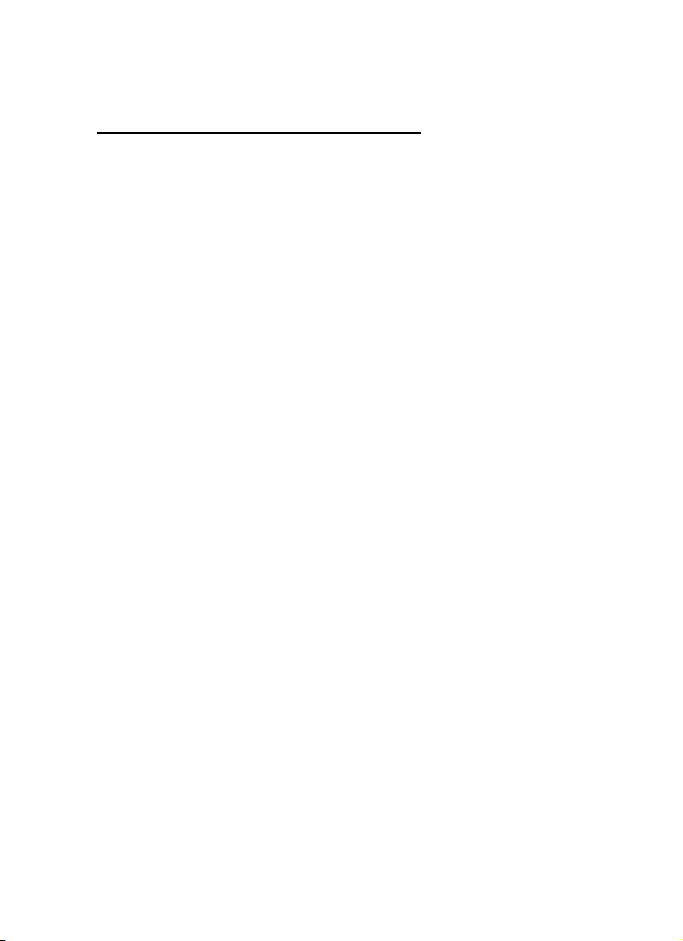
FOR YOUR SAFETY
13
Q
Interference filters
For all other radios except for RC-3
To check the type number of your radio, remove the battery. The type
number (RC-2, RC-3, RC-4, RC-6, RC-10, RC-11, RC-12 or RC-13) is
printed on the white label inside your radio. When charging your radio with
the charger ACP-12, you need to use two electromagnetic interference
filters. The only exception is the RC-3 radio, which does not require using
these filters. Two filters are supplied in the sales package, and they are also
available as separate accessories. See Install the electromagnetic
interference filters on page 19 for how to install the filters to the charger’s
power cord.
THR880i_Rel6_en_print.book Page 13 Jeudi, 20. novembre 2008 2:13 14

General information
14
General information
Q
Active holder
The wearable active holder CRR-1 offers
multiple carrying possibilities, and makes
the EADS THR880i radio an integral part of
the work outfit.
Q
Access codes
The factory setting for the four-digit phone
code is 1234. When the phone code
request is enabled, the code is requested
each time the radio is switched on. See
Security settings on page 98.
The factory setting for the five-digit security
code is 12345.
To prevent unauthorised use of your radio, change the codes. Keep
the new codes secret and in a safe place separate from your radio.
See Security settings on page 98.
Q
Modes of operation
Your radio has two modes of operation: network mode and direct
mode. In the network mode, the radio operates using the TETRA
network. In the direct mode, the radio operates without the network,
so that the radios communicate directly with each other. In the direct
mode, only some functions of the radio are available. For more
information on the direct mode, see Direct mode on page 56.
THR880i_Rel6_en_print.book Page 14 Jeudi, 20. novembre 2008 2:13 14
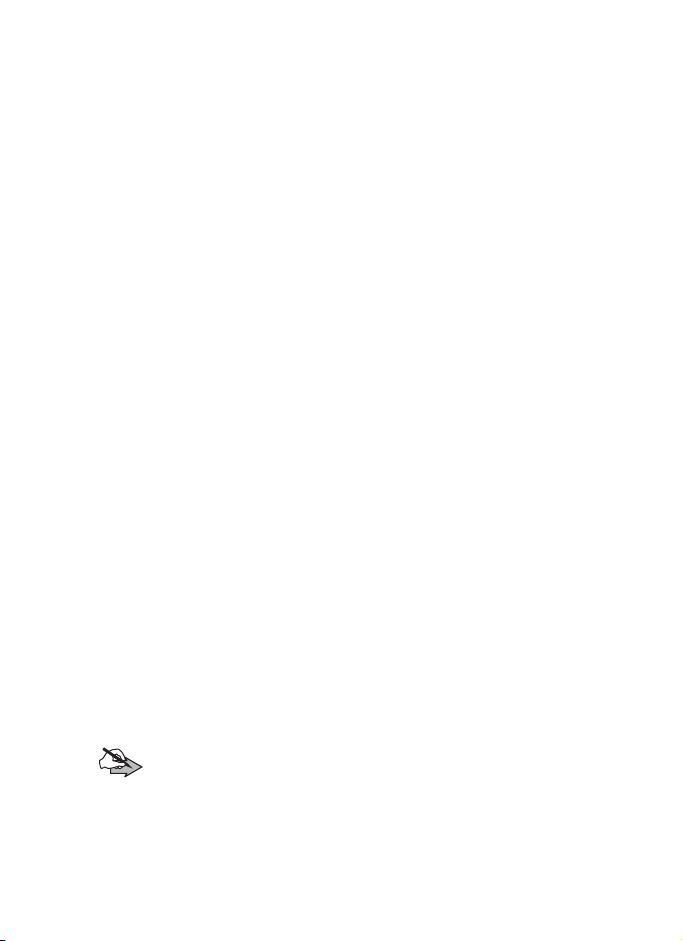
General information
15
Q
Transmission barring
When transmission barring is active, the radio does not send any
signals to the network, and only limited network services are
available. In the network mode, the radio can only receive group
calls and status and text messages addressed to talk groups,
providing that the radio is registered to the network. In the direct
mode, the radio can receive direct mode calls. When transmission
barring is active, the radio cannot re-register to the network, for
example, if it is switched off and then on again.
The limited network services in the network mode are only available
in the coverage area of the network cell where the radio was last
registered. The radio cannot register to other network cells while
transmission barring is active, and therefore the area of operation
may be limited.
When transmission barring is active in the network mode, the radio
cannot send the necessary information to the network about
changes in talk groups. When transmission barring is active, you
cannot change the selected group. If you make any other changes
that affect talk groups, such as change the selected folder, home
group, or the scanning priority of a group, you will not be able to
receive further communication from the affected groups. After
transmission barring has been deactivated, the radio can attempt to
negotiate the changes with the network.
If you start to make a
red key call
or an emergency call to an
emergency number programmed into your radio when transmission
barring is active, the radio automatically deactivates transmission
barring and attempts to make the call. See Red key calls and
emergency calls in direct mode on page 61.
Note:
If you start to make a
red key call
or an emergency call when
transmission barring is active, transmission barring will be
deactivated, and you should consider exiting the area where you
wanted transmission to be barred.
THR880i_Rel6_en_print.book Page 15 Jeudi, 20. novembre 2008 2:13 14

General information
16
To activate or deactivate transmission barring, select
Menu
→
Settings
→
Phone settings
→
Transmission barring
→
On or Off.
Transmission barring should be active before you enter the area
where you want transmission to be barred. or is displayed in
the idle mode when transmission barring is active. Depending on
predefined radio settings, the radio may send a notification message
to the network about the activation. is displayed if the message
does not need to be sent or message sending failed, and is
displayed if the message has been sent.
Q
Network selection
In addition to your predefined home network, you may be able to
select other networks in which your radio can operate (network
service), for example, if you are not in the coverage area of your
home network. The network can be changed automatically or
manually; see Network selection on page 95.
Some services are network dependent, so the availability of services
may change when the network is changed. In addition, the selected
folder, selected group, home group, or the availability of groups may
change when the network is changed.
Q
Using your radio in wet and damp conditions
•
You can use this radio in the rain, but do not submerge it in water.
•
If the radio or the system connector has been exposed to salt water, wash
it immediately with freshwater to avoid corrosion. The radio must be
carefully wiped dry.
•
Before opening the back cover, dry the radio to prevent water from
reaching the interior of the radio. The battery is not water resistant.
•
Never charge the radio when the bottom connector is wet or damp.
•
Never use a damp radio with enhancements that have an electrical
function (such as a desk stand or car kit).
THR880i_Rel6_en_print.book Page 16 Jeudi, 20. novembre 2008 2:13 14
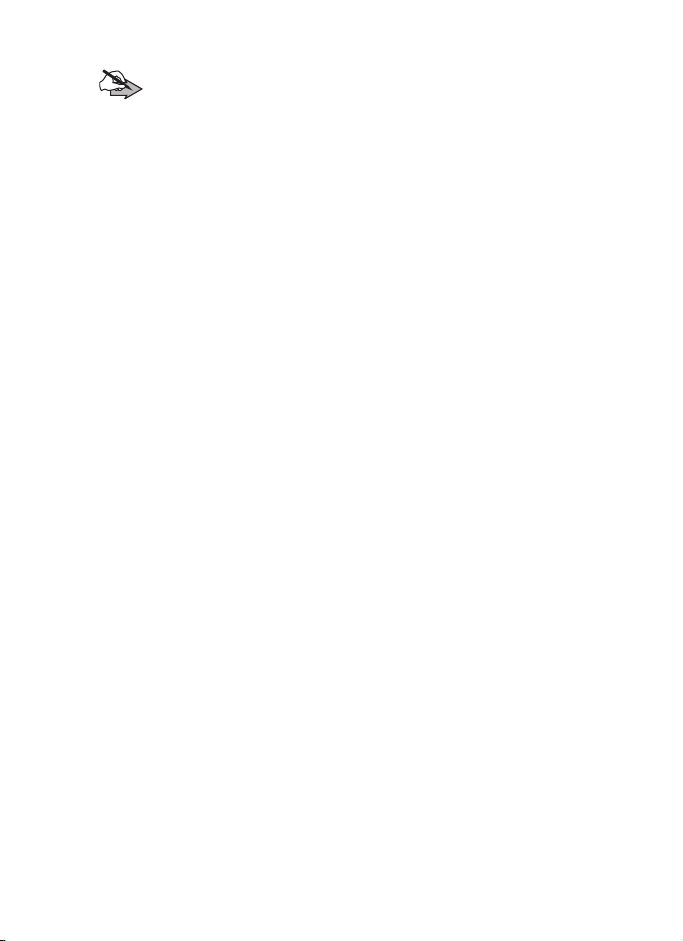
General information
17
Note:
Make sure the interior of your radio and the back cover seals
are dry, clean, and free of any foreign objects. Foreign objects may
damage the seals against water.
THR880i_Rel6_en_print.book Page 17 Jeudi, 20. novembre 2008 2:13 14
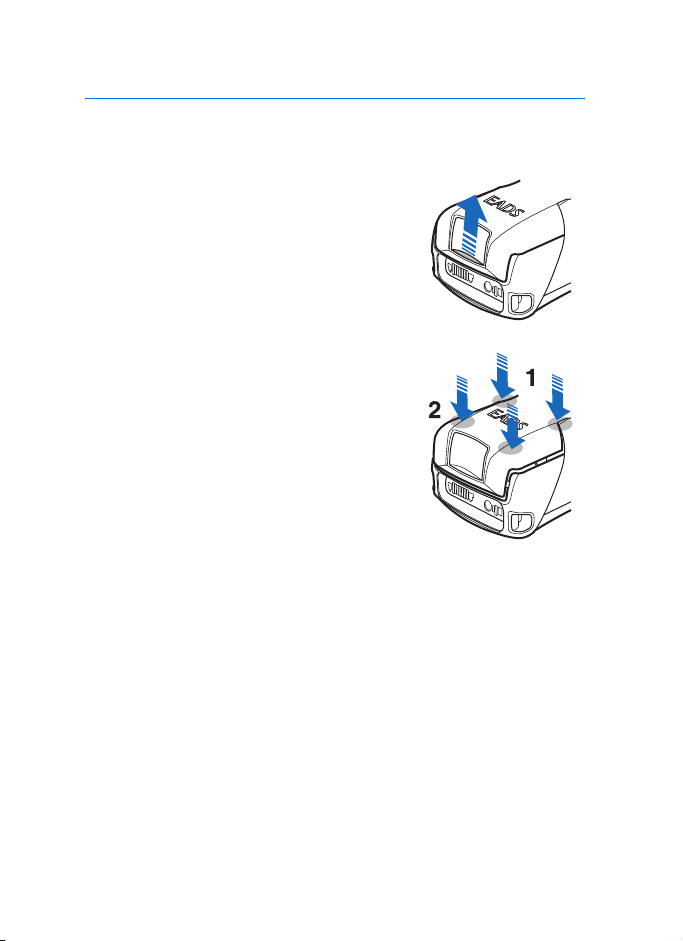
Getting started
18
1. Getting started
Q
Install the battery
1. To open the battery cover, press the
release button upwards, away from the
bottom connectors. Pressing the release
button down makes the opening harder.
2. Slide the battery under the back cover of
the radio so that the end with the
contacts enters first.
3. To close the battery cover, hold the
radio with both hands so that the back of
the radio faces upwards and the
antenna points towards you. Slide the
cover downwards with your thumbs so
that the locking catches near the hinge
(1) are pushed under the cover and are
no longer visible. Then press both sides
of the end of the cover down at the same
time to lock the cover in place (2). Be
careful when closing the battery cover. If the cover is not properly
closed or, for example, the locking catches or the seals are
damaged, the durability of the radio against shocks and water is
impaired.
Always switch the radio off and disconnect the charger before
removing the battery.
THR880i_Rel6_en_print.book Page 18 Jeudi, 20. novembre 2008 2:13 14

Getting started
19
Q
Install the electromagnetic interference filters
For all other radios except for RC-3
To check the type number of your radio, remove the battery. The
type number (RC-2, RC-3, RC-4, RC-6, RC-10, RC-11, RC-12 or
RC-13) is printed on the white label inside your radio.
When
charging your radio with the charger ACP-12, you need to use two
electromagnetic interference filters. The only exception is the RC-3
radio, which does not require using these filters.
Two filters are
supplied in the sales package, and they are also available as
separate accessories.
Install the filters to the charger’s power cord before you connect the
charger to the radio or an AC wall outlet.
1. The filters should be placed on the power cord one after the
other, within 15 cm (6 inches) of the charger. Place the power
cord inside the opened filter, and then wrap it in one loop around
the filter.
2. Close the filters around the power cord.
THR880i_Rel6_en_print.book Page 19 Jeudi, 20. novembre 2008 2:13 14
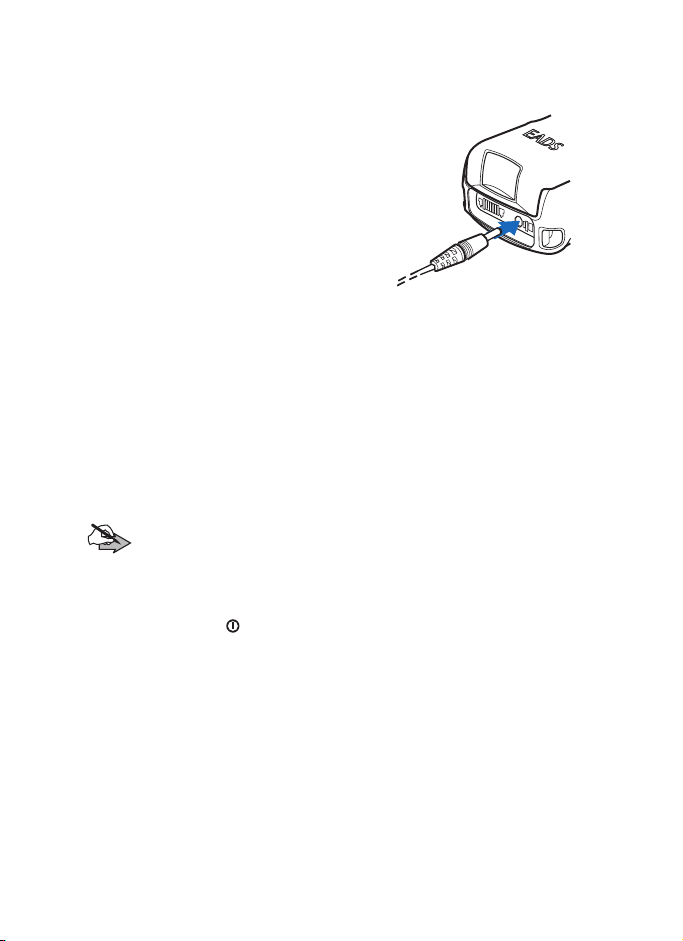
Getting started
20
Q
Charge the battery
1. Connect the lead from the charger
to the bottom of your radio.
2. Connect the charger to an AC wall
outlet. The battery indicator bar
starts to scroll. Charging is briefly
displayed if the radio is switched on.
You can use the radio while
charging.
If the battery is completely empty, it
may take a few minutes before the charging indication appears
on the display, or any calls can be made.
3. The battery is fully charged when the battery indicator bar stops
scrolling, and Battery full is briefly displayed if the radio is
switched on.
If Not charging is displayed, charging has been suspended. Wait for
a while, disconnect the charger, plug it in again, and retry. If
charging still fails, contact your dealer.
Note:
Never charge the THR880i Ex inside an Ex area. For more
information, see the THR880i Ex Safety Instructions leaflet.
Q
Switch the radio on and off
1. Press and hold to switch the radio on and off. If the Access
level of the user is Extended, switching the radio off returns the
level to Normal. See Security settings on page 98.
2. If the radio asks for a phone code, enter the four-digit phone code
(displayed as ****), and press
OK
.
3. If the radio asks for a security code, enter the five-digit security
code (displayed as *****), and press
OK
.
For more information, see Access codes on page 14.
Your radio has an external antenna.
THR880i_Rel6_en_print.book Page 20 Jeudi, 20. novembre 2008 2:13 14
Table of contents