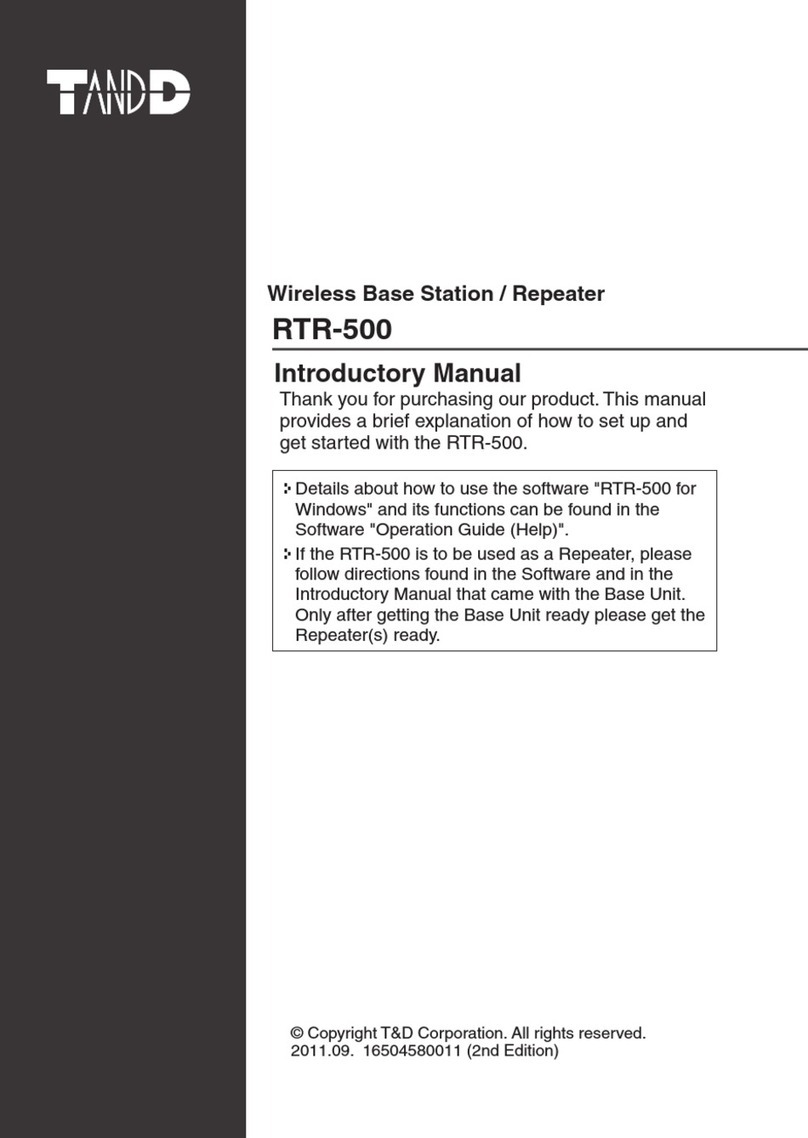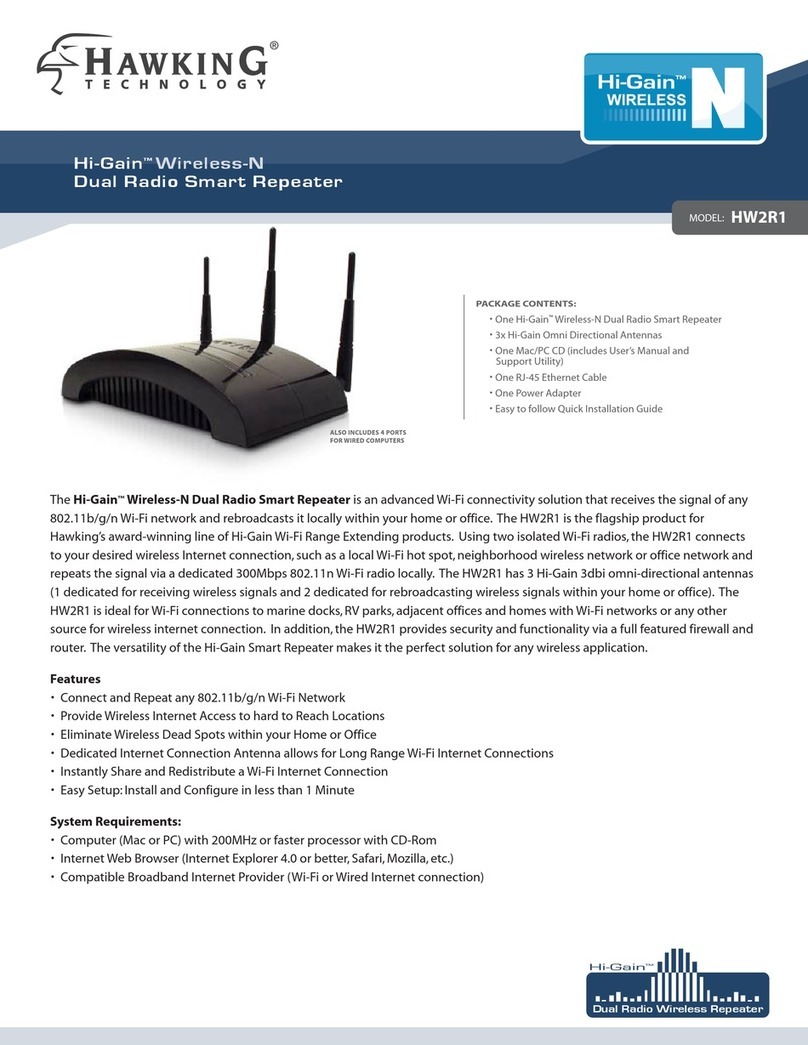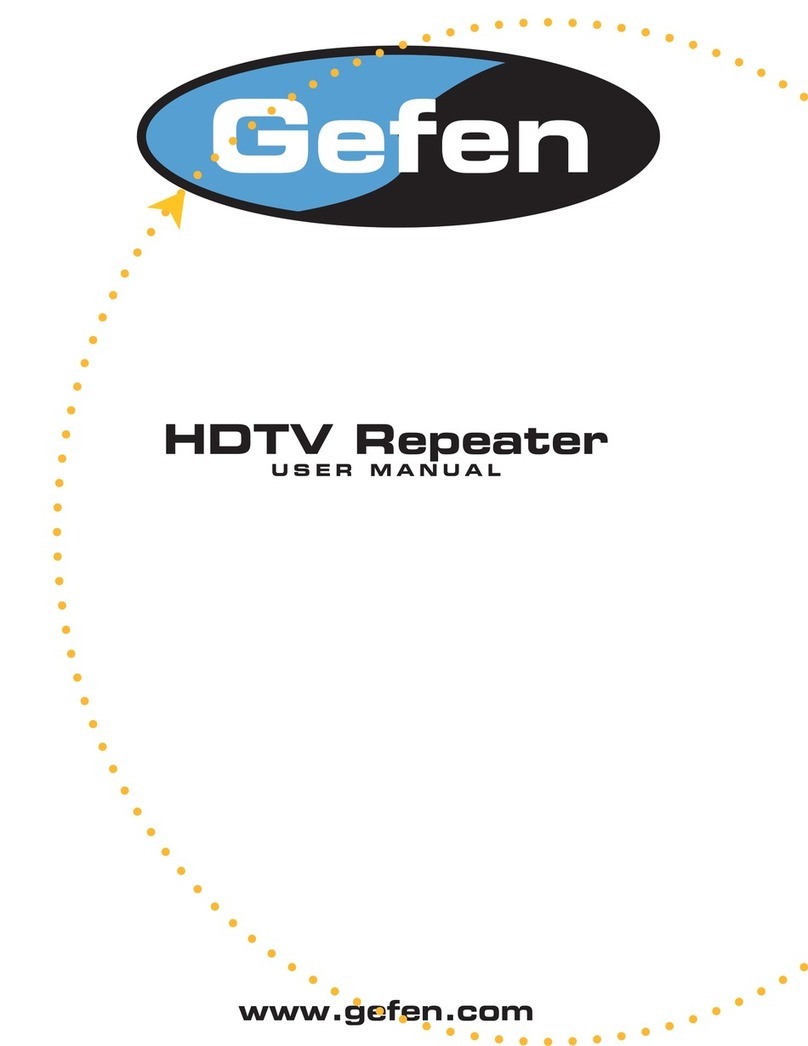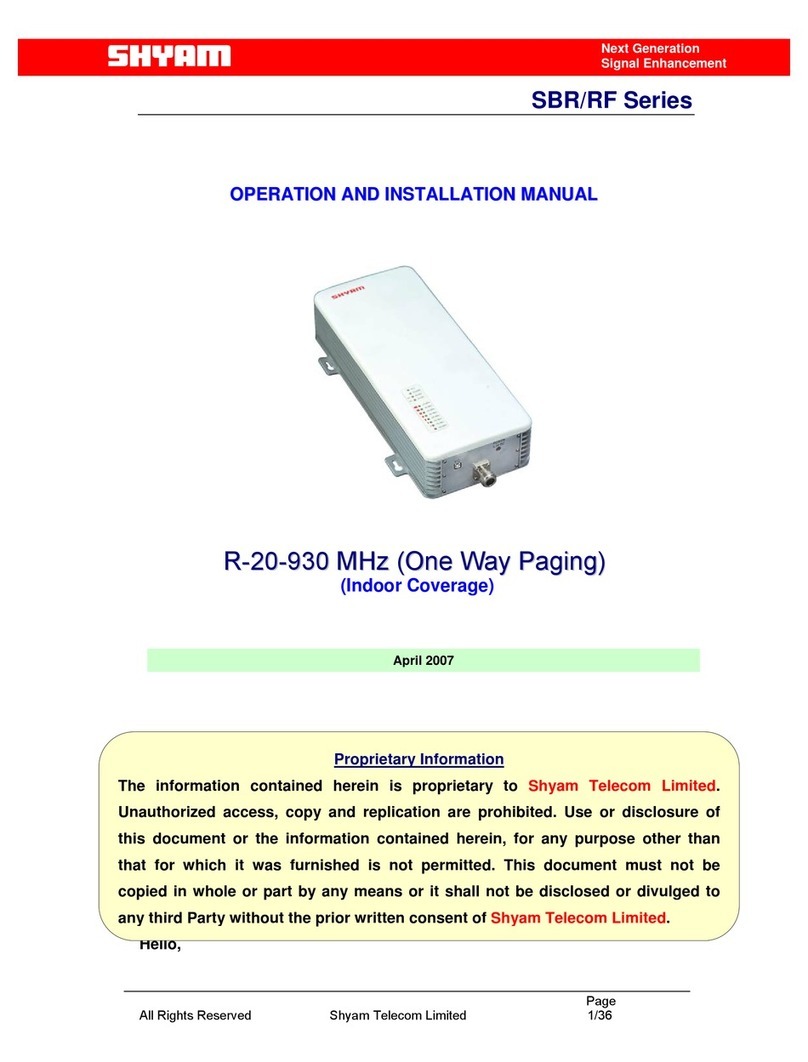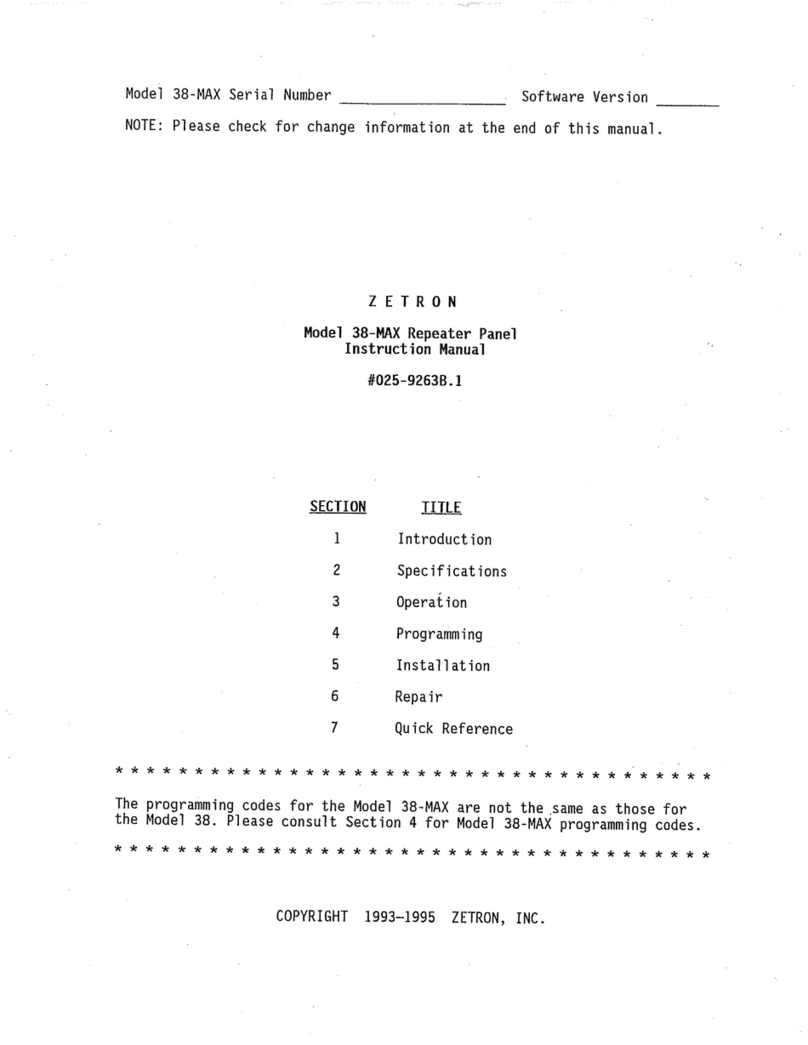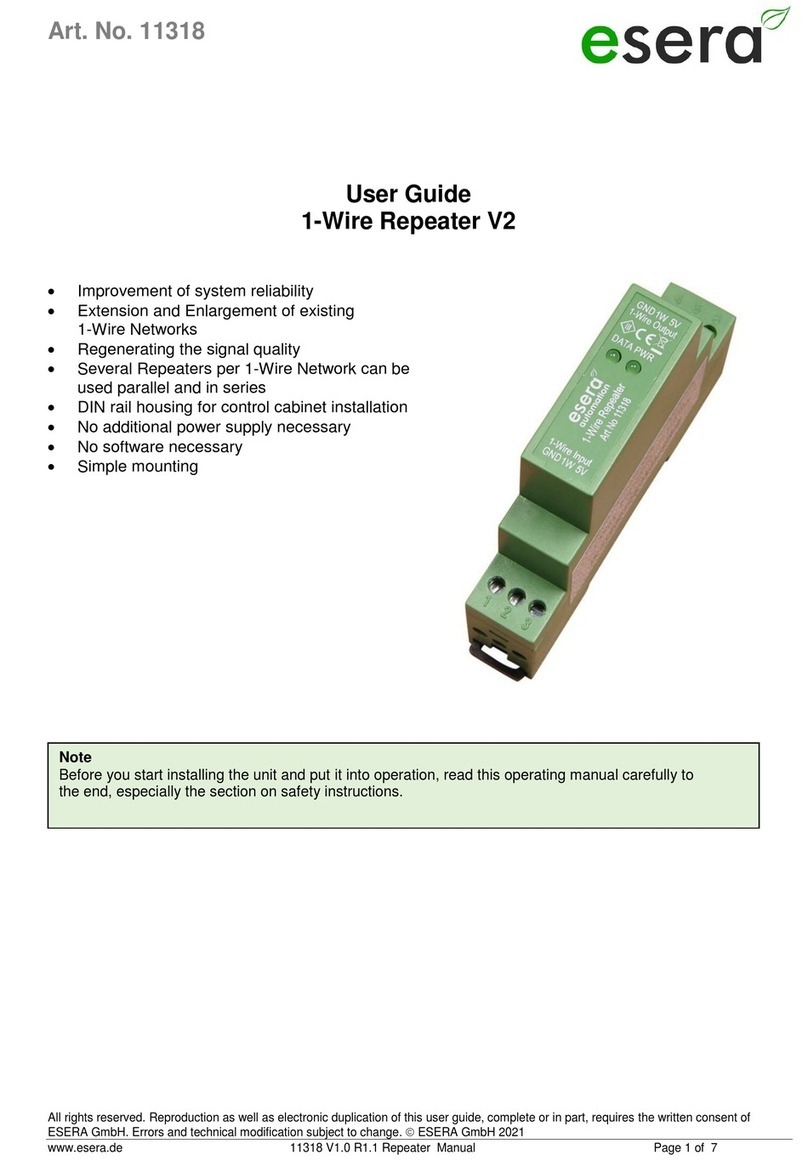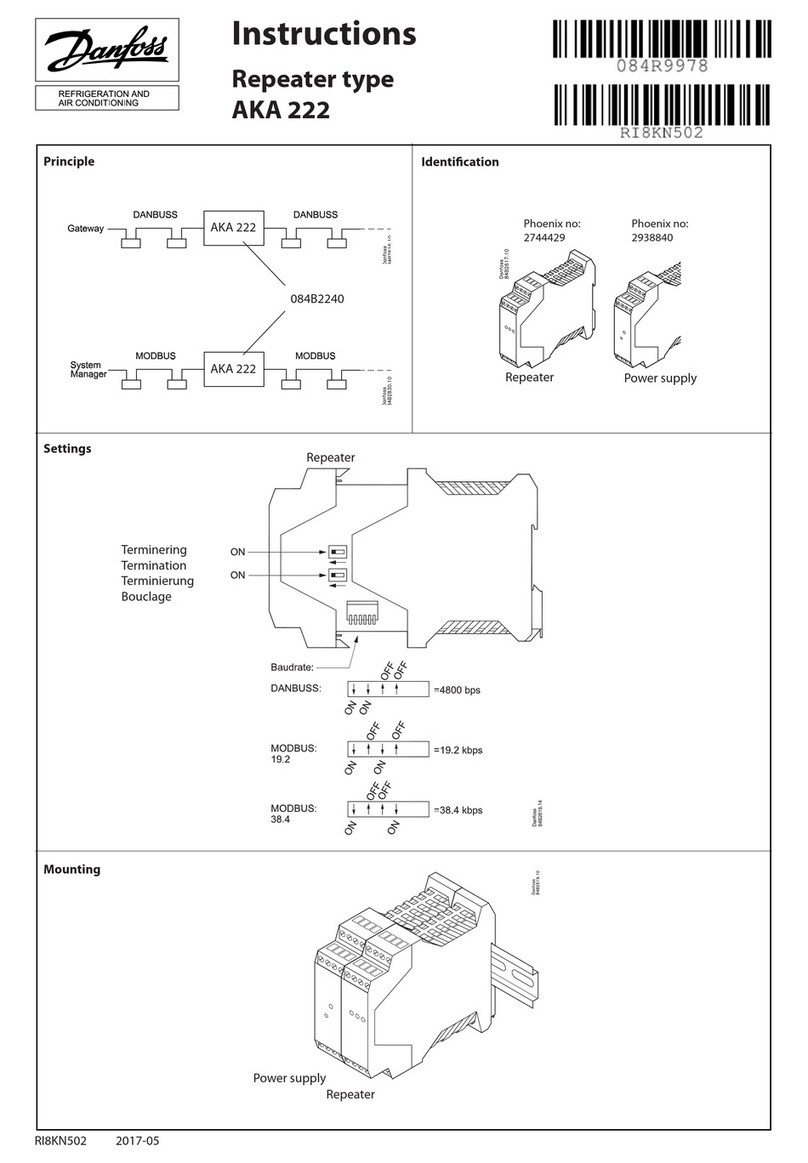T&D RTR-500 User manual

RTR-500
© Copyright T&D Corporation. All rights reserved.
2015. 12 16504580052 (9th Edition)
Wireless Base Station / Repeater
Details about how to use the software "RTR-500
for Windows" and its functions can be found in the
Software "Operation Guide (Help)".
If the RTR-500 is to be used as a Repeater, please
follow directions found in the Software and in the
Introductory Manual that came with the Base Unit.
Only after getting the Base Unit ready please get the
Repeater(s) ready.
Introductory Manual
Thank you for purchasing our product. This
manual provides a brief explanation of how to set
up and get started with the RTR-500.
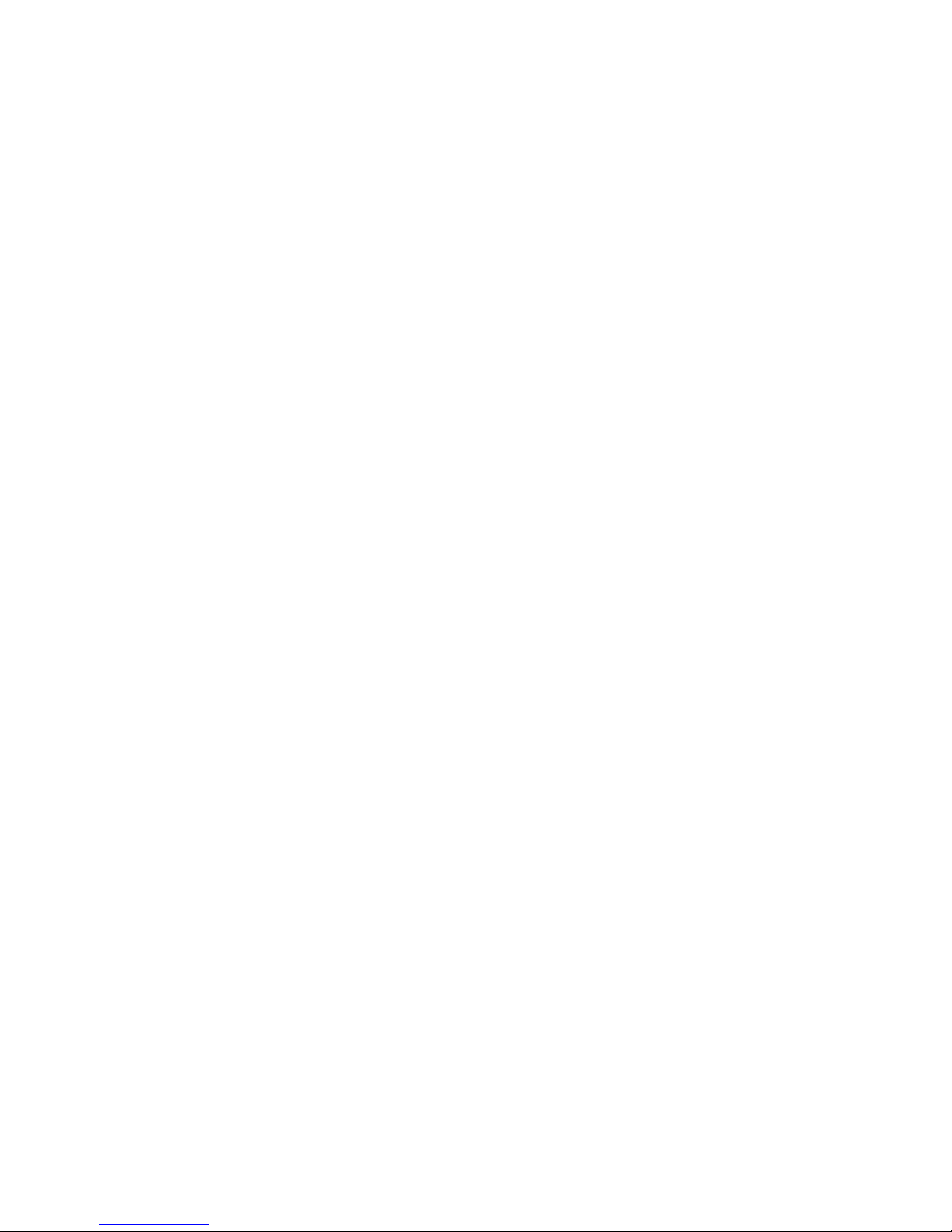

Table of Contents
Introduction
Notices -------------------------------------------2
Safety Precautions and Instructions ----3
Explanation of Symbols ------------------------3
Features of RTR-500 ---------------------9
Using as a Base Unit ---------------------------9
Using as a Repeater ----------------------------9
Base Units: RTR-500, RTR-500GSM,
RTR-500NW / 500AW ------------------------ 10
Remote Units: RTR-501 / 502 / 503 / 505 /
507 / 574 / 576 -------------------------------- 10
Repeaters: RTR-500 -------------------------- 10
About Registration --------------------------- 11
Basic Procedures ---------------------- 12
Getting Ready
Package Contents ---------------------- 14
Connecting the Antenna --------------------- 15
Before Installing the Software---------- 16
RTR-500 for Windows Installation Procedure
17
Installing the USB Driver --------------- 19
Other
About Applications and the Operation
Guide ------------------------------------ 22
How to Open ---------------------------------- 22
Other Items ------------------------------------ 22
Registering Devices and Making Settings -
23
1. Base Unit Settings ------------------------ 23
2. Remote Unit Registration ----------------- 23
3. Base Unit Operational Settings ---------- 24
4. Repeater Registration (Only if necessary) 24
About LED Display ---------------------- 25
Power Sources -------------------------- 26
FAQ's ------------------------------------ 27
Q&A about RTR-500 -------------------------- 27
Product Specications ----------------- 28
Software (RTR-500 for Windows) ----------- 29
Options ---------------------------------- 30
Warranty ------------------------------ Back
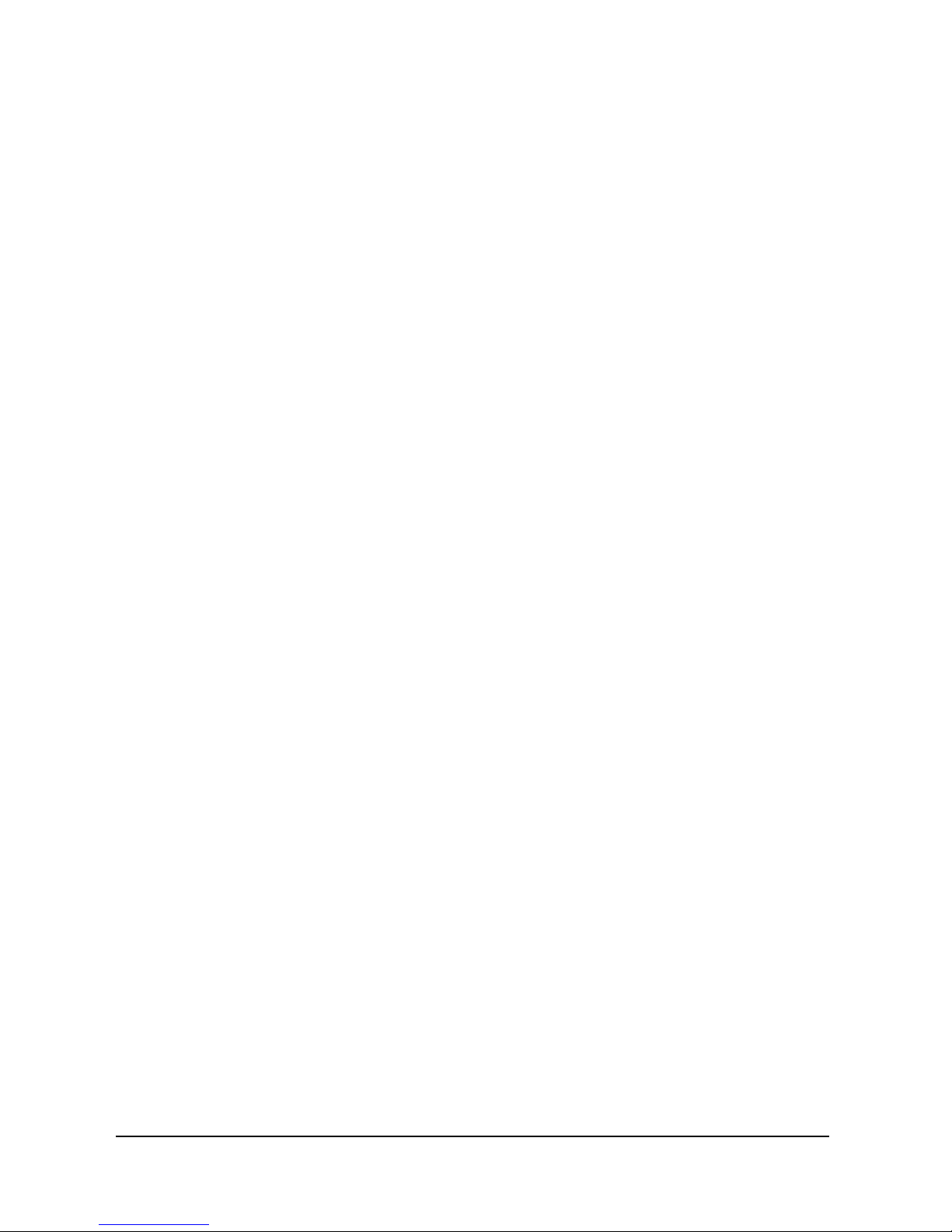
2 Introduction
Notices
Carefully read this manual so that you can properly use this product.
T&D Corporation accepts no responsibility for any malfunction of and/
or trouble with this product or with your computer that is caused by
the improper handling of this product and will deem such trouble or
malfunction as falling outside the conditions for free repair of the
attached warranty.
- All rights of this Introductory Manual belong to T&D Corporation. It is prohibited to use,
duplicate and/or arrange a part or whole of this Introductory Manual without the permission
of T&D Corporation.
- Microsoft ® and Windows ® are registered trademarks of Microsoft Corporation USA and
are binding in the USA and all other countries.
- Company names and product names are trademarks or registered trademarks of each
company.
- Specications, design and other contents are subject to change without notice.
- On screen messages in this manual may vary slightly from the actual messages.
- Please notify the shop where you purchased this product or T&D Corporation of any
mistakes, errors or unclear explanations in this manual. T&D Corporation accepts no
responsibility for any damage or loss of income caused by the use of our product.
- This product has been designed for private or industrial use only. It is not for use in
situations where strict safety precautions are necessary such as in connection with medical
equipment, whether directly or indirectly.
- We are not responsible for any malfunction or trouble caused by the use of our product or
by any problem caused by the use of measurement results of our Unit. Please be fully
aware of this before using our product.
- Some of our products, which come under the category of strategic goods in foreign trade
law, need the permission of the Japanese government to be exported outside of Japan.
- The Manual itself can be downloaded from our Website:
- http://www.tandd.com/

3Introduction
Safety Precautions and Instructions
Before using please read the following precautions and
instructions.
The following items should be strictly obeyed for the safe
usage of this Unit, and for protecting yourself and other people
from bodily harm and/or damage to property.
Explanation of Symbols
Explanation of Warning Symbols
DANGER
These entries are actions that absolutely under no
circumstance should be taken. The taking of
such an action may cause serious personal
physical damage or death.
CAUTION These entries are actions that if taken may lead to
physical injury or damage to persons or things.
Explanation of Picture Symbols
Denotes a forbidden action.
Denotes a forbidden action. Inside or near the symbol will
appear another symbol giving details.
Denotes an action that you must take.

4 Introduction
DANGER
Be sure to follow the warnings and notices about use from your
PC maker when installing and using the Unit.
Do not take apart, repair or modify the Unit.
Doing so may cause re or electrocution.
If water or a foreign body enters the Unit, immediately disconnect
the cables, remove batteries, and stop using.
Continued use may cause re or electrocution.
Do not use this Unit in wet or humid places, such as a bathroom.
It may cause a re or other trouble including malfunction.
Store the Unit, batteries and communication cables out of the
reach of children.
It is dangerous to touch or swallow them.
If any smoke or strange smells are emitted from the Unit,
immediately disconnect the cables, remove batteries, and stop
using.
Continued use may cause re or electrocution.
Do not drop the Unit, or expose it to a strong impact. If that
happens, immediately disconnect the cables, remove batteries,
and stop using.
Continued use may cause re or electrocution.
Make sure to periodically remove dust and dirt from the AC
adaptor plug.
If dust is allowed to accumulate on the plug, moisture may cause poor insulation
and result in re.
Do not unplug the AC adaptor with wet hands.
This may cause electrocution.

5Introduction
CAUTION
This Unit has been designed for private or industrial use only. It is
not for use in situations where strict safety precautions are
necessary such as in connection with medical equipment, whether
directly or indirectly.
Harmful gases or chemicals may cause corrosion and/or other
danger to the Unit. Also, by coming in contact with hazardous
substances, harm may occur to the people handling the Unit.
Therefore, do not use in any environment that is exposed to
chemicals and harmful gases.
This Unit is not water-resistant.
If the Unit gets dirty, wipe it with a clean cloth and a mild detergent.
Please do not insert your ngers or any foreign objects into any of
the Units' jacks.
Make sure that the cable and AC adaptor are inserted fully, so as
not to cause an improper connection. Also, when unplugging the
cable from the Unit, do not pull the cord, but hold the connector to
disconnect.
Battery life depends on the measurement environment, communi-
cation frequency, recording interval and battery quality.
Do not use any other batteries and AC adaptor than those that are
specied in this Introductory Manual.
It may cause a re or other trouble including malfunction.
Do not put anything on top of the AC adaptor.
This may cause overheating.
Remove batteries from any Unit that is not to be used for a long
period of time.
Batteries left in a Unit not being used for a long time may leak and cause a
malfunction.
Battery terminals may provide insufcient contact due to age or
vibration.
This may lead to data loss.

6 Introduction
Condensation may occur if the Unit is moved from one environ-
ment to another where the difference in temperature is great.
Use the Unit in an environment where the ambient temperature is from -10 to 60oC
and the humidity is 90%RH (no condensation) or less.
To prevent damage to the Unit from static electricity, remove static
electricity from your body by touching metal around you (door
knob, window frame) before touching the Unit.
Static electricity may cause not only damage to the Unit, but may cause breaks in
or a loss of data.
Please take extra caution when plugging in and pulling out the USB
plug while another USB device such as CDD/HDD is in operation. It
may cause problems to your CD-RW or other device.
We shall not guarantee the operation of our device if you have connected it to your
computer using a USB hub or a USB extension cable.
Do not use or store the Unit in any of the following places. Doing
so may cause electrocution, re and/or other adverse effects to the
device and/or your computer.
- Areas exposed to direct sunlight.
This will cause the inside of the device to become overheated and may cause re,
deformation, and/or other damage including malfunction.
- Areas prone to strong magnetic elds.
This may cause damage including malfunction.
- Areas exposed to water leakage.
This may cause electrocution or other damage incluing malfunction.
- Areas exposed to static electricity.
This may cause damage including malfunction.
- Areas exposed to excessive vibration.
This may cause injury, malfunction, damage or loss of proper electrical contact.
- Areas that are not at or level.
This may cause the Unit to fall and result in injury and/or damage.
- Areas near re or exposed to excessive heat.
This may cause damage including malfunction and deformation.
- Areas prone to smoke, dust and dirt.
This may cause damage including malfunction.

7Introduction
Compliance Information
Radio, EMC and Safety Regulations
This device complies with Part 15 of the Federal Communications
Commission (FCC) rules and with RSS-210 of the Industry Canada
(IC). Operation is subject to the following two conditions: (1)This
device may not cause harmful interference, and (2)this device must
accept any interference received, including interference that may
cause undesired operation.
FCC Statement
This equipment has been tested and found to comply with the limits for a Class B digital
device, pursuant to Part 15 of the FCC Rules. These limits are designed to provide
reasonable protection against harmful interference in a residential installation. This
equipment generates, uses and can radiate radio frequency energy and, if not installed
and used in accordance with the instructions, may cause harmful interference to radio
communications. However, there is no guarantee that interference will not occur in a
particular installation. If this equipment does cause harmful interference to radio or televi-
sion reception, which can be determined by turning the equipment off and on, the user is
encouraged to try to correct the interference by one or more of the following measures:
- Reorient or relocate the receiving antenna.
- Increase the separation between the equipment and receiver.
- Connect the equipment into an outlet on a circuit different from that to which the receiver is
connected.
- Consult the dealer or an experienced radio/TV technician for help.
To comply with the limits for the Class B digital device, pursuant to Part 15 of the FCC
Rules, this device must be installed in computer equipment certied to comply with the
Class B limits.
All cables used to connect the computer and peripherals must be shielded and grounded.
Operation with non-certied computers or non-shielded cables may result in interference
to radio or television reception.
Caution: Changes or modications not expressly approved by the party responsible for
compliance could void the user's authority to operate the equipment.
Note about Antenna Usage
This device has been designed to operate with the supplied antenna only. Use of any
other antenna is strictly prohibited.
Important Notice
Wireless products cannot be used in countries other than where those products have
been approved for use, according to that country's wireless regulations.
T&D Corporation shall in no manner whatsoever take responsibility for the usage of these
products, nor be liable in any manner for legal consequences stemming from the usage of
these wireless products in unapproved areas.

8 Introduction
Notes and Precautions for Installing
Wireless Communication Devices
When installing wireless communication devices take special care in selecting locations so as
to ensure proper communication.
Note that even after a successful installation, due to changes in environmental conditions,
communication errors may occur when restarting the system.
As far as possible, try to keep wireless communication devices away from metals and set
them up in high unobstructed positions.
- Please take note that in many instances, walls, oors, stairs,
fences and desks will contain metals. In order to carry out
communication between indoor and outdoor Units, please locate
indoor Units near a window so that radio waves can be easily
transmitted.
- Please install these devices more than 30cm away from walls or
boards containing metal.
- If wireless communication Units are placed in a metal container
such as a freezer or refrigerator, the possible wireless
communication range will be shortened. In most cases radio
waves are transmitted via doors and door openings so place
devices as near to doors as possible.
Place so that the
antenna is away from
objects or walls.
As far as possible, keep the devices away from noise-emitting sources.
- Equipment such as some industrial instruments, electronic devices or uorescent lamps
generate noise. Please place Units more than 1 meter away from such devices.
- Please place Units more than 1 meter away from computers and other devices which emit
noise.
- Keep all wires as far away from wireless communication devices as possible. Please be
careful about placing near any wiring or cables such as power supply cables, telephone
wires or LAN cables.
Objects which contain lots of water, such as plants or soil, absorb radio waves. We highly
recommend that such materials should not be placed between or near wireless communica-
tion Units.
- When measuring temperature in a greenhouse it has been reported that as plants grew,
communication errors also increased.
- Do not place Units directly on the ground.
Do not place devices which are using the same communication frequency channel in the
same area.
- If the same channel is used for multiple devices not only will more communication errors
occur, but battery life will also be shortened.
- If there is a possibility that devices with the same frequency channel will be in wireless
communication at the same time, please make sure to make changes to the frequency
channels so they are not the same.
After having made an installation, check the wireless signal strength.
- The supplied software application includes a feature to check for wireless signal strength.
- In the RTR-500 Settings Utility in the "Wireless Route Settings" menu it is possible to
check click signal strength.
- Note that by moving Units 20 cm in any direction may result in communication results
being signicantly changed.
- If no change occurs after moving the Units to several nearby locations, we strongly
suggest adding one or more Repeaters (RTR-500) to enhance communication.
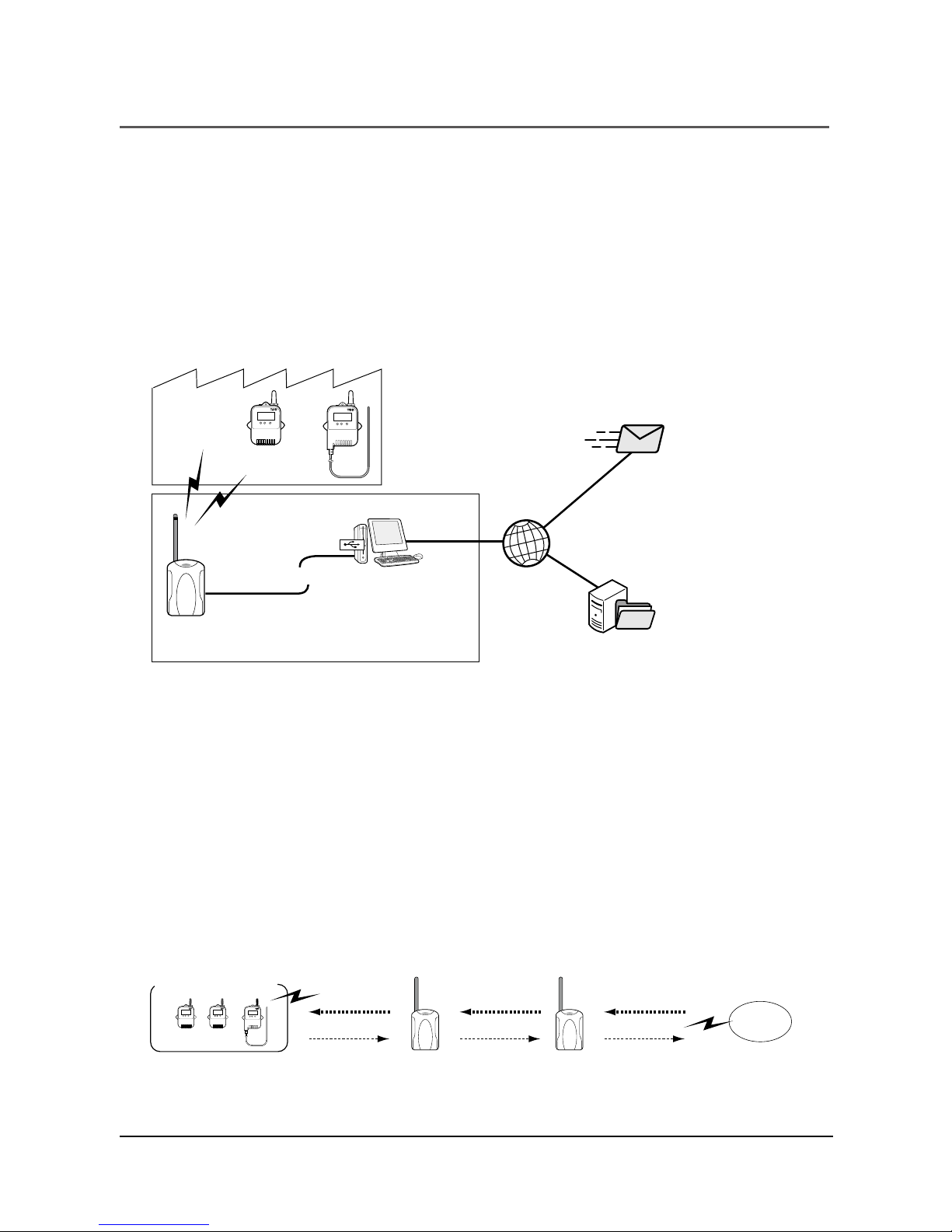
9Introduction
Features of RTR-500
RTR-500 can be used either as a Base Unit or a Repeater.
Using as a Base Unit
The RTR-500 can be registered as a Base Unit so that it can download
recorded data from Remote Units via wireless communication, and
then the data can be downloaded to your computer. For using as a
Base Unit, connect the RTR-500 Unit with a USB cable to the
computer on which the software program "RTR-500 for Windows" is
running.
Ofce
Base Unit
USB Connection
Download Recorded Data/
Save / Current Readings/
Graph Display
E-mail
Recorded Data,
CurrentReadings
Recorded Data,
Current Readings,
Warning Mail
FTP
Plant
Remote Unit(s)
* Monitor Current Readings and Warnings on Computer Display
* Auto-Download Recorded Data
* Transmitting Data via a Network
* Sending Warning Report Mails
Using as a Repeater
By registering an RTR-500 Unit as a Repeater and placing it between
a Base Unit and a Remote or another Repeater, it can be used to
expand the wireless communication range. For using as a Repeater, it
is necessary to use our optional AC adaptor or two AA batteries.
Please purchase a power supply separately.
Remote Unit(s) Send
Base
Unit
Return
Repeater Repeater
- If you wish to use the RTR-500 as a Repeater, please follow the directions found in this
Introductory Manual or in the Operation Guide in the Sofware that comes with the Unit for
details about getting ready, registration and making settings.
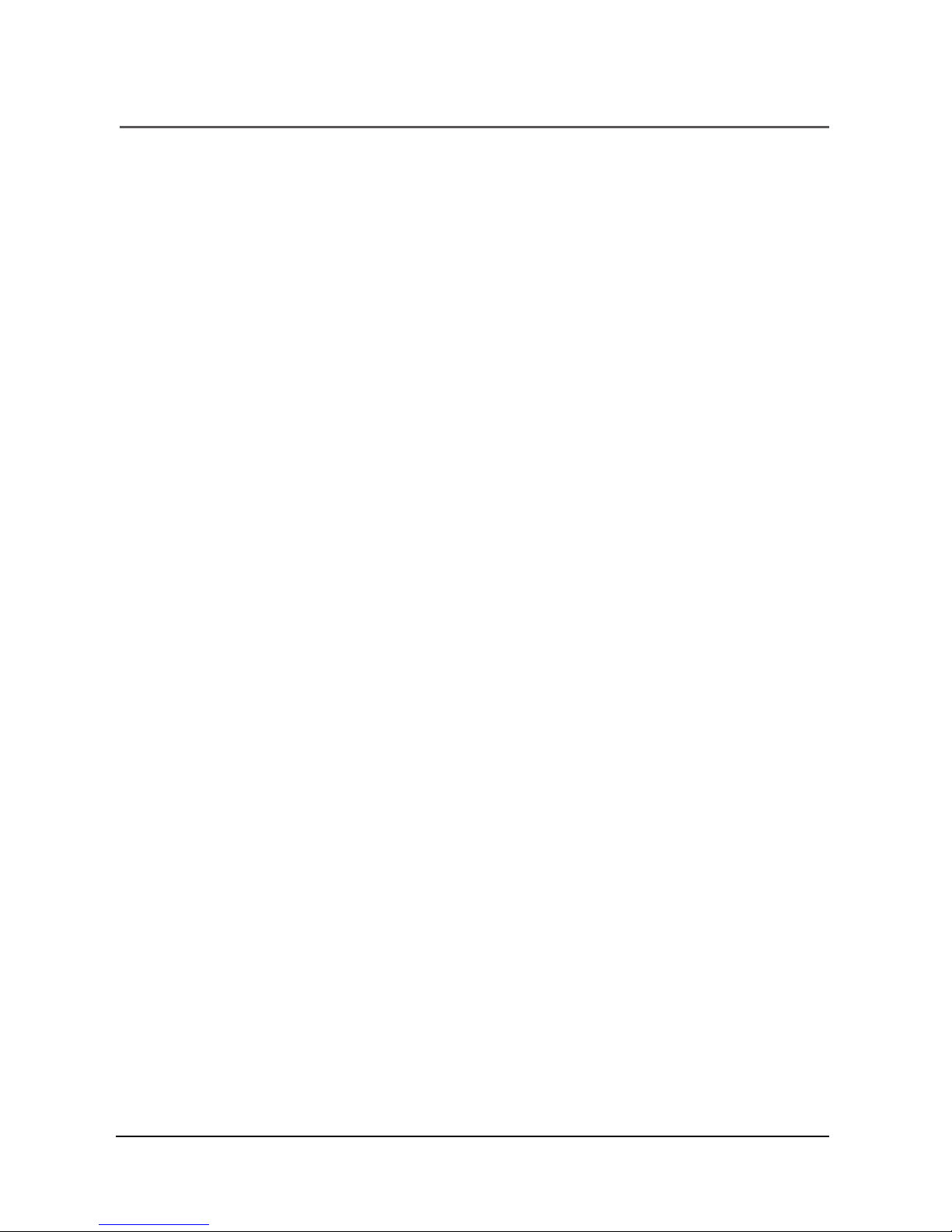
10 Introduction
What are Base Units, Remote Units and Repeaters?
Base Units: RTR-500, RTR-500GSM, RTR-500NW / 500AW
A Base Unit can collect data measured by and recorded in Remote
Units via wireless communication, and send the collected data either
by FTP or e-mail to a server whereby the data can be downloaded to
your computer via an external network, such as the Internet. Also, by
setting Upper and Lower Limits, warning monitoring can be carried out
for each Remote Unit at each Location.
Remote Units: RTR-501 / 502 / 503 / 505 / 507 / 574 / 576
A Remote Unit is a Data Logger designed to measure and record
various items such as temperature, humidity and so on. The wireless
communication range between a Remote Unit and a Base Unit, if
unobstructed and direct, is about 150m (500ft).
RTR-501 / 502 -------------- Temperature
RTR-503 / 507 --------------- Temperature and Humidity
RTR-574 -------------------- Illuminace, UV Intensity, Temperature, and Humidity
RTR-576 -------------------- CO2 Concentration, Temperature, and Humidity
RTR-505*
RTR-505-TC / 505-Pt ----Temperature
RTR-505-V ---------------- Voltage
RTR-505-mA -------------- 4-20mA(current)
RTR-505-P ----------------Pulse
- * RTR-505-TC, 505-Pt, 505-V, 505-mA, and 505-P are collectively referred to as the
"RTR-505".
Repeaters: RTR-500
If wireless communication cannot successfully be carried out due to
obstacles, or if you wish to extend the wireless communication range,
please add Repeater(s) between Remote Unit(s) and the Base Unit.

11Introduction
About Registration
It is rst necessary to register the desired Remote and Repeater Units
(where needed) to a Base Unit. It is possible to register them into
Groups by place or by purpose. Assign a Wireless Communication
Frequency Channel for each Group. Remote Units and Repeaters can
only be registered to one Group at a time.
Group1
Group2
Group3
Repeater
1
Repeater
2
Remote Unit(s)
Base
Unit
Repeater
1
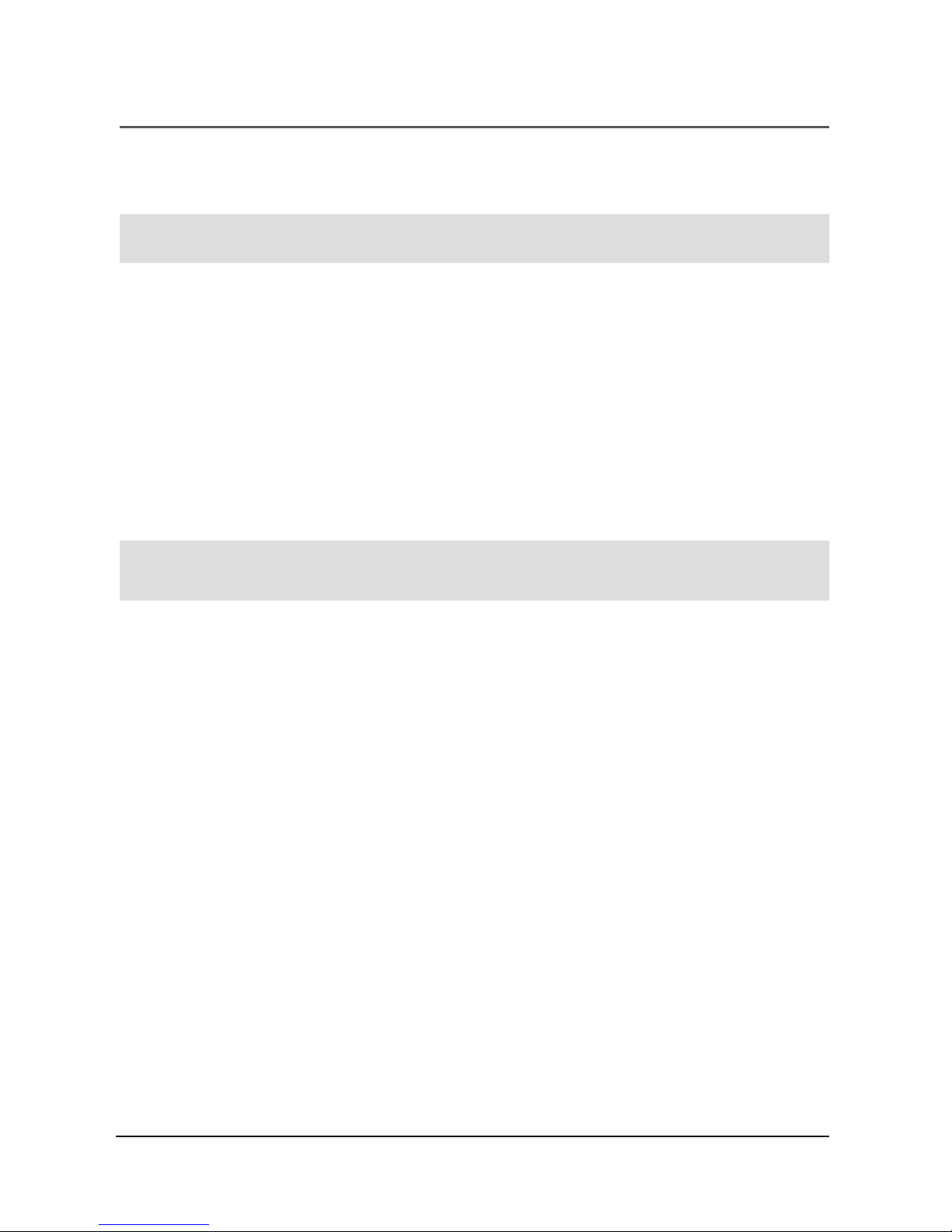
12 Introduction
Basic Procedures
The following outline shows the Basic Procedures when an
RTR-500 Unit is being used as a Base Unit.
Getting Ready
1. Get the Base Unit (RTR-500) ready to use
2. Install the software "RTR-500 for Windows"
3. Install the USB Device Drivers and conrm their operation
- Checking the USB Device Driver for Base Unit and Remote Unit (RTR-574)
4. Get Remote Units ready to use
- For details, see the User's Manual that accompanies the Remote Unit.
5. Get Repeaters ready to use (only if necessary)
Making the RTR-500 Unit Settings (using the supplied
software)
1. Make Base Unit operational settings
2. Register Remote Units and Repeaters and make necessary
settings
3. Make settings for the transmission of Current Readings,
Warning Reports, and for the Auto-Downloading of Data
4. Carry out transmission tests

Getting Ready
This section explains what needs to be done before registra-
tions and settings can be made.
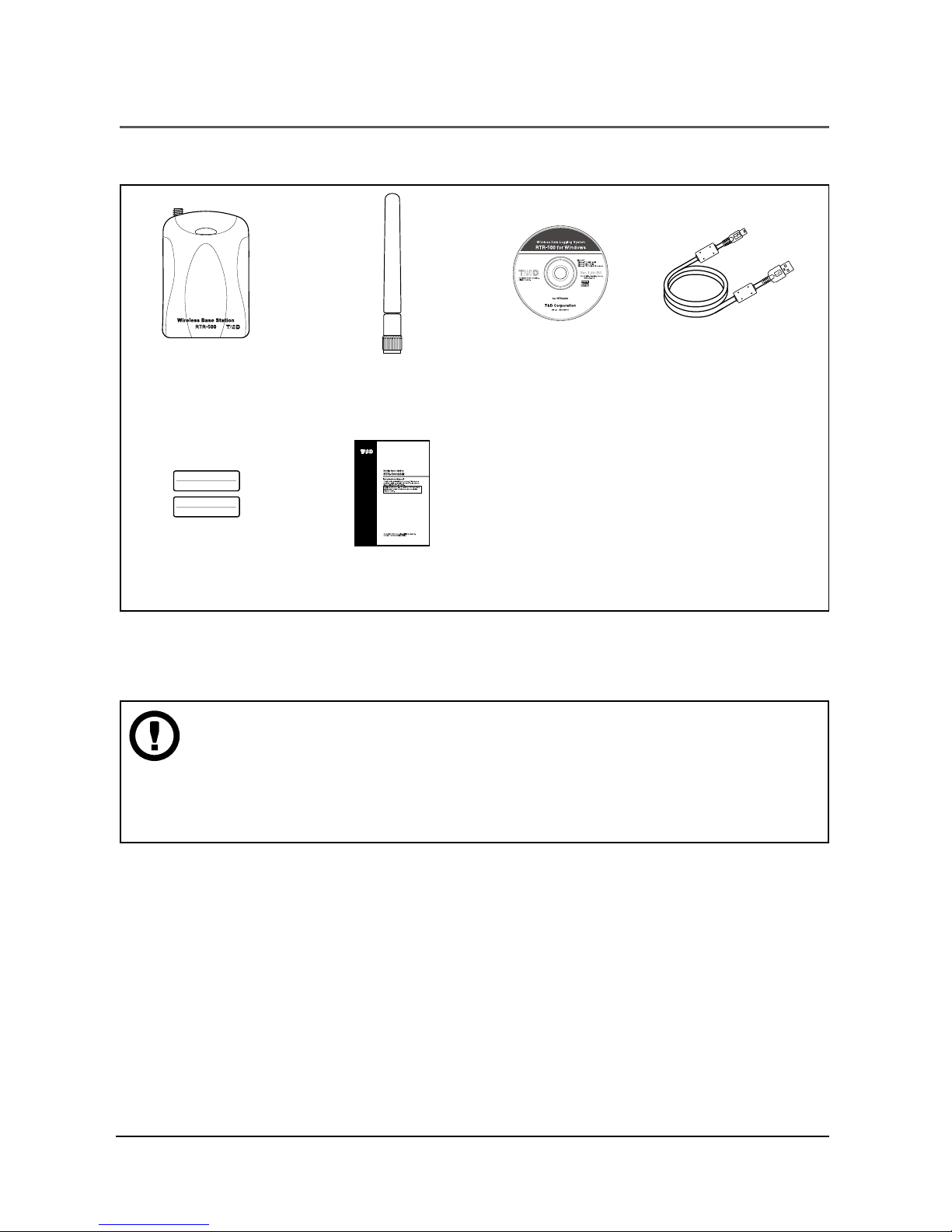
14 Getting Ready
Package Contents
The following items are included in the package.
Wireless Base Station
RTR-500 x 1
Antenna x 1 Software
CD-ROM
x 1
USB Mini-B Cable
(US-15C) x 1
Memo Sticker * x 1 Introductory Manual
(including Warranty) x 1
- Please write Repeater names, numbers or any other memos on the sticker and fasten it to
the Unit.
Before connecting a Unit to your computer, make sure to install
the supplied software into the computer.
If you have connected a Unit to your computer before installing the supplied software,
make sure to click the [Cancel] button in the Wizard window when it pops up on the
computer display.

15Getting Ready
RTR-500 Appearance Diagrams and Part Names
Front Back Right Side
Unit:mm
Left Side
109
96
65 25
Antenna Connector
USB Connector (Mini-B)
Monitor LED
Antenna
Optical Communication Area
Battery Cover
AC Adaptor Jack
(EIAJ Voltage Classication 2)
Connecting the Antenna
Connect the supplied antenna to the antenna connector.

16 Getting Ready
Before Installing the Software
Before connecting an RTR-500 to your computer, make sure to
install the supplied software into the computer.
If you have connected a Unit to your computer before installing the software, make
sure to click the [Cancel] button in the Wizard window when it pops up on the com-
puter display and then disconnect the USB cable from the Unit.
Note that the software "RTR-500 for Windows" is used in con-
junction with RTR-500 Base Units.
If your Base Unit is not an RTR-500, it is not necessary to install the software "RTR-
500 for Windows" into the computer.
Is Windows working properly?
If Windows is not activated properly, it may be impossible to install and run
"RTR-500 for Windows".
Make sure to check that the OS you are running and "RTR-500 for Windows"are
compatible.
Microsoft Windows 10 32 / 64 bit
Microsoft Windows 8 32 / 64 bit
Microsoft Windows 7 32 / 64 bit
Microsoft Windows Vista 32 bit (SP1 or later)
For details about the necessary operating environment, see page 29.
Quit all applications.
If you are running other applications, make sure to quit them before installation. If
you have any permanently active software, such as a virus check or scan program
in your computer, make sure to also quit it.
To install RTR-500 for Windows, it is necessary to have Administrator rights
(Computer Administrator) for the computer in which you wish to install it.

17Getting Ready
RTR-500 for Windows Installation Procedure
1. Start Windows and login using a User Account with
Administrator (Computer Administration) rights.
2. Place the CD-ROM into your CD or DVD drive.
3. The [Install Program] window will appear.
If the [Auto Play] window appears:
Click on [Run start.exe].
If the [Install Program] window does not appear
automatically:
Click on the [start.exe] icon in the CD/DVD drive.
4. Select “Install RTR-500 for Windows” and click the [Execute]
button to start the installation.
Select "Install RTR-500 for
WIndows"
5. Follow the directions as they appear to complete the
installation.

18 Installing the Software and the USB Device Driver
If a window appears such as the one below during installation,
choose [Install] .
6. After installation, “RTR-500 for Windows” will appear in the
Windows Start Screen or Start Menu.
Other manuals for RTR-500
2
Table of contents
Other T&D Repeater manuals
Popular Repeater manuals by other brands
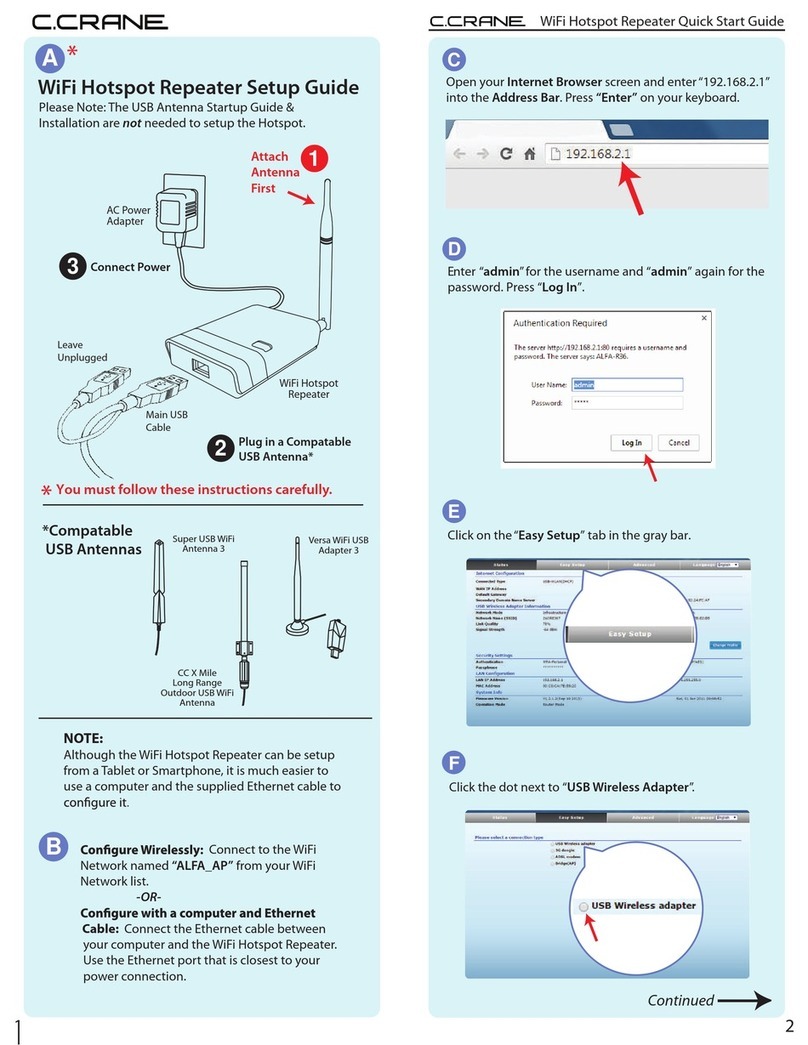
C. Crane
C. Crane WiFi Hotspot Repeater quick start guide
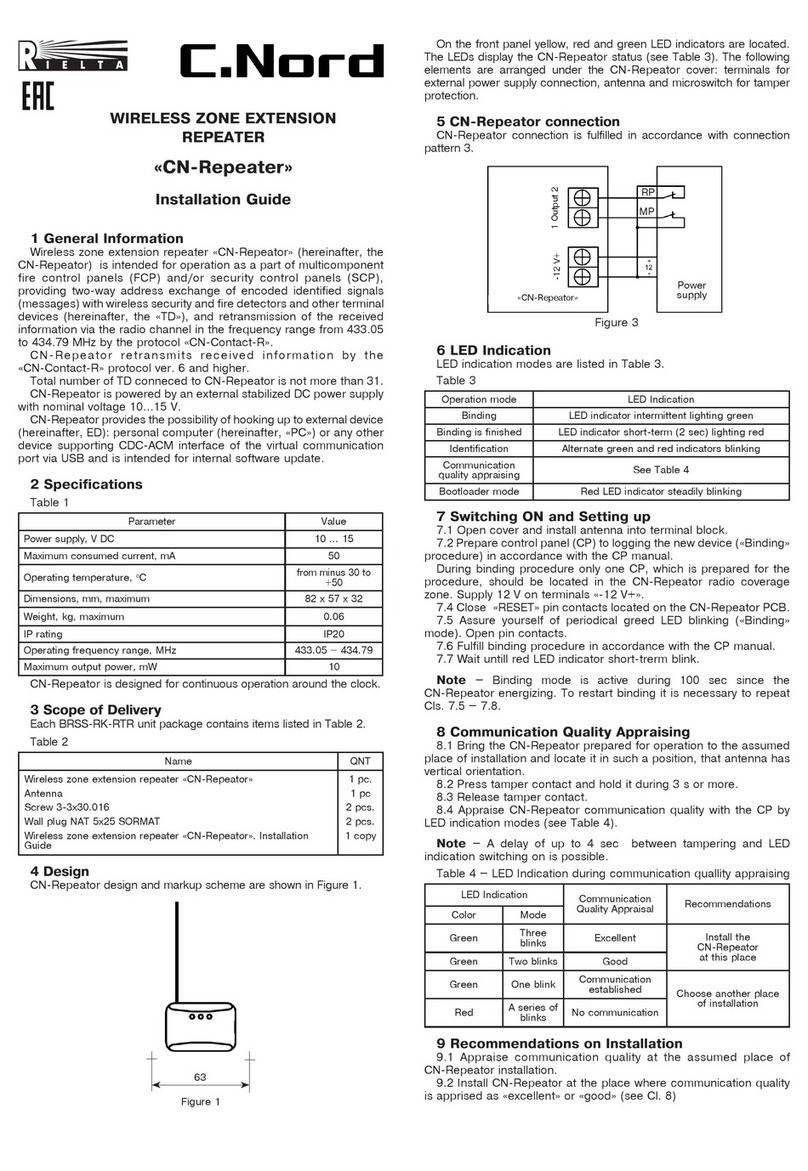
Rielta
Rielta C.NORD CN-Repeater installation guide

Dataforth
Dataforth SCM9B-D192 Series user manual

MAXXTER
MAXXTER ACT-WNP-RP-002 user manual
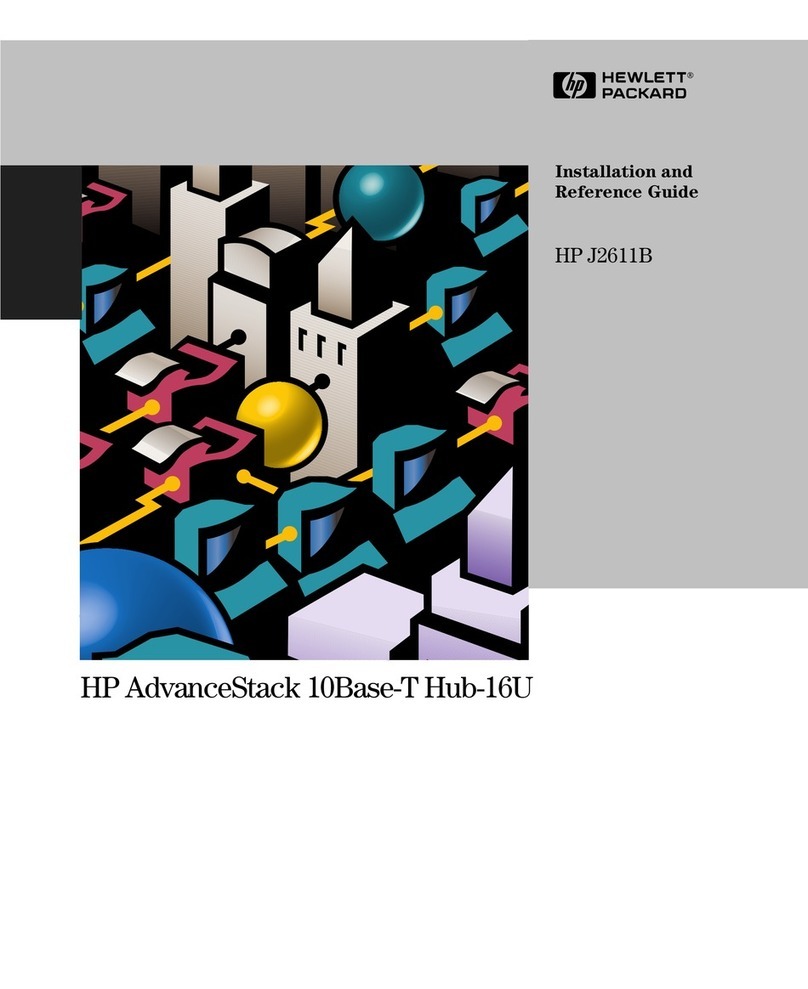
HP
HP AdvanceStack Hub-16U Installation and reference guide
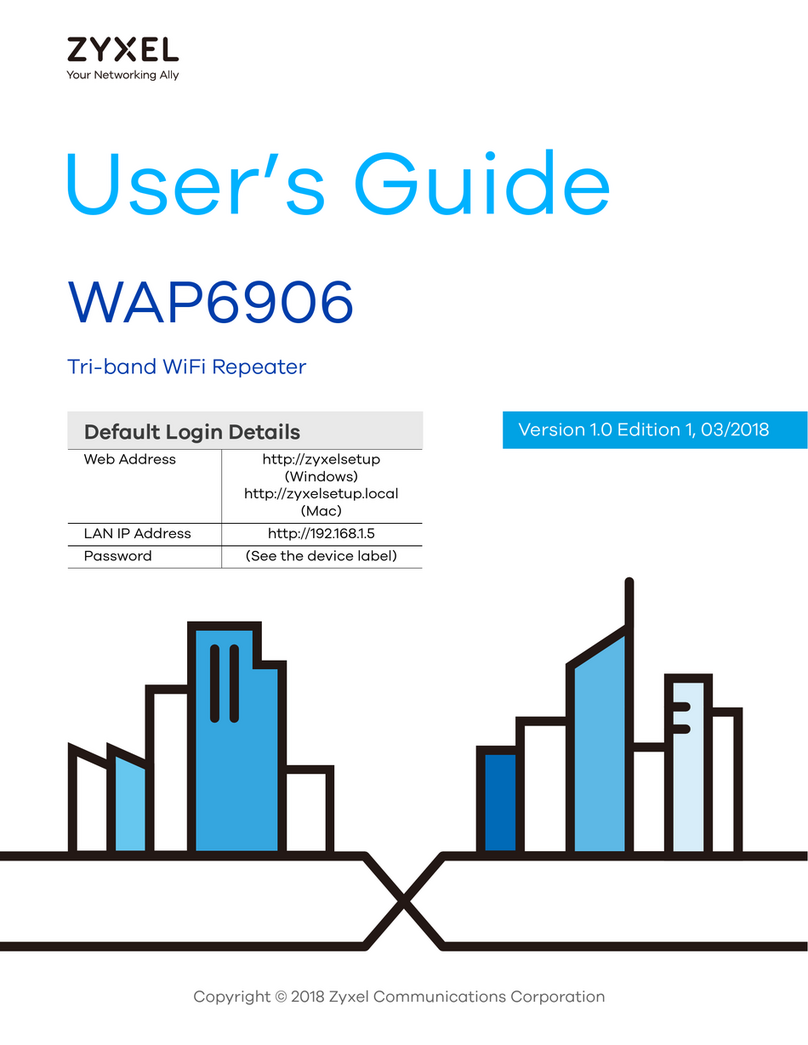
ZyXEL Communications
ZyXEL Communications WAP6906 user guide