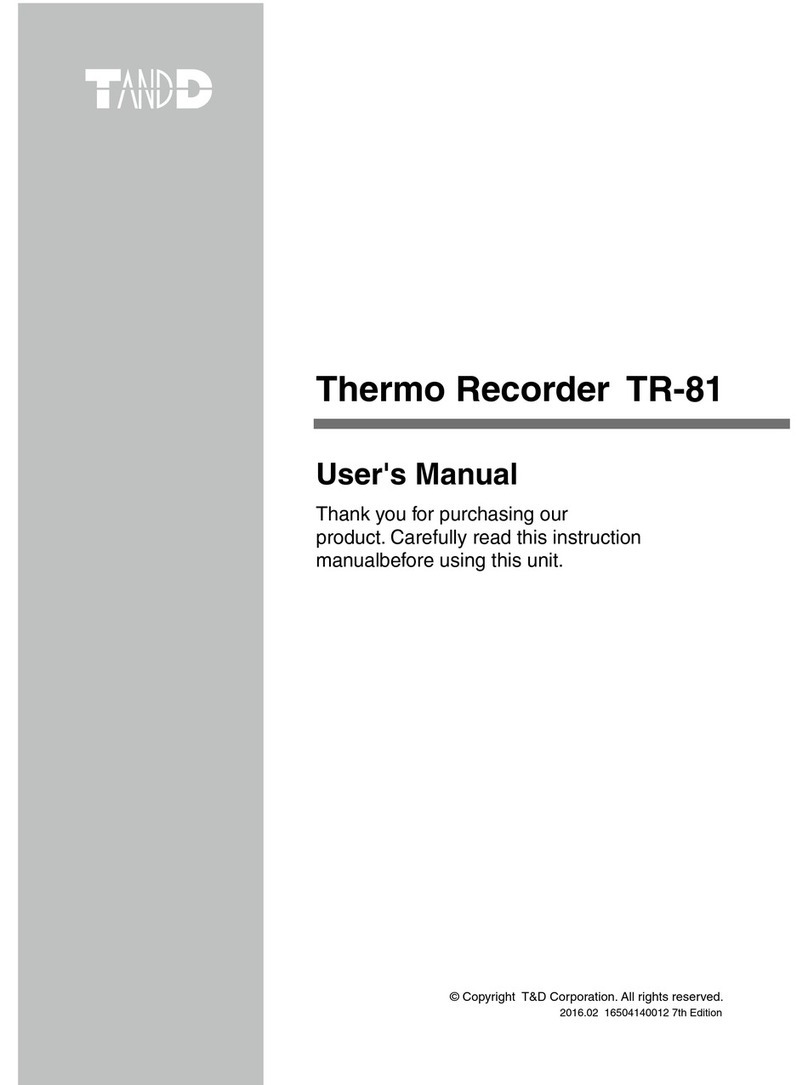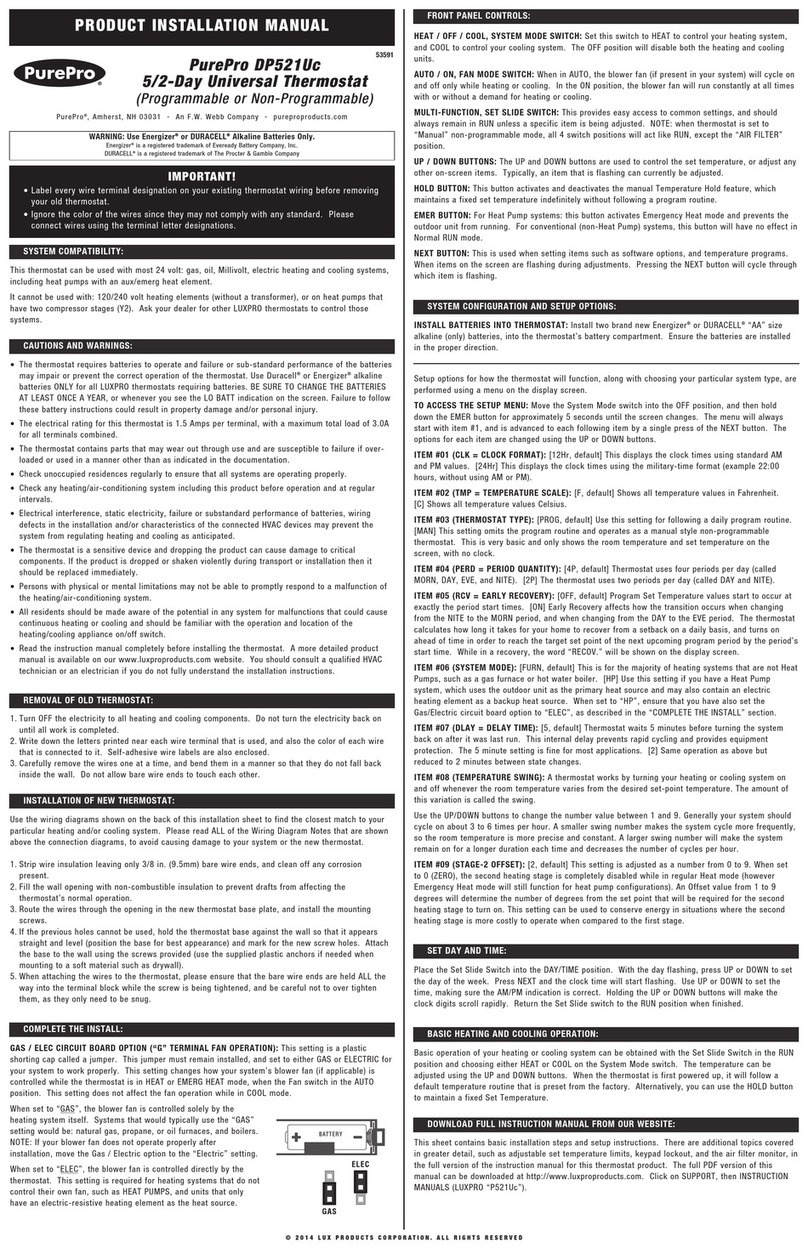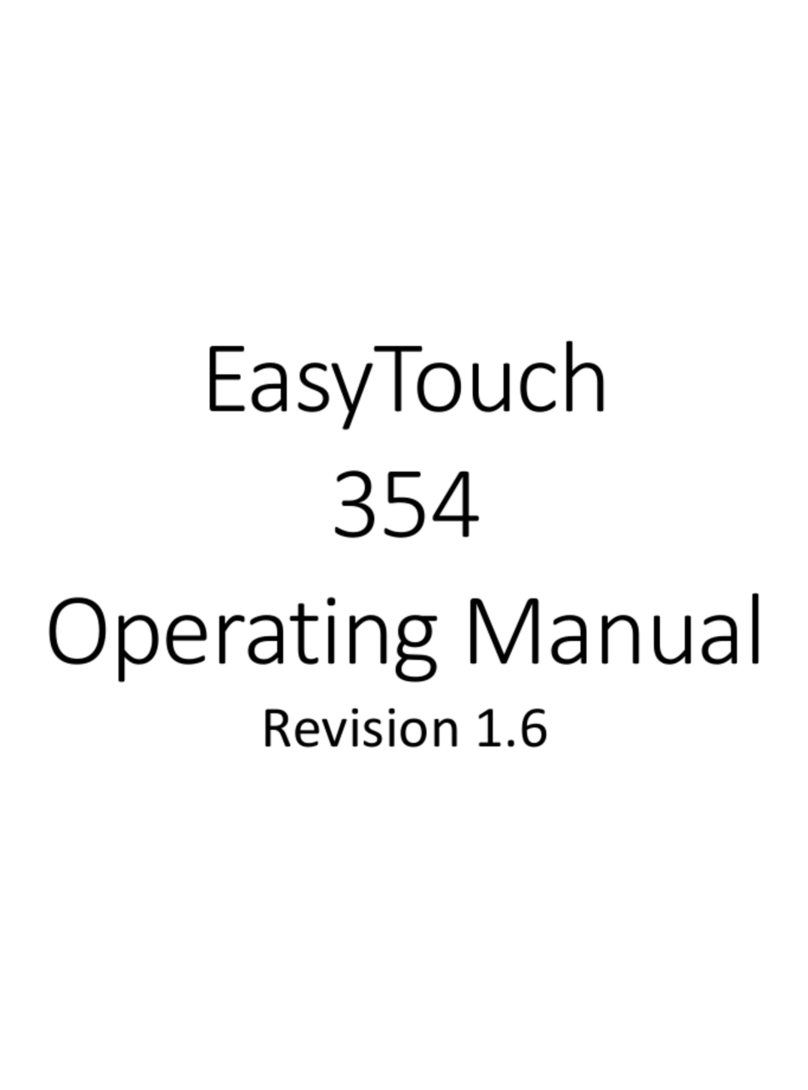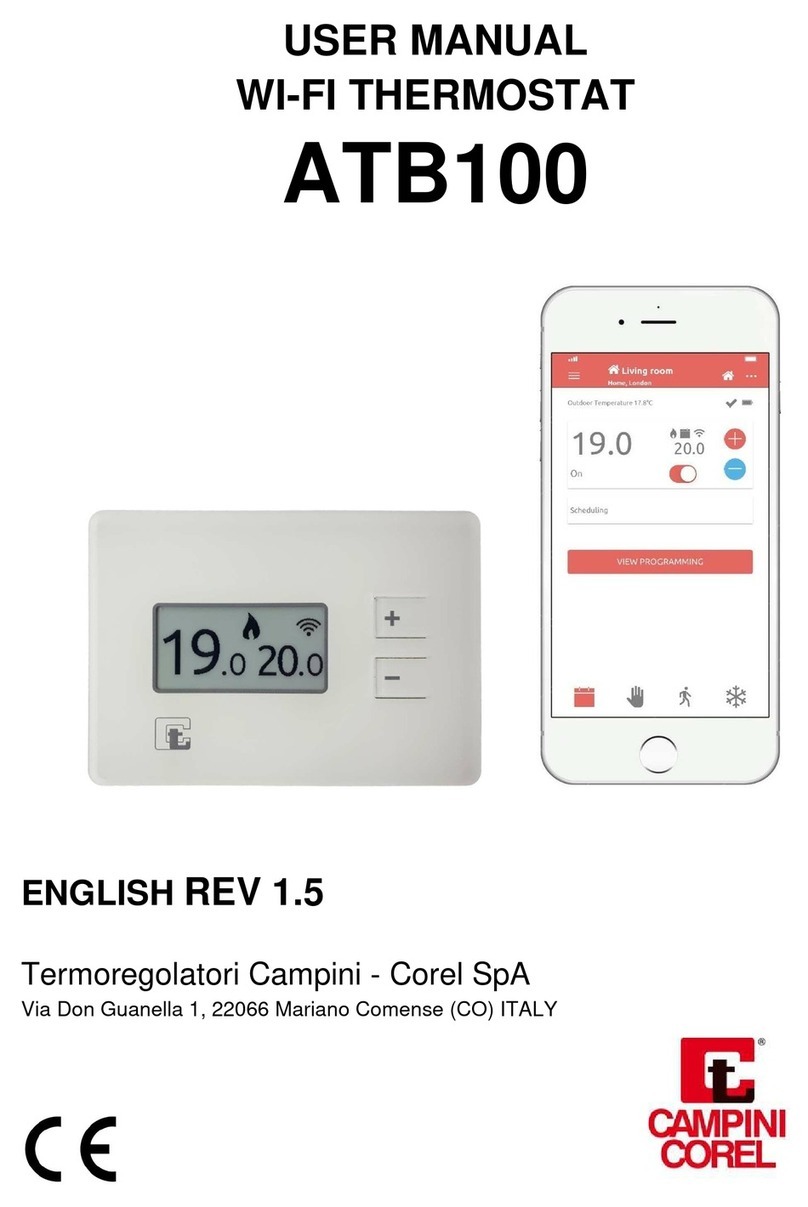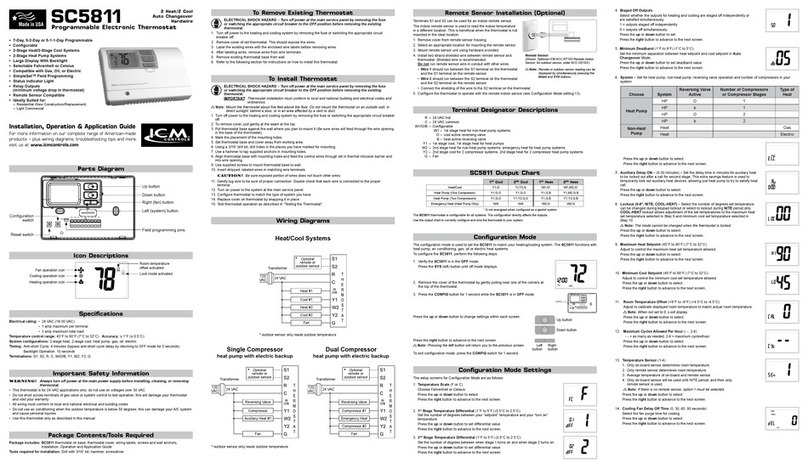T&D TR-7wf User manual

By making settings for auto-upload, it is possible to automatically
upload recorded data to the online T&D WebStorage Service.
• In the auto-upload, the maximum number of readings which can be stored in
T&D WebStorage Service is 80,000. When this limit is exceeded, the oldest data will be
overwritten and deleted.
• Wireless LAN settings via operation of buttons on the logger can be made only when using
a wireless LAN access point supporting WPS.
• If your access point does not support WPS, use the T&D application "TR-7wf for Windows"
or "ThermoWEB" to make wireless LAN settings. Make sure you have your Wireless LAN
SSID, Security Mode, and Security Key (Password) information.
• The time difference setting can be changed via TR-7wf for Windows or ThermoWEB. The
default time difference is as follows:
Serial number "No.4XXXXXXX" : GMT +1:00
Serial number "No.3XXXXXXX" : GMT -8:00
Press-and-hold the
<POWER> and <DISPLAY>
buttons together until
appears on the LCD screen.
Set your wireless LAN access point to "WPS" mode.
For details on the wireless LAN access point, contact the manufacturer of your access point.
If the setup is successfully completed, the mark on the LCD
display will turn ON.
It means the device is unable to connect to the wireless network. After adjusting the
distance between the device and the access point, start from step 1 again.
Click the <INTERVAL> button
to display the current upload
interval.
Press-and-hold the <INTERVAL> button until the display ashes.
With each pressing of the <INTERVAL> button the upload inter-
val time will change. When the desired interval appears, stop
pressing the button.
If you wish NOT to use the auto-upload feature, select "OFF".
In general, the shorter the upload interval, the shorter the battery life.
Upload Interval 1 min. 10 min. 1 hr. 12 hrs.
Battery Life About 10 days About 2 months About 1 year About 1.5 years
* All estimates are based on operations carried out with a new battery and are in no way a
guarantee of actual battery life.
* The auto-upload interval can also be changed during a recording session.
Install the device to the actual place it will be used.
To perform auto-upload, make sure to install the device at a place
that has wireless LAN Internet access.
Check Wireless LAN Connection Status
Internet Wireless LAN
Access Point
By pressing the <REC/STOP> button, recorded data will be sent to T&D WebStorage Service.
If the transmission is successful, will still be ON even after communication is complete
and turns OFF.
is blinking : Wireless LAN connection failed. Try adjusting the position of the device or its
distance from the access point.
is blinking : Internet connection failed. Conrm whether your access point can connect
to the Internet.
Check recorded data uploaded to the T&D WebStorage Service.
Access T&D WebStorage Service from the web browser on your
PC or mobile device.
T&D WebStorage Service : http://www.webstorage-service.com/
Follow the directions as they appear to get a User ID.
If you already have your User ID, go to 3 below.
Login by entering the registered User ID and Password.
Clicking the [Account] button will take you to the Account Man-
agement page.
Select [Device Registration], and enter the serial number and
registration code for the target TR-7wf Series and then click the
[Register this device] button.
The registration code can be found on the supplied Registration
Code Label.
At rst, only the added TR-7wf Series device will appear in the
[Current Readings] tab page.
Measurements will appear after clicking the <REC/STOP> button
on the device or when data is auto-uploaded from the device.
* Check the device screen to make sure is ON. Recorded data will not be uploaded
when recording is not in progress.
* See "Checking Connection Status" in , and check if the device has a wireless LAN connection.
We recommend making the recording interval shorter than the auto-upload interval. If the
recording interval is set to longer than the upload interval, the same measurement is displayed
until the next recording occurs and the new data is uploaded.
Recorded data which was sent to the T&D WebStorage Service can
also be viewed with ThermoWEB and/or T&D Graph.
Recorded data which has been uploaded to the
T&D WebStorage Service can be saved in the PC by using
T&D Graph and accessing T&D WebStorage Service.
For details, please see printed on the back of this paper.
By using the T&D WebStorage Service, it is possible to change the
following settings:
• Auto-upload Interval • Warning Settings
The changes in settings will be applied when the device communicates with the
T&D WebStorage Service. To apply the changes immediately, press the <REC/STOP>
button on the device after settings are completed.
Auto-upload of Recorded Data*1
Wireless LAN
Communication
View with a Web Browser
Setup and Data Download Setup and Data Download
Graph Display Graph Display
Setup
USB
Communication*2
Smartphone
Tablet device
PC
TR-7wf Series
TR-7wf Series TR-7wf Series
Graph Display
Download Data
Wireless
Communication*3
(Wireless LAN)
Apply Settings
*1: To auto upload recorded data to the T&D WebStorage Service, it is necessary to have Internet access via wireless LAN and a T&D WebStorage Service User ID.
*2: A USB communication cable (sold separately) is required for connecting the TR-7wf series device to your computer.
*3: A mobile device with wireless LAN capability is required for direct communication with the TR-7wf series device.
Connect sensors to the
device.
To ensure a proper connection, make sure that the sensor connector is completely
inserted.
Remove the battery cover and
insert batteries.
* Make sure not to mistake + / -.
* Always use new batteries.
The measurement will be displayed on the LCD screen.
Under Normal Conditions: During Sensor Error (no sensor connected /
improper connection / damaged):
• Upon the start of a new recording session all stored data will be deleted from the device.
• Recording Interval settings cannot be changed while a recording session is in progress.
Stop recording rst and then change settings.
• During recording, the power cannot be turned off.
Click the <INTERVAL> button
to display the current record-
ing interval.
Press-and-hold the <INTERVAL> button until the display ashes.
With each pressing of the <INTERVAL> button the recording
interval time will change. When the desired interval appears, stop
pressing the button.
Start recording by pressing
and holding the <REC/STOP>
button until the mark
appears in the display.
1 sec. 30 sec. 5 min. 15 min. 60 min.
About 2 hours About 2 days About 27 days About 83 days About 333 days
In order to stop a recording session, press and hold the <REC/STOP> button until the
mark disappears from the display.
Other than the measurement display, the following is displayed on
the LCD monitor.
Shows the status of wireless LAN connection.
ON: Connected to the wireless network. (Signal strength: 1 to
3 bars)
BLINKING : Unable to connect to the wireless network.
OFF : Settings have not been made for the wireless LAN
connection.
Shows the status of the Internet connection.
ON : Connected to the Internet
BLINKING : Unable to connect to the Internet
OFF : Auto-upload is set to “OFF”.
Shows the channel number of the measurement being displayed.
This appears when direct communication with mobile devices is possible.
This appears when the wireless LAN setup using WPS is possible.
This appears when the device is in wireless LAN communication or USB communication.
Shows the recording status.
ON : Recording in progress BLINKING : Waiting for programmed start
OFF : Recording stopped
Shows the recording mode, which can be changed via TR-7wf for Windows or
ThermoWEB.
ENDLESS : Upon reaching the logging capacity of 8,000 readings, the oldest data will be
overwritten and recording will continue.
ONETIME : Upon reaching the logging capacity of 8,000 readings, [FULL] will appear on
the LCD display and recording will automatically stop.
The amount of recorded data in the device is shown here.
This appears when the battery level is low. Please change the batteries as soon as you see
this mark. If the batteries are not changed but remain in use, the device will enter sleep
mode ([SLP] will appear on LCD) and stop all operations. If the batteries are further left
unchanged, all previously recorded data will be lost.
This appears while the auto-upload interval is displayed by using the <INTERVAL> button.
This appears while the recording interval is displayed by using the <INTERVAL> button.
© Copyright T&D Corporation. All rights reserved.
2013. 09. 16504930004 1st Edition
http://www.tandd.com/
Distributed by MicroDAQ.com, Ltd
www.MicroDAQ.com
(603) 746-5524

ThermoWEB enables the use of mobile
devices for making device settings to and
viewing data recorded from
TR-7wf Series data loggers.
When used in conjunction with
T&D WebStorage Service, convenient
functions can be carried out via the
Internet such as changing settings in the
TR-7wf Series and viewing data uploaded
to the T&D WebStorage Service.
The "ThermoWEB" app is available for download and install from the Google Play
Store or App Store.
T&D Graph is a software program which
enables the viewing of recorded data in
graph form, no matter whether the data
is stored on a local computer or at
T&D WebStorage Service. Even if the
data you wish to view is divided into
multiple les, it is possible to merge
them into one graph by specifying the
device name and/or time period. It is
also possible to save the graph and
data info as displayed in T&D Graph.
Download from : http://www.tandd.com/support/download/software/
Support information is available on the T&D Website.
Please access the following URL:
T&D WebStorage Service is a free web-based storage service provided by T&D
Corporation. By uploading recorded data to "T&D WebStorage Service", it is possible
to access your important data from anyplace in the world at any time you wish.
It is possible to make device settings and download recorded data
via our software "TR-7wf for Windows". Data downloaded can
then be viewed in a graph for analysis by using our software
"T&D Graph".
Please prepare a USB communication cable (sold separately) to connect the device to
your computer.
Primary features of "TR-7wf for Windows" include :
• Start / Stop Recording
Settings
• Auto-upload Interval
• Wireless LAN Settings
• Device Name and Channel
Name Settings
• Downloading and Saving
Recorded Data
• Warning Settings
Download and install the software "TR-7wf for Windows" from
http://www.tandd.com/support/download/software/
Open "TR-7wf for Windows" and connect your device via USB
to the computer.
USB Communication Cable
(US-15C : sold separately)
For details about operations please see the “Help” menu in the software.
After the setup is complete, place the device to the desired
measurement location.
Open "TR-7wf for Windows" and connect your device via USB
to the computer.
Click on the [Download Recorded Data] tab to start the down-
load.
Download and install the software "T&D Graph" from
http://www.tandd.com/support/download/software/
Open "T&D Graph" and then access the data you wish to view.
For details about operations please see the "Help" menu in the software.
It is possible to make device settings, download recorded data,
and view recorded data directly from your mobile device.
To carry out direct communication with a TR-7wf series device, it
is necessary to download and use our application "ThermoWEB".
Operation of buttons on the logger is required during communication.
Primary features of "ThermoWEB" include :
• Start / Stop Recording
Settings
• Auto-upload Interval
• Wireless LAN Settings
• Recorded Data Graph Display
• Device Name and Channel
Name Settings
• Downloading and Saving
Recorded Data
• Uploading Downloaded Data
• Warning Settings
Install ThermoWEB in your mobile device.
From Android devices: Search for
"ThermoWEB" in the Google Play Store
From iOS devices: Search for "ThermoWEB"
in the App Store
Open the application, and click the
icon and go into [Device Settings].
Follow the directions to communicate
with the TR-7wf series device and make
settings.
Place the device to the desired measure-
ment location.
Open the application, and click the icon and go into [Down-
load Recorded Data].
Follow the directions to communicate with the TR-7wf series
device and download data.
Open the application, and place a check mark next to the data
you wish to view.
Select [Graph] from the menu being displayed at the bottom of
the screen.
Check
It is possible to send downloaded data to the
T&D WebStorage Service or to a designated e-mail address.
Open the application, and place a check mark next to the data
you wish to send.
Select or from the menu being displayed at the bottom
of the screen.
Select the destination for the data.
For all operations, to "press-and-hold" means to hold the button down for about two seconds.
Power ON/OFF Press-and-hold the <POWER> button.
Start/Stop Recording Press-and-hold the <REC/STOP> button.
Recording Interval ( ) /
Upload Interval ( )
Pressing the <INTERVAL> button will cycle the interval selection between the
recording interval ( ) and the upload interval ( ). To change the interval
time, press-and-hold the <INTERVAL> button for two seconds or more while the
selected interval ( or ) is displayed. Note, however, that it is not
possible to make any changes to the recording interval settings during recording
(while appears).
Communication with
T&D WebStorage Service
Press the <REC/STOP> button to send data to or apply settings in
T&D WebStorage Service.
Channel on Display Press the <DISPLAY> button to switch the display.
Wireless LAN Settings using WPS
Press-and-hold the <POWER> button and the <DISPLAY> button together.
Communication with Mobile Devices
Press-and-hold the <INTERVAL> button and the <DISPLAY> button together.
Distributed by MicroDAQ.com, Ltd
www.MicroDAQ.com
(603) 746-5524
Other T&D Thermostat manuals
Popular Thermostat manuals by other brands

Homematic IP
Homematic IP HmIP-WTH-B-2 Installation and operating manual
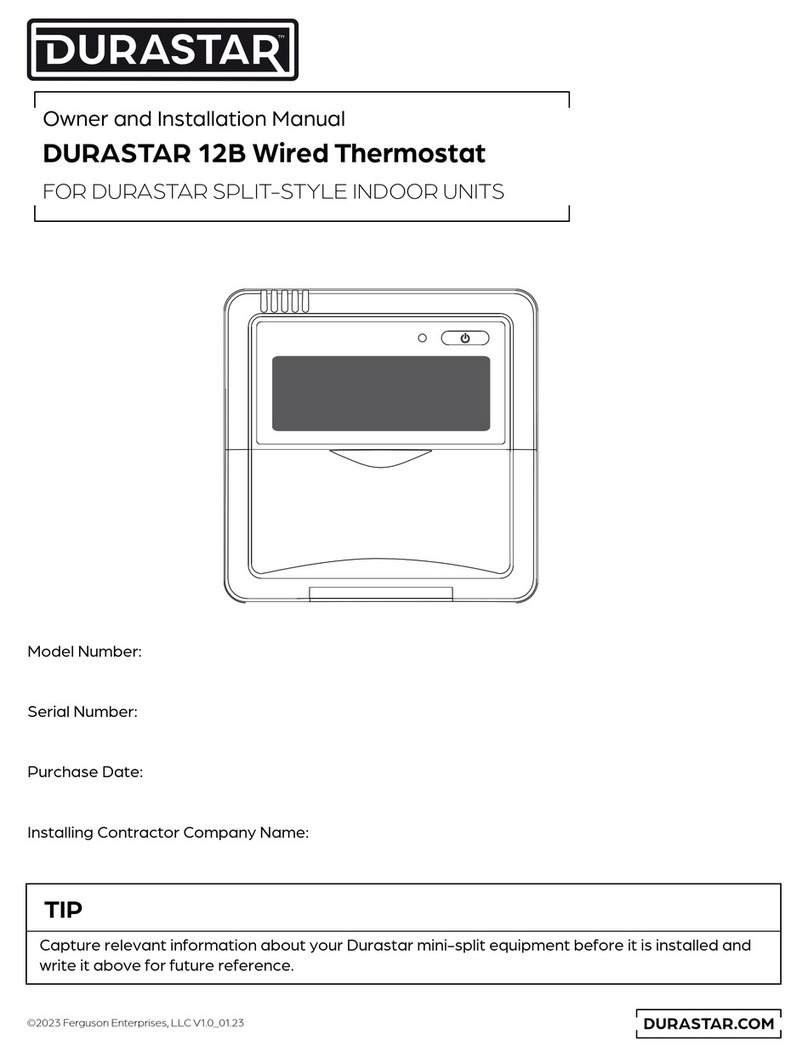
DURASTAR
DURASTAR 12B Owners and installation manual

Worcester
Worcester DT10RF Operating and installation
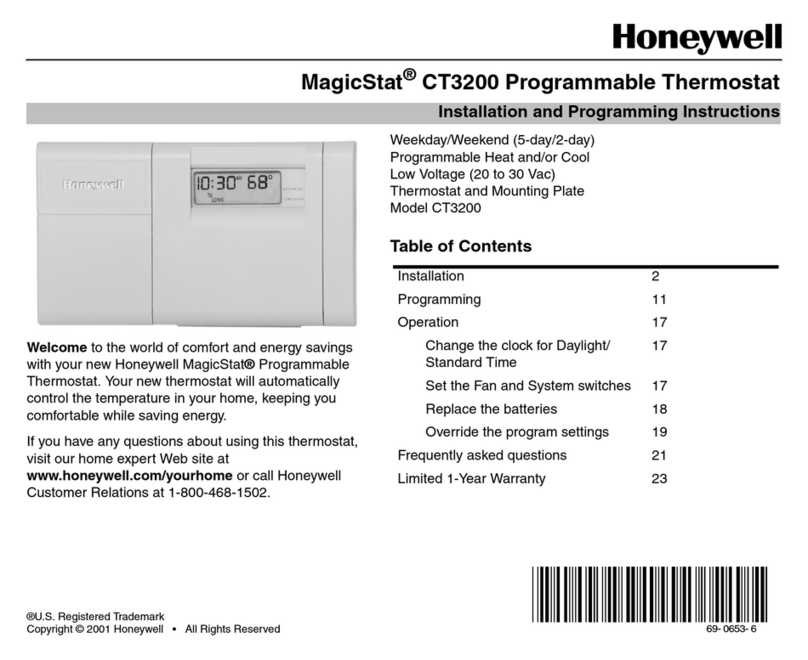
Honeywell
Honeywell CT3200 series Installation and programming instructions

Lennox
Lennox Merit 51M37 Operation manual

Opal
Opal 650-DD operation instruction