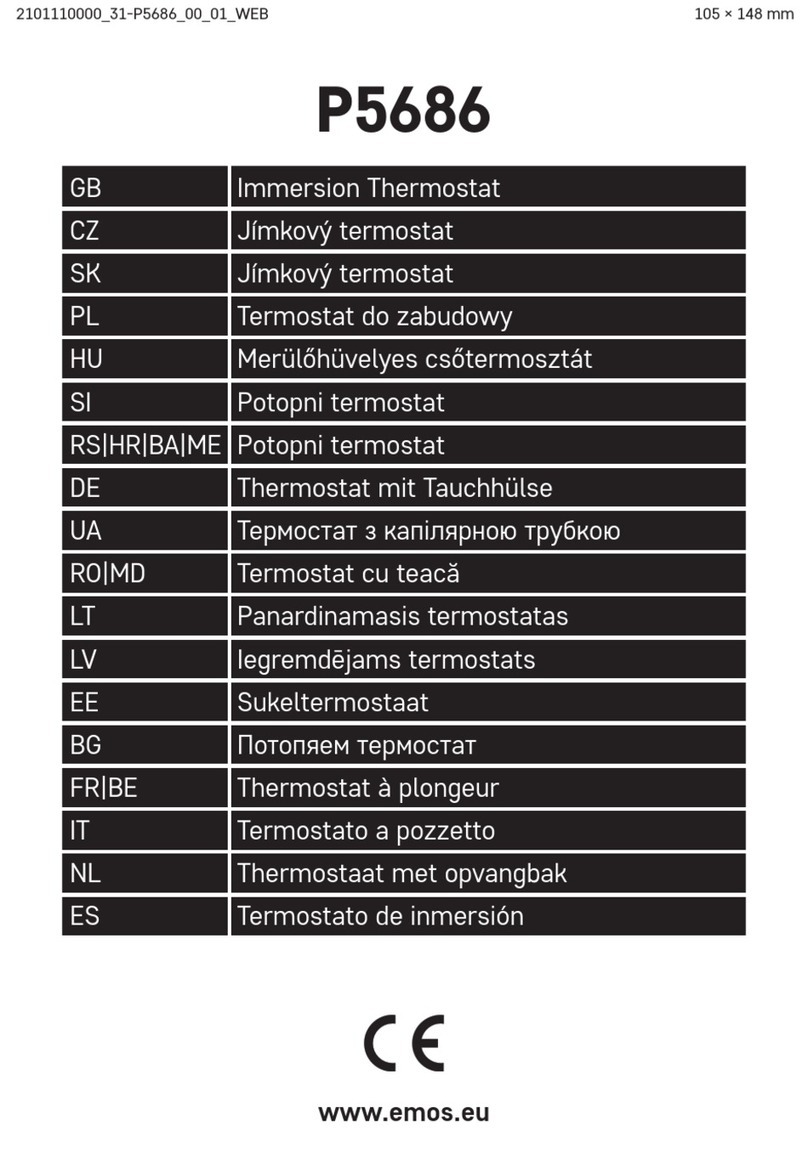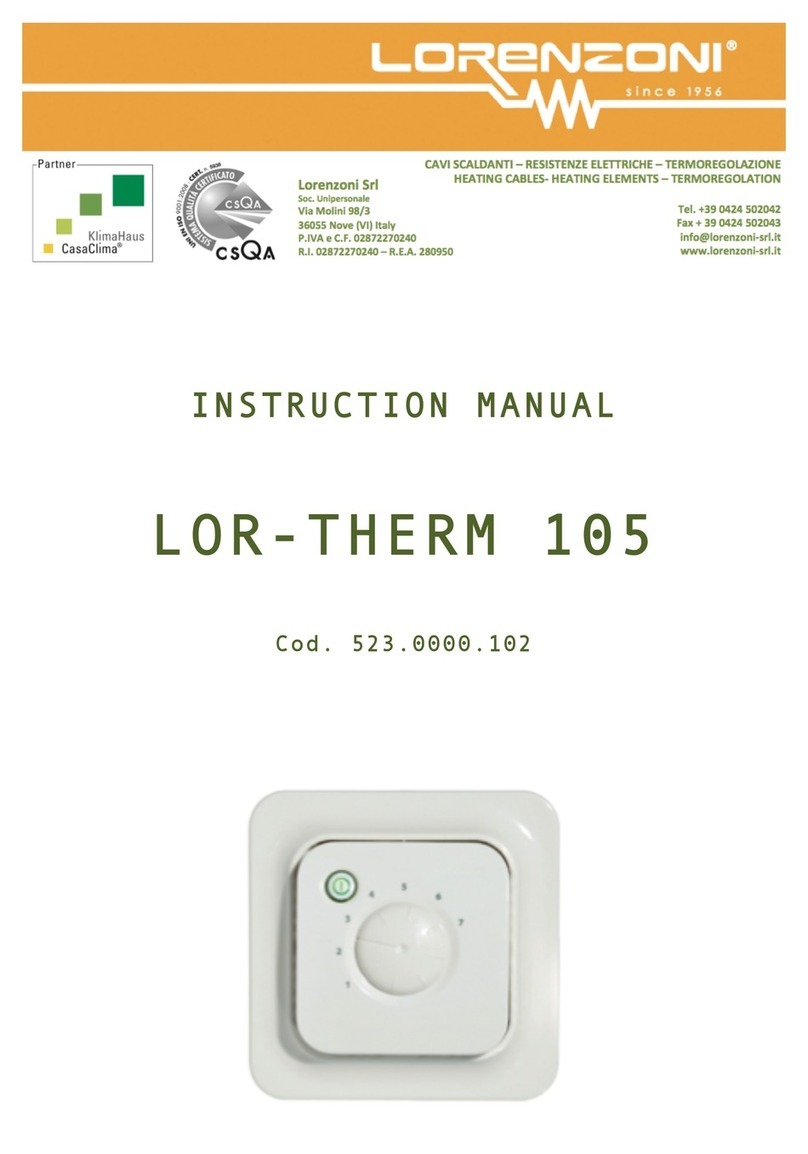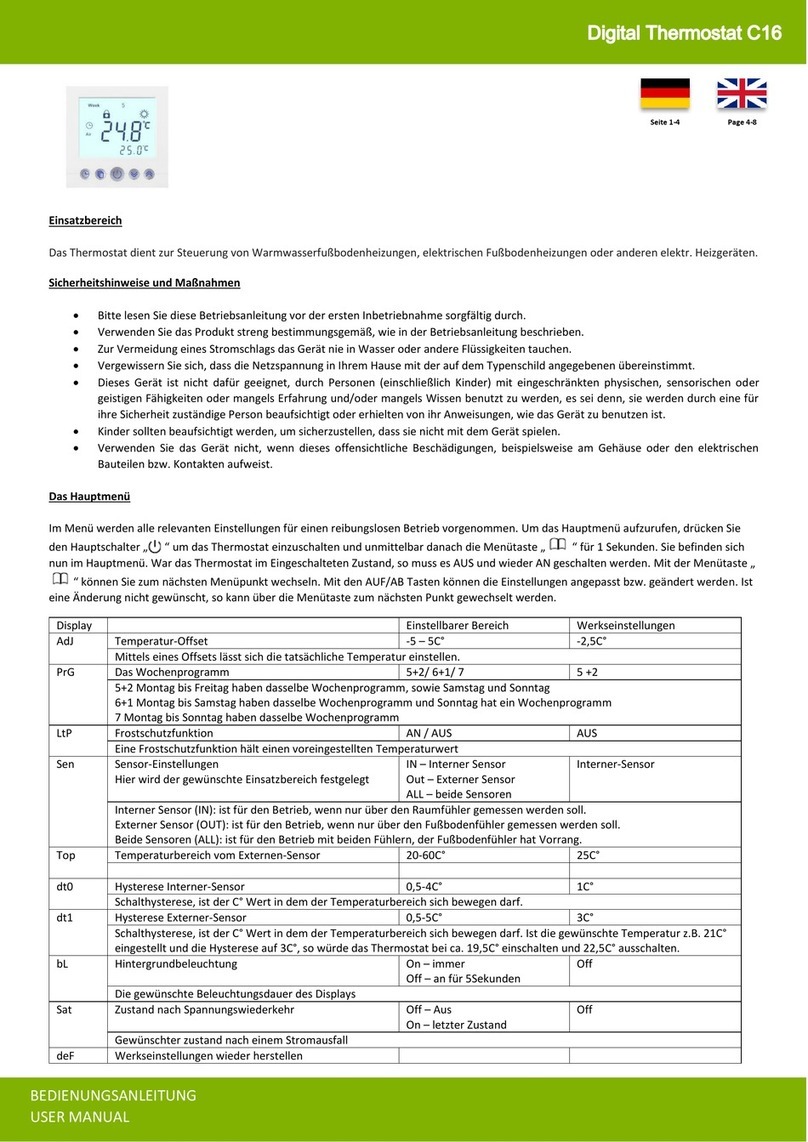T&D TR-81 User manual

2016.02 16504140012 7th Edition
User's Manual
Thank you for purchasing our
product. Carefully read this instruction
manualbefore using this unit.
Thermo Recorder TR-81
© Copyright T&D Corporation. All rights reserved.

Notices about this User’s Manual
-
Please read this manual carefully before using the product.
-
This manual can not be reprinted, so please keep it in a safe place.
-
We cannot guarantee nor or we responsible for safety if this product is used in any man-
ner other than was intended.
-
Please follow the safety precautions carefully.
-
Contents of this manual may be altered according to improvements made to the product
without notification.
-
On screen messages in this manual may vary slightly from the actual messages.
-
Figures in this manual may be slightly simplified and may differ from the actual product.
-
Please notify us of any unclarities, mistakes or errors in this manual.
-
Reproduction or use of any part or all of this manual is strictly forbidden.
-
Please carefully read the guarantee and provisions for free repair.
-
Microsoft and Windows are registered trademarks of Microsoft Corporation in the United
States and/or other countries.
-
Windows Vista is either a registered trademark or trademark of Microsoft Corporation in
the United States and/or other countries.
-
Company names and product names are trademarks or registered trademarks of each
company.
FCC Compliance Statement for American Users
This device complies with Part 15 of the FCC Rules.
Operation is subject to following two conditions: (1) this device may not cause harmful interference. and
(2) this device must accept any interference received, including interference that may cause undesired
operation.
NOTE:
This equipment has been tested and found to comply with the limits for a Class A Digital Device, pursuant to Part
15 of the FCC Rules. These limits are designed to provide reasonable protection against harmful interference in a
residential installation. This equipment generates, uses and can radiate radio frequency energy and, if not installed
and used in accordance with the instructions, may cause harmful interference to radio communications.
However, there is no guarantee that interference will not occur in a particular installation. If this equipment does
cause harmful interference to radio or television reception, which can be determined by turning the equipment off
and on, the user is encouraged to try to correct the interference by one or more of the following measures:
-- Reorient or relocate the receiving antenna.
-- Increase the separation between the equipment and receiver.
-- Connect the equipment into an outlet on a circuit different from that to which the receiver is connected.
-- Consult the dealer or an experienced radio/TV technician for help.
Warning
This equipment has been verified to comply with the limits for a Class A personal digital device,
pursuant to Subpart B of Part 15 of FCC Rules. Only peripherals (computer input/output devices,
terminals, printers, etc.) certified or verified to comply with the Class A or B limits may be attached to
this equipment. Operation with non-certified or non-verified personal computer and/or peripherals is
likely to result in interference to radio and TV reception. The connection of a non-shielded equipment
interface cable to this equipment will invalidate the FCC Certification of this device and may cause
interference levels which exceed the limits established by the FCC for this equipment.
You are cautioned that changes or modifications not expressly approved by party responsible for
compliance could void your authority to operate the equipment.

Table of Contents
Introduction
Safety Precautions and Instructions ----------------------- 2
Software User Agreement ------------------------------------ 4
What is Thermo Recorder TR-81 ? ------------------------- 5
Contents of Package ------------------------------------------ 6
How to use the Attachment Plate ------------------------------------------ 6
Part Names and Functions ----------------------------------- 7
Explanation of the LCD Display ----------------------------- 8
Getting Ready
Preparing the Thermo Recorder --------------------------- 10
Install the Battery ---------------------------------------------------------------10
Turn Power On ------------------------------------------------------------------11
Replacing the Battery ---------------------------------------------------------12
Installing the Software ---------------------------------------- 13
Communicating with your Computer --------------------- 14
Connecting the TR-81 to Your Computer ---------------------------------14
Setting up the Communication Port ----------------------------------------14
Basic Usage
Starting to Record --------------------------------------------- 16
Start Recording via Computer ----------------------------------------------16
Start Recording via Base Unit -----------------------------------------------17
Downloading Recorded Data ------------------------------- 18
Tempareture Humidity Graph
Tempareture Humidity Graph ------------------------------- 20
Screen Names and Functions -----------------------------------------------20
Saving Recorded Data --------------------------------------- 22
Creating Text File ---------------------------------------------- 23
Other
Troubleshooting ------------------------------------------------ 24
Specifications --------------------------------------------------- 27

2introduction
Safety Precautions and Instructions
Please follow these instructions carefully.
Warnings
- This product has been designed for private or industrial use only. It is not for use in
situations where strict safety precautions are necessary such as in connection with
medical equipment whether directly or indirectly.
- We are not responsible for any malfunction or trouble caused by the use of our product
or by any problem caused by the malfunction of our unit. Please understand this before
using our product.
- Leakage of water or other foreign objects into the unit may cause fire or malfunctioning. If
something does leak into the unit make sure to remove the batteries immediately.
- Maintenance or modification of the main unit by anyone other than our authorized
mechanics is strictly prohibited. This could lead to malfunctioning.
- Avoid smoke, steam, high humidity and dust. These could lead to malfunctioning.
- It is extremely dangerous to swallow batteries. Install and keep all batteries, sensors and
the Thermo Recorder Unit a safe distance from and out of the reach of small children.
- The Thermo Recorder is a device designed to measure and record temperature. Do not
use this unit for any purpose other than temperature measurement.
- The sensor may have a sharp edge, please take care when handling it.
Handling Precautions
- Dropping the unit or exposing it to a strong impact may cause malfunctioning.
- If the batteries lose all power all recorded data and settings will be lost. Please make sure
to change the batteries before they lose power.
- Battery life varies depending on recording conditions and battery quality. Life may be
shorter than published.
- Battery terminals may provide insufficient contact due to age or vibration. This may lead
to data loss so please be sufficiently careful.
- If the unit will not be used for a period of time, for safety reasons please remove the
battery. They may leak and lead to malfunctioning.
- This unit is not waterproof. Do not use in an area where contact with water may occur.

introduction 3
Handling Precautions
- Dropping the unit or exposing it to a strong impact may cause malfunctioning.
- If the batteries lose all power all recorded data and settings will be lost. Please make sure
to change the batteries before they lose power.
- Battery life varies depending on recording conditions and battery quality. Life may be
shorter than published.
- Battery terminals may provide insufficient contact due to age or vibration. This may lead
to data loss so please be sufficiently careful.
- If the unit will not be used for a period of time, for safety reasons please remove the
battery. They may leak and lead to malfunctioning.
- This unit is not waterproof. Do not use in an area where contact with water may occur.
Placement Precautions
- Condensation may occur if the unit is moved from one environment to another where
the difference in temperature is great. Use the unit in an environment where the ambient
temperature is from -10 to 60 °C and the humidity is 90% RH or less.
- Do not leave the unit in direct sunlight or in excessively hot or humid places for long
periods of time. It may cause fire or otherwise cause the unit to malfunction.
- Do not expose the unit to harmful gases or chemicals. It may cause corrosion and / or
other danger to the unit and to people handling the unit.
- Exposing the unit to mechanical vibration may cause insufficient contact and data loss.
Make sure to place the unit in a steady environment.
- Avoid placing the unit in an area exposed to strong magnetic fields.

4introduction
Software User Agreement
Escape Clauses
- T&D Corporation does not guarantee the operation of Hi for Windows.
- T&D Corporation shall not accept any responsibility for any damage whether direct or
indirect that results from the usage of Hi for Windows.
- Specifications of Hi for Windows may be subject to change and service may be
terminated without advance notice to the user. In such a case, T&D Corporation shall not
be responsible for any damages, whether direct or indirect, from the inability to use Hi for
Windows.
- T&D Corporation has no obligation to correct any defects found in Hi for Windows.
Copyright
- All copyrights for Hi for Windows, including all of the programs and all related documents,
are the sole property of T&D Corporation.
- The reprinting or redistribution for commercial purposes whether in part or in whole, in
magazines or as a part of any product is strictly forbidden without the expressed consent
of T&D Corporation. Any inquires concerning commercial redistribution should be
directed to the Sales Department of T&D Corporation.
- Please do not attempt to make any changes or modifications to Hi for Windows.

introduction 5
What is Thermo Recorder TR-81 ?
This product is a thermo recorder that makes use of a platinum resistance
sensor to measure and record temperature. Recorded data is then
downloaded into a computer using our special software where it can be
easily displayed in table or graph form.
Basic Functions
- Designed to be used with a three wire Pt100 Temperature Sensor.
- Measurement Range is from -200 to 600 °C.
- The unit has two separate channels for measuring and recording
temperature.
- Data capacity is 8,000 readings × 2 channels.
- One Lithium Battery allows recording for 5-8 months.
Basic Functions of Hi for Windows®
By utilizing our special software you are able to download all recorded data into
your computer where it can be easily made into graphs and tables for printing,
saving or saving as text file data.
- Can process and display up to 8 channels at the same time.
- Can create a wide array of graphs with ease.
- Can create a graph for a chosen period.
- Automatically calculates and displays the highest and lowest values as
well as the average in graph or table form.
- The text file data can be manipulated by all popular spreadsheet software.

6introduction
Contents of Package
The following items are included in the package.
1 Communication Cable
(RS-232C: D-SUB 9 pin)
1 Thermo Recorder Unit
(TR-81)
1 Software disk
(Hi for Windows®)
1 Lithium Battery 1 Attachment Plate
(1 screw)
2010.10 16504140004 4th Edition
User's Manual
Thank you for purchasing our
product. Carefully read this instruction
manualbefore using this unit.
Thermo Recorder TR-81
© Copyright T&D Corporation. All rights reserved.
1 User's Manual
How to use the Attachment Plate
Use the attachment plate to hang the
Thermo Recorder on the wall, etc.

introduction 7
Part Names and Functions
LCD display
<INTERVAL>
Button
Power Switch
<REC / STOP>
Button Battery
Cover
Sensor Connection
Terminal
Sensor Connection Terminal ENLARGED
Channel 2
Channel 1
Communication cable jack
[The Front] [The Rear]
[The Side]

8introduction
Explanation of the LCD Display
…Recording Indicator.
…Amount of Recorded Data.
DISPLAY
One Time Mode…Changes to FULL and recording stops.
Endless Mode… Indicates recording will continue.
…Indicates communication in progress.
…Battery Life Warning.
…Displays Data Measurement for Channel 1.
…Displays Data Measurement for Channel 2.
…Temperature Unit Display.
Display unit can be changed via. computer.
Sensor Type (Pt100)
Recording Mode
ENDLESS: When the recorded data goes over 8000 units the oldest data is overwritten
and recording continues.
ONETIME: When the recorded data reaches 8000 units the REC indicator goes off and
recording stops.

introduction 9
COMMUNICATING
The COM mark appears when communication is taking place between the unit
and your computer, i.e. when setting up recording, or downloading data.
FULL
The FULL mark appears when 8000 units of data have been recorded in
ONETIME Mode. This indicates that recording has stopped and it is important
to download the data into your computer as soon as possible.
OVER THE MEASURABLE RANGE
The Hi mark indicates that the temperature is over the measurable range of
600°C.
BELOW THE MEASURABLE RANGE
The Lo mark indicates that the temperature is below the measurable
range of
-
200°C.
BATTERY LIFE WARNING
The BAT message appears whenever the battery power is low. Re-
cording is still possible while lamp is on, but when blinking recording
will be discontinued. Please change the battery as soon as you see
the warning lamp come on.
SLEEP MODE
The battery lamp will begin to blink when power is very low, record-
ing will stop and the unit will automatically go into sleep mode. It is
important to change the battery before it begins to blink.

10 Getting Ready
Preparing the Thermo Recorder
Install the Battery
1. Using a coin, turn the battery cover lock as shown in figure 1 to open cover.
Figure 1: Backside of Main Unit
2. Install Lithium Battery (CR2) as shown in figure 2.
- Use only new batteries.
- Make sure the battery is in the right direction.
Figure 2: Backside of Main Unit
3. Turn the cover lock in the opposite direction of figure 1 to close cover.
Connect the Sensor
1. To connect the sensor, loosen the screws of the channel to be connected.
Backside of Unit Sensor Connection Terminal
Screw
Channel 1
Channel 2

Getting Ready 11
2. Connect Sensor to Terminal, making sure to follow directions on the sticker
on the backside of unit. (See figure below)
Sensor Connection Terminal
Sticker on Backside
A BB
Channel 2
Channel 1
[Sensor Wiring Figure]
- Usually all three wired platinum resistance sensors are wired as in the figure below. Terminals are
represented with the letters A / B or color red / white.
*In the case of a 4-wire sensor, one of the A wires will be left unused.
3. After connecting the sensor, tighten the screws to prevent slipping.
Turn Power On
- The back up power function ensures no data loss even if the power
switch is turned OFF.

12 Getting Ready
Replacing the Battery
Time to change the battery
* Once the BAT lamp appears on the display make sure to change the battery as
soon as possible. If you change the battery before the BAT lamp begins to blink,
recording will continue uninterrupted and without any loss of data.
* If the batteries go completely dead, all recorded data and recording settings will
be lost, so please be attentive to the BAT lamp.
* The following chart can give you a general idea as to battery life.
Recording Int. of more than 2 sec’s Recording Int. of 1 second
Time before BAT lamp (warning) appears. Maximum 8 months Maximum 5 months
- The main unit can remain in working condition for about 2 minutes without a battery.
- Battery life depends on many conditions including the recording environment, the recording interval, the amount
of communication, the surrounding temperature, and others. This explanation is based on using a new battery
and in no way should be taken as a guarantee of battery life.
After changing the battery
* If you changed the battery when the BAT lamp was on.
Change battery
Returns to same condition as before lamp
appeared. Recording continues without
trouble.
* If you changed the battery when the BAT lamp was blinking.
Change battery The power automatically goes off. Make
sure to turn back on.
Note:
If the BAT lamp is blinking make sure to download all data as soon as possible. If you press the [REC/
STOP] button on the main unit a new recording session will begin and all previously recorded data will
be automatically deleted.

Getting Ready 13
Installing the Software
1. Start Windows and login using a User Account with Administrator
(Computer Administration) rights.
2. Place the CD-ROM into your CD or DVD drive.
3. The [Install Program] window will appear.
If the [Auto Play] window appears:
Click on [Run setup.exe].
If the [Install Program] window does not appear automatically:
Click on the [setup.exe] icon in the CD/DVD drive.
4. Follow the directions as they appear to complete the installation.
If a window appears asking if you would like to install this device
software, click [Install].
5. After installation, “Hi for Windows” will appear in the Windows Start Menu.

14 Getting Ready
Communicating with your Computer
Connecting the TR-81 to Your Computer
Connect a TR-81 data logger to your computer so that communication can
occur.
Serial Port Mark
The communication cable connection is a
D-Sub 9 pin female. Please connect it to a
port that has markings such as these.
* If the cable is connected to the wrong port, communication cannot take place.
* Be sure to securely connect the cable to avoid any communication failure due to a
loose connection.
Setting up the Communication Port
1. In the [Communication] Menu, select [Select Serial Port].
2. Check the COM port you wish to use from COM1 to COM9.
Check one [OK]
button
3. Click the [OK] button to finish the setting process.
* If no port is detected, see [Troubleshooting] on pages 24-26.

Getting Ready 15

16 Basic Usage
Starting to Record
There are two ways to begin the recording process.
Start Recording via Computer
You can set the day and time you want recording to start and can set or change all
recording functions via the software.
1. Start [Hi for Windows]
2. From the [Communication] Menu choose [Start Recording...]
3. The following screen will be displayed from which all settings can be made.
[Setup] button
[Stop] button
[Setup Status]
button
- Recording Interval…1/2/5/10/15/20/30 seconds, 1/2/5/10/15/20/30/60 minutes
- Recording Mode…One Time / Endless Loop
- Temperature Unit Displey…°C (Celsius) / °F (Fahrenheit)
- Sensor Type…Pt100
- Record Starting Date…Programmed / Immediate
4. By clicking [Setup] the settings will become active. The LCD Display on the
main unit will display a blinking REC until the set recording date and time
arrives.
- When you want to stop the recording function simply click on the [Stop] button in the
[Recording Start] display in the [Communication] pull down menu. You can cancel a
programmed start in this same way.
- When you want to check the recording settings go to the [Recording Start] display
in the [Communication] pull down menu and click on [Present Settings] and the
present settings will be displayed. YOU CAN NOT CHANGE THE SETTINGS WHILE
RECORDING.

Basic Usage 17
Start Recording via Base Unit
By pushing the REC button you can begin recording immediately as well as set or
change the recording interval
1. Set the Recording Interval by pressing the [INTERVAL] button. Each time
you press, it will take you to the next possible interval. A pause of 3 seconds
will set the interval and return you to the main display.
10 seconds 10 minutes
2. Start Recording by pressing down on the [REC/STOP] button for more than
2 seconds; the REC lamp will appear lit on the display.
- With some computer models, even though you have set a programmed start and the
unit is in waiting mode, by pressing [REC/STOP] recording will begin immediately.
- While recording, Recording will stop if you hold down the [REC/STOP] button for
more than 2 seconds.
- If you want to make any changes to the settings other than recording interval please
see [Start Recording Via Computer]
Note:
If you press on the [REC/STOP] button when the REC lamp is not lit, the next recording will
begin and any former data will be automatically deleted.
-
When you want to stop a recording session press the [REC/STOP] button for 2 or
more seconds.
- When you want to check the recording interval while recording press the [INTERVAL]
button and it will appear on the display. YOU CAN NOT MAKE CHANGES WHILE
RECORDING.

18 Basic Usage
Downloading Recorded Data
Make sure Communication Cable is connected to the Computer.
Make sure Communication Cable is connected to the Thermo Recorder.
- For instructions on these steps, see page 14.
Begin Downloading Data.
1. From the [Communication] menu select [Download Recorded Data...]
2. The [Download Recorded Data] screen will appear.
[Download]
button
[Exit]
button
3. Start downloading by clicking [Download]
4. After downloading has been completed click the [Exit] button and the
corresponding graph will be displayed.
Other manuals for TR-81
1
Table of contents
Other T&D Thermostat manuals
Popular Thermostat manuals by other brands
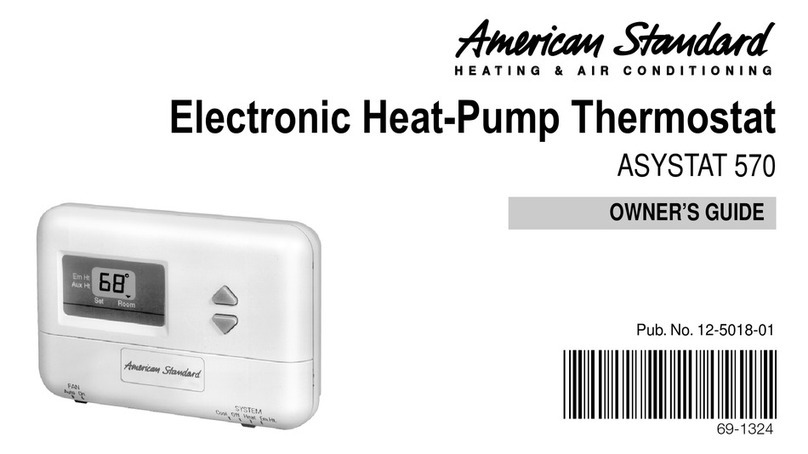
American Standard
American Standard asystat 570 owner's guide

Jaga
Jaga JRT-200 INSTALLATION, SETTINGS & USE

Honeywell Home
Honeywell Home TH6220WF2 Professional install guide

TemperZone
TemperZone SAT-1 User operating instructions

Honeywell
Honeywell CT2800A1009 Programming and installation instructions
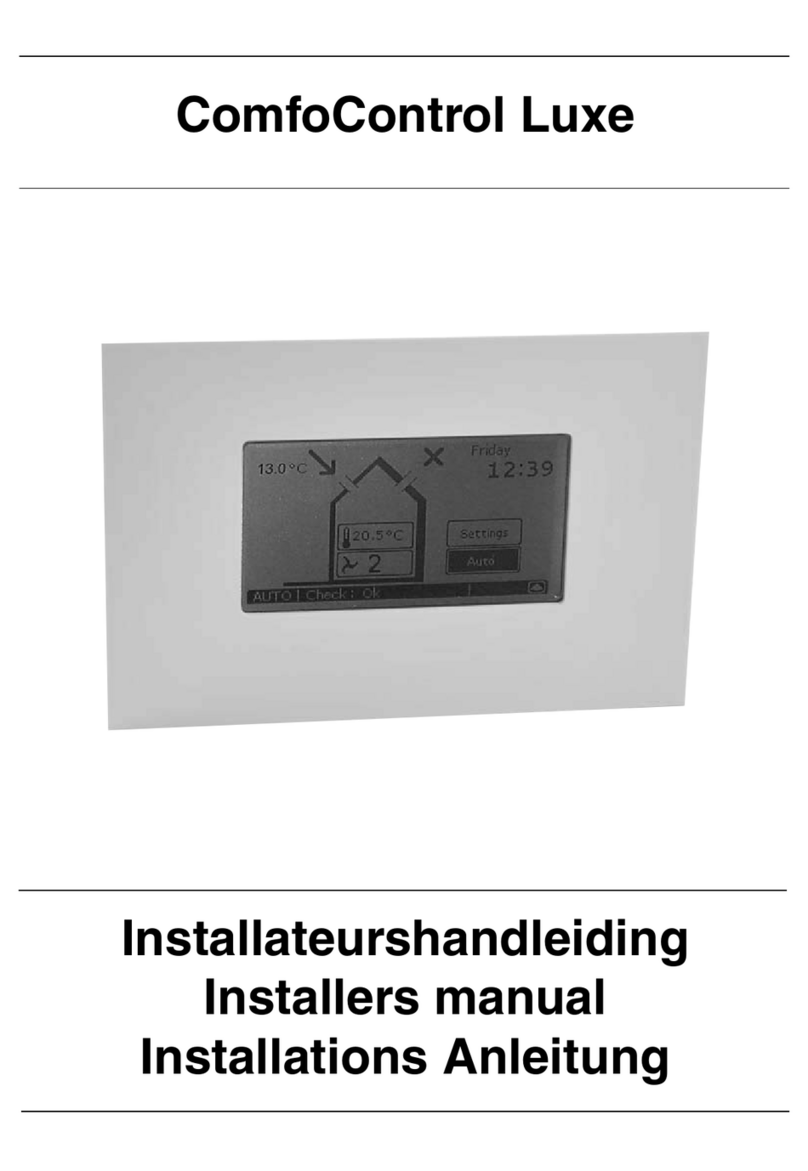
Zehnder Rittling
Zehnder Rittling ComfoControl Luxe Installer manual