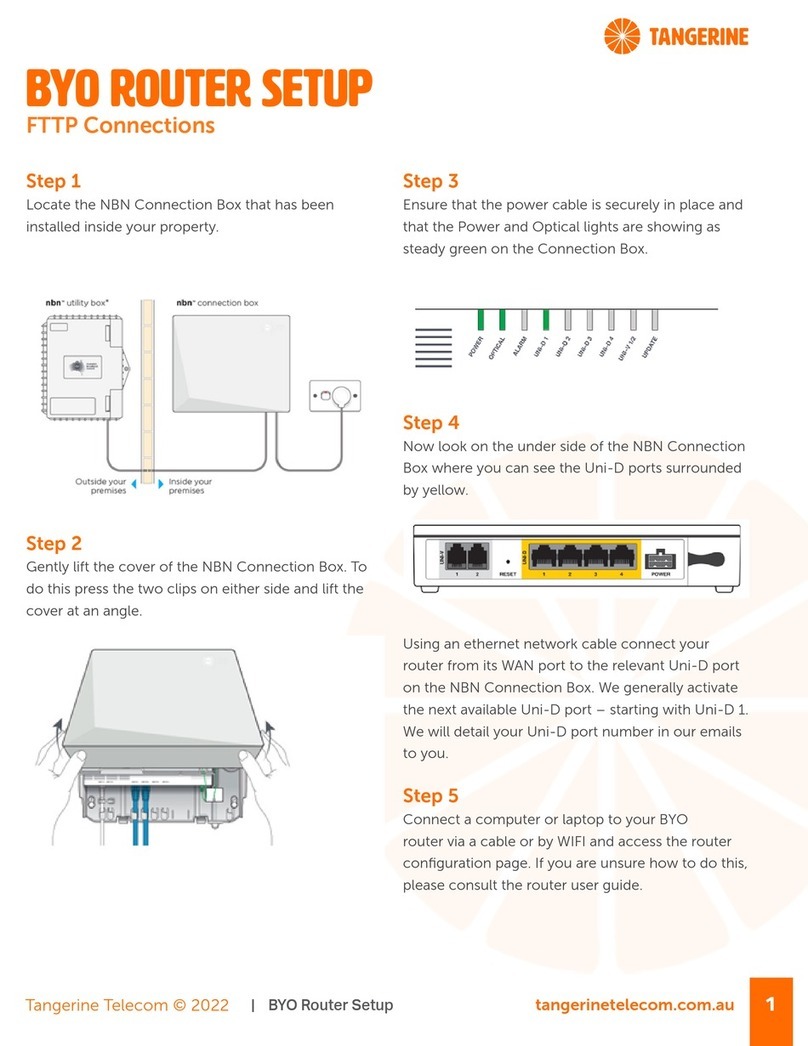Tangerine Telecom © 2022 tangerinetelecom.com.au 1
| BYO Router Setup
Step 1
Locate the NBN Connection Box that has been
installed inside your property.
Step 2
Ensure that the power cable is securely in place and
that the POWER, STATUS and ODU lights are on
and solid green. You should see at least one signal
strength light on (this may be flashing).
If the STATUS or ODU lights are o or showing red,
please contact our support team.
BYO Router Setup
Wireless Connections
Step 3
Now look on the under side of the NBN Connection
Box where you can see the Uni-D ports surrounded
by yellow.
Using an ethernet network cable connect your
router from its WAN port to the relevant Uni-D port
on the NBN Connection Box. We generally activate
the next available Uni-D port – starting with Uni-D 1.
We will detail your Uni-D port number in our emails
to you.
Step 4
Connect a computer or laptop to your BYO
router via a cable or by WIFI and access the router
configuration page. If you are unsure how to do this,
please consult the router user guide.
Step 5
Most routers will provide a Quick Start Guide or
Setup Wizard – please try and follow these steps.
Ensure that your router is configured in WAN mode
and encapsulation is set to PPPoE. On most devices
you should leave all other settings as default. Then
configure your BYO router using the ISP username
and password that we will have emailed and SMS’d
to you.