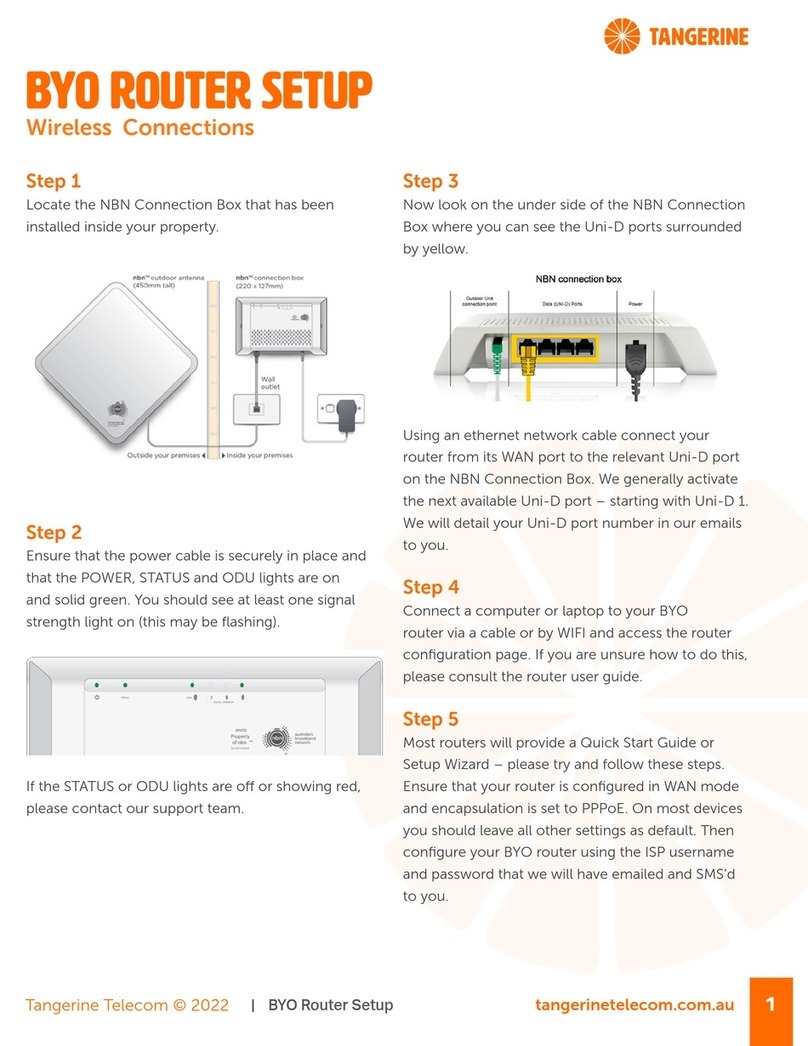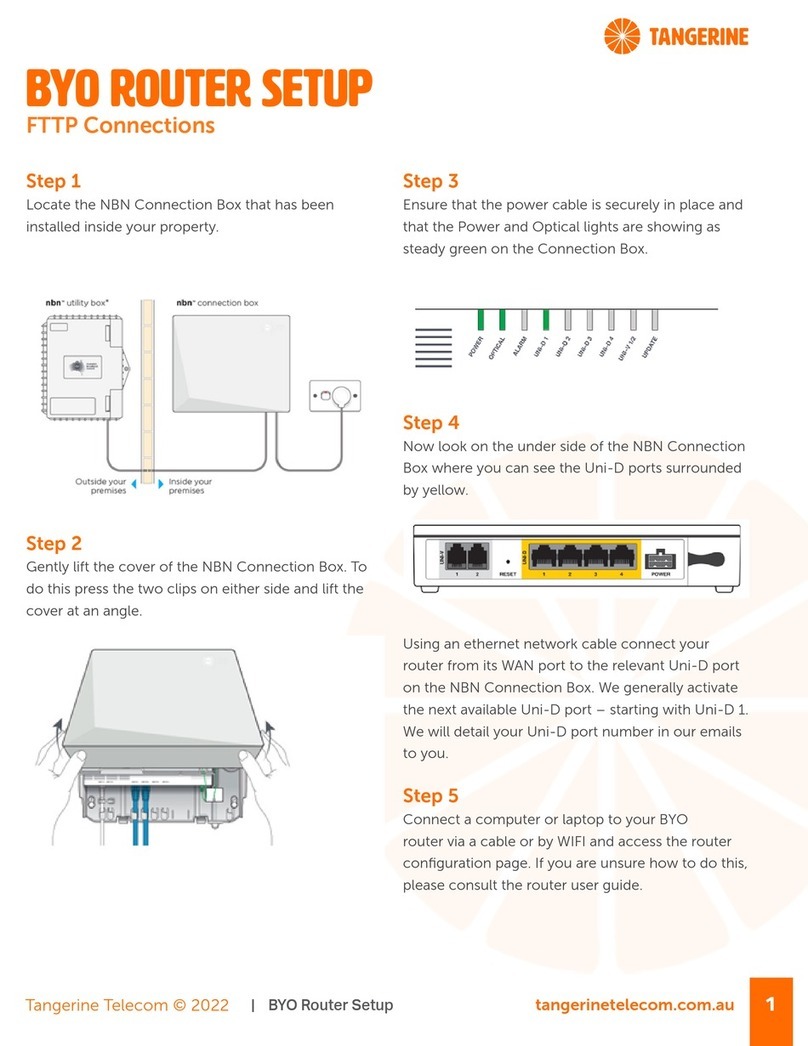tangerinetelecom.com.au 8
NetComm CF40 Wi-Fi 6 Quick Start Guide
Other Important Information
about your NetComm CF40 Wi-Fi 6
Product Warranty
NetComm oers a two (2) year warranty on fixed broadband products commencing from the date of
purchase. For more information read NetComm’s T&Cs here.
Wi-Fi Analytics Platform
The CloudMesh Wi-Fi Analytics Platform is a fully integrated solution that provides visibility into the health
of each individual Wi-Fi home network. It creates superior end-user experiences by enabling proactive
diagnostic, management, and control of the home Wi-Fi environment, helping resolve even the most
elusive Wi-Fi problems.
Wi-Fi Autopilot
Every NetComm CF40 Wi-Fi 6 includes the CloudMesh Wi-Fi AutoPilot. Wi-Fi AutoPilot constantly scans
and analyses your Wi-Fi network environment and if any detrimental changes are detected, the Wi-Fi
AutoPilot adjusts the NetComm CF40 Wi-Fi 6’s Wi-Fi parameters. Any action taken is based on a patented
and weighted algorithm ensuring the internet connection experience is never compromised. It ensures that
every Wi-Fi client device is connected on the best possible channel, using the fastest available band, at the
perfect RF power level, utilising the closest Wi-Fi access point.
For a more comprehensive user guide, you can view the NetComm User Guide here.
Alternatively, for Customer Service and troubleshooting, contact our team on 1800 211 112.
Need support?