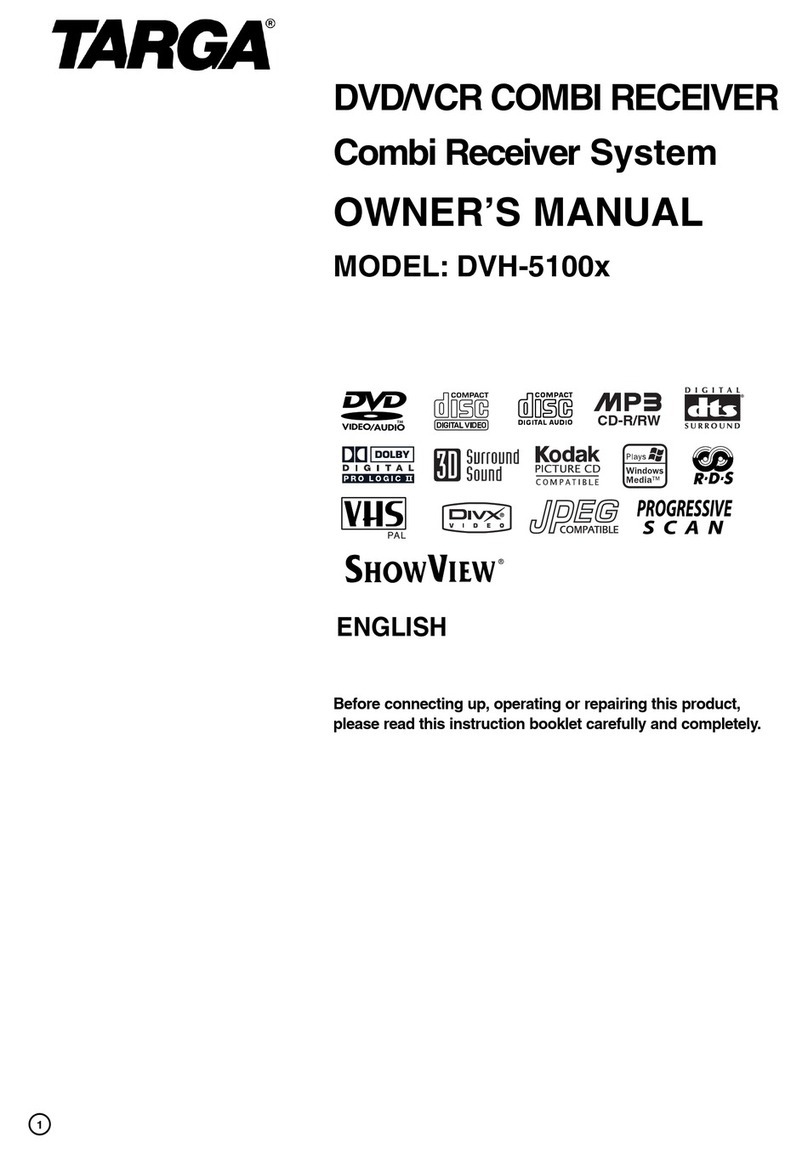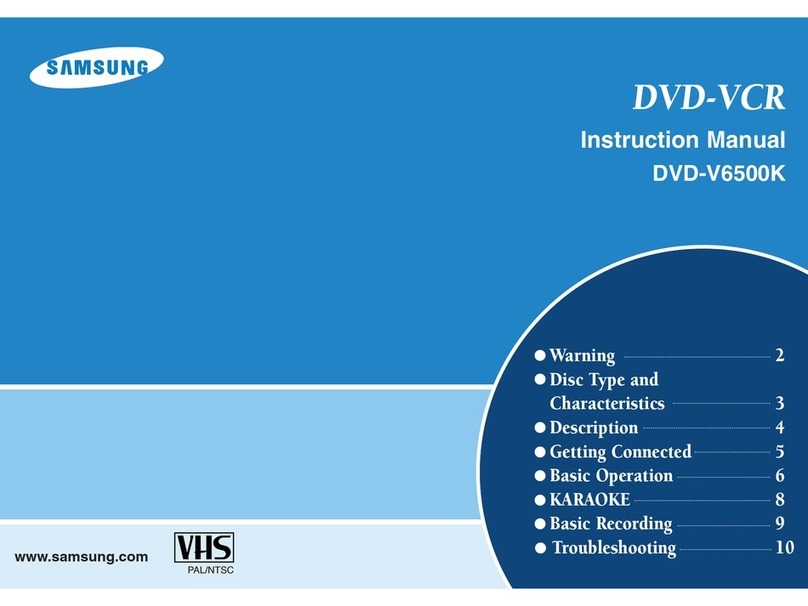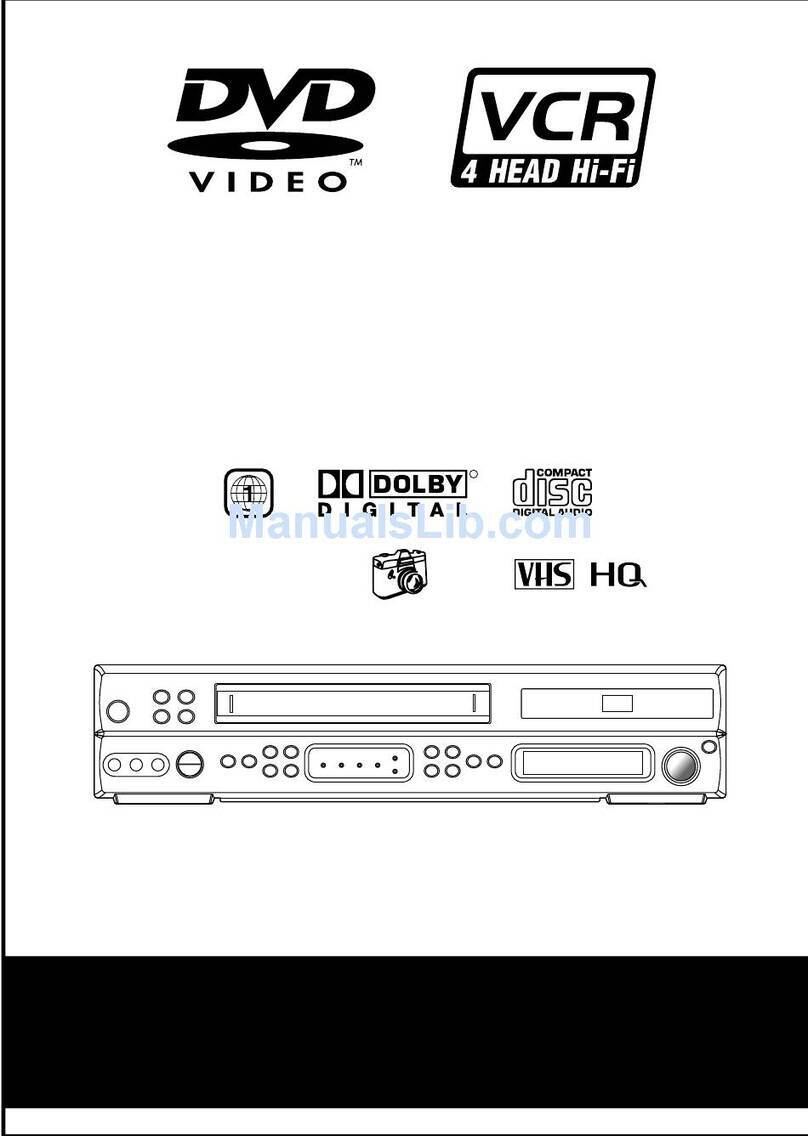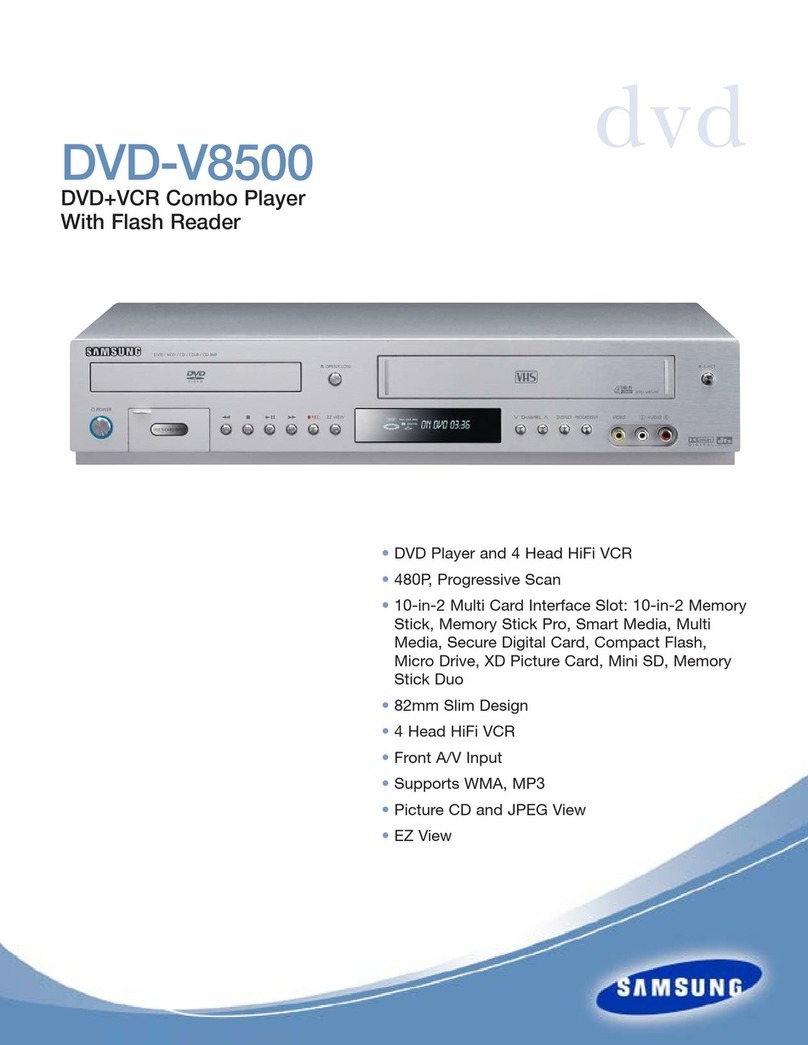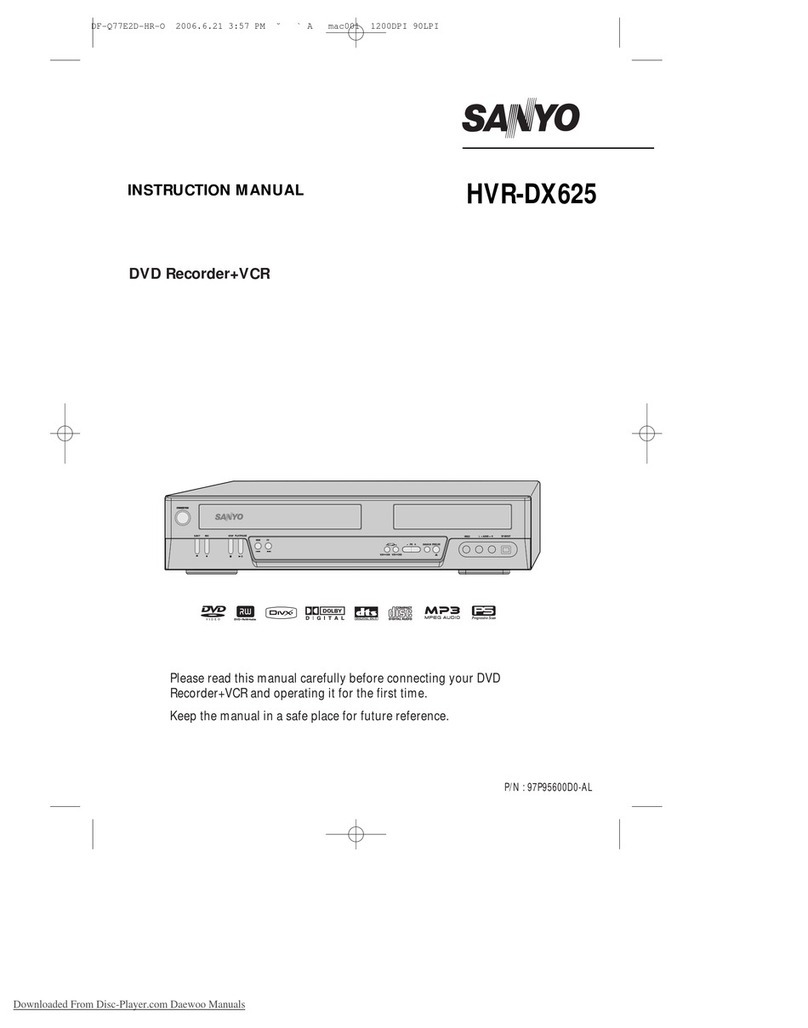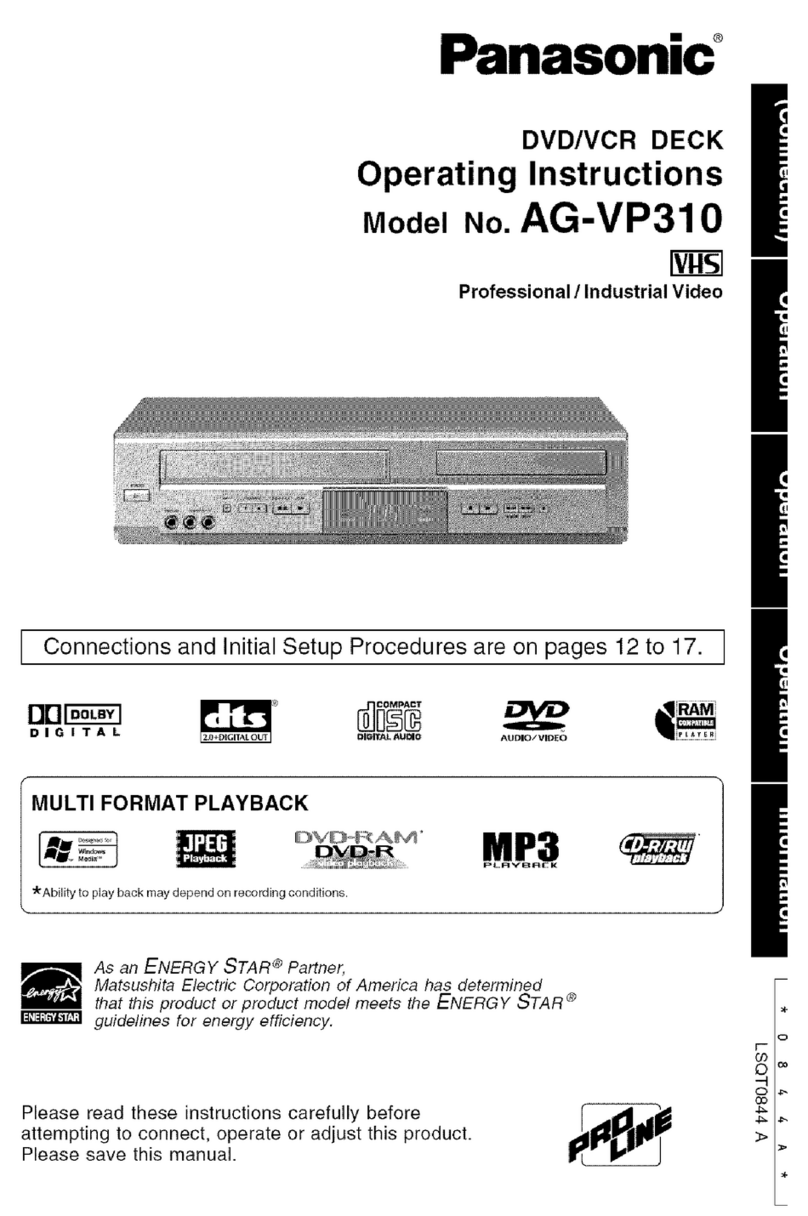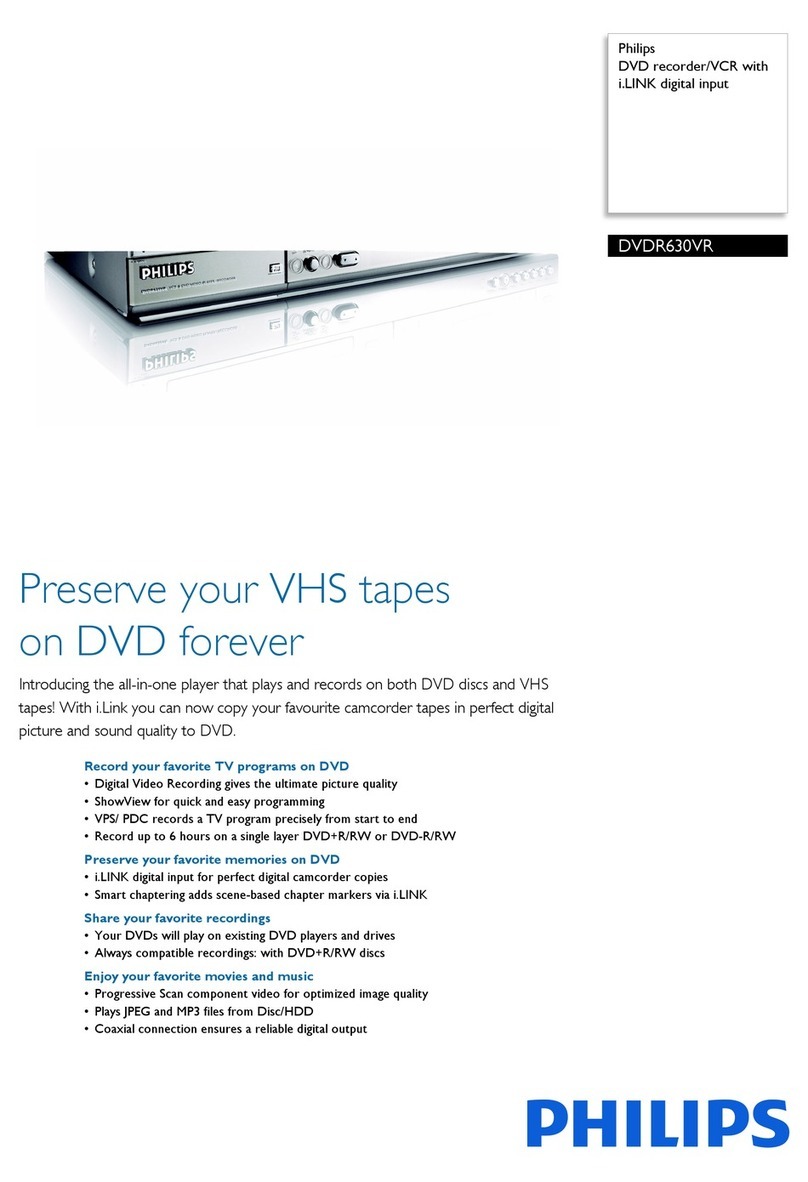Targa DPV-5200 Series Operating and installation instructions

Targa DPV-5200x
User's guide and service information
TARGA GmbH
Lange Wende 41
D-59494 Soest
www.targa-online.com
Ready for you:
www.targa.de
Front panel connections
1. Disc Tray
Insert a disc here.
2. 1/I
Switches the unit to ON or OFF.
3. PROG. (V/v)
Channel Programme Selectors
.
4. DVD
Opens or closes the disc tray.
5. Display window
Shows the current status of the unit.
DVD: DVD deck is selected.
:A disc is loaded in the DVD deck.
[P]: Indicates the Progressive Scan is set to On
mode.
:Indicates repeat mode.
:DVD+VCR is in timer recording or a timer
recording is programmed.
:A Cassette is in the VCR deck.
VCR: VCR deck is selected.
REC:
VCR recording is engaged.
DVD to VHS copy is in progress.
TV: Indicates TV mode.
(See Notes on page 22.)
:
Indicates total playing time/elapsed
time/current time.
6. Remote Sensor
Point the remote control here.
7. Tape Compartment
8. VCR
Tape Eject
9. ..//mm
Go to beginning of current chapter/track or to
PREVIOUS chapter/track.
Press and hold for two seconds for a fast reverse
search. Rewinds the tape.
10. NN
Starts playback.
11. MM//>>
Go to NEXT chapter/track.
Press and hold for two seconds for a fast
forward search. Winds the tape forwards.
12. xx
Stops playback.
13. DVD/VCR
DVD/VCR Selector
14. Video IN Jack
15.
Audio IN (L/R) Jacks
Rear Panel
1. AERIAL
Connect the aerial using this jack.
2. RF.OUT
Connect to your TV using this jack.
3. VIDEO/AUDIO OUT(Left/Right) (DVD/VCR OUT)
Connect to a TV with video and audio inputs.
4. COMPONENT/PROGRESSIVE SCAN VIDEO OUT (Y Pb Pr)
(DVD EXCLUSIVE OUT)
Connect to a TV with Y Pb Pr inputs.
5.
COAXIAL (Digital audio out jack)
(DVD EXCLUSIVE OUT)
Connect to digital (coaxial) audio equipment.
6. AUDIO OUT (Left/Right) (DVD EXCLUSIVE OUT)
Connect to an amplifier, receiver or stereo system.
7. EURO AV2 DECODER
AV2/Decoder connector to connect an external device
or to connect a decoder to watch encrypted broadcasting channels.
8.
EURO AV1 AUDIO/VIDEO (VCR IN+OUT / DVD OUT)
Connect to your TV set or another video recorder.
9. AC Power Cord
Connect to a power source.
DPV-5200X_manualcover_ENG 8/17/06 5:00 PM Page 1

Remote control - Overview
POWER
Switch this unit ON or OFF.
OPEN/CLOSE
EJECT
Open or close the disc tray.
Tape Eject.
TV/VCR
Switch between your TV’s tuner and the VCR’s
internal tuner.
DVD/VCR selection switch
Selects operation mode of
the remote control.
Switches modes of the device.
AV
Select input source for
recording into tape.
PAUSE/STEP ( )
Pause playback temporarily / press repeatedly
for frame-by-frame
playback.
SKIP (./ >)
Go to next chapter or track.
Returns to beginning of current
chapter or track or go to previous
chapter or track.
STOP ( ÁÁ)
Stops playback.
BACKWARD / FORWARD (m/ M)
DVD: Search backward or forward.
VCR: Rewinds the tape during the STOP mode,
for fast reverse picture search and Advances
the tape during the STOP mode, fast forward
picture search.
PLAY (G)
Starts playback.
MARKER
Mark any point during playback.
SEARCH
Display MARKER SEARCH menu.
TITLE
Display the title menu of the
disc if available.
REC/ITR (OO)
Record your input sources into tape.
REPEAT
Repeat chapter, track, title, all.
RANDOM/CM SKIP
Play tracks in random order.
CM SKIP
DISPLAY
CLK/CNT
Access the On-Screen Display. Shows you the
current time or counter.
b/ B/ v/ V(left/right/up/down)
Select an item in the menu.
PR/TRK (v / V)
Select channel programme of VCR.
To adjust tracking.
To control vertical tremble during
picture still.
DISC MENU
Access menu of a DVD disc.
ENTER/OK
Acknowledge menu selection.
SETUP/ i
Access or remove setup menu.
RETURN
Displays the menu of a video CD
with PBC.
0-9 numerical buttons
Select numbered items in a menu.
PROGRAM
Access or remove program menu.
CLEAR
Clear a track number on the
program menu or a mark on the
MARKER SEARCH menu.
Reset tape counter to zero.
AUDIO
Select an audio language (DVD).
SUBTITLE
Select a subtitle language.
ANGLE
Select DVD camera angle if available.
ZOOM
Enlarge video image.
A-B/LP
Repeat sequence.
Select the recording speed of the tape.
VIDEO Plus+
To display the programme menu for
VIDEO Plus+ programming.
DPV-5200X_manualcover_ENG 8/17/06 5:00 PM Page 4
Important warranty
information
Dear Customer,
Thank you for purchasing a TARGA product.
Please carefully read through the enclosed documentation or online help before putting your
Targa product into service. If you have a problem, which can’t be solved in this way, please
contact our hotline.
If the problem cannot be solved over the phone, you will be given a reference number
(RMA), which you should enclose together with a copy of the proof of purchase. After you
have packaged the unit safe for transport and in plain packaging, please send it for warranty
processing, with the RMA noted on the outside of the package, to the address given to you
by our hotline employee. After receiving the unit we will correct the manufacturing and
material defect free of charge.
Up-to-date information and answers to the most frequently asked questions are available on
the internet from:
www.targa-online.com
This guarantee is valid in the Ireland.
Your statutory guarantees from the seller are in addition to this warranty and are not limited
by it.
Hotline number:
01-2421583
(Please have your
serial number to hand!)
36 month warranty from
date of purchase
www.targa-online.com
Manufacturer: TARGA GmbH, Postfach 2244,
D-59482 Soest
Ireland 1191515

2
1The following instructions should be read before the
product is operated.
2 This instruction manual should be retained for future
reference.
3 Heed all warnings.
4 All operating and use instructions should be followed.
5 Do not use this product near water.
6 Clean only with dry cloth.
7 Do not block any ventilation openings. Install in
accordance with the manufacturer's instructions.
8 Do not install near any heat sources such as radiators,
heat registers, stoves, or other apparatus (including
amplifiers) that produce heat.
9 Only use the supplied power cord to connect the device
to an appropriate wall outlet. If the provided plug does
not fit into your outlet, consult an electrician for
replacement of the obsolete outlet.
10 Protect the power cord from being walked on or pinched
particularly at plugs, convenience receptacles, and the
point where they exit from the product.
11 Only use attachments/accessories specified by the
manufacturer.
12 Use only with the cart, stand, tripod, bracket, or table
specified by the manufacturer, or sold with apparatus.
When a cart is used, use caution when moving the
cart/product combination to avoid injury from tip-over.
13 During lightning storms or when unused for long periods
of time, unplug this product from the wall outlet and
disconnect the antenna cable.
14 Refer all servicing to qualified service personnel.
Servicing is required when the product has been
damaged in any way, such as power-supply cord or plug
is damaged, liquid has been spilled or objects have
fallen into the product, the product has been exposed to
rain or moisture, does not operate normally, or has been
dropped.
15 Safety notes on battery usage - To prevent battery
leakage which may result in bodily injury, property
damage, or damage to the unit:
• Install all batteries correctly, + and - as marked on the
unit.
• Do not mix batteries (old and new or carbon and alkaline,
etc.).
• Remove batteries when the unit is not used for a long
time.
Attention!
Do not try to recharge, disassemble, heat or dispose of
battery in fire. Disposal of old batteries is clearly
regulated by law. Dealers and community waste
authorities are obligated to recycle old batteries of
household quantities. Discharged batteries must not be
disposed of with your domestic waste. Use the
possibility of returning old batteries free of charge!
Protect the environment. Recycle used batteries.
16 To avoid electrical shock or fire do not expose the device
to rain or moisture.
17 The apparatus should not be exposed to water (dripping
or splashing). Do not place any objects on the apparatus
filled with liquids, such as vases.
18 Do not place any fire source such as candlelight on this
product.
19 Do not use any extension cords.
20 The wall outlet must be easily accessible.
21 The switch on the device does not completely
disconnect the device from the power source.The device
still consumes power in stand-by mode. To completely
disconnect the device from power unplug the power plug
from the wall outlet. Be sure to install the device in a
place where you can easily reach the AC outlet so that
you can immediately disconnect the power plug in case
of an emergency.To avoid danger of fire when the device
is not used for a long period of time, such as on
vacation, always disconnect the power plug from the
outlet. Always grab the plug of the power cord. Never
pull on the power cord and never touch the cord with wet
hands. Otherwise there is danger of a shortcut or
electrical shock. Do not put any heavy objects such as
furniture, etc. on the power cord and be careful not to
pinch the cord. Do not knot the power cord , and do not
interconnect with other cables. Always place the power
cord so that nobody will step on it. A damaged power
cable can result in fire or electrical shock. Check the
power cord regularly. If it is damaged, please contact the
nearest authorized customer service center or your
dealer for replacement.
22 Grounding and external antenna - When connecting an
external antenna to the device, the antenna system must
be properly grounded to protect it from over currents and
static discharge.
23 Do not use the product near strong magnetic fields (such
as speakers).
24 Children: Children should not operate electric devices.
Young children should be supervised when operating
this appliance. Children cannot always see possible
risks.Tear apart and throw away plastic packaging.There
is a risk of suffocation.
25 If you operate this device in a country other than
Germany you must adhere to the laws and regulations of
the respective country, in which the product is used.
26 Batteries and small parts can be swallowed easily. In this
case there is a risk of death. Keep batteries out of reach
of children. If a battery was swallowed, immediately
request medical assistance.
27 This appliance is classified as a “CLASS 1 LASER
product”.The label is located on the exterior. Never open
the enclosure or try to repair the device yourself.
Invisible laser radiation when open. Do not expose to
laser beam.
Proper use:
This DVD-VCR recorder is a consumer electronics product.
It is intended for private, non-industrial and non-commercial
use only.This product must not be operated outside or in
tropical regions. Only use connecting cables and external
devices which meet safety related issues, electromagnetic
conformity, and shielding requirements for this device.This
device complies with all standards related to CE conformity.
If you modify the device without the manufacturer's
authorization these standards may not be assured. Only use
accessories specified by the manufacturer.
Important Instructions
V1503P1Z.NA6ITTA/S_38U 8/18/06 9:34 AM Page 2

Introduction
3
Safety Precautions
This lightning flash with arrowhead symbol within an
equilateral triangle is intended to alert the user to
the presence of uninsulated dangerous voltage
within the product’s enclosure that may be of
sufficient magnitude to constitute a risk of electric
shock to persons.
The exclamation mark within an equilateral
triangle is intended to alert the user to the
presence of important operating and
maintenance (servicing) instructions in the
literature accompanying the product.
CAUTION: Do not block any ventilation openings. Install in
accordance with the manufacturer's instructions.
Slots and openings in the cabinet are provided for ventilation
and to ensure reliable operation of the product and to protect it
from over heating.
The openings should be never be blocked by placing the
product on a bed, sofa, rug or other similar surface.This
product should not be placed in a built-in installation such as a
bookcase or rack unless proper ventilation is provided or the
manufacturer's instruction have been adhered to.
CAUTION:
This Digital Video Disc Player employs a Laser System.
To ensure proper use of this product, please read this owner’s
manual carefully and retain for future reference, should the unit
require maintenance, contact an authorized service location-
see service procedure.
Use of controls, adjustments or the performance of procedures
other than those specified herein may result in hazardous radi-
ation exposure.
To prevent direct exposure to laser beam, do not try to open
the enclosure.Visible laser radiation when open. DO NOT
STARE INTO BEAM.
CAUTION: VISIBLE AND INVISIBLE LASER RADIATION
WHEN OPEN AND INTERLOCKS DEFEATED.
CAUTION: The apparatus shall not be exposed to water,
dripping or splashing and that no objects filled with liquids,
such as vases, shall be placed on the apparatus.
This product is manufactured to comply with the
radio interference requirements of EEC DIRECTIVE
89/336/EEC, 93/68/EEC and 73/23/EEC.
SERIAL NUMBER: The serial number is found on the back of
this unit.This number is unique to this unit and not available to
others.You should record requested information here and
retain this guide as a permanent record of your purchase.
Model No. ___________________________________
Serial No. ___________________________________
Disposal of your old appliance
1.When this crossed-out wheeled bin symbol is
attached to a product it means the product is
covered by the European Directive 2002/96/EC.
2. All electrical and electronic products should be
disposed of separately from the municipal waste
stream via designated collection facilities appointed
by the government or the local authorities.
3.The correct disposal of your old appliance will help
prevent potential negative consequences for the
environment and human health.
4. For more detailed information about disposal of your
old appliance, please contact your city office, waste
disposal service or the shop where you
purchased the product.
CAUTION concerning the Power Cord
Most appliances recommend they be placed upon a
dedicated circuit;
That is, a single outlet circuit which powers only that
appliance and has no additional outlets or branch circuits.
Check the specification page of this owner's manual to be
certain.
Do not overload wall outlets. Overloaded wall outlets, loose or
damaged wall outlets, extension cords, frayed power cords, or
damaged or cracked wire insulation are dangerous. Any of
these conditions could result in electric shock or fire.
Periodically examine the cord of your appliance, and if its
appearance indicates damage or deterioration, unplug it,
discontinue use of the appliance, and have the cord replaced
with an exact replacement part by an authorized services.
Protect the power cord from physical or mechanical abuse,
such as being twisted, kinked, pinched, closed in a door, or
walked upon. Pay particular attention to plugs, wall outlets, and
the point where the cord exits the appliance.
To disconnect power from the mains, pull out the mains cord
plug.When installing the product, ensure that the plug is easily
accessible.
WARNING: TO REDUCE THE RISK OF FIRE OR
ELECTRIC SHOCK, DO NOT EXPOSE THIS PRODUCT
TO RAIN OR MOISTURE.
CAUTION
RISK OF ELECTRIC SHOCK
DO NOT OPEN
CAUTION: TO REDUCE THE RISK
OF ELECTRIC SHOCK
DO NOT REMOVE COVER (OR BACK)
NO USER-SERVICEABLE PARTS INSIDE
REFER SERVICING TO QUALIFIED SERVICE
PERSONNEL.
V1503P1Z.NA6ITTA/S_38U 8/18/06 9:34 AM Page 3

4
Table of Contents
Introduction
Safety Precautions . . . . . . . . . . . . . . . . . . . . . . . . . 3
Table of Contents . . . . . . . . . . . . . . . . . . . . . . . . . . 4
Before Use . . . . . . . . . . . . . . . . . . . . . . . . . . . . . . 5-6
About the Symbol Display . . . . . . . . . . . . . . 5
Symbol used in this Manual . . . . . . . . . . . . . . . 5
Notes on Discs . . . . . . . . . . . . . . . . . . . . . . . . . 5
Handling Discs . . . . . . . . . . . . . . . . . . . . . . . . . 5
Storing Discs . . . . . . . . . . . . . . . . . . . . . . . . . . 5
Cleaning Discs . . . . . . . . . . . . . . . . . . . . . . . . . 5
Selecting the Viewing Source . . . . . . . . . . . . . . 5
Types of Playable Discs. . . . . . . . . . . . . . . . . . . 6
Regional Code . . . . . . . . . . . . . . . . . . . . . . . . . . 6
Front Panel . . . . . . . . . . . . . . . . . . . . . . . . . . . . . . . 7
Remote Control . . . . . . . . . . . . . . . . . . . . . . . . . . . . 8
Rear Panel . . . . . . . . . . . . . . . . . . . . . . . . . . . . . . . . 9
Preparation
Connections . . . . . . . . . . . . . . . . . . . . . . . . . . . 10-11
Connecting to a TV & Decoder(or Satellite) . . . . 10
Connecting to Optional Equipment . . . . . . . . . . . 11
Before Operation-VCR part . . . . . . . . . . . . . . . 12-16
Tuning in a video channel on your TV. . . . . . . . . 12
Using your VCR for the very first time. . . . . . . . . 12
Setting the clock Manually . . . . . . . . . . . . . . . . . 13
To set the colour system . . . . . . . . . . . . . . . . . . 13
How to use the main menu. . . . . . . . . . . . . . . . . 14
Tuning in TV Stations Automatically . . . . . . . . . . 14
Tuning in TV Stations Manually. . . . . . . . . . . . . . 15
Changing the order of TV Stations . . . . . . . . . . . 16
Deleting TV Stations . . . . . . . . . . . . . . . . . . . . . 16
Before Operation-DVD part . . . . . . . . . . . . . . . 17-20
Displaying Disc Information on-screen . . . . . . . . 17
Initial Settings . . . . . . . . . . . . . . . . . . . . . . . . . . 17
General Operation . . . . . . . . . . . . . . . . . . . . . . . 17
LANGUAGE. . . . . . . . . . . . . . . . . . . . . . . . . . . . 18
Menu Language. . . . . . . . . . . . . . . . . . . . . . 18
Disc Audio / Subtitle / Menu. . . . . . . . . . . . . 18
DISPLAY . . . . . . . . . . . . . . . . . . . . . . . . . . . . . . 18
TV Aspect . . . . . . . . . . . . . . . . . . . . . . . . . . 18
Display Mode. . . . . . . . . . . . . . . . . . . . . . . . 18
Progressive Scan. . . . . . . . . . . . . . . . . . . . . 18
TV Output Select . . . . . . . . . . . . . . . . . . . . . 18
AUDIO. . . . . . . . . . . . . . . . . . . . . . . . . . . . . . . . 19
Dolby Digital / DTS / MPEG. . . . . . . . . . . . . 19
Sample Freq. (Frequency) . . . . . . . . . . . . . . 19
DRC (Dynamic Range Control) . . . . . . . . . . 19
Vocal . . . . . . . . . . . . . . . . . . . . . . . . . . . . . . 19
LOCK (Parental Control) . . . . . . . . . . . . . . . . . . 19
Rating . . . . . . . . . . . . . . . . . . . . . . . . . . . . . 19
Password (Security Code) . . . . . . . . . . . . . . 19
Area Code. . . . . . . . . . . . . . . . . . . . . . . . . . 20
OTHERS . . . . . . . . . . . . . . . . . . . . . . . . . . . . . . 20
PBC . . . . . . . . . . . . . . . . . . . . . . . . . . . . . . 20
Auto Play . . . . . . . . . . . . . . . . . . . . . . . . . . 20
DivX(R) VOD . . . . . . . . . . . . . . . . . . . . . . . . 20
Operation
Operation with tape . . . . . . . . . . . . . . . . . . . . . 21-24
Playing a tape . . . . . . . . . . . . . . . . . . . . . . . . . . 21
CM (Commercial Message) Skip . . . . . . . . . 21
OPR (Optimum Picture Response). . . . . . . . 21
Instant Timer Recording. . . . . . . . . . . . . . . . . . . 22
VIDEO Plus+ Programming . . . . . . . . . . . . . . . . 23
Timer recording using On Screen Display . . . 24-25
Additional Operation -VCR part . . . . . . . . . . . . 26-28
Hi-Fi Stereo Sound System . . . . . . . . . . . . . . . . 26
On Screen Display (F.OSD) . . . . . . . . . . . . . . . . 26
Tape Counter Memory Stop . . . . . . . . . . . . . . . . 26
To set the decoder . . . . . . . . . . . . . . . . . . . . . . . 26
Video Doctor (Self-Diagnosis) . . . . . . . . . . . . . . 27
Wide Screen Compatibility 16:9 . . . . . . . . . . . . . 27
1W Mode (Power save mode) . . . . . . . . . . . . . . 27
Recording from External Components . . . . . . . . 28
Copying from DVD to VCR . . . . . . . . . . . . . . . . . 28
General Playback features - DVD Part . . . . . . . . . 29
Playing a DVD or Video CD . . . . . . . . . . . . . . . . . . 30
Additional features . . . . . . . . . . . . . . . . . . . . . . . 30
3D Surround . . . . . . . . . . . . . . . . . . . . . . . . 30
Time Search . . . . . . . . . . . . . . . . . . . . . . . . 30
Marker Search . . . . . . . . . . . . . . . . . . . . . . 30
Last Scene Memory . . . . . . . . . . . . . . . . . . 30
Screen Saver . . . . . . . . . . . . . . . . . . . . . . . 30
Playing an Audio CD or MP3/WMA file . . . . . . . . 31
Programmed Playback. . . . . . . . . . . . . . . . . . . . 31
Repeat Programmed Tracks. . . . . . . . . . . . . 31
Erasing a Track from Program List . . . . . . . . 31
Erasing the Complete Program List . . . . . . . 31
Viewing a JPEG file . . . . . . . . . . . . . . . . . . . . . . . 32
Slide Show. . . . . . . . . . . . . . . . . . . . . . . . . . . . . 32
Still Picture . . . . . . . . . . . . . . . . . . . . . . . . . . . . 32
Moving to another File . . . . . . . . . . . . . . . . . . . . 32
Zoom. . . . . . . . . . . . . . . . . . . . . . . . . . . . . . . . . 32
To rotate picture. . . . . . . . . . . . . . . . . . . . . . . . . 32
Playing a DivX Movie file . . . . . . . . . . . . . . . . . . . 33
Playing a DVD VR format Disc . . . . . . . . . . . . . . . 34
Additional Operation. . . . . . . . . . . . . . . . . . . . . . . 35
Maintenance and Service. . . . . . . . . . . . . . . . . . 35
Reference
Language and Area Code List . . . . . . . . . . . . . . . 36
Language Code List. . . . . . . . . . . . . . . . . . . . . . 36
Area Code List. . . . . . . . . . . . . . . . . . . . . . . . . . 36
Troubleshooting . . . . . . . . . . . . . . . . . . . . . . . . . . 37
Specification . . . . . . . . . . . . . . . . . . . . . . . . . . . . . 38
V1503P1Z.NA6ITTA/S_38U 8/18/06 9:34 AM Page 4

Introduction
5
To ensure proper use of this product, please read this
owner’s manual carefully and retain for future reference.
This manual provides information on the operation and
maintenance of your DVD player. Should the unit require
service, contact an authorized service location.
About the Symbol Display
“ ” may appear on your TV display during operation
and indicates that the function explained in this owner’s
manual is not available on that specific DVD video disc.
Symbol Used in this Manual
Note:
Indicates special notes and operating features.
Tip:
Indicates tips and hints for making the task easier.
A section whose title has one of the following symbols is
applicable only to the disc represented by the symbol.
All discs listed below
DVD and finalized DVD±R/RW
Video CDs
Audio CDs
MP3 files
WMA files
DivX files
Notes on Discs
Handling Discs
Do not touch the playback side of the disc. Hold the disc
by the edges so that fingerprints do not get on the sur-
face. Never stick paper or tape on the disc.
Storing Discs
After playing, store the disc in its case. Do not expose
the disc to direct sunlight or sources of heat and never
leave it in a parked car exposed to direct sunlight.
Cleaning Discs
Fingerprints and dust on the disc can cause poor pic-
ture quality and sound distortion. Before playing, clean
the disc with a clean cloth.Wipe the disc from the
center out.
Do not use strong solvents such as alcohol, benzine,
thinner, commercially available cleaners, or anti-static
spray intended for older vinyl records.
DivX
WMA
MP3
ACD
VCD
DVD
ALL
Before Use
Notes:
•If you insert a disc while this unit is in the VCR mode,
this unit will switch to DVD mode automatically.
•If you insert a cassette tape without prevention tab
while this unit is in the DVD mode, this unit will switch
to VCR mode automatically.
Selecting the Viewing Source
You must select one of your output sources (DVD or
VCR) to view on the TV screen.
If you want to view DVD deck output source:
Press DVD until DVD indicator in the display window
lights and output source of DVD deck is viewed on the
TV screen.
If you want to view VCR deck output source:
Press VCR until VCR indicator in the display window
lights and output source of VCR deck is viewed on the
TV screen.
V1503P1Z.NA6ITTA/S_38U 8/18/06 9:34 AM Page 5

Types of Playable Discs
DVD
(8 cm / 12 cm disc)
Video CD (VCD)
(8 cm / 12 cm disc)
Audio CD
(8 cm / 12 cm disc)
In addition, this unit plays DVD±R/RW, CD-R/RW and
SVCD that contains audio titles, DivX, MP3, WMA,
and/or JPEG files.
This indicates a product feature that is capable
of playing DVD-RW discs recorded with Video
Recording format.
Notes:
•Depending on the conditions of the recording equip-
ment or the CD-R/RW (or DVD±R/RW) disc itself,
some CD-R/RW (or DVD±R/RW) discs cannot be
played on the unit.
•Do not use irregularly shaped CDs (e.g., heart-
shaped or octagonal) since they may result in mal-
functions.
•This unit requires discs and recordings to meet cer-
tain technical standards in order to achieve optimal
playback quality. Pre-recorded DVDs are automatically
set to these standards.There are many different types
of recordable disc formats (including CD-R containing
MP3 or WMA files) and these require certain pre-
existing conditions (see above) to ensure compatible
playback.
Customers should note that permission is
required in order to download MP3 / WMA files
and music from the Internet. Our company has no
right to grant such permission. Permission should
always be sought from the copyright owner.
Regional Code
This unit has a regional code printed on the rear of the
unit.This unit can play only DVD discs labelled same as
the rear of the unit or “ALL”.
Notes on Regional Codes
•Most DVD discs have a globe with one or more num-
bers in it clearly visible on the cover. This number
must match your unit’s regional code or the disc can-
not play.
•If you try to play a DVD with a different regional code
from your player, the message “Check Regional
Code” appears on the TV screen.
Notes on Copyrights:
It is forbidden by law to copy, broadcast, show, broad-
cast via cable, play in public, or rent copyrighted materi-
al without permission. This product features the copy
protection function developed by Macrovision. Copy pro-
tection signals are recorded on some discs.When
recording and playing the pictures of these discs picture
noise will appear.This product incorporates copyright
protection technology that is protected by method
claims of certain U.S. patents and other intellectual
property rights owned by Macrovision Corporation and
other rights owners. Use of this copyright protection
technology must be authorized by Macrovision
Corporation, and is intended for home and other limited
viewing uses only unless otherwise authorized by
Macrovision Corporation. Reverse engineering or disas-
sembly is prohibited.
CONSUMERS SHOULD NOTE THAT NOT ALL HIGH
DEFINITION TELEVISION SETS ARE FULLY COMPAT-
IBLE WITH THIS PRODUCT AND MAY CAUSE ARTI-
FACTS TO BE DISPLAYED IN THE PICTURE. IN CASE
OF 625 PROGRESSIVE SCAN PICTURE PROBLEMS,
IT IS RECOMMENDED THAT THE USER SWITCH
THE CONNECTION TO THE ‘STANDARD DEFINITION’
OUTPUT. IF THERE ARE QUESTIONS REGARDING
OUR TV SET COMPATIBILITY WITH THIS MODEL
625p DVD PLAYER, PLEASE CONTACT OUR CUS-
TOMER SERVICE CENTER.
6
Before Use (Continued)
V1503P1Z.NA6ITTA/S_38U 8/18/06 9:34 AM Page 6

Introduction
7
Front Panel
1. Disc Tray
Insert a disc here.
2. 11//I
Switches the unit to ON or OFF.
3. PROG. (V/v)
Channel Programme Selectors
.
4. DVD
Opens or closes the disc tray.
5. Display window
Shows the current status of the unit.
DVD: DVD deck is selected.
:A disc is loaded in the DVD deck.
[P]: Indicates the Progressive Scan is set to On mode.
:Indicates repeat mode.
:DVD+VCR is in timer recording or a timer
recording is programmed.
:A Cassette is in the VCR deck.
VCR: VCR deck is selected.
REC:
VCR recording is engaged.
DVD to VHS copy is in progress.
TV: Indicates TV mode.
(See Notes on page 22.)
:
Indicates total playing time/elapsed
time/current time.
6. Remote Sensor
Point the remote control here.
7. Tape Compartment
8. VCR
Tape Eject
9. ..//mm
Go to beginning of current chapter/track or to
PREVIOUS chapter/track.
Press and hold for two seconds for a fast reverse
search. Rewinds the tape.
10.NN
Starts playback.
11.MM//>>
Go to NEXT chapter/track.
Press and hold for two seconds for a fast forward
search.Winds the tape forwards.
12.xx
Stops playback.
13.DVD/VCR
DVD/VCR Selector
14.Video IN Jack
15.
Audio IN (L/R) Jacks
1 2 3 4 5 6 7 8 9 10 11 12 13 14 15
V1503P1Z.NA6ITTA/S_38U 8/18/06 9:34 AM Page 7

8
POWER
Switch this unit ON or OFF.
OPEN/CLOSE
EJECT
Open or close the disc tray.
Tape Eject.
TV/VCR
Switch between your TV’s tuner and
the VCR’s internal tuner.
DVD/VCR selection switch
Selects operation mode of
the remote control.
Switches modes of the device.
AV
Select input source for
recording into tape.
PAUSE/STEP ( )
Pause playback temporarily / press
repeatedly for frame-by-frame
playback.
SKIP (./ >)
Go to next chapter or track.
Returns to beginning of current
chapter or track or go to previous
chapter or track.
STOP ( ÁÁ)
Stops playback.
BACKWARD / FORWARD (m/ M)
DVD: Search backward or forward.
VCR: Rewinds the tape during the STOP
mode, for fast reverse picture search and
Advances the tape during the STOP
mode, fast forward picture search.
PLAY (G)
Starts playback.
MARKER
Mark any point during playback.
SEARCH
Display MARKER SEARCH menu.
TITLE
Display the title menu of the
disc if available.
REC/ITR (OO)
Record your input sources into tape.
REPEAT
Repeat chapter, track, title, all.
RANDOM/CM SKIP
Play tracks in random order.
CM SKIP
DISPLAY
CLK/CNT
Access the On-Screen Display. Shows
you the current time or counter.
FGDE(left/right/up/down)
Select an item in the menu.
PR/TRK(D / E)
Select channel programme of VCR.
To adjust tracking.
To control vertical tremble during
picture still.
DISC MENU
Access menu of a DVD disc.
ENTER/OK
Acknowledge menu selection.
SETUP/ i
Access or remove setup menu.
RETURN
Displays the menu of a video CD
with PBC.
0-9 numerical buttons
Select numbered items in a menu.
PROGRAM
Access or remove program menu.
CLEAR
Clear a track number on the
program menu or a mark on the
MARKER SEARCH menu.
Reset tape counter to zero.
AUDIO
Select an audio language (DVD).
SUBTITLE
Select a subtitle language.
ANGLE
Select DVD camera angle if available
ZOOM
Enlarge video image.
A-B/LP
Repeat sequence.
Select the recording speed of the
tape.
VIDEO Plus+
To display the programme menu for
VIDEO Plus+ programming.
Remote Control
Remote Control Operation
Point the remote control at the remote sensor and press
the buttons.
Do not mix old and new batteries and never mix
different types of batteries such as standard,
alkaline, etc.
Remote control battery installation
Detach the battery cover on the rear of the
remote control, and insert two batteries (size
AAA) with 3 and #aligned correctly.).
AAA
AAA
V1503P1Z.NA6ITTA/S_38U 8/18/06 9:34 AM Page 8

Introduction
9
Rear Panel
Do not touch the inner pins of the jacks on the rear panel.
Electrostatic discharge may cause permanent damage to the unit.
AUDIO OUT (Left/Right) (DVD EXCLUSIVE OUT)
Connect to an amplifier, receiver or stereo system.
VIDEO/AUDIO OUT(Left/Right) (DVD/VCR OUT)
Connect to a TV with video and audio inputs.
AERIAL
Connect the aerial using this jack.
COAXIAL (Digital audio out jack)
(DVD EXCLUSIVE OUT)
Connect to digital (coaxial) audio equipment.
RF.OUT
Connect to your TV using this jack.
EURO AV1 AUDIO/VIDEO (VCR IN+OUT / DVD OUT)
Connect to your TV set or another video recorder.
AC Power Cord
Connect to a power source.
COMPONENT/PROGRESSIVE SCAN VIDEO OUT (Y Pb Pr)
(DVD EXCLUSIVE OUT)
Connect to a TV withY Pb Pr inputs.
EURO AV2 DECODER
AV2/Decoder connector to connect an external device
or to connect a decoder to watch encrypted broadcasting
channels.
V1503P1Z.NA6ITTA/S_38U 8/18/06 9:34 AM Page 9

10
Connections
Caution:
Make sure this unit is connected directly to the TV. Set
the TV to the correct video input channel.
Do not connect this unit’s AUDIO OUT jack to the
phone in jack (record deck) of your audio system.
Connecting to a TV & Decoder (or
Satellite)
Make one of the following connections, depending on
the capabilities of your existing equipment.
Basic connection (AV)
1. Connect the EURO AV1 AUDIO/VIDEO on the rear
panel of this unit to the SCART input socket on the
TV using a SCART lead (S1).
2. Some TV broadcasters transmit encoded television
signals which you can only see with a purchased or
rented decoder.You can connect such a decoder
(descrambler) to this unit (S2).
or
1. Connect the VIDEO (DVD/VCR OUT) jacks on the
DVD Player to the corresponding in jacks on the TV
using the video cable (V).
2. Connect the Left and Right or AUDIO (DVD/VCR
OUT) jacks of the DVD+VCR to the audio left/right in
jacks on the TV using the audio cables (A1).
Note:
The encoded television signals (CANAL+ or PRE-
MIERE) are not decoded in the 1W Mode (see p. 27).
Basic connection (RF)
1. Connect the RF antenna cable from your indoor/
outdoor antenna to AERIAL jack on the rear panel of
this unit.
2. Connect the supplied RF antenna cable from the
RF.OUT jack on the rear panel of this unit to your
television’s Antenna Input (R).
DVD exclusive out connection
Component Video connection
1. Connect the COMPONENT/PROGRESSIVE SCAN
VIDEO OUT jacks on the DVD Player to the
corresponding in jacks on the TV using the Y Pb Pr
cable (C).
2. Connect the Left and Right AUDIO OUT jacks of this
unit to the audio left/right in jacks on the TV using
the audio cables (A2).
Progressive Scan connection
If your television is a high-definition or “digital ready”
television, you may take advantage of the DVD
Player’s progressive scan output for the highest video
resolution possible.
If your TV does not accept the Progressive Scan
format, the picture will appear scrambled if you try
Progressive Scan on the DVD Player.
1. Connect the COMPONENT/ PROGRESSIVE SCAN
VIDEO OUT jacks on the DVD Player to the corre-
sponding in jacks on the TV using the Y Pb Pr cable.
2. Connect the Left and Right AUDIO OUT jacks of the
this unit to the audio left/right in jacks on the TV
using the audio cables.
Notes:
Set the Progressive to “On” on the setup menu for
progressive signal, see page 18.
Progressive scan does not work with the analog video
connections (yellow VIDEO OUT jack).
AUDIO INPUT
L
R
AERIAL
Rear of TV
Rear of this unit (Basic connection)
COMPONENT VIDEO INPUT/
PROGRESSIVE SCAN
Pr
Pb Y
VIDEO
INPUT
Decoder (or Satellite)
SCART INPUT
RVA1
S2
S1
AUDIO INPUT
L
R
AERIAL
Rear of TV
Rear of this unit (DVD exclusive out connection)
COMPONENT VIDEO INPUT/
PROGRESSIVE SCAN
Pr
Pb Y
VIDEO
INPUT SCART INPUT
C A2
V1503P1Z.NA6ITTA/S_38U 8/18/06 9:34 AM Page 10

Preparation
11
Connections (Continued)
Connecting to Optional Equipment
Connecting to an amplifier equipped with two chan-
nel analog stereo or Dolby Pro Logic II/Pro Logic
Connect the Left and Right DVD/VCR AUDIO OUT or
AUDIO OUT (DVD EXCLUSIVE OUT) jacks on this unit
to the audio left and right in jacks on your amplifier,
receiver or stereo system, using the audio cables.
Connecting to an amplifier equipped with two channel
digital stereo (PCM) or to an Audio/ Video receiver
equipped with a multi-channel decoder (Dolby
Digital™, MPEG 2 or DTS)
1. Connect one of this unit’s DIGITAL AUDIO OUT jack
(COAXIAL) to the corresponding in jack on your
amplifier. Use an optional digital (coaxial) audio
cable.
2. You will need to activate this unit’s digital output.
(See “AUDIO” on page 19).
Digital Multi-channel sound
A digital multi-channel connection provides the best
sound quality. For this you need a multi-channel
Audio/Video receiver that supports one or more of the
audio formats supported by your unit (MPEG 2, Dolby
Digital and DTS). Check the receiver manual and the
logos on the front of the receiver.
Warning:
Due to the DTS Licensing agreement, the digital output
will be in DTS digital out when DTS audio stream is
selected.
Notes:
If the audio format of the digital output does not match
the capabilities of your receiver, the receiver will
produce a strong, distorted sound or no sound at all.
To see the audio format of the current DVD in the
On-Screen Display, press AUDIO.
L
R
AUDIO INPUT
DIGITAL INPUT
COAXIAL
Amplifier (Receiver)
Rear of this unit
Digital multi-channel connection
(DVD exclusive out connecttion)
DVD exclusive out
DVD/VCR OUT
Rear of this unit
or
Manufactured under license from Dolby Laboratories.
“Dolby”, “Pro Logic” and the double-D symbol are
trademarks of Dolby Laboratories.
DTS and DTS Digital Out are trademarks of Digital
Theater Systems, Inc.
V1503P1Z.NA6ITTA/S_38U 8/18/06 9:35 AM Page 11

12
Before Operation-VCR part
Tuning in a video channel on your
TV
Video channel (RF output channel) is the channel on
which your TV receives picture and sound signals from
the DVD+VCR through the RF cable.
If you have used a SCART lead you will not have to
tune your TV, simply select the AV channel. The AV
channel is already pre-tuned for optimum video play-
back on your TV.
Perform the following steps only if interference appears
in the TV picture after you have moved to a different
area or a new station has started broadcasting in your
area, or if you change the connection from RF connec-
tion to AV connection, or vise versa.
1. Turn on DVD+VCR and TV.
2. Set the vacant position 36 on your TV.
3. Press POWER on the remote control to enter the
stand by mode (the clock indicator will be
dimmed).
4. Press and hold PROG. (vvor VV)on the DVD+VCR
for more than 4 seconds.
RF 36 will appear in the display.
The following picture will be displayed on the TV
screen.
If the picture is snowy, move to step 5. If the picture
is clean, press POWER on the DVD+VCR to finish.
5. Press PROG. (vvor VV)on the DVD+VCR to set the
video channel to a vacant position between 22 and
68 which is not occupied by any local station in your
area.
Note:
The RF channel will not change until step 6 has
been executed.
6. Press POWER to store the new RF video channel
into the DVD+VCR memory.
Now tune your TV set to the new DVD+VCR RF
channel.
Note
If the TV picture was clear in step 4, do not retune your
TV.
Using your VCR for the very first
time
Following picture will display on the TV screen when
you have just connected your video recorder for the
very first time.
To make tuning TV stations, please follow stages 3 to 4
as shown "ACMS" (see p.13).
RF CHANNEL 36
ACMS
OK
i
Pr-12
ACMS
V1503P1Z.NA6ITTA/S_38U 8/18/06 9:35 AM Page 12

Preparation
13
Before Operation-VCR part
Setting the clock Manually
The clock in your DVD+VCR controls time and date set-
tings for your DVD+VCR.
The clock is set automatically during ACMS (Automatic
Channel Memory System) when your DVD+VCR
detects a channel that broadcasts a Teletext signal.
If the broadcast signal is weak the clock will not be set
and will require setting manually.
1. Press i.
Press bbor BBto select SET.
Press ENTER/OK.
The ACSS mode can be set to “OFF” by pressing
ENTER/OK if you want to set the time manually.
2. Use the vvor VVon the remote control to alter the
HOURS, MINUTES, DAY, MONTH and YEAR.
Please note your DVD+VCR uses a 24 hour clock.
e.g. 1pm will be displayed as 13:00.
The day of the week will appear automatically when
you enter the year.
3. If you make a mistake press bbor BBand enter the
correct details.
4. Press ito return to a TV picture.
To set the colour system
1. Press i.
2. The main menu will appear on the TV screen.
3. Press 1or 2to select the SYS and press
ENTER/OK.
4. Press 3or 4to select according to the COLOUR
system used.
5. Press 2to select the RF AUDIO.
Press 3or 4to select according to the RF AUDIO
used.
6. Press ito remove the menus from the TV screen.
HH MM DD MM YY
:..- -
- - - - - - - - - - -
ACSS : ON
i
OK
12
SET
HH MM DD MM YY
:..00 1 01 06 SUN8
ACSS : OFF
i
OK
12
SET
SYS
12
SET
OSD
ON
OFF
OSD
f
i
SYS
SYS
12
SET
OSD
ON
OFF
OSD
f
i
SYS
V1503P1Z.NA6ITTA/S_38U 8/18/06 9:35 AM Page 13

14
Before Operation-VCR part
How to use the main menu
This DVD+VCR can easily be programmed by using the
menus displayed on screen.
The menus are controlled by the Remote Control
Handset.
1. Switch on your TV set and DVD+VCR by pressing the
POWER button.
2. Press ibutton.
The main menu will appear on the TV screen.
REC - Timer recording setting (see p. 24).
PR SET - Manual tuning setting (see p. 15).
ACMS - ACMS (Automatic Channel Memory
System) (see p. 14).
SET - Date & clock setting (see p. 13).
SYS - To set the Colour TV System (see p. 13).
1 W ON/OFF - Power Save Mode (see p. 27).
(Dr.) - To check a problem with your VCR
(see p. 27).
F.OSD ON/OFF - To display the operational
mode of your VCR
(see p. 26).
(16:9/4:3) - To select the aspect ratio of your
TV (see p. 27).
DECODER - To use a pay-TV decoder
(or Satellite) with your VCR
(
see p. 26
).
(OPR) - To improve the playback picture
(see p. 21).
Appear when playback only.
ONIC -
To activate or deactivate the NICAM digital
sound (
see p. 26
).
Tip
You can change the menu language on the DVD setup
menu. (See the Menu Language on page 18.)
3. Press 1and 2to select the desired menu.
Press ENTER/OK and use 3or 4to select.
4. Press ito return to a TV picture.
Tuning in TV Stations Automatically
If the TV broadcast signal is weak your DVD+VCR may
not detect the necessary information and will not be able
to store them correctly.To overcome this problem please
turn to the MANUAL TUNING section on page 15.
1. Press POWER to turn on your DVD+VCR.
2. Press ibutton.
The main menu will appear on the TV screen.
Press 1or 2to select the ACMS.
Press ENTER/OK.
3. Press OK to again to start the automatic tuning
process.
4. The TV STATION TABLE will appear when tuning is
completed.
Press ito save your settings.
Notes:
Please note currently only a limited number of TV
companies transmit the Programme Delivery Control
(PDC) signal which enables your DVD+VCR to success-
fully identify and store them. If your DVD+VCR has diffi-
culty in identifying a TV station please turn the page to
find out how to manually tune in and name a TV station.
While automatic tuning is taking place the time and date
will set automatically.
If - - :- - appears in the DVD+VCR display it means that
the broadcast signal is weak and the clock was not set.
Please turn to CLOCK SET section of this book on
page 13.
SYS
12
SET
OSD
ON
OFF
OSD
f
SYS
12
SET
OSD
ON
OFF
OSD
f
ACMS
Pr-12
ACMS
Pr-12
OK
i
ACMS
OK
i
Pr-12
ACMS
OK
i
,DELETE :
MOVE :
PSET
R
02 C03 00
03 C04 00
04 C05 00
05 C06 00
06 - - - -
07 - - - -
08 - - - -
01 C02 00 BBC2
ITV
CH4
CH5
- - - - -
- - - - -
- - - - -
BBC1
01 C02 00
02 C03 00
03 C04 00
ES
i
Pr-12
ACMS
BBC1
BBC2
ITV
V1503P1Z.NA6ITTA/S_38U 8/18/06 9:35 AM Page 14

Preparation
15
Before Operation-VCR part
Tuning in TV Stations Manually
In certain areas of the country broadcast signals may
be too weak for your DVD+VCR’s automatic tuning
process to find or assign TV stations correctly.
You must tune in these weaker broadcast stations man-
ually in order for your DVD+VCR to store them.
1. Press i.
The main menu will appear on the TV screen.
Press 1or 2to select the PR SET.
Press ENTER/OK.
2. Press i.
The station table will appear.
3. Press 3or 4to select the programme number that
you want to tune (for example, PR 04).
4. Press ENTER/OK.
Press AV to select C(Standard stations) or S(Cable
stations):
C02 - C69, S01 - S41.
Enter the channel number of station that you want to
tune, use 3or 4to find the required station.
5. Searching will stop when it locates a stations.
Press 2to select MFT.
Control the fine tuning of the station by using 3or 4
.
6. Press 2to select STATION so that you may name
your TV station.
Press ENTER/OK.
7. Use 3or 4to select letters and numbers for the
station name.
Use 1or 2to move back and forth between
characters.
Press ENTER/OK.
8. Press i, confirm the station placement.
If you wish to manually tune other stations repeat
stages 3 - 8.
9. Press i again.
Your new TV station has now been tuned into your
DVD+VCR.
SYS
12
SET
OSD
ON
OFF
OSD
f
ACMS
Pr-12
PSET
R
PSET
R
PR CH MFT STATION
01 00
CHANNEL/CABLE : AV
C03
PSET
R
i
PR-03
02 C02 00 PR-02
03 C03 00 PR-03
04 - - - - - - - - -
05 - - - - - - - - -
06 - - - - - - - - -
07 - - - - - - - - -
08 - - - - - - - - -
01 C01 00 PR-01
OK
i
,DELETE :
MOVE :
PSET
R
PR CH STATION
04 - - - - - -
MFT
PSET
R
C - -
i
CHANNEL/CABLE : AV
PR CH MFT
04 00C04
i
OK
STATION
PSET
R
-
PR CH MFT STATION
04 00
C04 PR-04
i
OK
PSET
R
02 C02 00 PR-02
03 C03 00 PR-03
04 C04 00 PR-04
05 - - - - - - - - -
06 - - - - - - - - -
07 - - - - - - - - -
08 - - - - - - - - -
01 C01 00 PR-01
OK
i
,DELETE :
MOVE :
PSET
R
PR CH STATION
04 00
C04 MFT
CHANNEL/CABLE : AV
i
PSET
R
i
V1503P1Z.NA6ITTA/S_38U 8/18/06 9:35 AM Page 15

16
Before Operation-VCR part
Changing the order of TV Stations
After tuning TV stations into your DVD+VCR you may
wish to change the order in which they are stored with-
out having to retune them again.The instructions given
on this page will show you how you can simply move
them into your desired order.
1. Press i.
The main menu will appear on the TV screen.
Press 1or 2to select the PR SET.
Press ENTER/OK.
2. Press i.
Press 3or 4to select the programme number you
want to move (for example, PR-03).
Press 2.
3. Press 3or 4to select the programme number you
want to move to (for example, PR-05).
4. Press ENTER/OK.
The selected programme will be moved to the new
programme number.
If you wish to move other TV stations repeat stages
1 - 4.
5. Press ito remove the menus from the TV screen.
Deleting TV Stations
After tuning TV stations into your DVD+VCR you may
wish to delete a station.
The instructions given on this page will show you how
you can easily delete any unwanted TV stations.
1. Press i.
The main menu will appear on the TV screen.
Use 1or 2to select the PR SET.
Press ENTER/OK.
2. Press i.
3. Press 3or 4to select the programme number you
want to delete. (for example, PR-01)
4. Press 1.
After a short while, the selected station will be
deleted.
If you wish to delete other TV stations repeat stages
3 - 4.
5. Press ito remove the menus from the TV screen.
SYS
12
SET
OSD
ON
OFF
OSD
f
ACMS
Pr-12
PSET
R
PSET
R
PR CH MFT STATION
01 00 PR-03
CHANNEL/CABLE : AV
C03
i
PSET
R
02 C02 00 PR-02
03 C03 00 PR-03
04 C04 00 PR-04
05 - - - - - - - - -
06 - - - - - - - - -
07 - - - - - - - - -
08 - - - - - - - - -
01 C01 00 PR-01
OK
i
,DELETE :
MOVE :
PSET
R
02 C02 00 PR-02
03 C03 00 PR-03
04 C04 00 PR-04
05 - - - - - - - - -
06 - - - - - - - - -
07 - - - - - - - - -
08 - - - - - - - - -
01 C01 00 PR-01
PSET
R
OK
i
02 C02 00 PR-02
03 C04 00 PR-04
04 - - - - - - - - -
05 C03 00 PR-03
06 - - - - - - - - -
07 - - - - - - - - -
08 - - - - - - - - -
01 C01 00 PR-01
PSET
R
OK
i
SYS
12
SET
OSD
ON
OFF
OSD
f
ACMS
Pr-12
PSET
R
PSET
R
PR CH MFT STATION
01 00 PR-03
CHANNEL/CABLE : AV
C03
i
PSET
R
02 C02 00 PR-02
03 C04 00 PR-04
04 - - - - - - - - -
05 C03 00 PR-03
06 - - - - - - - - -
07 - - - - - - - - -
08 - - - - - - - - -
01 C01 00 PR-01
PSET
R
OK
i
,DELETE :
MOVE :
02 C02 00 PR-04
03 - - - - - - - - -
04 C03 00 PR-03
05
06 - - - - - - - - -
- - - - - - - - -
07 - - - - - - - - -
08 - - - - - - - - -
01 C01 00 PR-02
PSET
R
OK
i
,DELETE :
MOVE :
02 C02 00 PR-02
03 C04 00 PR-04
04 - - - - - - - - -
05 C03 00 PR-03
06 - - - - - - - - -
07 - - - - - - - - -
08 - - - - - - - - -
01 C01 00 PR-01
PSET
R
OK
i
,DELETE :
MOVE :
V1503P1Z.NA6ITTA/S_38U 8/18/06 9:35 AM Page 16

Preparation
17
Displaying Disc Information
on-screen
You can display various information about the disc
loaded on-screen.
1. Press DVD to switch the device into DVD mode.
2. Press DISPLAY to show various playback
information.
The items displayed differ depending on the disc
type or playing status.
3. You can select an item by pressing v/ Vand
change or select the setting by pressing b/ B.
Title (Track) – Current title (or track) number/total
number of titles (or tracks)
Chapter – Current chapter number/total number of
chapters
Time – Elapsed playing time
Audio – Selected audio language or channel
Subtitle – Selected subtitle
Angle – Selected angle/total number of angles
Sound – Selected sound mode
Note:
If no button is pressed for a few seconds, the on-screen
display disappears.
If no key is pressed for several seconds the screen
disappears.
Initial Settings
By using the DVD Setup menu, you can make various
adjustments to items such as picture and sound.You can
also set a language for the subtitles and the Setup menu,
among other things. For details on each Setup menu item,
see pages 17 to 20.
To display and exit the Menu:
Press SETUP to display the menu. A second press of
SETUP will take you back to initial screen.
To go to the next level:
Press B on the remote control.
To go back to the previous level:
Press b on the remote control.
General Operation
1. Press DVD on the remote control.
2. Press SETUP.
The Setup menu appears.
3. Use v/Vto select the desired option then press B
to move to the second level.
The screen shows the current setting for the
selected item, as well as alternate setting(s).
4. Use v/Vto select the second desired option then
press B to move to the third level.
5. Use v/Vto select the desired setting then press
ENTER/OK to confirm your selection.
Some items require additional steps.
6. Press SETUP or NNexit the Setup menu.
Before Operation-DVD part
1 / 12
1 / 3
0:20:09
ABC
1 ENG
1 / 1
3D SUR
Menu Language
Original
English
Off
Original
Disc Audio
Disc Subtitle
Disc Menu
Move
Select
LANGUAGE
V1503P1Z.NA6ITTA/S_38U 8/18/06 9:35 AM Page 17

18
Before Operation-DVD part
LANGUAGE
Menu Language
Select a language for the VCR and DVD’s setup menu
and information display.
Disc Audio / Subtitle / Menu
Select the language you prefer for the audio track
(disc audio), subtitles, and the disc menu.
Original:Refers to the original language in which the
disc was recorded.
Other:To select another language, press number
buttons then ENTER/OK to enter the corresponding
4-digit number according to the language code list in
the reference chapter (see page 36). If you enter the
wrong language code, press CLEAR.
DISPLAY
TV Aspect
4:3 :
Select when a standard 4:3 TV is connected.
16:9 : Select when a 16:9 wide TV is connected.
Display Mode
Display Mode setting works only when the TV Aspect
mode is set to “4:3”.
Letterbox: Displays a wide picture with bands on the
upper and lower portions of the screen.
Panscan:
Automatically displays the wide picture on the
entire screen and cuts off the portions that do not fit.
Progressive Scan
Progressive Scan Video provides the highest quality pic-
tures with less flickering.
If you are using the Component Video jacks for connec-
tion to a TV or monitor that is compatible with a progres-
sive scan signal, set Progressive Scan to On.
To turn On progressive scan:
Connect component out of this unit to the input of your
monitor/television, set your television or monitor to
Component Input.
1. Select “Progressive Scan” on the DISPLAY menu
then press B.
2. Select “On” using the v/Vbuttons.
3. Pressing ENTER/OK will set this unit to Progressive
scan mode.
Caution:
Once the setting for progressive scan output is entered,
an image will only be visible on a progressive scan
compatible TV or monitor. If you set Progressive Scan to
On in error, you must reset the unit.
1) Remove any disc from the unit and close the disc
tray. See that “DISC” is displayed on the display
window.
2) Press STOP on the remote control and hold it for five
seconds before releasing it.The video output will be
restored to the standard setting and a picture will
once again be visible on a conventional analog TV or
monitor.
TV Output Select
Set this unit TV Output Select options according to the
TV connection type.
YPbPr: When your TV is connected with the
COMPONENT/PROGRESSIVE SCAN VIDEO OUT
jacks on this unit.
RGB: When your TV is connected with the SCART
(RGB signal) jack.
DVD
DVD
DVD
Menu Language
Original
English
Off
Original
Disc Audio
Disc Subtitle
Disc Menu
Move
Select
LANGUAGE
DISPLAY
TV Aspect
Widescreen
16 : 9
Display Mode
OffProgressive Scan
Move
Select
TV Output Select RGB
DISPLAY
TV Aspect
TV Output Select
Display Mode
Move
EnterPrev.
OnProgressive Scan
Off
V1503P1Z.NA6ITTA/S_38U 8/18/06 9:35 AM Page 18

Preparation
19
Before Operation-DVD part
AUDIO
Each DVD disc has a variety of audio output options.
Set this unit’s AUDIO options according to the type of
audio system you use.
Dolby Digital / DTS / MPEG
Bitstream: Select “Bitstream” if you connect the
DVD+VCR’s DIGITAL AUDIO OUT jack to an amplifi-
er or other equipment with a Dolby Digital, DTS or
MPEG decoder.
PCM (for Dolby Digital / MPEG): Select when con-
nected to a two-channel digital stereo amplifier.
DVDs encoded in Dolby Digital or MPEG will be
automatically downmixed to two-channel PCM audio.
Off (for DTS): If you select “Off”, the DTS signal is
not output through the DIGITAL AUDIO OUT jack.
Sample Freq. (Frequency)
If your receiver or amplifier is NOT capable of handling
96 kHz signals, select 48 kHz.When this choice is
made, this unit automatically converts any 96 kHz sig-
nals to 48 kHz so your system can decode them.
If your receiver or amplifier is capable of handling 96
kHz signals, select 96 kHz.When this choice is made,
this unit passes each type of signal through without any
further processing.
Check the documentation for your amplifier to verify its
capabilities.
DRC (Dynamic Range Control)
With the DVD format, you can hear a program’s sound-
track in the most accurate and realistic presentation
possible, thanks to digital audio technology. However,
you may wish to compress the dynamic range of the
audio output (the difference between the loudest sounds
and the quietest ones).This allows you to listen to a
movie at a lower volume without losing clarity of sound.
Set DRC to On for this effect.
Vocal
Set to On only when a multi-channel karaoke DVD is
playing.The karaoke channels on the disc mix into nor-
mal stereo sound.
LOCK (Parental Control)
Rating
Blocks playback of rated DVDs based on their content.
Not all discs are rated.
1. Select “Rating” on the LOCK menu then press B.
2. To access the LOCK options, you must input the
password you have created. If you have not yet
entered password, you are prompted to do so.
Input a password and press ENTER/OK. Enter it
again and press ENTER/OK to verify. If you make a
mistake before pressing ENTER/OK, press CLEAR.
3. Select a rating from 1 to 8 using the v/Vbuttons.
Rating 1-8: Rating one (1) has the most restrictions
and rating eight (8) is the least restrictive.
Unlock: If you select unlock, parental control is not
active and the disc plays in full.
4. Press ENTER/OK to confirm your rating selection,
then press SETUP to exit the menu.
Password
You can enter or change password.
1. Select Password on the LOCK menu then press B.
2. Follow step 2 as shown above (Rating).
To change the password, press ENTER/OK when the
“Change” option is highlighted. Input a password and
press ENTER/OK. Enter it again and press
ENTER/OK to verify.
3. Press SETUP to exit the menu.
If you forget your password
If you forget your password, you can clear it using the
following steps:
1. Press SETUP to display the Setup menu.
2. Input the 6-digit number “210499” and press
ENTER/OK.The password is cleared.
DVD
DVD
DVD
DivXDVD
Dolby Digital
Bitstream
PCM
48KHz
On
Bitstream
DTS
MPEG
Sample Freq.
DRC
OnVocal
Move
Select
AUDIO
LOCK
Rating
New
DG
Unlock
Password
Area Code
Move
Select
IE
V1503P1Z.NA6ITTA/S_38U 8/18/06 9:35 AM Page 19
Table of contents
Other Targa DVD VCR Combo manuals