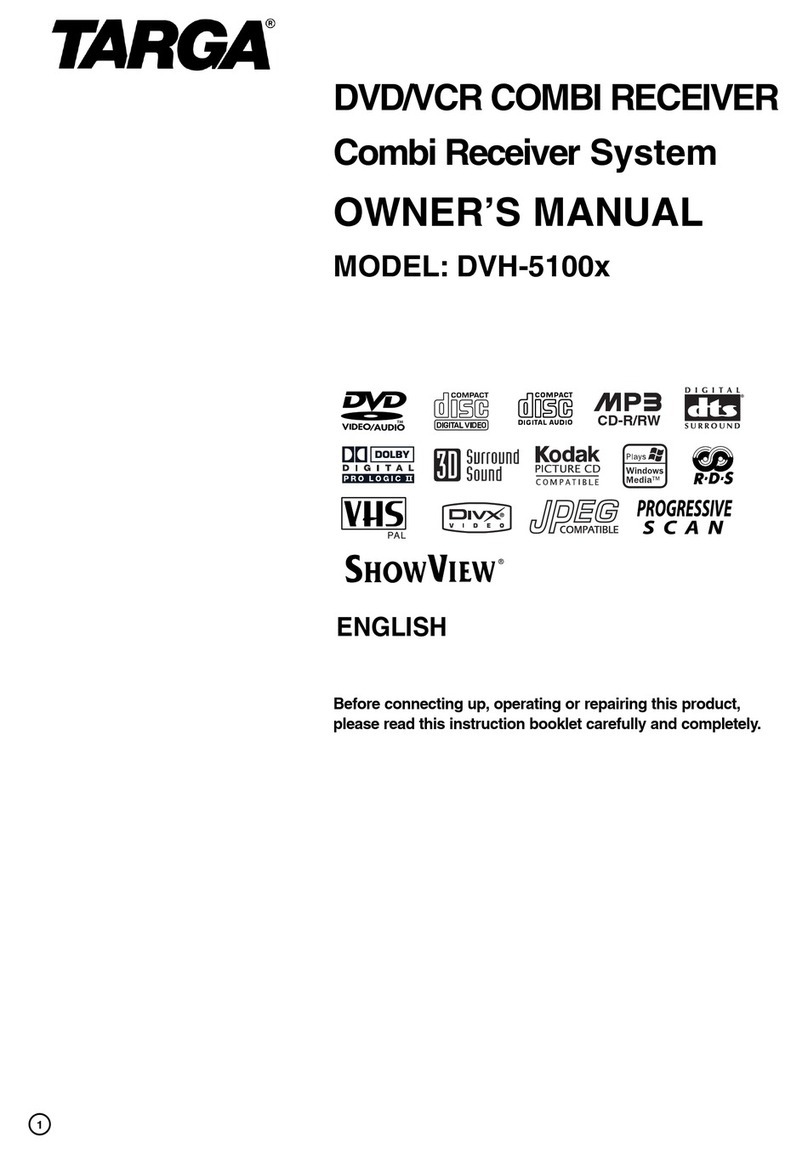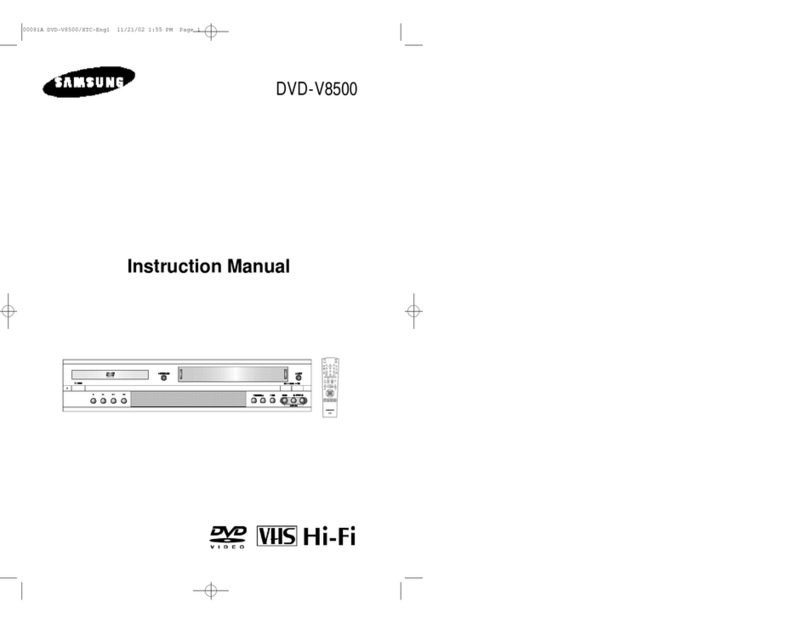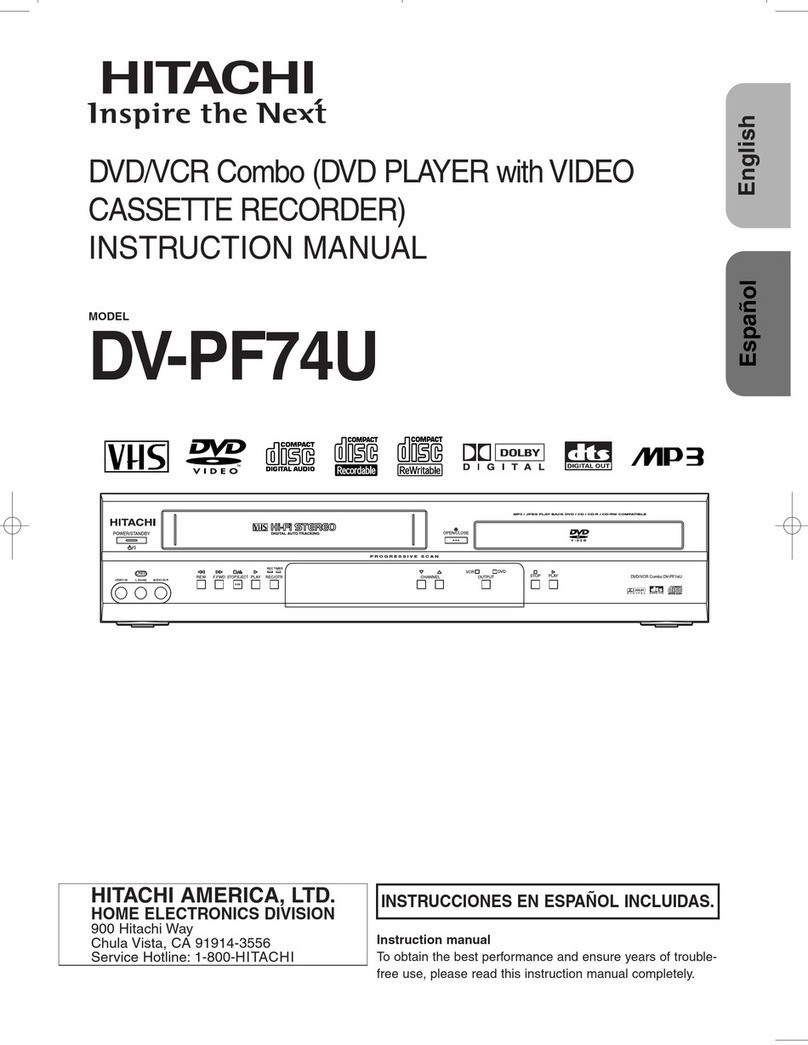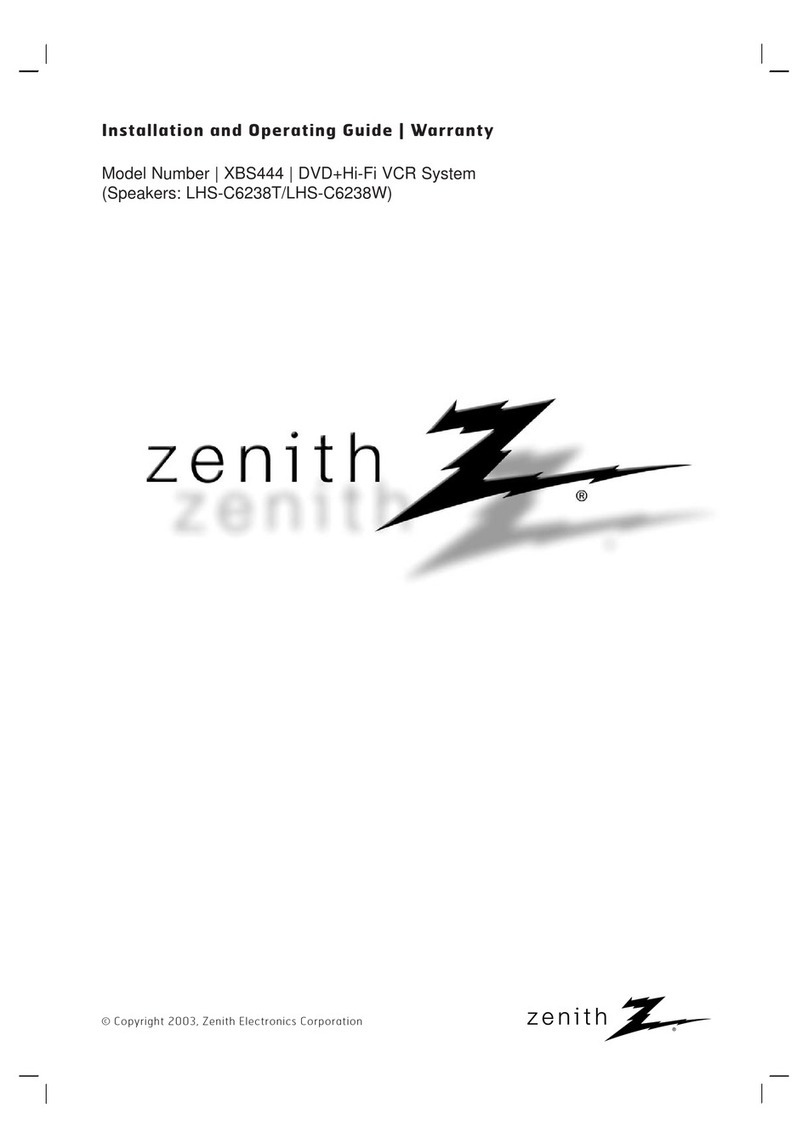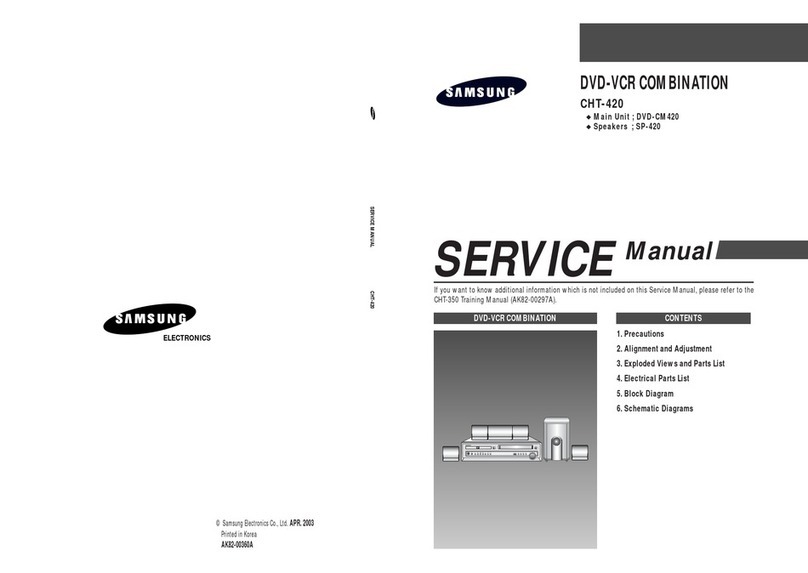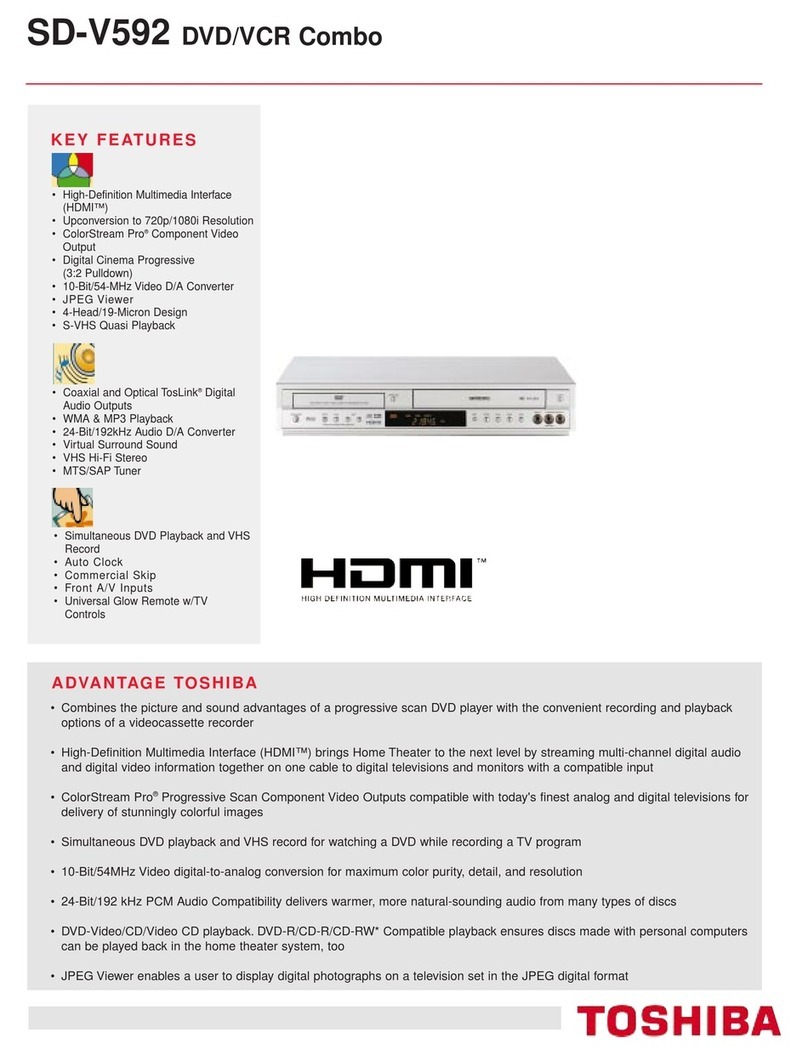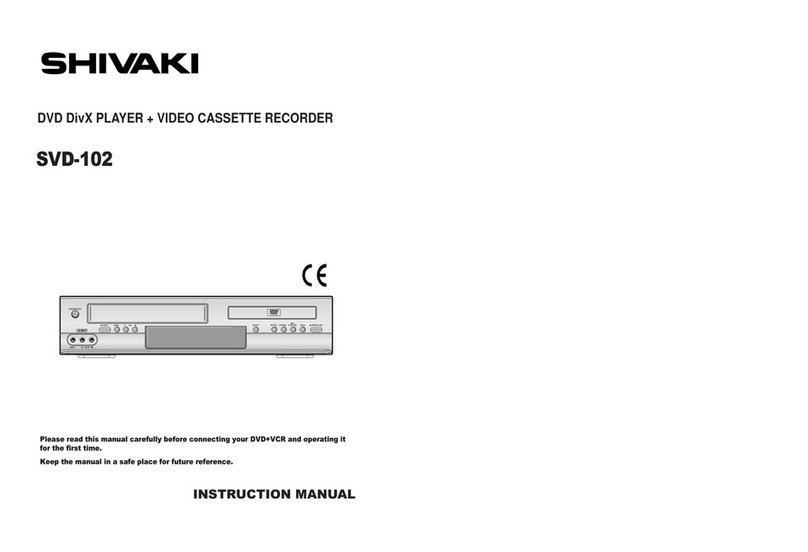Targa DPV-5300x Instruction sheet

AUDIO OUT (Left/Right) (DVD EXCLUSIVE OUT)
Connect to an amplifier, receiver or stereo system.
VIDEO/AUDIO OUT(Left/Right) (DVD/VCR OUT)
Connect to a TV with video and audio inputs.
AERIAL
Connect the aerial using this jack.
COAXIAL (Digital audio out jack) (DVD EXCLUSIVE OUT)
Connect to digital (coaxial) audio equipment.
RF.OUT
Connect to your TV using this jack.
EURO AV1 AUDIO/VIDEO (VCR IN+OUT / DVD OUT)
Connect to your TV set or another video recorder.
AC Power Cord
Connect to a power source.
COMPONENT/PROGRESSIVE SCAN VIDEO OUT (Y Pb Pr) (DVD EXCLUSIVE OUT)
Connect to a TV with Y Pb Pr inputs.
EURO AV2 DECODER
AV2/Decoder connector to connect an external device or to connect a decoder to watch
encrypted broadcasting channels.
1 2 3 4 5 6 7 8 9 10 11 12 13 14 15
Frontpanel
Rear Panel
DPV-5300x
DVD-PLAYER
WITH VCR COMBO
User manual
and service information
GB
IE
TARGA GmbH
Lange Wende 41
D-59494 Soest
www.targa-online.com
Ready for you:
www.targa-online.com
hbc_dpv5300x_ie_0712.qxd:Layout 1 17.01.2008 11:41 Uhr Seite 1

AUDIO OUT (Left/Right) (DVD EXCLUSIVE OUT)
Connect to an amplifier, receiver or stereo system.
VIDEO/AUDIO OUT(Left/Right) (DVD/VCR OUT)
Connect to a TV with video and audio inputs.
AERIAL
Connect the aerial using this jack.
COAXIAL (Digital audio out jack) (DVD EXCLUSIVE OUT)
Connect to digital (coaxial) audio equipment.
RF.OUT
Connect to your TV using this jack.
EURO AV1 AUDIO/VIDEO (VCR IN+OUT / DVD OUT)
Connect to your TV set or another video recorder.
AC Power Cord
Connect to a power source.
COMPONENT/PROGRESSIVE SCAN VIDEO OUT (Y Pb Pr) (DVD EXCLUSIVE OUT)
Connect to a TV with Y Pb Pr inputs.
EURO AV2 DECODER
AV2/Decoder connector to connect an external device or to connect a decoder to watch
encrypted broadcasting channels.
1 2 3 4 5 6 7 8 9 10 11 12 13 14 15
Frontpanel
Rear Panel
DPV-5300x
DVD-PLAYER
WITH VCR COMBO
User manual
and service information
GB
IE
TARGA GmbH
Lange Wende 41
D-59494 Soest
www.targa-online.com
Ready for you:
www.targa-online.com
hbc_dpv5300x_ie_0712.qxd:Layout 1 17.01.2008 11:41 Uhr Seite 1

Remote Control
Important warranty
information
Dear Customer,
Thank you for purchasing a TARGA product.
Please carefully read through the enclosed documentation or online help before putting your
Targa product into service. If you have a problem, which can’t be solved in this way, please
contact our hotline.
If the problem cannot be solved over the phone, you will be given a reference number
(RMA), which you should enclose together with a copy of the proof of purchase. After you
have packaged the unit safe for transport and in plain packaging, please send it for warranty
processing, with the RMA noted on the outside of the package, to the address given to you
by our hotline employee. After receiving the unit we will correct the manufacturing and
material defect free of charge.
Up-to-date information and answers to the most frequently asked questions are available on
the internet from:
www.targa-online.com
This guarantee is valid in the Ireland.
Your statutory guarantees from the seller are in addition to this warranty and are not limited
by it.
Hotline number:
01-2421583
(Please have your
serial number to hand!)
36 month warranty from
date of purchase
www.targa-online.com
Manufacturer: TARGA GmbH, Postfach 2244,
D-59482 Soest
Ireland
Important warranty
information
Dear Customer,
Thank you for purchasing a TARGA product.
Please carefully read through the enclosed documentation or online help before putting your
Targa product into service. If you have a problem, which can’t be solved in this way, please
contact our hotline.
If the problem cannot be solved over the phone, you will be given a reference number
(RMA), which you should enclose together with a copy of the proof of purchase. After you
have packaged the unit safe for transport and in plain packaging, please send it for warranty
processing, with the RMA noted on the outside of the package, to the address given to you
by our hotline employee. After receiving the unit we will correct the manufacturing and
material defect free of charge.
Up-to-date information and answers to the most frequently asked questions are available on
the internet from:
www.targa-online.com
This guarantee is valid in the UK.
Your statutory guarantees from the seller are in addition to this warranty and are not limited
by it.
Hotline number:
0207-3650744
(Please have your
serial number to hand!)
36 month warranty from
date of purchase
Manufacturer: TARGA GmbH, Postfach 2244,
D-59482 Soest
www.targa-online.com
UK 1191514
hbc_dpv5300x_ie_0712.qxd:Layout 1 17.01.2008 11:41 Uhr Seite 2

2
1 Please read the following instructions carefully.
2 Please keep this User's Guide for later use.
3 Follow all warnings.
4 Proceed exactly as described in the instructions.
5 Never use the device near water.
6 Only use a dry and soft cloth for cleaning.
7 Never block the ventilation holes. Connect the device
exactly as described in the instructions.
8 Do not place the device near heat sources such as radia-
tors, ovens or other appliances emitting heat (including
amplifiers).
9 Only connect the device with the supplied power cord to
a suitable wall outlet. If the provided plug does not fit
into your outlet, consult an electrician for replacement of
the obsolete outlet.
10 Install the power cord in such a way that nobody can trip
over it. Also make sure that the cable does not become
trapped, especially near the plug, the receptacle or at the
point where it comes out of the device.
11 Only use accessories recommended by the manufactu-
rer.
12 When a cart is used, operate carefully to prevent the
device from tipping over.
13 Disconnect the device from the mains during a storm by
pulling on the power plug and from the antenna by pul-
ling out the antenna plug. Also do this when you are not
going to use the device for a long period of time.
Otherwise there is danger of lighting!
14 Please contact qualified personnel when servicing is
needed. Servicing is required when this product has
been damaged in any way, for example, when the power
cord or plug is damaged, when liquid has been spilled on
the product, when objects have fallen into the product,
when the product has been exposed to rain or moisture,
when the product does not work normally or if the pro-
duct has been dropped.
15 Battery Safety Instructions - To prevent battery leakage
which may result in bodily injury or property damage:
• Install all batteries correctly, with + and - signs mat-
ching the marks indicated.
• Do not mix batteries (old and new or carbon and alka-
line, etc.).
• Remove batteries when the device is not to be used
for a long time. Warning!
• Do not try to recharge the batteries and do not throw
batteries into fire.
• Do not disassemble any batteries – there is risk of
explosion!
New Regulations concerning the disposal of used batte-
ries apply. Batteries may be returned for free to your dea-
ler’s shop or to public recycling and collection places in
smaller quantities. Do not dispose of any batteries in
with the domestic trash. Use the free collecting systems!
Protect our environment. Please return any used batte-
ries for disposal.
16 To avoid electric shock or fire, prevent this product from
being exposed to any rain, dripping or splashing.
17 Do not place it under dripping or flowing liquids. Do not
place any receptacles containing liquids (beverages,
vases, etc.) on the device.
18 Do not place any fire sources (such as candles) onto the
device.
19 Do not use any extension cords.
20 The wall outlet must be easily accessible.
21 The power switch of this device does not fully dis-
connect the device from the mains. Furthermore, the
device consumes electricity in the Standby mode. In
order to completely disconnect the device from the
mains, the power plug must be pulled out from the wall
outlet. For this reason, the device should be positioned
in a way that assures unobstructed access to the wall
outlet so that the power plug can be immediately pulled
out in an emergency situation. To avoid the danger of fire
if the device is not going to be used for a long while (e.g.
during holidays), it should always be disconnected from
the power socket.
Always hold all cables by the plug and never pull on the
cable itself. Never hold the power cord with wet hands as
this may cause a short circuit or electric shock. Do not
place the unit itself nor any furniture or other devices
onto the power cord and make sure that the cable does
not become trapped. Never make knots in the cable and
do not tie it together with other cords. The power cord
should be positioned so that nobody can trip over them
or be obstructed by them. A damaged power cord can
cause a fire or an electric shock. Inspect the power cord
from time to time. In case of damage, contact the nearest
authorised service centre or your dealer for replacement.
22 Outdoor Antenna Grounding - If an outside antenna is
connected to the product, be sure that the antenna
system is grounded so as to provide sufficient protection
against voltage surges and built-up static charges.
23 Never use the device in the immediate vicinity of magne-
tic fields (e.g. loudspeakers)
24 Children: electrical appliances do not belong in the
hands of children. Do not allow children to play with
electrical devices when not under supervision. Children
may not be able to comprehend the presence of potential
risks. Keep all packaging away from children as this can
cause suffocation.
25 If you are not using the device within the Republic of
Germany, you must observe the regulations and laws in
the country of use.
26 Batteries / small parts can represent choking hazards.
Keep batteries out of reach of children. If a battery is
swallowed, seek medical help immediately.
27 The DVD drive of this device is classified as a "Class 1
Laser product" and is denoted with a corresponding
label on the housing. Never open the device and do not
try to repair the device yourself. Inside the device there
are invisible laser rays. Do not expose yourself to the
laser rays.
Intended Use:
This DVD-VCR Player is a consumer electronics device.
It may only be used for private use, not industrial or other
commercial purposes.
Furthermore, the device may not be used outdoors or in tropi-
cal climates. Only connection cables and external devices
may be used that comply with safety standards and the elec-
tromagnetic compatibility and shielding quality of this device.
This device fulfils all that relates to CE Conformity, relevant
norms and standards. Any changes to the equipment other
than the recommended changes by the manufacturer may
lead to the result that these directives are not met any more.
Only use accessories recommended by the manufacturer.
Important Safety Instructions
V1503P1Z.NA6ITTA_S_38U 12/09/2007 12:07 PÆgina 2

Introduction
3
Safety Instructions
The lighting flash with arrowhead symbol, within an
equilateral triangle, is intended to alert the user to
the presence of uninsulated ‘dangerous voltage’
within the product enclosure that may be of suffi-
cient magnitude constitute a risk of electric shock to
humans.
The exclamation point within an equilateral triangle
is intended to alert the user to the presence of
important operating and maintenance (servicing)
instructions in the literature accompanying the appli-
ance.
WARNING: Never block the ventilation holes.
Connect the device exactly as described in the instructions.
The ventilation openings are used for air circulation which pro-
tect the device against overheating. Do not block or cover
these openings, never block these openings by placing the
product on a bed, sofa, rug, or other similar surface. The unit
should not be placed in a built-in installation such as a book-
case, limited space rack unless proper ventilation is provided.
CAUTION:
This digital Video Disc player uses a laser.
Please read the following instructions carefully and keep this
User’s Guide for later use. Refer servicing to qualified service
personnel (see the Service section). User of controls or adjust-
ments or performance of procedures other than described
herein may result in hazardous radiation exposure. To prevent
direct exposure to laser beam, do not open the enclosure.
Visible laser radiation when device is opened. NEVER STARE
DIRECTLY INTO THE LASER BEAM.
DANGER: VISIBLE AND INVISIBLE LASER RADIATION
WHEN OPEN AND INTERLOCK FAILED OR DEFEATED.
WARNING: The apparatus shall not be exposed to dripping or
splashing and that no objects filled with liquids, such as vases,
shall be placed on the apparatus.
SERIAL NUMBER: You'll find the serial number on the back of
the device This number is for this device only and not known
by anyone else. You should annotate the respective informa-
tion below and also keep your User’s manual as a future proof
of purchase.
Model No. ___________________________________
Serial No. ___________________________________
Disposal of Old Devices
1. If the product is labelled with a struck-out waste bin,
it is subject to the European Guideline 2002/96/EC.
2. All electric and electronic devices must be disposed
of separately from household waste at established
bodies.
3. Avoid damaging the environment and danger to your
personal health by disposing of the device properly.
4. For further information about proper disposal, con-
tact your local government, disposal bodies or the
shop where you bought the device.
POWER CORD SAFETY PRECUATIONS
Most electric equipment should be connected to an inde-
pendent mains circuit.
This is a separate wall outlet without any other equipment or
extensions plugs that powers this device exclusively. Please
note the technical specifications of the device in this User’s
Manual.
Do not overload wall outlets, extension cords, or integral con-
venience receptacles, as this can result in a risk of fire or elec-
tric shock. Inspect all device cables from time to time. If a
cable is found damaged or worn out, unplug the power cord
from the mains and contact a qualified service technician for
replacement by an identical model.
Protect the power cord from being walked on or pinched, par-
ticularly at plugs, convenience receptacles and the point where
they exit from the product.
In order to disconnect the device from the mains, the power
cord must be pulled out from the wall outlet. Make sure the
wall outlet is nearby and accessible.
This device has been tested and approved for com-
pliance with the basic and other relevant require-
ments of the EMC Directive 89/336/EEC, as well as
the Low-voltage Directive 73/23/EEC.
WARNING: TO REDUCE THE RISK OF FIRE, ELEC-
TRIC SHOCK OR PRODUCT DAMAGE, DO NOT
EXPOSE THIS APPARATUS TO MOISTUREAND
ENSURE THAT OBJECTS FILLED WITH LIQUIDS,
SUCH AS VASES, SHALL BE PLACED AWAY FROM
THE APPARATUS.
CAUTION
RISK OF ELECTRIC SHOCK
DO NOT OPEN
WARNING: TO REDUCE THE RISK OF ELEC-
TRIC SHOCK, DO NOT REMOVE THE COVER
(OR BACK PANEL COVER) OF THIS UNIT AND
NEVER ATTEMPT TO REPAIR IT BY YOUR-
SELF. THERE ARE NO USER SERVICEABLE
PARTS INSIDE. REFER SERVICING TO QUALI-
FIED SERVICE PERSONNEL.
V1503P1Z.NA6ITTA_S_38U 12/09/2007 12:07 PÆgina 3

4
Table of Contents
Introduction
Safety Precautions. . . . . . . . . . . . . . . . . . . . . . . . . . . 3
Table of Contents. . . . . . . . . . . . . . . . . . . . . . . . . . . . 4
Before Use . . . . . . . . . . . . . . . . . . . . . . . . . . . . . . . . 5-6
About the Symbol Display . . . . . . . . . . . . . . . 5
Symbol used in this Manual . . . . . . . . . . . . . . . . 5
Notes on Discs . . . . . . . . . . . . . . . . . . . . . . . . . . 5
Handling Discs . . . . . . . . . . . . . . . . . . . . . . . . . . 5
Storing Discs . . . . . . . . . . . . . . . . . . . . . . . . . . . 5
Cleaning Discs . . . . . . . . . . . . . . . . . . . . . . . . . . 5
Selecting the Viewing Source . . . . . . . . . . . . . . . 5
Types of Playable Discs. . . . . . . . . . . . . . . . . . . . 6
Regional Code . . . . . . . . . . . . . . . . . . . . . . . . . . . 6
Front Panel . . . . . . . . . . . . . . . . . . . . . . . . . . . . . . . . 7
Remote Control . . . . . . . . . . . . . . . . . . . . . . . . . . . . . 8
Rear Panel. . . . . . . . . . . . . . . . . . . . . . . . . . . . . . . . . . 9
Preparation
Connections . . . . . . . . . . . . . . . . . . . . . . . . . . . . 10-11
Connecting to a TV & Decoder(or Satellite). . . . . 10
Connecting to Optional Equipment . . . . . . . . . . . 11
Before Operation-VCR part . . . . . . . . . . . . . . . . 12-16
Tuning in a video channel on your TV . . . . . . . . . 12
Using your VCR for the very first time . . . . . . . . . 12
Setting the clock Manually . . . . . . . . . . . . . . . . . . 13
To set the colour system . . . . . . . . . . . . . . . . . . . 13
How to use the main menu . . . . . . . . . . . . . . . . . 14
Tuning in TV Stations Automatically . . . . . . . . . . 14
Tuning in TV Stations Manually . . . . . . . . . . . . . . 15
Changing the order of TV Stations. . . . . . . . . . . . 16
Deleting TV Stations . . . . . . . . . . . . . . . . . . . . . . 16
Before Operation-DVD part . . . . . . . . . . . . . . . . 17-20
Displaying Disc Information on-screen. . . . . . . . . 17
Initial Settings. . . . . . . . . . . . . . . . . . . . . . . . . . . . 17
General Operation . . . . . . . . . . . . . . . . . . . . . . . . 17
LANGUAGE . . . . . . . . . . . . . . . . . . . . . . . . . . . . . 18
Menu Language. . . . . . . . . . . . . . . . . . . . . . . 18
Disc Audio / Subtitle / Menu . . . . . . . . . . . . . 18
DISPLAY . . . . . . . . . . . . . . . . . . . . . . . . . . . . . . . 18
TV Aspect . . . . . . . . . . . . . . . . . . . . . . . . . . . 18
Display Mode. . . . . . . . . . . . . . . . . . . . . . . . . 18
Progressive Scan. . . . . . . . . . . . . . . . . . . . . . 18
TV Output Select . . . . . . . . . . . . . . . . . . . . . . 18
AUDIO . . . . . . . . . . . . . . . . . . . . . . . . . . . . . . . . . 19
Dolby Digital / DTS / MPEG . . . . . . . . . . . . . 19
Sample Freq. . . . . . . . . . . . . . . . . . . . . . . . . . 19
DRC (Dynamic Range Control) . . . . . . . . . . . 19
Vocal . . . . . . . . . . . . . . . . . . . . . . . . . . . . . . . 19
LOCK (Parental Control) . . . . . . . . . . . . . . . . . . . 19
Rating . . . . . . . . . . . . . . . . . . . . . . . . . . . . . . 19
Password (Security Code). . . . . . . . . . . . . . . 19
Area Code . . . . . . . . . . . . . . . . . . . . . . . . . . . 20
OTHERS . . . . . . . . . . . . . . . . . . . . . . . . . . . . . . . 20
PBC . . . . . . . . . . . . . . . . . . . . . . . . . . . . . . . . 20
DivX(R) VOD . . . . . . . . . . . . . . . . . . . . . . . . . 20
Operation
Operation with tape . . . . . . . . . . . . . . . . . . . . . . 21-24
Playing a tape . . . . . . . . . . . . . . . . . . . . . . . . . . . 21
CM (Commercial Message) Skip. . . . . . . . . . 21
OPR (Optimum Picture Response) . . . . . . . . 21
Instant Timer Recording. . . . . . . . . . . . . . . . . . . . 22
VIDEO Plus+ Programming . . . . . . . . . . . . . . . . . 23
Timer recording using On Screen Display . . . 24-25
Additional Operation - VCR part . . . . . . . . . . . . . 26-28
Hi-Fi Stereo Sound System . . . . . . . . . . . . . . . . 26
On Screen Display (F.OSD). . . . . . . . . . . . . . . . . 26
Tape Counter Memory Stop. . . . . . . . . . . . . . . . . 26
To set the decoder . . . . . . . . . . . . . . . . . . . . . . . . 26
Video Doctor (Self-Diagnosis) . . . . . . . . . . . . . . . 27
Wide Screen Compatibility 16:9 . . . . . . . . . . . . . . 27
1W Mode (Power save mode) . . . . . . . . . . . . . . . 27
Recording from External Components . . . . . . . . . 28
Copying from DVD to VCR . . . . . . . . . . . . . . . . . 28
General Playback features - DVD Part . . . . . . . . . . 29
Playing a DVD or Video CD . . . . . . . . . . . . . . . . . . . 30
Additional features .. . . . . . . . . . . . . . . . . . . . . . . 30
Time Search . . . . . . . . . . . . . . . . . . . . . . . . . 30
Marker Search . . . . . . . . . . . . . . . . . . . . . . . 30
Last Scene Memory . . . . . . . . . . . . . . . . . . . 30
Screen Saver . . . . . . . . . . . . . . . . . . . . . . . . 30
Playing an Audio CD or MP3/WMA file . . . . . . . . . 31
Programmed Playback. . . . . . . . . . . . . . . . . . . . . 31
Repeat Programmed Tracks . . . . . . . . . . . . . 31
Erasing a Track from Program List . . . . . . . . 31
Erasing the Complete Program List . . . . . . . 31
Viewing a JPEG file . . . . . . . . . . . . . . . . . . . . . . . . 32
Slide Show . . . . . . . . . . . . . . . . . . . . . . . . . . . . . . 32
Still Picture . . . . . . . . . . . . . . . . . . . . . . . . . . . . . . 32
Moving to another File . . . . . . . . . . . . . . . . . . . . . 32
Zoom . . . . . . . . . . . . . . . . . . . . . . . . . . . . . . . . . . 32
To rotate picture . . . . . . . . . . . . . . . . . . . . . . . . . . 32
Playing a DivX Movie file . . . . . . . . . . . . . . . . . . . . 33
Playing a DVD VR format Disc . . . . . . . . . . . . . . . . 34
Additional Operation . . . . . . . . . . . . . . . . . . . . . . . . 35
Maintenance and Service. . . . . . . . . . . . . . . . . . . 35
Reference
Language and Area Code List . . . . . . . . . . . . . . . . 36
Language Code List . . . . . . . . . . . . . . . . . . . . . . . 36
Area Code List . . . . . . . . . . . . . . . . . . . . . . . . . . . 36
Troubleshooting . . . . . . . . . . . . . . . . . . . . . . . . . . . . 37
Specification. . . . . . . . . . . . . . . . . . . . . . . . . . . . . . . 38
V1503P1Z.NA6ITTA_S_38U 12/09/2007 12:07 PÆgina 4

Introduction
5
To ensure proper use of this product, please read this
owner’s manual carefully and retain for future reference.
This manual provides information on the operation and
maintenance of your DVD player. Should the unit
require service, contact an authorized service location.
About the Symbol Display
“ ” may appear on your TV display during operation
and indicates that the function explained in this owner’s
manual is not available on that specific DVD video disc.
Symbol Used in this Manual
Note:
Indicates special notes and operating features.
Tip:
Indicates tips and hints for making the task easier.
A section whose title has one of the following symbols
is applicable only to the disc represented by the symbol.
All discs listed below
DVD and finalized DVD±R/RW
Video CDs
Audio CDs
MP3 files
WMA files
DivX files
Notes on Discs
Handling Discs
Do not touch the playback side of the disc. Hold the
disc by the edges so that fingerprints do not get on the
surface. Never stick paper or tape on the disc.
Storing Discs
After playing, store the disc in its case. Do not expose
the disc to direct sunlight or sources of heat and never
leave it in a parked car exposed to direct sunlight.
Cleaning Discs
Fingerprints and dust on the disc can cause poor pic-
ture quality and sound distortion. Before playing, clean
the disc with a clean cloth. Wipe the disc from the
center out.
Do not use strong solvents such as alcohol, benzine,
thinner, commercially available cleaners, or anti-static
spray intended for older vinyl records.
DivX
WMA
MP3
ACD
VCD
DVD
ALL
Before Use
Notes:
•If you insert a disc while this unit is in the VCR mode,
this unit will switch to DVD mode automatically.
•When inserting a videotape with a write-protection tab
while the DVD/VHS unit is in DVD mode, the
DVD/VHS unit will toggle to VHS mode.
Selecting the Viewing Source
You must select one of your output sources (DVD or
VCR) to view on the TV screen.
If you want to view DVD deck output source:
Press DVD until DVD indicator in the display window
lights and output source of DVD deck is viewed on the
TV screen.
If you want to view VCR deck output source:
Press VCR until VCR indicator in the display window
lights and output source of VCR deck is viewed on the
TV screen.
V1503P1Z.NA6ITTA_S_38U 12/09/2007 12:07 PÆgina 5

Types of Playable Discs
DVD
(8 cm / 12 cm disc)
Video CD (VCD)
(8 cm / 12 cm disc)
Audio CD
(8 cm / 12 cm disc)
Additionally, this unit can play DVD ±R/RW, DVD ±R
DL, SVCD and CD-R/RW discs with audio titles, DivX,
MP3, WMA and/or JPEG files.
This indicates a product feature that is capable
of playing DVD-RW discs recorded with Video
Recording format.
Notes:
• Depending on the conditions of the recording equip-
ment or the CD-R/RW (or DVD±R/RW) disc itself,
some CD-R/RW (or DVD±R/RW) discs cannot be
played on the unit.
• Do not use irregularly shaped CDs (e.g., heart-
shaped or octagonal) since they may result in mal-
functions.
• This unit requires discs and recordings to meet cer-
tain technical standards in order to achieve optimal
playback quality. Pre-recorded DVDs are automatical-
ly set to these standards. There are many different
types of recordable disc formats (including CD-R con-
taining MP3 or WMA files) and these require certain
pre-existing conditions (see above) to ensure compat-
ible playback.
Customers should note that permission is
required in order to download MP3 / WMA files
and music from the Internet. Our company has no
right to grant such permission. Permission should
always be sought from the copyright owner.
Regional Code
This unit has a regional code printed on the rear of the
unit. This unit can play only DVD discs labelled same as
the rear of the unit or “ALL”.
Notes on Regional Codes
• Most DVD discs have a globe with one or more num-
bers in it clearly visible on the cover. This number
must match your unit’s regional code or the disc can-
not play.
• If you try to play a DVD with a different regional code
from your player, the message “Check Regional
Code” appears on the TV screen.
Notes on Copyrights:
It is forbidden by law to copy, broadcast, show, broad-
cast via cable, play in public, or rent copyrighted materi-
al without permission. This product features the copy
protection function developed by Macrovision. Copy
protection signals are recorded on some discs. When
recording and playing the pictures of these discs picture
noise will appear. This product incorporates copyright
protection technology that is protected by method
claims of certain U.S. patents and other intellectual
property rights owned by Macrovision Corporation and
other rights owners. Use of this copyright protection
technology must be authorized by Macrovision
Corporation, and is intended for home and other limited
viewing uses only unless otherwise authorized by
Macrovision Corporation. Reverse engineering or disas-
sembly is prohibited.
CONSUMERS SHOULD NOTE THAT NOT ALL HIGH
DEFINITION TELEVISION SETS ARE FULLY COM-
PATIBLE WITH THIS PRODUCT AND MAY CAUSE
ARTIFACTS TO BE DISPLAYED IN THE PICTURE. IN
CASE OF 625 PROGRESSIVE SCAN PICTURE
PROBLEMS, IT IS RECOMMENDED THAT THE USER
SWITCH THE CONNECTION TO THE ‘STANDARD
DEFINITION’ OUTPUT. IF THERE ARE QUESTIONS
REGARDING OUR TV SET COMPATIBILITY WITH
THIS MODEL 625p DVD PLAYER, PLEASE CONTACT
OUR CUSTOMER SERVICE CENTER.
6
Before Use (Continued)
V1503P1Z.NA6ITTA_S_38U 12/09/2007 12:07 PÆgina 6

Introduction
7
Front Panel
1. Disc Tray
Insert a disc here.
2. 1/I
Switches the unit to ON or OFF.
3. PROG. (V/v)
Channel Programme Selectors
.
4. DVD
Opens or closes the disc tray.
5. Display window
Shows the current status of the unit.
DVD: The DVD drive has been selected.
:the DVD drive contains a disc.
The DVD icon blinks if no DVD/CD disc has been
inserted into the drive.
[P]: Indicates the Progressive Scan is set to On mode.
:Indicates repeat mode.
:DVD+VCR is in timer recording or a timer
recording is programmed.
:the VCR drive contains a disc.
VCR: The VCR drive has been selected.
REC:
VCR recording is engaged.
DVD to VHS copy is in progress.
TV: Indicates TV mode.
(See Notes on page 22.)
:
Indicates total playing time/elapsed
time/current time.
6. Remote Sensor
Point the remote control here.
7. Tape Compartment
8. VCR
Tape Eject
9. ./m
Go to beginning of current chapter/track or to
PREVIOUS chapter/track.
For backward search, press and hold for 2 seconds.
Rewinds the tape.
10. N
Starts playback.
11. M/>
Go to NEXT chapter/track.
For forward search, press and hold for 2 seconds.
Winds the tape forwards.
12. x
Stops playback.
13. DVD/VCR
DVD/VCR Selector
14. Cinch Video-in
15.
Cinch Audio-in (L/R)
1 2 3 4 5 6 7 8 9 10 11 12 13 14 15
V1503P1Z.NA6ITTA_S_38U 12/09/2007 12:07 PÆgina 7

8
POWER
Switch this unit ON or OFF.
OPEN/CLOSE
EJECT
Open or close the disc tray.
Tape Eject.
TV/VCR
Switch between your TV’s tuner and
the VCR’s internal tuner.
DVD/VCR selection switch
Selects operation mode of
the remote control.
Switches modes of the device.
AV
Select input source for
recording into tape.
PAUSE/STEP ( )
Pause playback temporarily / press
repeatedly for frame-by-frame
playback.
SKIP (./>)
Go to next chapter or track.
Returns to beginning of current
chapter or track or go to previous
chapter or track.
STOP ( Á)
Stops playback.
BACKWARD / FORWARD (m/M)
DVD: Search backward or forward.
VCR: Rewinds the tape during the STOP
mode, for fast reverse picture search and
Advances the tape during the STOP
mode, fast forward picture search.
PLAY (G)
Starts playback.
MARKER
Mark any point during playback.
SEARCH
Display MARKER SEARCH menu.
TITLE
Display the title menu of the
disc if available.
REC/ITR (O)
Record your input sources into tape.
REPEAT
Repeat chapter, track, title, all.
RANDOM/CM SKIP
Plays the tracks in random order
(only for CD playback).
Skips commercials (only for video-
tape playback).
DISPLAY
CLK/CNT
Access the On-Screen Display. Shows
you the current time or counter.
FGDE(left/right/up/down)
Select an item in the menu.
PR/TRK(D /E)
Select channel programme of VCR.
To adjust tracking.
To control vertical tremble during
picture still.
DISC MENU
Access menu of a DVD disc.
ENTER/OK
Acknowledge menu selection.
SETUP/ i
Access or remove setup menu.
RETURN
Displays the menu of a video CD
with PBC.
0-9 numerical buttons
Select numbered items in a menu.
PROGRAM
Opens or closes the programming
menu (only for Audio CD).
CLEAR
Clear a track number on the
program menu or a mark on the
MARKER SEARCH menu.
Reset tape counter to zero.
AUDIO
Select an audio language (DVD).
SUBTITLE
Select a subtitle language.
ANGLE
Select DVD camera angle if available
ZOOM
Enlarge video image.
A-B/LP
Repeats a programmed scene.
Select the recording speed of the
tape.
VIDEO Plus+
To display the programme menu for
VIDEO Plus+ programming.
Remote Control
Remote Control Operation
Point the remote control at the remote sensor and press
the buttons.
Do not mix old and new batteries and never mix
different types of batteries such as standard,
alkaline, etc.
Remote control battery installation
Detach the battery cover on the rear of the
remote control, and insert two batteries (size
AAA) with 3 and #aligned correctly.).
AAA
AAA
DPV-5300x
V1503P1Z.NA6ITTA_S_38U 12/09/2007 12:07 PÆgina 8

Introduction
9
Rear Panel
Do not touch the inner pins of the jacks on the rear panel.
Electrostatic discharge may cause permanent damage to the unit.
AUDIO OUT (Left/Right) (DVD EXCLUSIVE OUT)
Connect to an amplifier, receiver or stereo system.
VIDEO/AUDIO OUT(Left/Right) (DVD/VCR OUT)
Connect to a TV with video and audio inputs.
AERIAL
Connect the aerial using this jack.
COAXIAL (Digital audio out jack)
(DVD EXCLUSIVE OUT)
Connect to digital (coaxial) audio equipment.
RF.OUT
Connect to your TV using this jack.
EURO AV1 AUDIO/VIDEO (VCR IN+OUT / DVD OUT)
Connect to your TV set or another video recorder.
AC Power Cord
Connect to a power source.
COMPONENT/PROGRESSIVE SCAN VIDEO OUT (Y Pb Pr)
(DVD EXCLUSIVE OUT)
Connect to a TV with Y Pb Pr inputs.
EURO AV2 DECODER
AV2/Decoder connector to connect an external device
or to connect a decoder to watch encrypted broadcasting
channels.
V1503P1Z.NA6ITTA_S_38U 12/09/2007 12:07 PÆgina 9

10
Connections
Caution:
Make sure this unit is connected directly to the TV.
Set the TV to the correct video input channel.
Do not connect the AUDIO OUT socket of your DVD
player to the Phono input socket of your Hifi equip-
ment.
Connecting to a TV & Decoder (or
Satellite)
Make one of the following connections, depending on
the capabilities of your existing equipment.
Basic connection (AV)
1. Connect the EURO AV1 AUDIO/VIDEO on the rear
panel of this unit to the SCART input socket on the
TV using a SCART lead (S1).
2. Some TV broadcasters transmit encoded television
signals which you can only see with a purchased or
rented decoder. You can connect such a decoder
(descrambler) to this unit (S2).
or
1. Connect the VIDEO (DVD/VCR OUT) jacks on the
DVD Player to the corresponding in jacks on the TV
using the video cable (V).
2. Connect the Left and Right or AUDIO (DVD/VCR
OUT) jacks of the DVD+VCR to the audio left/right in
jacks on the TV using the audio cables (A1).
Note:
The encoded television signals (CANAL+ or PRE-
MIERE) are not decoded in the 1W Mode (see p. 27).
Basic connection (RF)
1. Connect the RF antenna cable from your indoor/
outdoor antenna to AERIAL jack on the rear panel of
this unit.
2. Connect the supplied RF antenna cable from the
RF.OUT jack on the rear panel of this unit to your
television’s Antenna Input (R).
DVD exclusive out connection
Component Video connection
1. Connect the COMPONENT/PROGRESSIVE SCAN
VIDEO OUT jacks on the DVD Player to the
corresponding in jacks on the TV using the Y Pb Pr
cable (C).
2. Use an audio cable to connect the left (L) and right
(R) Audio-Out sockets ("AUDIO OUT") of this unit to
the left (L) and right (R) Audio-In sockets of your TV
set (A2).
Progressive Scan connection
(C) If your TV set supports HDTV or is “HD-Ready”
you can use the Progressive Scan output of the DVD
player to achieve the highest possible picture resolu-
tion.
(A2) If your TV does not accept the Progressive
Scan format, the picture will appear scrambled if you
try Progressive Scan on the DVD Player.
1. Connect the COMPONENT/ PROGRESSIVE SCAN
VIDEO OUT jacks on the DVD Player to the corre-
sponding in jacks on the TV using the Y Pb Pr cable.
2. Use an audio cable to connect the left (L) and right
(R) Audio-Out sockets ("AUDIO OUT") of this unit to
the left (L) and right (R) Audio-In sockets of your TV
set.
Notes:
Set the Progressive to “On” on the setup menu for
progressive signal, see page 18.
Progressive scan does not work with the analog video
connections (yellow VIDEO OUT jack).
AUDIO INPUT
L
R
AERIAL
Rear of TV
Rear of this unit (Basic connection)
COMPONENT VIDEO INPUT/
PROGRESSIVE SCAN
Pr
Pb Y
VIDEO
INPUT
Decoder (or Satellite)
SCART INPUT
RVA1
S2
S1
AUDIO INPUT
L
R
AERIAL
Rear of TV
Rear of this unit (DVD exclusive out connection)
COMPONENT VIDEO INPUT/
PROGRESSIVE SCAN
Pr
Pb Y
VIDEO
INPUT SCART INPUT
C A2
V1503P1Z.NA6ITTA_S_38U 12/09/2007 12:07 PÆgina 10

Preparation
11
Connections (Continued)
Connecting to Optional Equipment
Connecting to an amplifier equipped with two chan-
nel analog stereo or Dolby Pro Logic II/Pro Logic
Connect the Left and Right DVD/VCR AUDIO OUT or
AUDIO OUT (DVD EXCLUSIVE OUT) jacks on this unit
to the audio left and right in jacks on your amplifier,
receiver or stereo system, using the audio cables.
Connecting to an amplifier equipped with two channel
digital stereo (PCM) or to an Audio/ Video receiver
equipped with a multi-channel decoder (Dolby
Digital™, MPEG 2 or DTS)
1. Connect the DIGITAL AUDIO OUT (Coaxial) socket
of your DVD player to the corresponding input sock-
et of your amplifier. To do so, use an optional digital
(coaxial) audio cable.
2. You will need to activate this unit’s digital output.
(See “AUDIO” on page 19).
Digital Multi-channel sound
A digital multi-channel connection provides the best
sound quality. For this you need a multi-channel
Audio/Video receiver that supports one or more of the
audio formats supported by your unit (MPEG 2, Dolby
Digital and DTS). Check the receiver manual and the
logos on the front of the receiver.
Warning:
Due to the DTS Licensing agreement, the digital output
will be in DTS digital out when DTS audio stream is
selected.
Notes:
If the audio format of the digital output does not match
the capabilities of your receiver, the receiver will
produce a strong, distorted sound or no sound at all.
To see the audio format of the current DVD in the
On-Screen Display, press AUDIO.
L
R
AUDIO INPUT
DIGITAL INPUT
COAXIAL
Amplifier (Receiver)
Rear of this unit
Digital multi-channel connection
(DVD exclusive out connecttion)
DVD exclusive out
DVD/VCR OUT
Rear of this unit
or
Manufactured under license from Dolby Laboratories.
“Dolby”, “Pro Logic” and the double-D symbol are
trademarks of Dolby Laboratories.
DTS and DTS Digital Out are trademarks of Digital
Theater Systems, Inc.
V1503P1Z.NA6ITTA_S_38U 12/09/2007 12:07 PÆgina 11

12
Before Operation-VCR part
Tuning in a video channel on your
TV
Video channel (RF output channel) is the channel on
which your TV receives picture and sound signals from
the DVD+VCR through the RF cable.
If you have used a SCART lead you will not have to
tune your TV, simply select the AV channel. The AV
channel is already pre-tuned for optimum video play-
back on your TV.
Perform the following steps only if interference appears
in the TV picture after you have moved to a different
area or a new station has started broadcasting in your
area, or if you change the connection from RF connec-
tion to AV connection, or vise versa.
1. Turn on DVD+VCR and TV.
2. Set the vacant position 36 on your TV.
3. Press POWER on the remote control to enter the
stand by mode (the clock indicator will be
dimmed).
4. Press and hold the PROG. button (vor V)on the
DVD+VCR unit for at least 4 seconds.
RF 36 will be displayed on the display.
The following picture is displayed on the screen.
If the picture is distorted, continue with step 5.
If the picture is sharp, press 1/I On/Standby on the
DVD+VCR unit to finish.
5. Press PROG. (vor V)on the DVD+VCR to set the
video channel to a vacant position between 22 and
68 which is not occupied by any local station in your
area.
Note:
The RF channel will not change until step 6 has
been executed.
6. Press POWER to store the new RF video channel
into the DVD+VCR memory.
Now tune your TV set to the new DVD+VCR RF
channel.
Note
If the TV picture was clear in step 4, do not retune your
TV.
Using your VCR for the very first
time
Following picture will display on the TV screen when
you have just connected your video recorder for the
very first time.
To make tuning TV stations, please follow stages 3 to 4
as shown "ACMS" (see p.13).
RF CHANNEL 36
ACMS
OK
i
Pr-12
ACMS
V1503P1Z.NA6ITTA_S_38U 12/09/2007 12:07 PÆgina 12

Preparation
13
Before Operation-VCR part
Setting the clock Manually
The clock in your DVD+VCR controls time and date set-
tings for your DVD+VCR.
The clock is set automatically during ACMS (Automatic
Channel Memory System) when your DVD+VCR
detects a channel that broadcasts a Teletext signal.
If the broadcast signal is weak the clock will not be set
and will require setting manually.
1. Press i.
Press bor Bto select SET.
Press ENTER/OK.
The ACSS mode can be set to “OFF” by pressing
ENTER/OK if you want to set the time manually.
2. Use the vor Von the remote control to alter the
HOURS, MINUTES, DAY, MONTH and YEAR.
Please note your DVD+VCR uses a 24 hour clock.
e.g. 1pm will be displayed as 13:00.
The day of the week will appear automatically when
you enter the year.
3. If you make a mistake press bor Band enter the
correct details.
4. Press ito return to a TV picture.
To set the colour system
1. Press i.
2. The main menu will appear on the TV screen.
3. Press 1or 2to select the SYS and press
ENTER/OK.
4. Press 3or 4to select the menu option SYS, then
press ENTER/OK.
5. Press 2to select the RF AUDIO.
Press 3or 4to select according to the RF AUDIO
used.
6. Press ito remove the menus from the TV screen.
HH MM DD MM YY
:..- -
- - - - - - - - - - -
ACSS : ON
i
OK
12
SET
HH MM DD MM YY
:..00 1 01 06 SUN8
ACSS : OFF
i
OK
12
SET
SYS
12
SET
OSD
ON
OFF
OSD
f
i
SYS
SYS
12
SET
OSD
ON
OFF
OSD
f
i
SYS
V1503P1Z.NA6ITTA_S_38U 12/09/2007 12:07 PÆgina 13

14
Before Operation-VCR part
How to use the main menu
This DVD+VCR can easily be programmed by using the
menus displayed on screen.
The menus are controlled by the Remote Control
Handset.
1. Switch on your TV set and DVD+VCR by pressing the
POWER button.
2. Press ibutton.
The main menu will appear on the TV screen.
REC - Timer recording setting (see p. 24).
PR SET - Manual tuning setting (see p. 15).
ACMS - ACMS (Automatic Channel Memory
System) (see p. 14).
SET - Date & clock setting (see p. 13).
SYS - To set the Colour TV System (see p. 13).
1 W ON/OFF - Power Save Mode (see p. 27).
(Dr.) - To check a problem with your VCR
(see p. 27).
F.OSD ON/OFF - To display the operational
mode of your VCR
(see p. 26).
(16:9/4:3) - To select the aspect ratio of your
TV (see p. 27).
DECODER - To use a pay-TV decoder
(or Satellite) with your VCR
(
see p. 26
).
(OPR) - To improve the playback picture
(see p. 21).
Appear when playback only.
ONIC -
To activate or deactivate the NICAM digital
sound (
see p. 26
).
Tip
You can change the menu language on the DVD setup
menu. (See the Menu Language on page 18.)
3. Press 1and 2to select the desired menu.
Press ENTER/OK and use 3or 4to select.
4. Press ito return to a TV picture.
Tuning in TV Stations Automatically
If the TV broadcast signal is weak your DVD+VCR may
not detect the necessary information and will not be able
to store them correctly. To overcome this problem please
turn to the MANUAL TUNING section on page 15.
1. Press POWER to turn on your DVD+VCR.
2. Press ibutton.
The main menu will appear on the TV screen.
Press 1or 2to select the ACMS.
Press ENTER/OK.
3. Press OK to again to start the automatic tuning
process.
4. The TV STATION TABLE will appear when tuning is
completed.
Press ito save your settings.
Notes:
Please note currently only a limited number of TV
companies transmit the Programme Delivery Control
(PDC) signal which enables your DVD+VCR to suc-
cessfully identify and store them. If your DVD+VCR has
difficulty in identifying a TV station please turn the page
to find out how to manually tune in and name a TV sta-
tion. While automatic tuning is taking place the time and
date will set automatically.
If - - :- - appears in the DVD+VCR display it means that
the broadcast signal is weak and the clock was not set.
Please turn to CLOCK SET section of this book on
page 13.
SYS
12
SET
OSD
ON
OFF
OSD
f
SYS
12
SET
OSD
ON
OFF
OSD
f
ACMS
Pr-12
ACMS
Pr-12
OK
i
ACMS
OK
i
Pr-12
ACMS
OK
i
,DELETE :
MOVE :
PSET
R
02 C03 00
03 C04 00
04 C05 00
05 C06 00
06 - - - -
07 - - - -
08 - - - -
01 C02 00
BBC2
ITV
CH4
CH5
- - - - -
- - - - -
- - - - -
BBC1
01 C02 00
02 C03 00
03 C04 00
ES
i
Pr-12
ACMS
BBC1
BBC2
ITV
V1503P1Z.NA6ITTA_S_38U 12/09/2007 12:07 PÆgina 14

Preparation
15
Before Operation-VCR part
Tuning in TV Stations Manually
In certain areas of the country broadcast signals may
be too weak for your DVD+VCR’s automatic tuning
process to find or assign TV stations correctly.
You must tune in these weaker broadcast stations man-
ually in order for your DVD+VCR to store them.
1. Press i.
The main menu will appear on the TV screen.
Press 1or 2to select the PR SET.
Press ENTER/OK.
2. Press i.
The station table will appear.
3. Press 3or 4to select the programme number that
you want to tune (for example, PR 04).
4. Press ENTER/OK.
Press AV to select C(Standard stations) or S(Cable
stations):
C02 - C69, S01 - S41.
Enter the channel number of station that you want to
tune, use 3or 4to find the required station.
5. Searching will stop when it locates a stations.
Press 2to select MFT.
Control the fine tuning of the station by using 3or 4
.
6. Press 2to select STATION so that you may name
your TV station.
Press ENTER/OK.
7. Use 3or 4to select letters and numbers for the
station name.
Use 1or 2to move back and forth between
characters.
Press ENTER/OK.
8. Press i, confirm the station placement.
If you wish to manually tune other stations repeat
stages 3 - 8.
9. Press iagain.
Your new TV station has now been tuned into your
DVD+VCR.
SYS
12
SET
OSD
ON
OFF
OSD
f
ACMS
Pr-12
PSET
R
PSET
R
PR CH MFT STATION
01 00
CHANNEL/CABLE : AV
C03
PSET
R
i
PR-03
02 C02 00 PR-02
03 C03 00 PR-03
04 - - - - - - - - -
05 - - - - - - - - -
06 - - - - - - - - -
07 - - - - - - - - -
08 - - - - - - - - -
01 C01 00 PR-01
OK
i
,DELETE :
MOVE :
PSET
R
PR CH STATION
04 - - - - - -
MFT
PSET
R
C - -
i
CHANNEL/CABLE : AV
PR CH MFT
04 00C04
i
OK
STATION
PSET
R
-
PR CH MFT STATION
04 00
C04 PR-04
i
OK
PSET
R
02 C02 00 PR-02
03 C03 00 PR-03
04 C04 00 PR-04
05 - - - - - - - - -
06 - - - - - - - - -
07 - - - - - - - - -
08 - - - - - - - - -
01 C01 00 PR-01
OK
i
,DELETE :
MOVE :
PSET
R
PR CH STATION
04 00
C04
MFT
CHANNEL/CABLE : AV
i
PSET
R
i
V1503P1Z.NA6ITTA_S_38U 12/09/2007 12:07 PÆgina 15

16
Before Operation-VCR part
Changing the order of TV Stations
After tuning TV stations into your DVD+VCR you may
wish to change the order in which they are stored with-
out having to retune them again. The instructions given
on this page will show you how you can simply move
them into your desired order.
1. Press i.
The main menu will appear on the TV screen.
Press 1or 2to select the PR SET.
Press ENTER/OK.
2. Press i.
Press 3or 4to select the programme number you
want to move (for example, PR-03).
Press 2.
3. Press 3or 4to select the programme number you
want to move to (for example, PR-05).
4. Press ENTER/OK.
The selected programme will be moved to the new
programme number.
If you wish to move other TV stations repeat stages
1 - 4.
5. Press ito remove the menus from the TV screen.
Deleting TV Stations
After tuning TV stations into your DVD+VCR you may
wish to delete a station.
The instructions given on this page will show you how
you can easily delete any unwanted TV stations.
1. Press i.
The main menu will appear on the TV screen.
Use 1or 2to select the PR SET.
Press ENTER/OK.
2. Press i.
3. Press 3or 4to select the programme number you
want to delete. (for example, PR-01)
4. Press 1.
After a short while, the selected station will be
deleted.
If you wish to delete other TV stations repeat stages
3 - 4.
5. Press ito remove the menus from the TV screen.
SYS
12
SET
OSD
ON
OFF
OSD
f
ACMS
Pr-12
PSET
R
PSET
R
PR CH MFT STATION
01 00 PR-03
CHANNEL/CABLE : AV
C03
i
PSET
R
02 C02 00 PR-02
03 C03 00 PR-03
04 C04 00 PR-04
05 - - - - - - - - -
06 - - - - - - - - -
07 - - - - - - - - -
08 - - - - - - - - -
01 C01 00 PR-01
OK
i
,DELETE :
MOVE :
PSET
R
02 C02 00 PR-02
03 C03 00 PR-03
04 C04 00 PR-04
05 - - - - - - - - -
06 - - - - - - - - -
07 - - - - - - - - -
08 - - - - - - - - -
01 C01 00 PR-01
PSET
R
OK
i
02 C02 00 PR-02
03 C04 00 PR-04
04 - - - - - - - - -
05 C03 00 PR-03
06 - - - - - - - - -
07 - - - - - - - - -
08 - - - - - - - - -
01 C01 00 PR-01
PSET
R
OK
i
SYS
12
SET
OSD
ON
OFF
OSD
f
ACMS
Pr-12
PSET
R
PSET
R
PR CH MFT STATION
01 00 PR-03
CHANNEL/CABLE : AV
C03
i
PSET
R
02 C02 00 PR-02
03 C04 00 PR-04
04 - - - - - - - - -
05 C03 00 PR-03
06 - - - - - - - - -
07 - - - - - - - - -
08 - - - - - - - - -
01 C01 00 PR-01
PSET
R
OK
i
,DELETE :
MOVE :
02 C02 00 PR-04
03 - - - - - - - - -
04 C03 00 PR-03
05
06 - - - - - - - - -
- - - - - - - - -
07 - - - - - - - - -
08 - - - - - - - - -
01 C01 00 PR-02
PSET
R
OK
i
,DELETE :
MOVE :
02 C02 00 PR-02
03 C04 00 PR-04
04 - - - - - - - - -
05 C03 00 PR-03
06 - - - - - - - - -
07 - - - - - - - - -
08 - - - - - - - - -
01 C01 00 PR-01
PSET
R
OK
i
,DELETE :
MOVE :
V1503P1Z.NA6ITTA_S_38U 12/09/2007 12:07 PÆgina 16

Preparation
17
Displaying Disc Information
on-screen
You can display various information about the disc
loaded on-screen.
1. Press DVD to switch the device into DVD mode.
2. Press DISPLAY to show various playback
information.
The items displayed differ depending on the disc
type or playing status.
3. You can select an item by pressing v/Vand
change or select the setting by pressing b/B.
Title (Track) – Current title (or track) number/total
number of titles (or tracks)
Chapter – Current chapter number/total number of
chapters
Time – Elapsed playing time
Audio – Selected audio language or channel
Subtitle – Selected subtitle
Angle – Selected angle/total number of angles
Note:
If no button is pressed for a few seconds, the on-screen
display disappears.
Initial Settings
By using the DVD Setup menu, you can make various
adjustments to items such as picture and sound. You can
also set a language for the subtitles and the Setup menu,
among other things. For details on each Setup menu item,
see pages 17 to 20.
To display and exit the Menu:
Press SETUP to display the menu. A second press of
SETUP will take you back to initial screen.
To go to the next level:
Press B on the remote control.
To go back to the previous level:
Press b on the remote control.
General Operation
1. Press DVD on the remote control.
2. Press SETUP.
The Setup menu appears.
3. Use v/Vto select the desired option then press B
to move to the second level.
The screen shows the current setting for the
selected item, as well as alternate setting(s).
4. Use v/Vto select the second desired option then
press B to move to the third level.
5. Use v/Vto select the desired setting then press
ENTER/OK to confirm your selection.
Some items require additional steps.
6. Press SETUP or Nexit the Setup menu.
Before Operation-DVD part
Menu Language
Original
English
Off
Original
Disc Audio
Disc Subtitle
Disc Menu
Move
Select
LANGUAGE
V1503P1Z.NA6ITTA_S_38U 12/09/2007 12:07 PÆgina 17

18
Before Operation-DVD part
LANGUAGE
Menu Language
Select a language for the VCR and DVD’s setup menu
and information display.
Disc Audio / Subtitle / Menu
Select the language you prefer for the audio track
(disc audio), subtitles, and the disc menu.
Original: Refers to the original language in which the
disc was recorded.
Other: To select another language, press number
buttons then ENTER/OK to enter the corresponding
4-digit number according to the language code list in
the reference chapter (see page 36). If you enter the
wrong language code, press CLEAR.
DISPLAY
TV Aspect
4:3 :
Select when a standard 4:3 TV is connected.
16:9 : Select when a 16:9 wide TV is connected.
Display Mode
Display Mode setting works only when the TV Aspect
mode is set to “4:3”.
Letterbox: Displays a wide picture with bands on the
upper and lower portions of the screen.
Panscan:
Automatically displays the wide picture on the
entire screen and cuts off the portions that do not fit.
Progressive Scan
Progressive Scan Video provides the highest quality
pictures with less flickering.
If you are using the Component Video jacks for connec-
tion to a TV or a monitor that is compatible with a pro-
gressive scan signal, set Progressive Scan to On.
To Turn ON progressive scan:
Connect component video out of the this unit to the
input of your monitor/television, set your television or
monitor to Component Input.
1. Select “Progressive Scan” on the DISPLAY menu
then press B.
2. Select “On” using the v/Vbuttons.
3. Press ENTER to switch the player to Progressive
Scan, (P) will be shown on the display. After pressing
ENTER a safety prompt will appear. Press bto
move to Enter and press ENTER.
Warning:
After enabling the Progressive Scan output, the picture
will be visible on Progressive Scan-compatible TV sets
or monitors only. If you accidentally switch the
Progressive Scan feature ON and the picture disap-
pears, connect the DPV-5300x to the TV set by using
the supplied Scart or video cable (see page 10, cable
S1 or cable V). Then enable the corresponding signal
input on your TV’s OSD menu to obtain a picture and
set the Progressive Scan for your DVD/VHS unit to OFF
again.
Video Out
Set this unit TV Output Select options according to the
TV connection type.
YPbPr: When your TV is connected with the COMPO-
NENT/PROGRESSIVE SCAN VIDEO OUT jacks on this
unit.
RGB: When your TV is connected with the SCART
(RGB signal) jack.
DVD
DVD
DVD
Menu Language
Original
English
Off
Original
Disc Audio
Disc Subtitle
Disc Menu
Move
Select
LANGUAGE
DISPLAY
TV Aspect
Widescreen
16 : 9
Display Mode
OffProgressive Scan
Move
Select
TV Output Select RGB
DISPLAY
TV Aspect
TV Output Select
Display Mode
Move
EnterPrev.
OnProgressive Scan
Off
V1503P1Z.NA6ITTA_S_38U 12/09/2007 12:07 PÆgina 18
Table of contents
Other Targa DVD VCR Combo manuals
Popular DVD VCR Combo manuals by other brands

Samsung
Samsung DVD-VR350 instruction manual
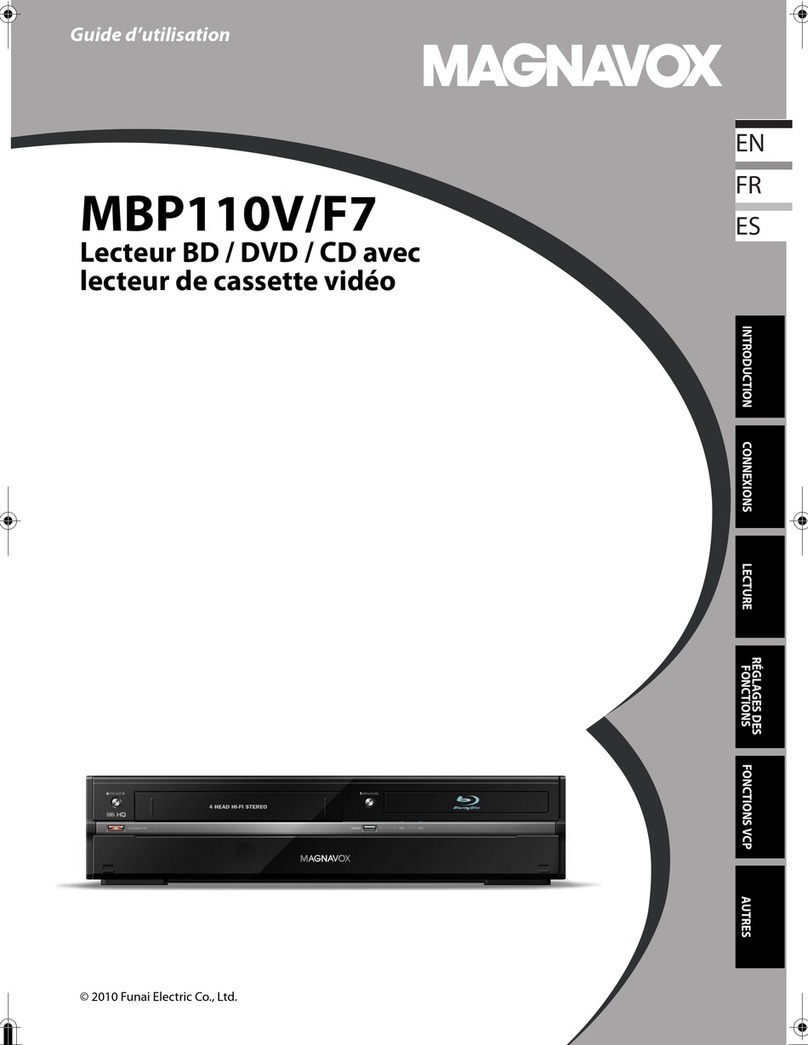
Magnavox
Magnavox MBP110V - Guide d'utilisation

Magnavox
Magnavox MDV540VR/17 owner's manual
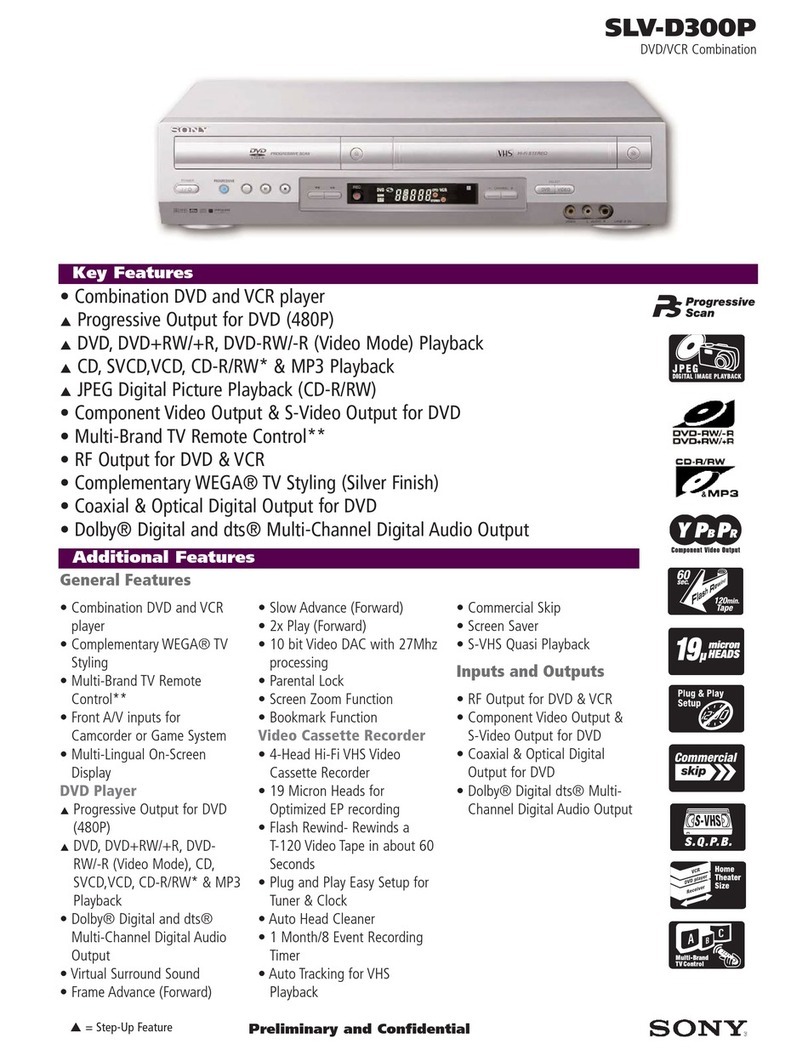
Sony
Sony SLV-D300P Operating Instructions (SLVD300P) specification

Nikai
Nikai NDVD1073VR instruction manual

Panasonic
Panasonic AGVP320 - DVD/VCR DECK operating instructions