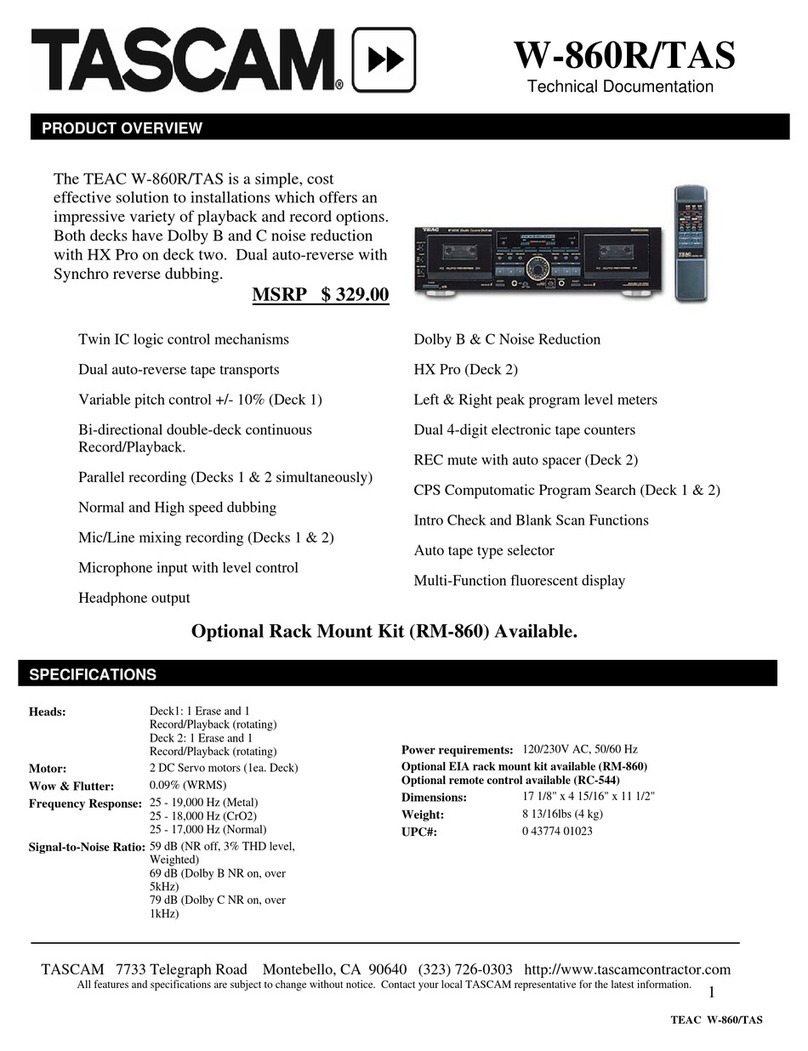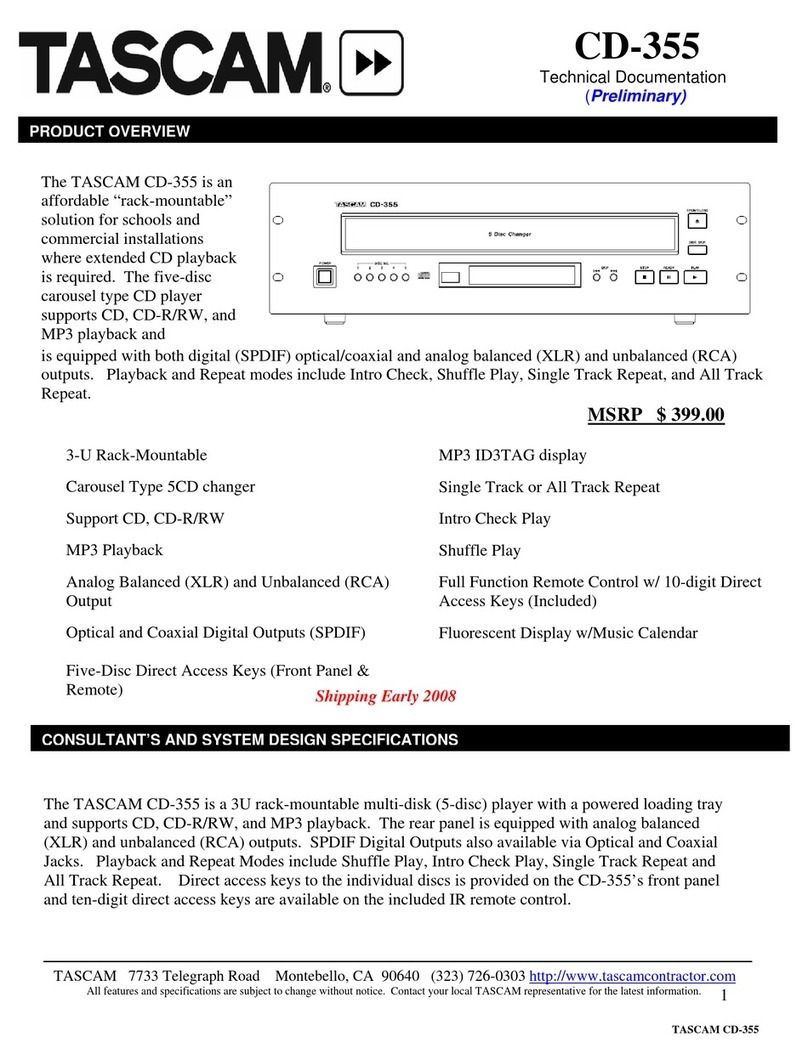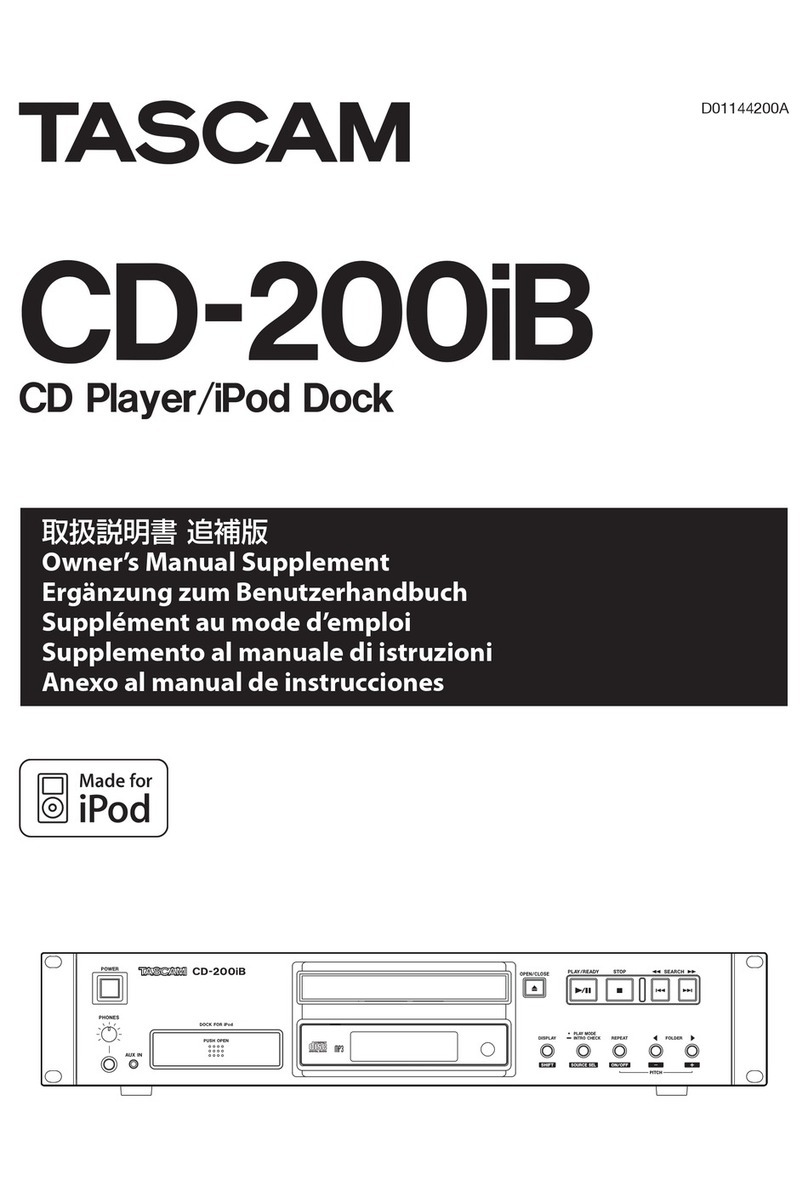TASCAM CD-6010 3
CD-6010 Release Notes
Confirmation of firmware version
Confirm the firmware version of your CD-6010 before conduct-
ing a firmware update.
1. Turn the unit’s power ON.
2. Enter menu mode, and select the
21 INFO
menu item. For
details, see the “Menu operation basics” section of the “4 –
Menu”chapter in the CD-6010 Owner’s Manual.
3. Press the TRACK SKIP/DATA knob on the main unit or the
ENTER button on the remote control to show the system
firmware version on the display.
If the firmware version shown here is the same or newer
than the firmware version that you planned to update to,
then there is no need to update it.
Firmware update procedures
Prepare a completely blank CD-R and a computer that can create
a data CD.
CAUTION
iCD-RW discs cannot be used for firmware update discs.
iBe very careful not to cut the power to the unit during firm-
ware updating. If the power should be interrupted during
firmware updating, the unit could become unstartable or
otherwise damaged.
1. Download the file
Download the latest firmware from the TEAC Global Site
(http://teac-global.com/). Uncompress the downloaded file
if it is in a ZIP format or otherwise compressed.
2. Create a data CD for updating the unit
Write the downloaded firmware to the disc. (Firmware V1.10
is “CD600110.***” where *** is the three-digit build number.)
Use ISO 9660 Level 1 (MS-DOS-compatible) Disc At Once for-
mat to write the CD-R.
3. Update the firmware
1) Turn the unit’s power on.
2) Confirm that
no disc
appears on the display, and while
simultaneously pressing the main unit SEARCH m[AUTO
CUE] and ,[AUTO READY] buttons, press the OPEN/
CLOSE button to open the disc tray.
3) After confirming that
UPDATE IN
appears on the display,
insert the update data CD.
4) Press the unit’s TRACK SKIP/DATA knob once to show
OLD XXXX
(current version) on the display. Press it again
repeatedly to show
NEW XXXX
(update version), followed
by
SURE
and then
UPDATE
to start updating.
Current version
Update version
Update confirmation
Updating in progress
5) When updating completes,
COMPLETE
appears on the dis-
play and the disc tray opens.
6) Eject the update data CD and turn the power off.
4. Confirmation of firmware version
Follow the “Confirmation of firmware version” instructions
above to check that the system firmware version is now the
most recent version of the firmware.
This completes the procedure for updating this unit.