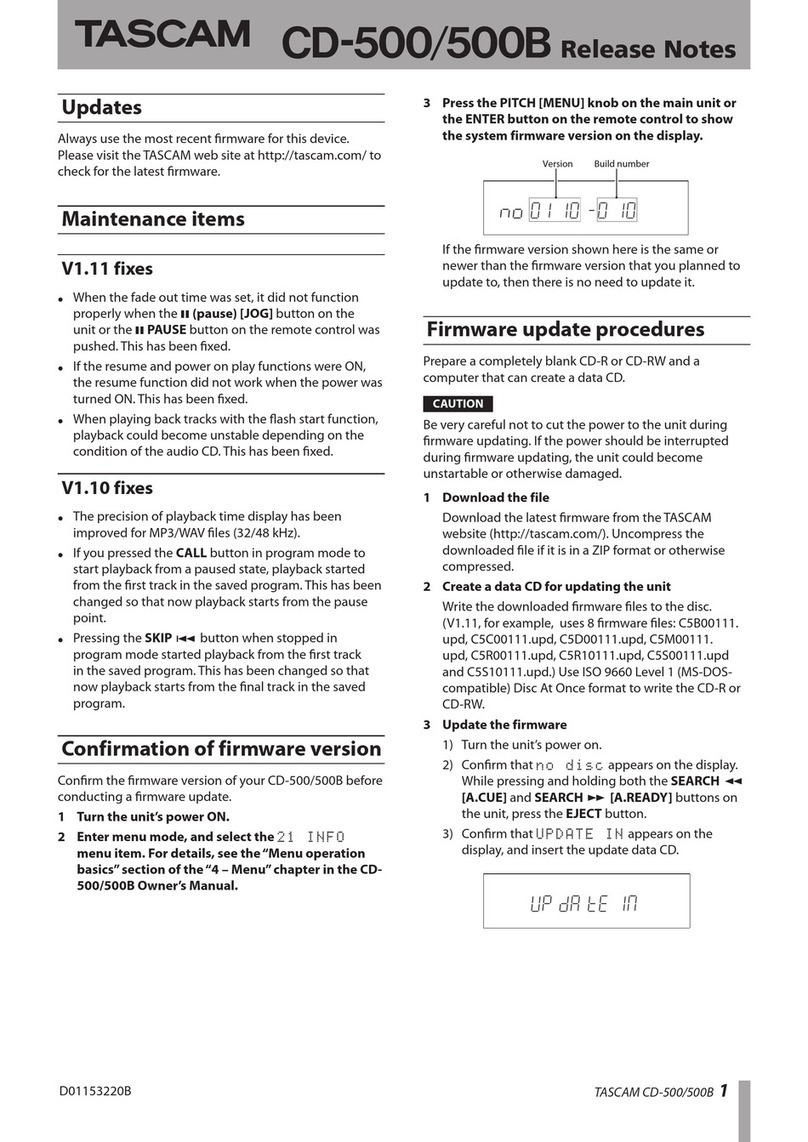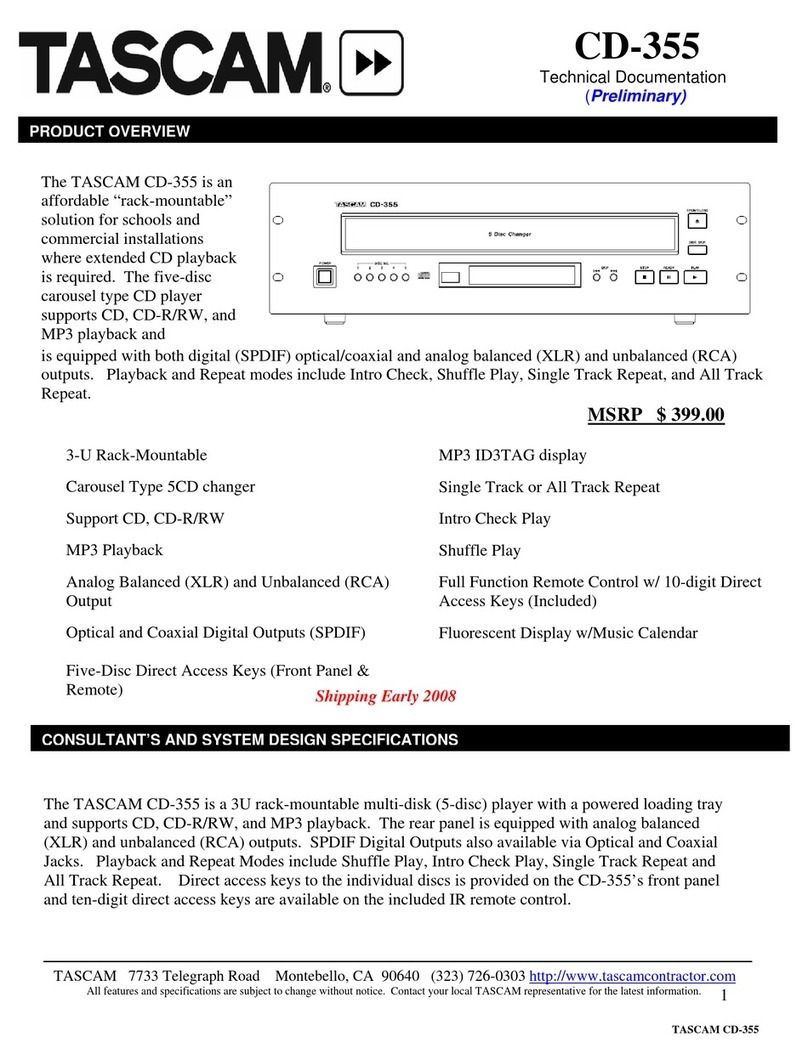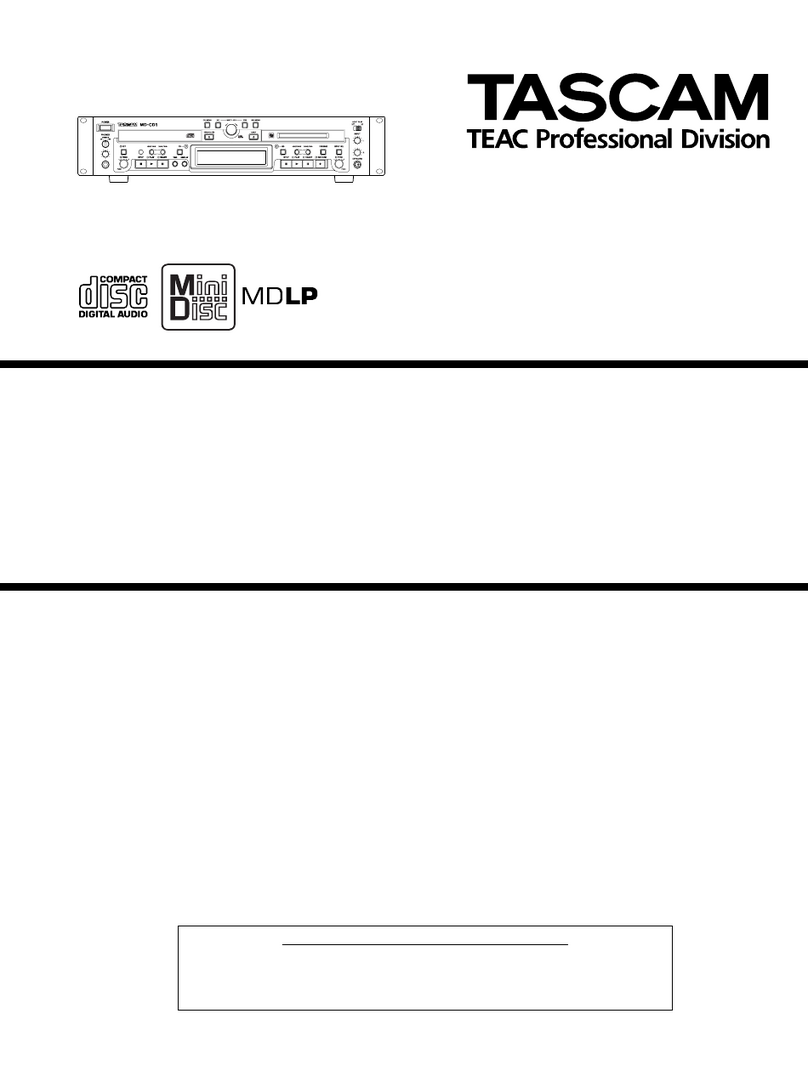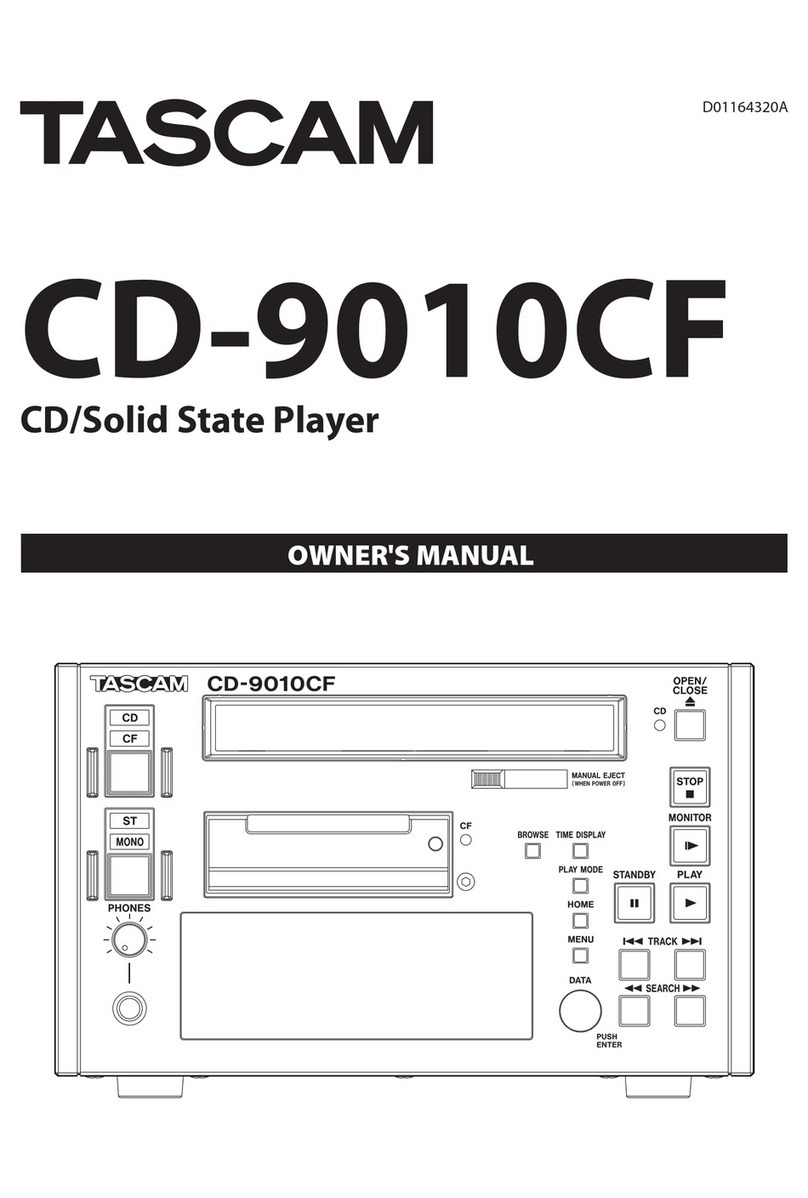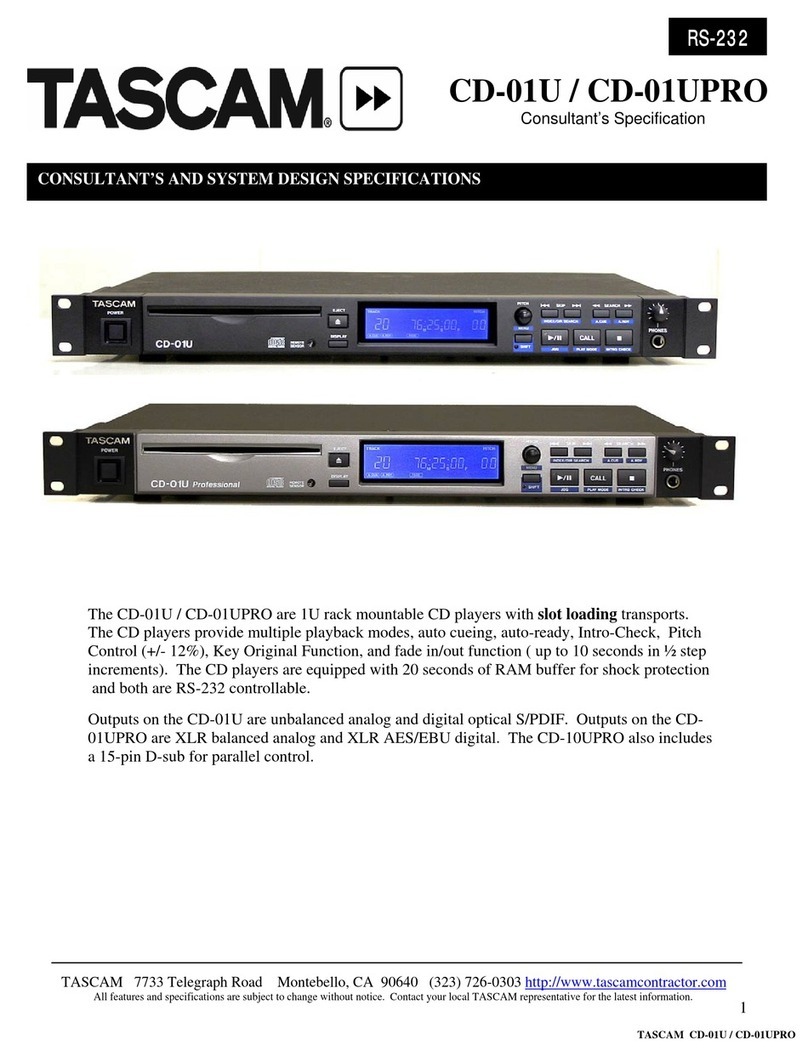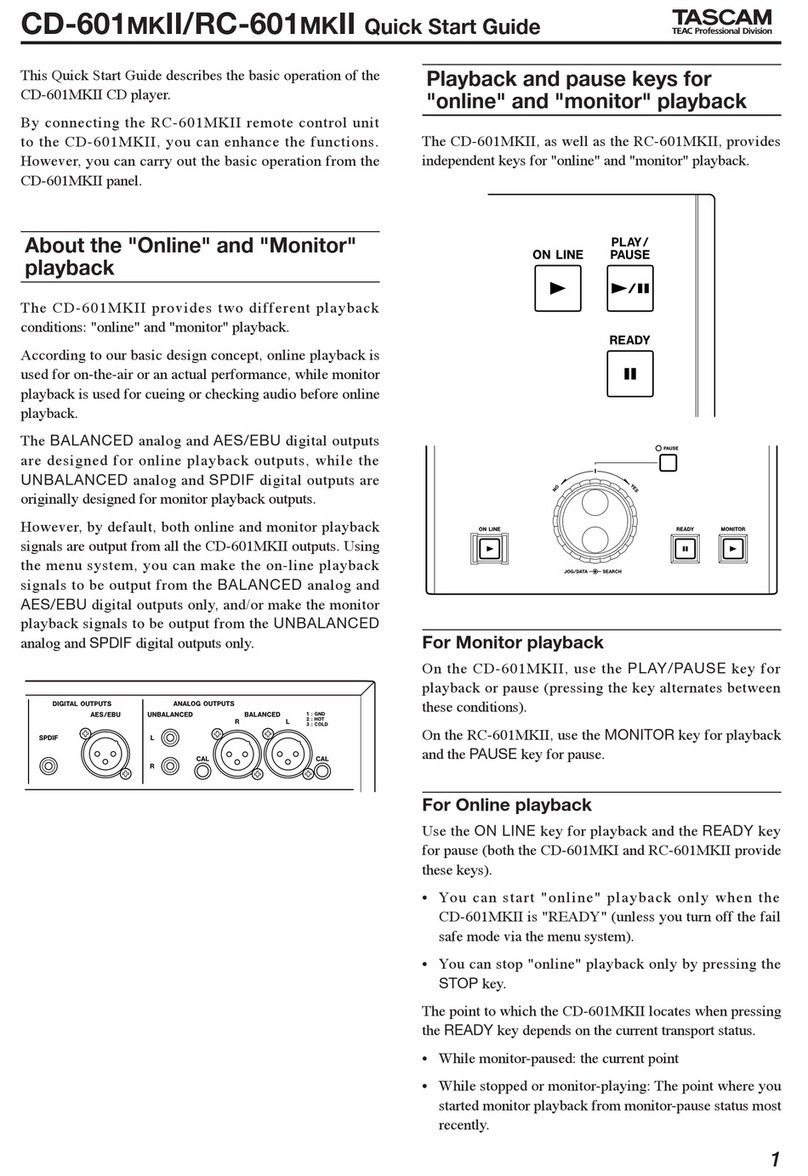TASCA M CD - 6010 1
Updates
Always use the most recent rmware for this device.
Please visit the TEAC Global Site (http://teac-global.com/)
to check for the latest rmware.
New function
V1.30 additions
• An end check function has been added. (Menu item 25)
• A time search function has been added. (Menu item 26)
V1.20 additions
• A failsafe function has been added (menu: 23).
• A function has been added that lets you set the status
of the unit after disc loading as well as when playback
completes (menu: 24).
• In order to shorten the amount of time required to
open the disc tray after disc playback, the unit was
designed to open the tray while the disc was still
rotating. However, the unit can now also stop disc
rotation before opening the disc tray.
After updating to unit firmware to version 1.20, update
the drive firmware to version Y.0H.
NOTE
For details, see the “New functions in rmware V1.20”
note for the CD-6010.
V1.10 addition
This unit now supports TASCAM RC-900 universal remote
control units.
Maintenance items
V1.30 fix
• Playback of some CDs written using“Track at once”
would stop. This has been xed.
V1.21 fixes
• Some MP3 les could not be played back. This has been
xed.
• Some data CDs created using the Mac OS could not be
played back. This has been xed.
• Operation stability has been improved.
• Some CDs with poor-quality data recording could not
be played back. This has been xed.
After updating to firmware to version 1.20 or later,
update the unit to firmware version Y.0J.
V1.20 fixes
• If ash loading was conducted from an RC-SS20, this
unit or a remote control before the disc was loaded, the
disc would load using the number of tracks from the
previous disc. This has been xed.
• When stopped, switching from fader start to fader stop
would cause the unit to pause. This has been xed.
• Operation stability has been improved.
CD-6010 Release Notes
D01185800D
Contents
Updates................................................................................................1
New function .....................................................................................1
V1.30 additions...........................................................................1
V1.20 additions...........................................................................1
V1.10 addition.............................................................................1
Maintenance items ..........................................................................1
V1.30 fix.........................................................................................1
V1.21 fixes.....................................................................................1
V1.20 fixes.....................................................................................1
Confirmation of firmware version ..............................................2
Firmware update procedures ......................................................2
Checking the drive firmware version........................................3
Drive firmware update procedures............................................3