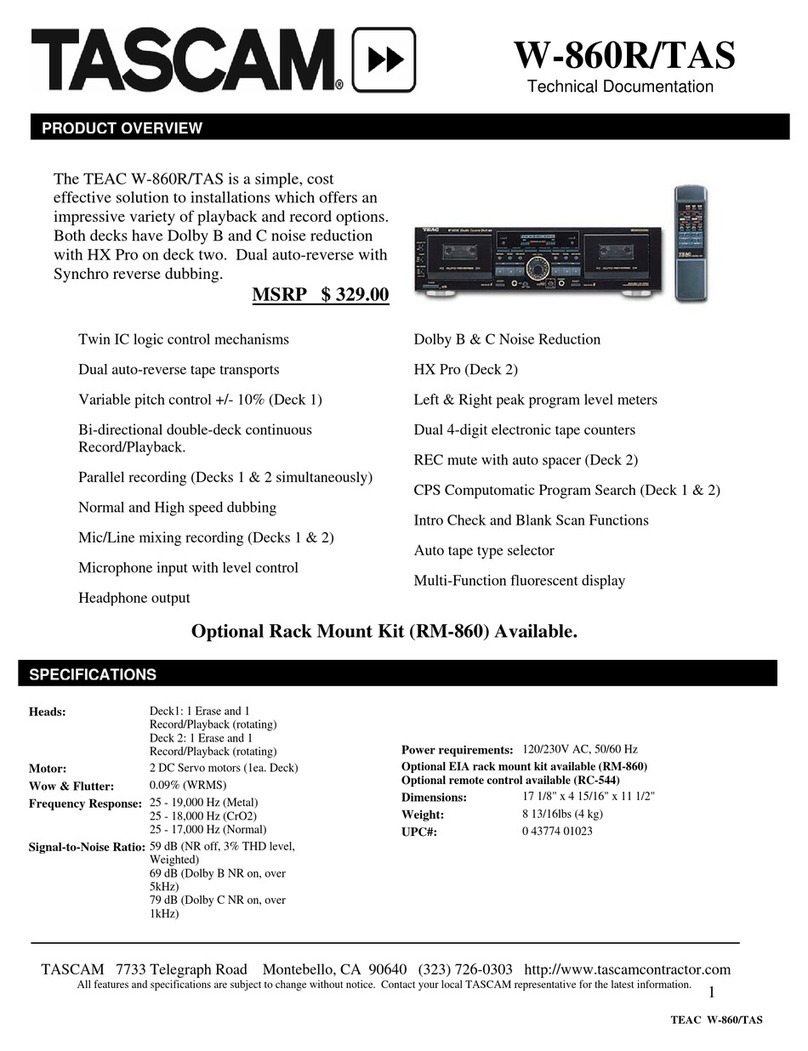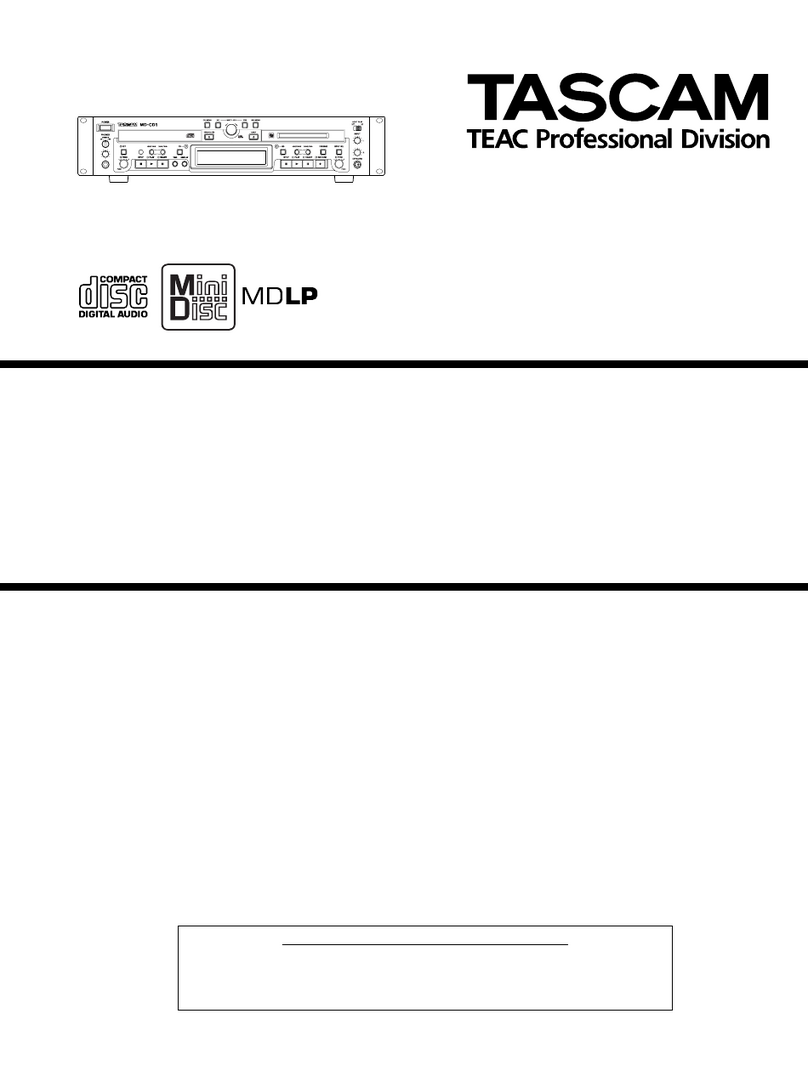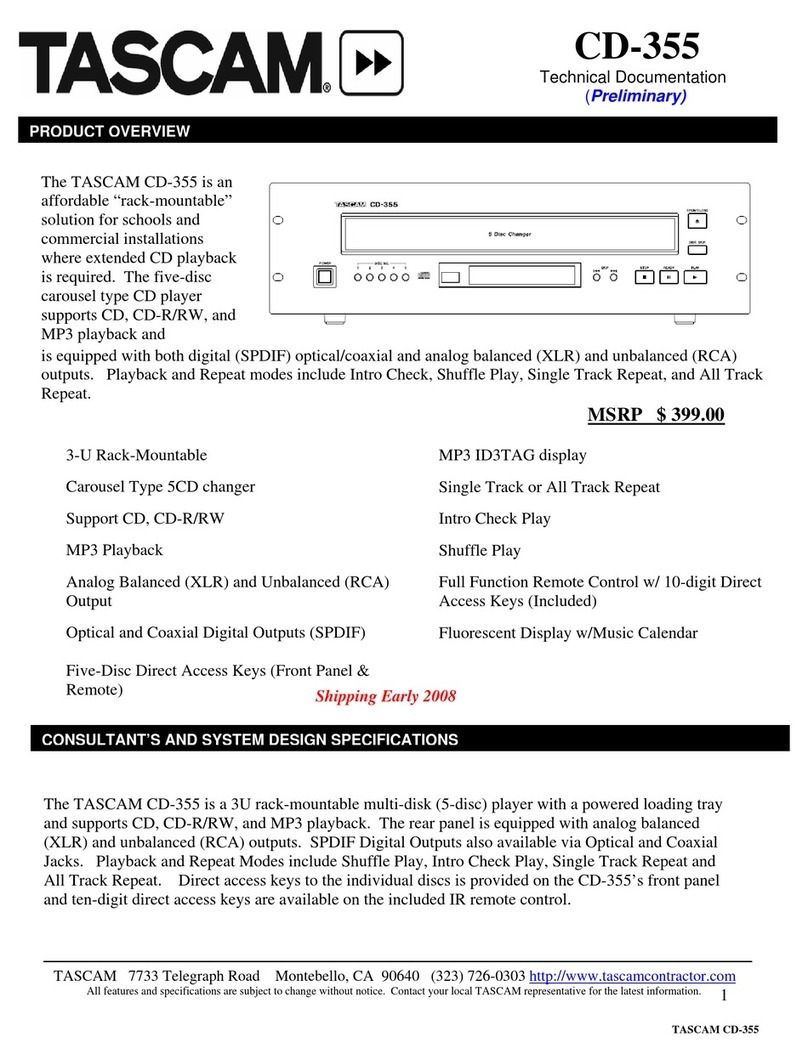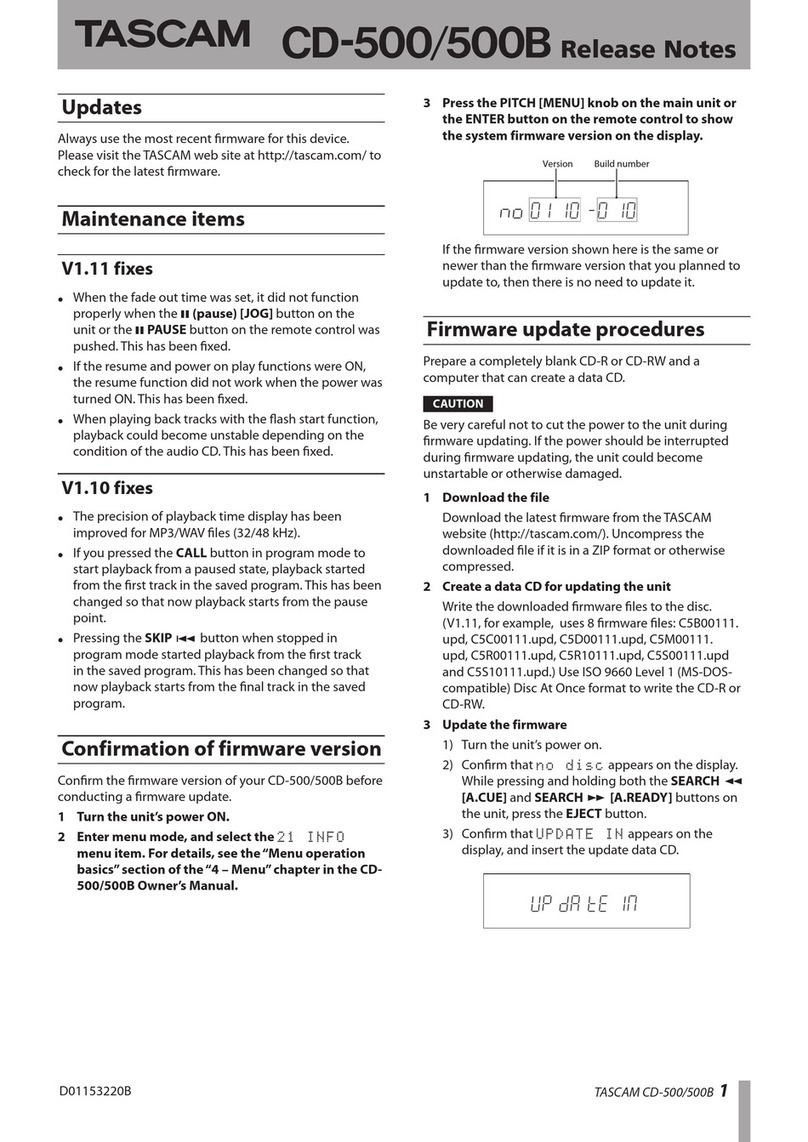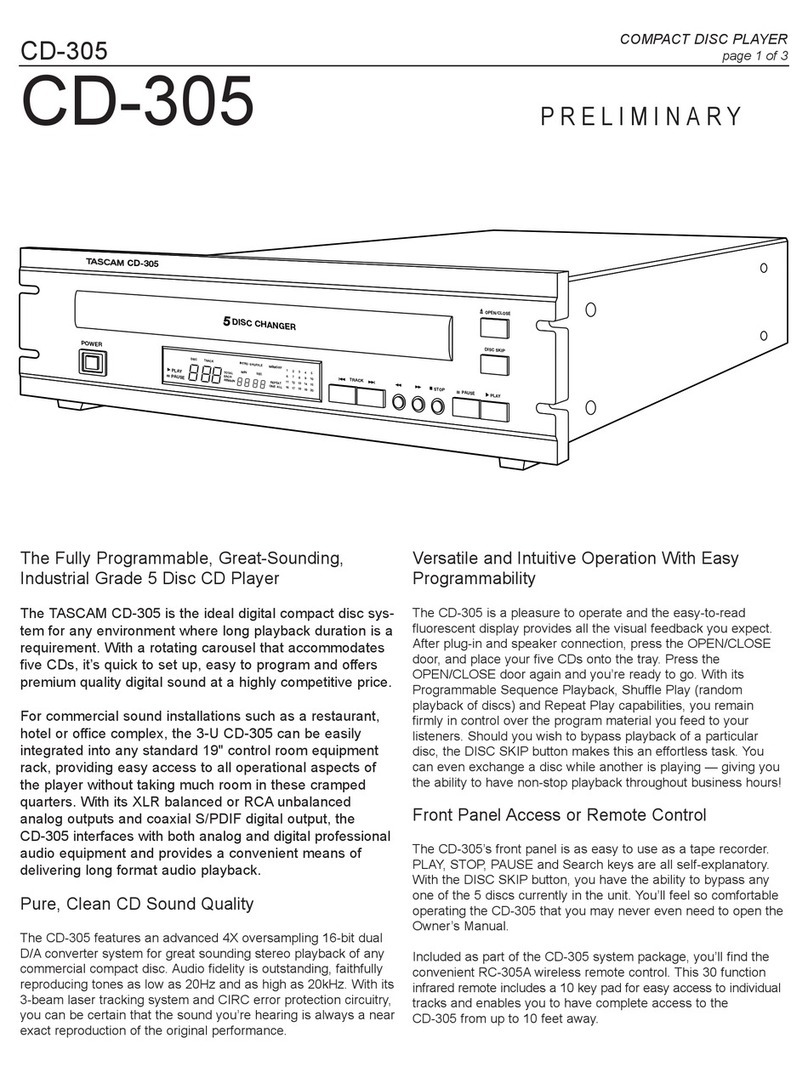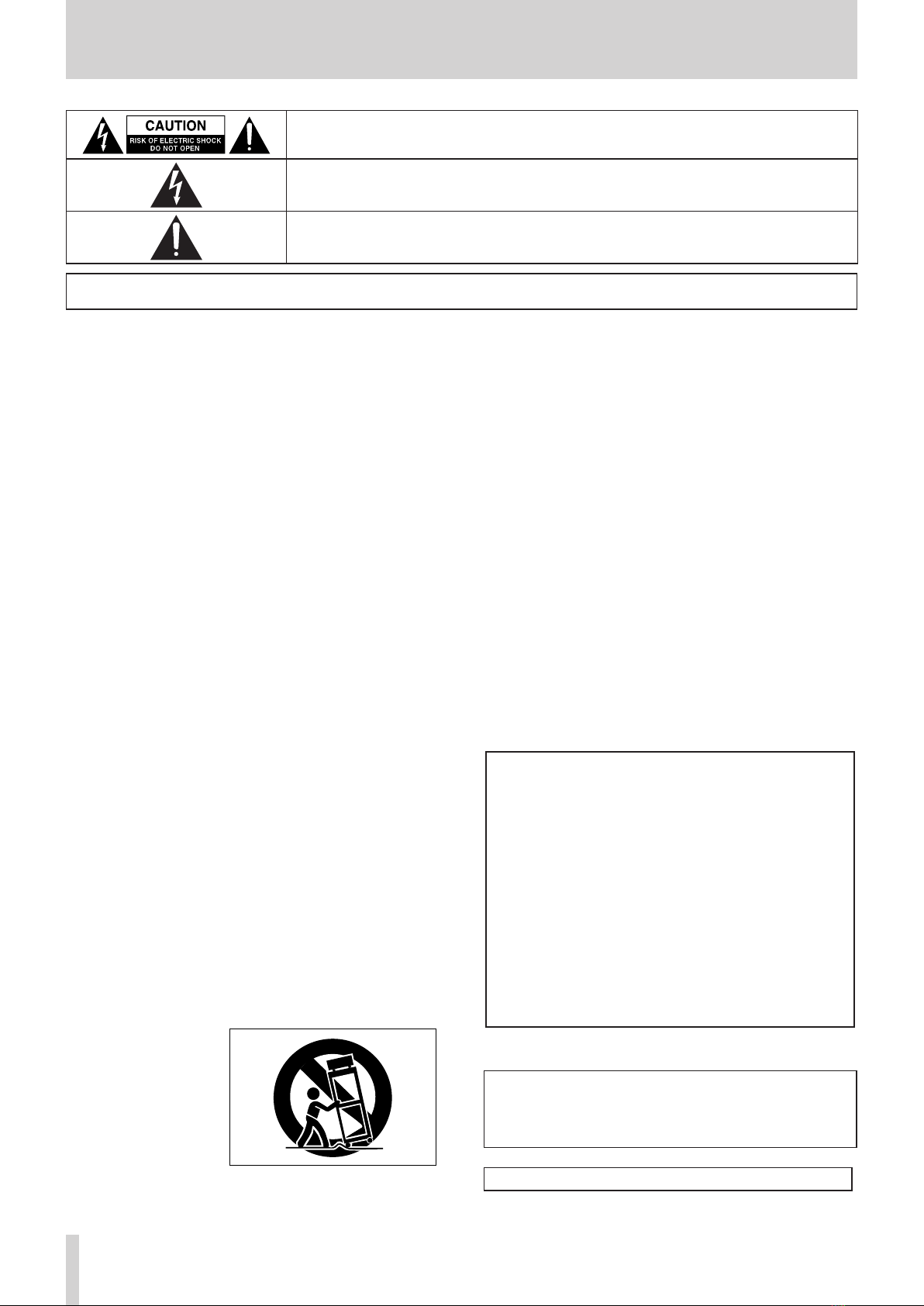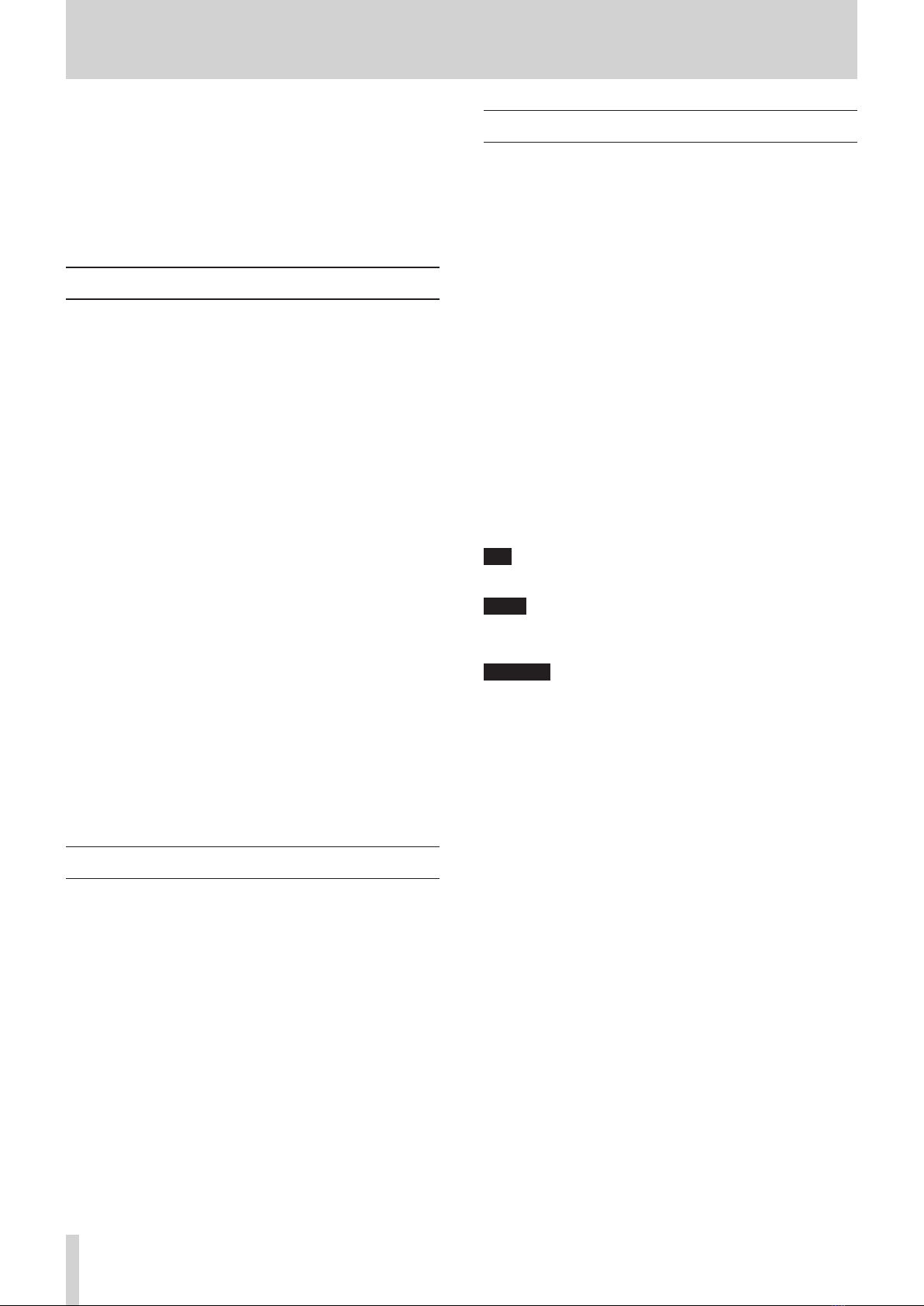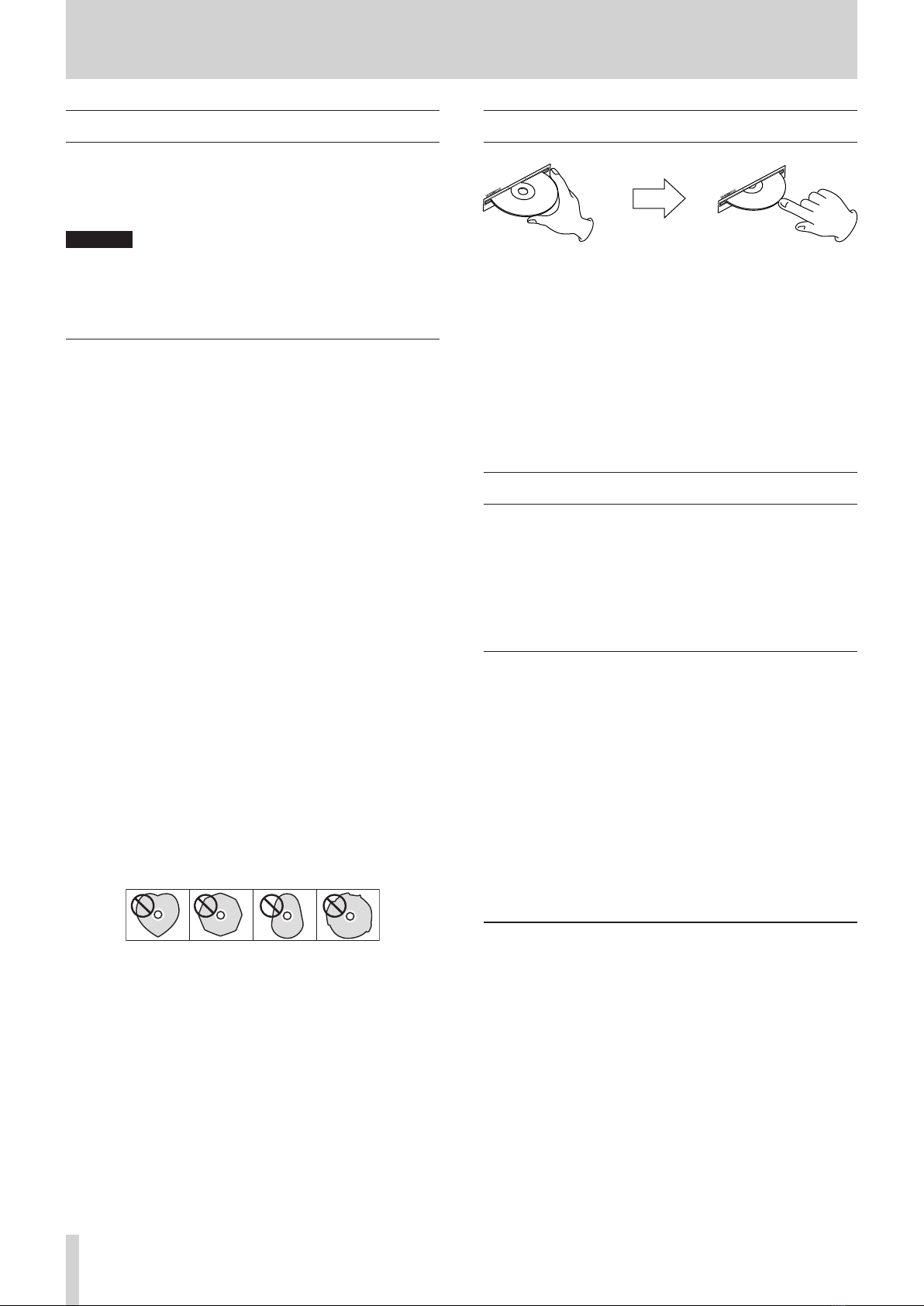TASCAM CD-400U 7
Contents
IMPORTANT SAFETY PRECAUTIONS ...................................... 2
IMPORTANT SAFETY INSTRUCTIONS ..................................... 3
Wireless equipment precautions ........................................... 5
Compliance of radio transmitter and interference .................5
Model for EEA (European Economic Area).................................5
1 – Introduction ....................................................................... 8
Features.......................................................................................................8
Items included with this product.......................................................8
Conventions used in this manual.......................................................8
Trademarks.................................................................................................9
Precautions for placement and use...................................................9
Notes about power supplies................................................................9
Beware of condensation .......................................................................9
Cleaning the unit .....................................................................................9
About compact discs........................................................................... 10
Precautions for use .......................................................................... 10
Slot loading of discs............................................................................. 10
SD cards and USB flash drives.......................................................... 10
Precautions for use .......................................................................... 10
SD card write protection................................................................ 10
Bluetooth®............................................................................................... 11
Profiles.................................................................................................. 11
Codecs.................................................................................................. 11
Content protection.......................................................................... 11
Transmission security ..................................................................... 11
Using the TEAC Global Site................................................................ 11
Product registration............................................................................. 11
2 – Names and Functions of Parts ........................................ 12
Front panel.............................................................................................. 12
Rear panel................................................................................................ 15
Wireless remote control (TASCAM RC-CD400)........................... 16
Home Screen.......................................................................................... 17
Menu structure...................................................................................... 18
Basic MENU screen operations ........................................................ 18
Menu operation procedures ........................................................ 18
3 – Preparation....................................................................... 19
Making connections............................................................................ 19
Assembling the AM antenna........................................................ 19
Preparing the remote control........................................................... 20
Installing batteries ........................................................................... 20
When to replace batteries............................................................. 20
Battery precautions......................................................................... 20
Using the wireless remote control............................................. 20
Turning the unit on and off............................................................... 20
Adjusting the display brightness.................................................... 20
Inserting and removing discs........................................................... 21
Inserting discs.................................................................................... 21
Ejecting discs ..................................................................................... 21
Forcing disc ejection....................................................................... 21
Inserting and removing SD cards ................................................... 21
Inserting SD cards............................................................................ 21
Removing SD cards.......................................................................... 21
SD card write protection switches ............................................. 21
Connecting and disconnecting USB flash drives ...................... 22
Connecting USB flash drives........................................................ 22
Disconnecting USB flash drives................................................... 22
Setting remote control reception................................................... 22
Panel lock functions............................................................................. 22
Selecting the playback source......................................................... 22
4 – CD/SD/USB playback ....................................................... 23
Files that can be played back ........................................................... 23
Tracks and folders on SD cards and USB flash drives............... 23
Playback area.......................................................................................... 24
Setting the playback area.............................................................. 24
Basic playback operations................................................................. 24
Playing tracks..................................................................................... 24
Selecting tracks for playback............................................................ 24
Skipping to earlier and later tracks............................................ 24
Selecting tracks directly................................................................. 25
Folder playback (SD cards and USB flash drives only)............. 25
Playback modes .................................................................................... 27
Setting the playback mode .......................................................... 27
Searching backward and forward................................................... 27
Using the repeat playback function............................................... 28
Ordinary repeat playback settings............................................. 28
A-B repeat playback settings (audio CDs only) ..................... 28
Using the power-on-play function................................................. 29
Using the resume function................................................................ 29
Using the incremental playback function.................................... 30
Time and text information display ................................................. 30
5 – Bluetooth device playback............................................. 31
Pairing....................................................................................................... 31
Usable controls...................................................................................... 31
Playback from a Bluetooth device.................................................. 31
Unpairing................................................................................................. 31
6 – Listening to AM/FM radio................................................ 32
Tuning in radio stations...................................................................... 32
Changing the received frequency.............................................. 32
Setting the FM mode...................................................................... 32
Setting radio station presets............................................................. 32
Setting radio station presets automatically............................ 32
Setting radio station presets manually .................................... 32
Selecting preset stations ............................................................... 33
Clearing preset assignments........................................................ 33
Setting the tuner broadcast outputs............................................. 33
RDS (European model only).............................................................. 34
PTY search........................................................................................... 34
RDS Program type............................................................................ 34
7 – Dubbing (copying) functions.......................................... 36
Dubbing overview................................................................................ 36
Dubbing procedures ........................................................................... 36
Muting analog outputs while dubbing ........................................ 37
Make dubbing format settings........................................................ 37
Recording times when dubbing .................................................... 37
8 – Other functions................................................................ 38
Setting the automatic power saving function ........................... 38
Adjusting the analog output............................................................ 38
Serial mode setting (when sold-separately Ethernet card
installed)................................................................................................... 38
Using the RS-232C connector .......................................................... 38
Setting the transmission speed (baud rate)........................... 38
Using the AUX IN jack.......................................................................... 38
Checking the firmware version........................................................ 39
Restoring factory default settings .................................................. 39
9 – Troubleshooting............................................................... 40
10 – Specifications................................................................. 41
Ratings...................................................................................................... 41
Inputs and outputs............................................................................... 41
Analog audio input and output ratings................................... 41
Control input/output...................................................................... 41
Audio performance.............................................................................. 41
Bluetooth................................................................................................. 42
Tuner ......................................................................................................... 42
Other ......................................................................................................... 42
Dimensional drawings........................................................................ 42