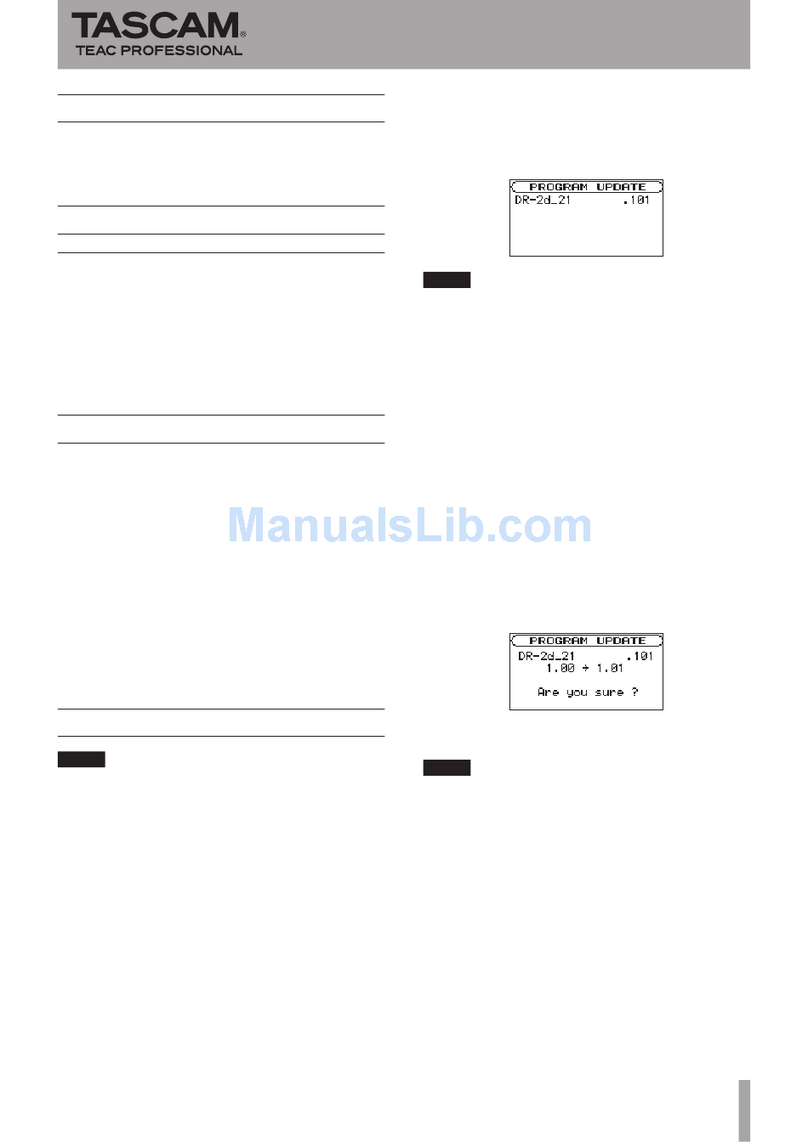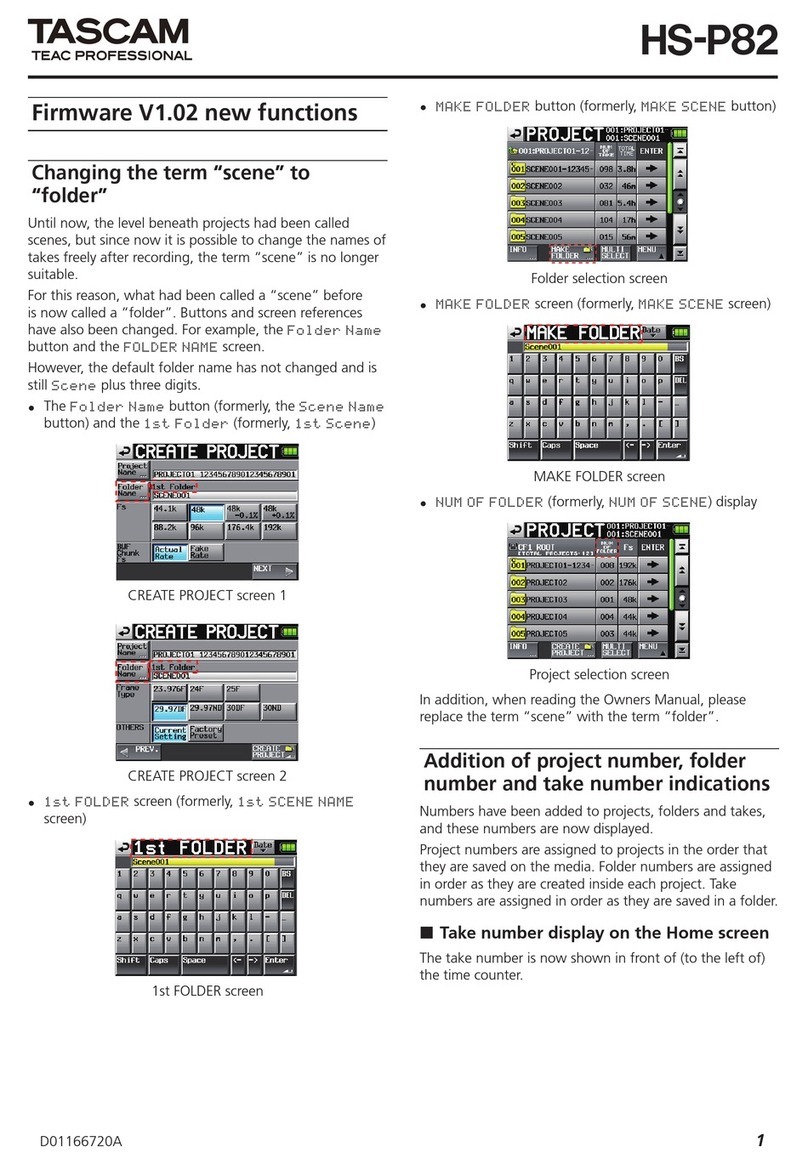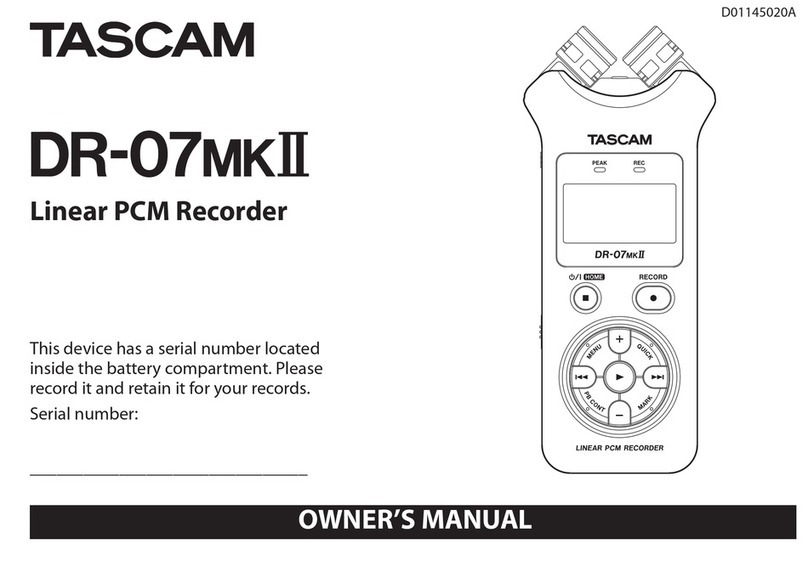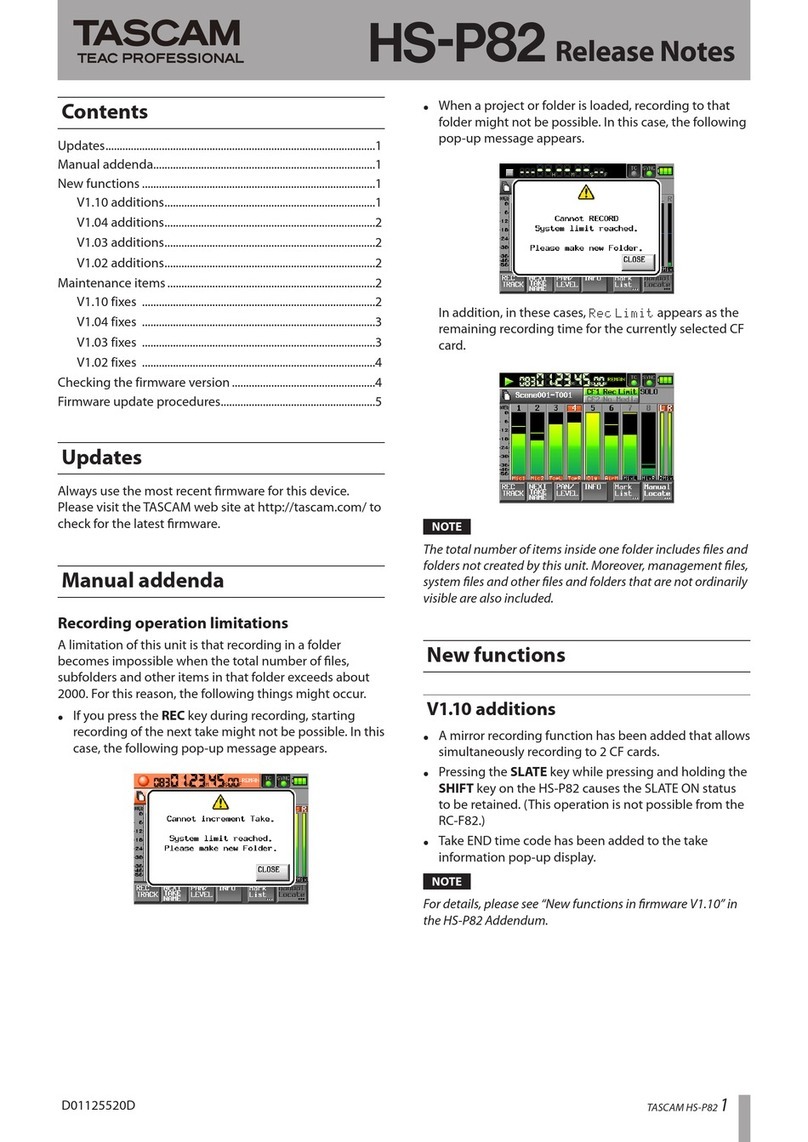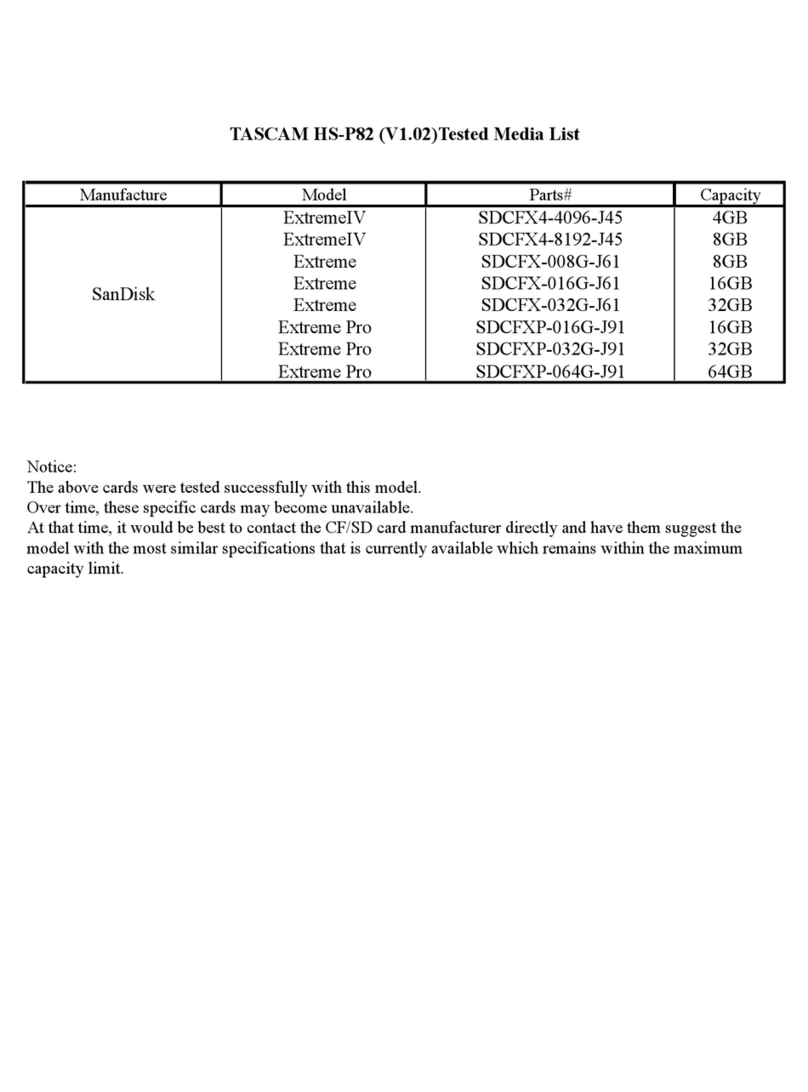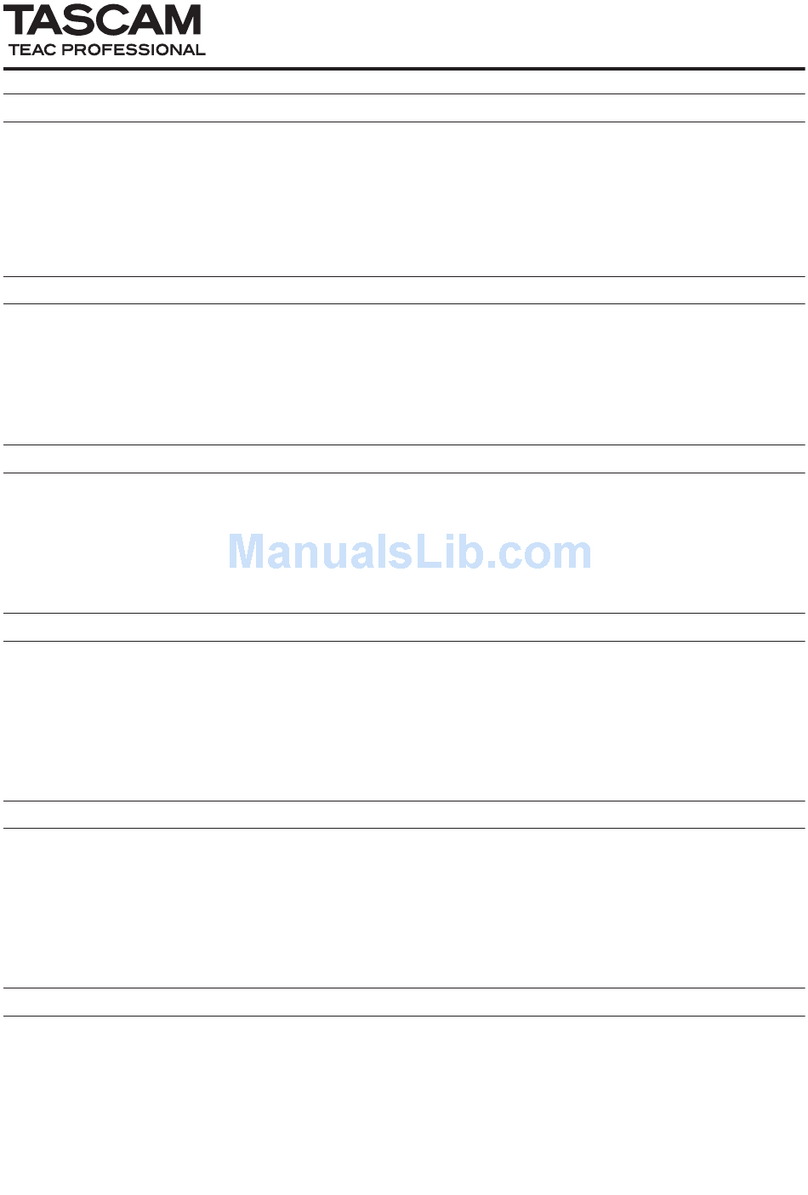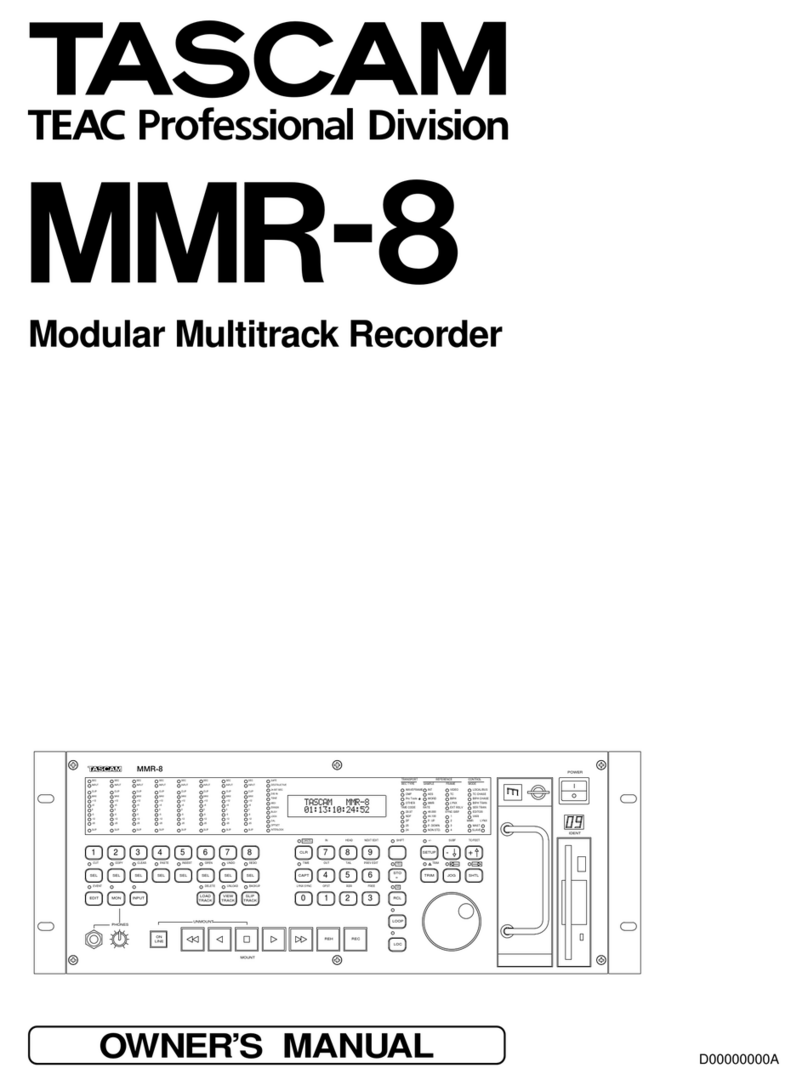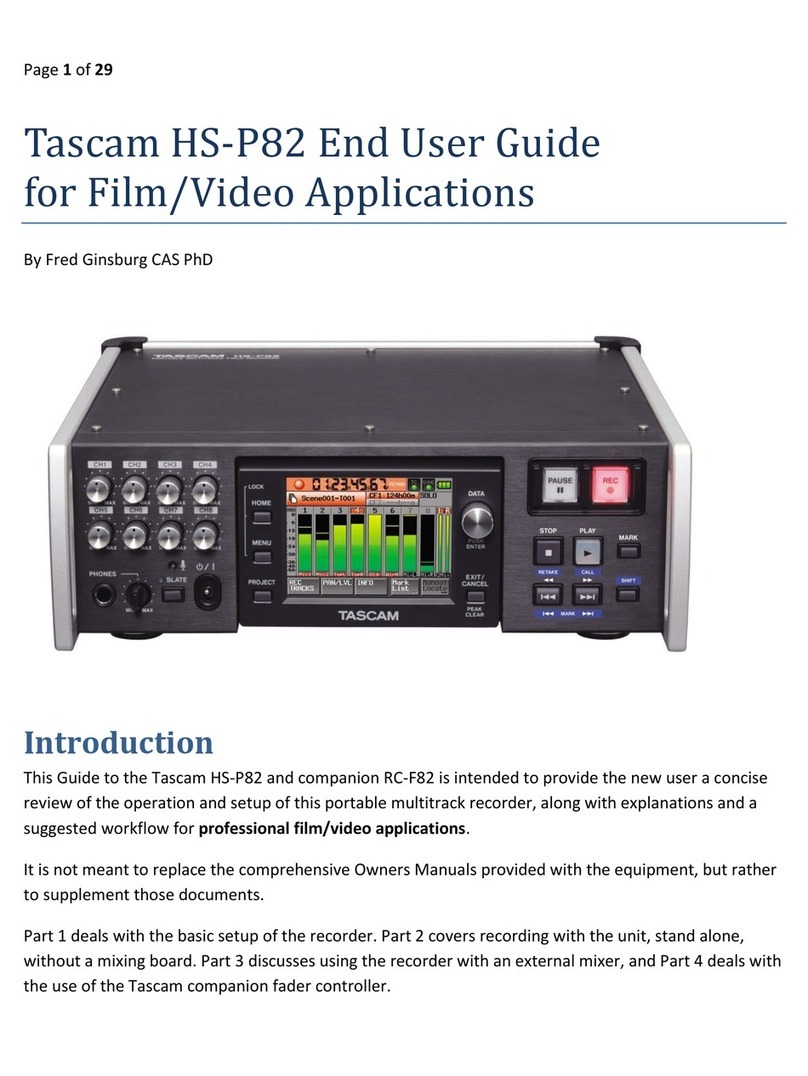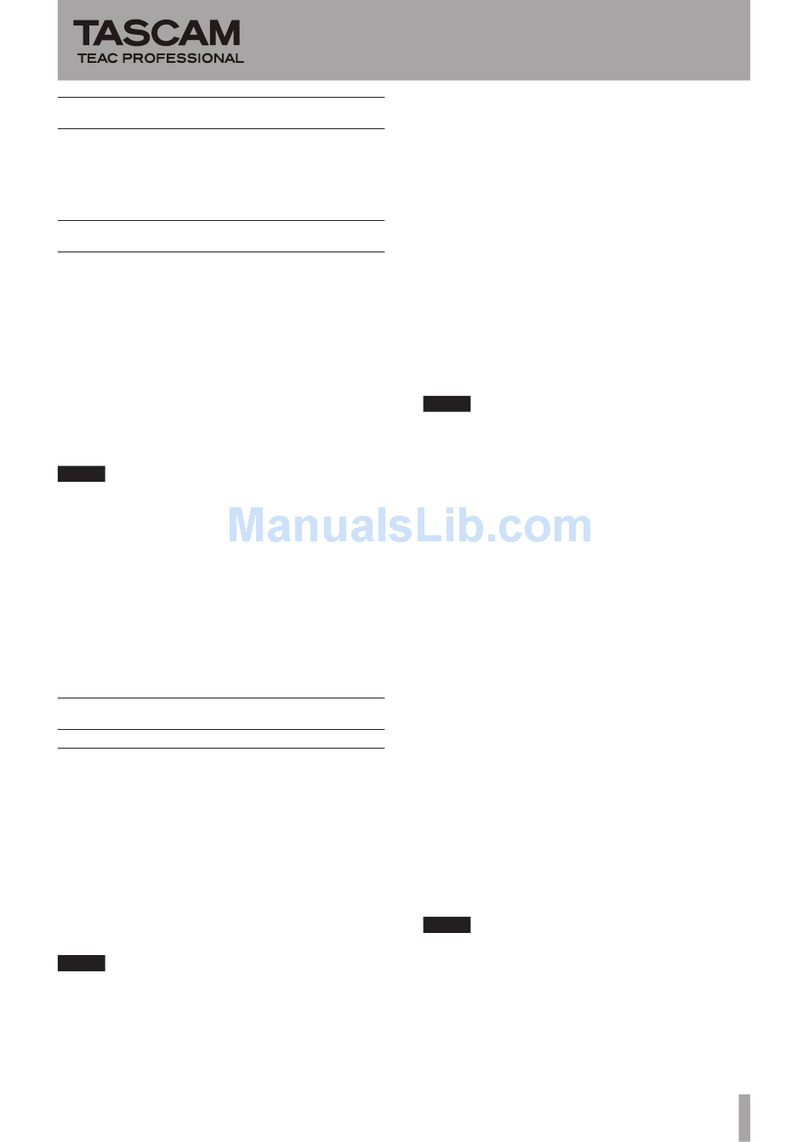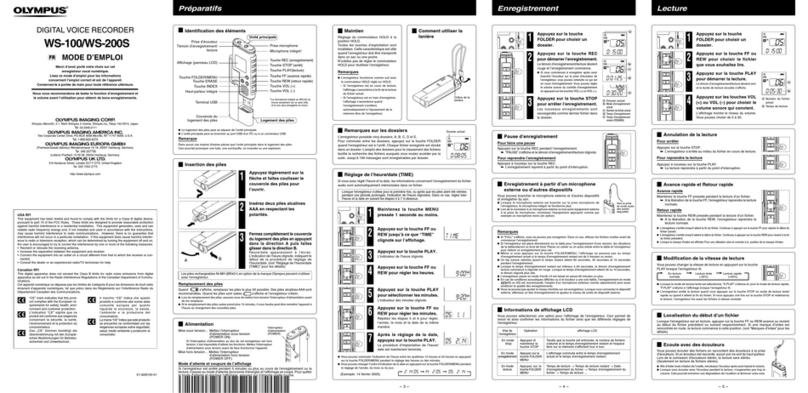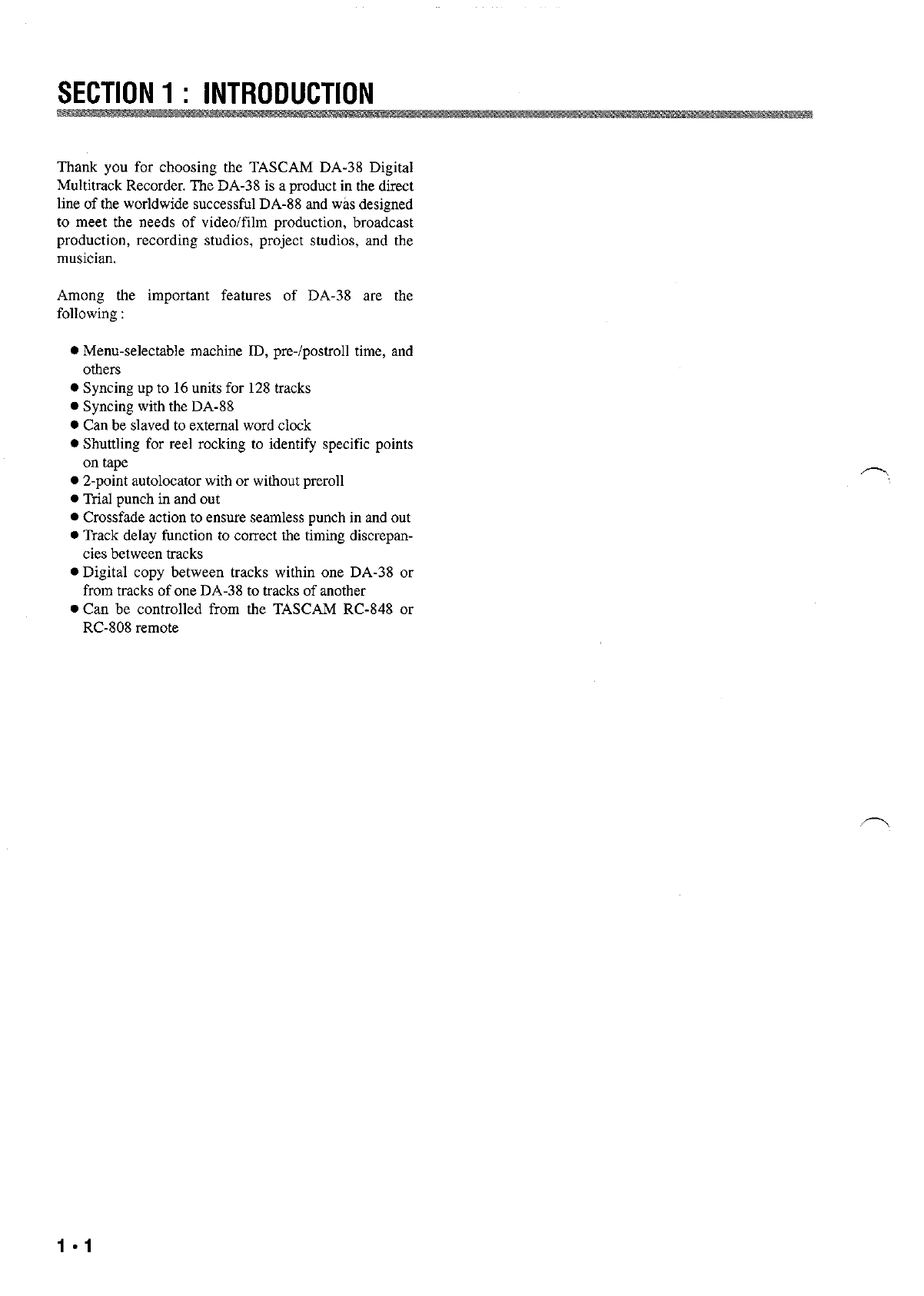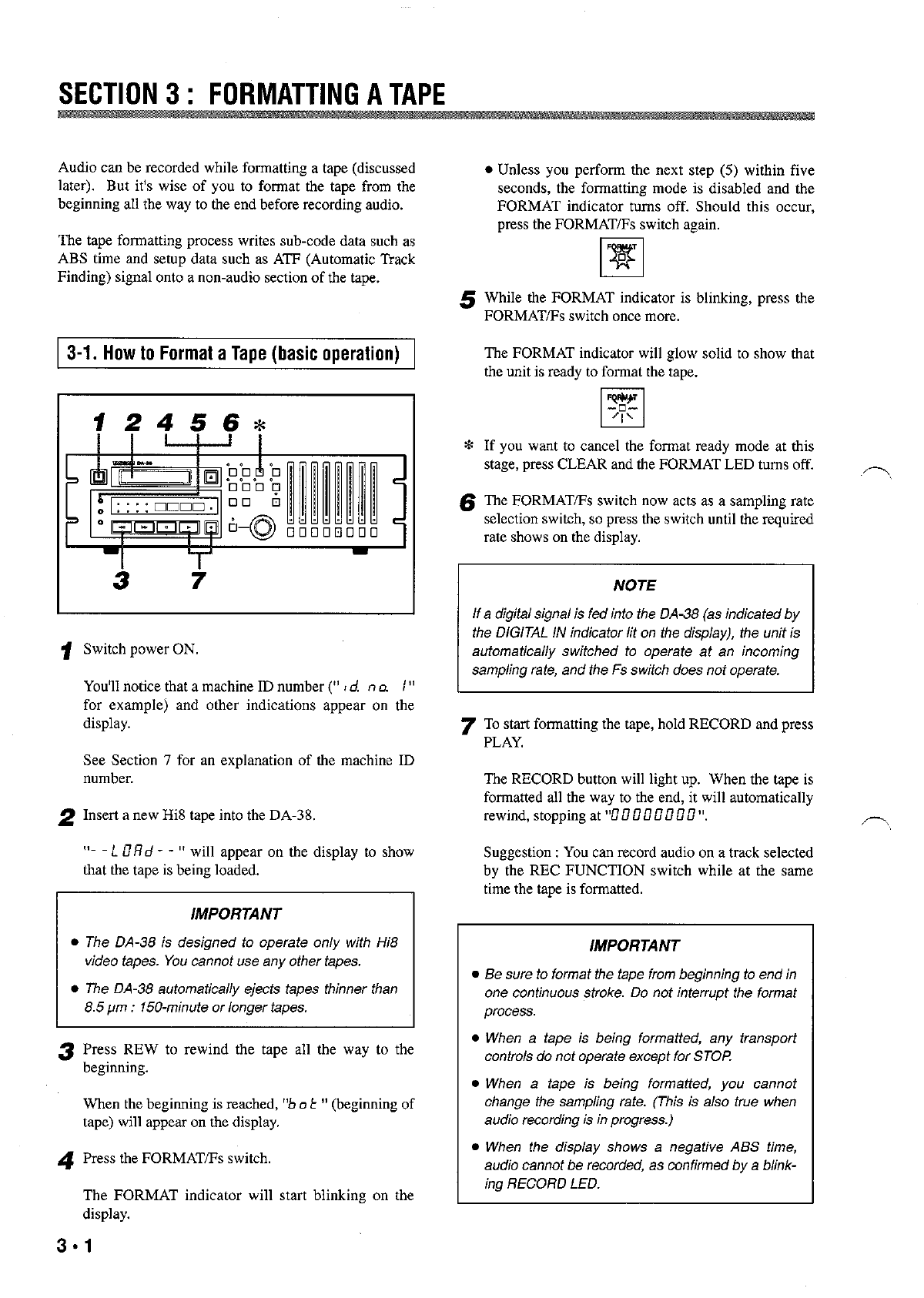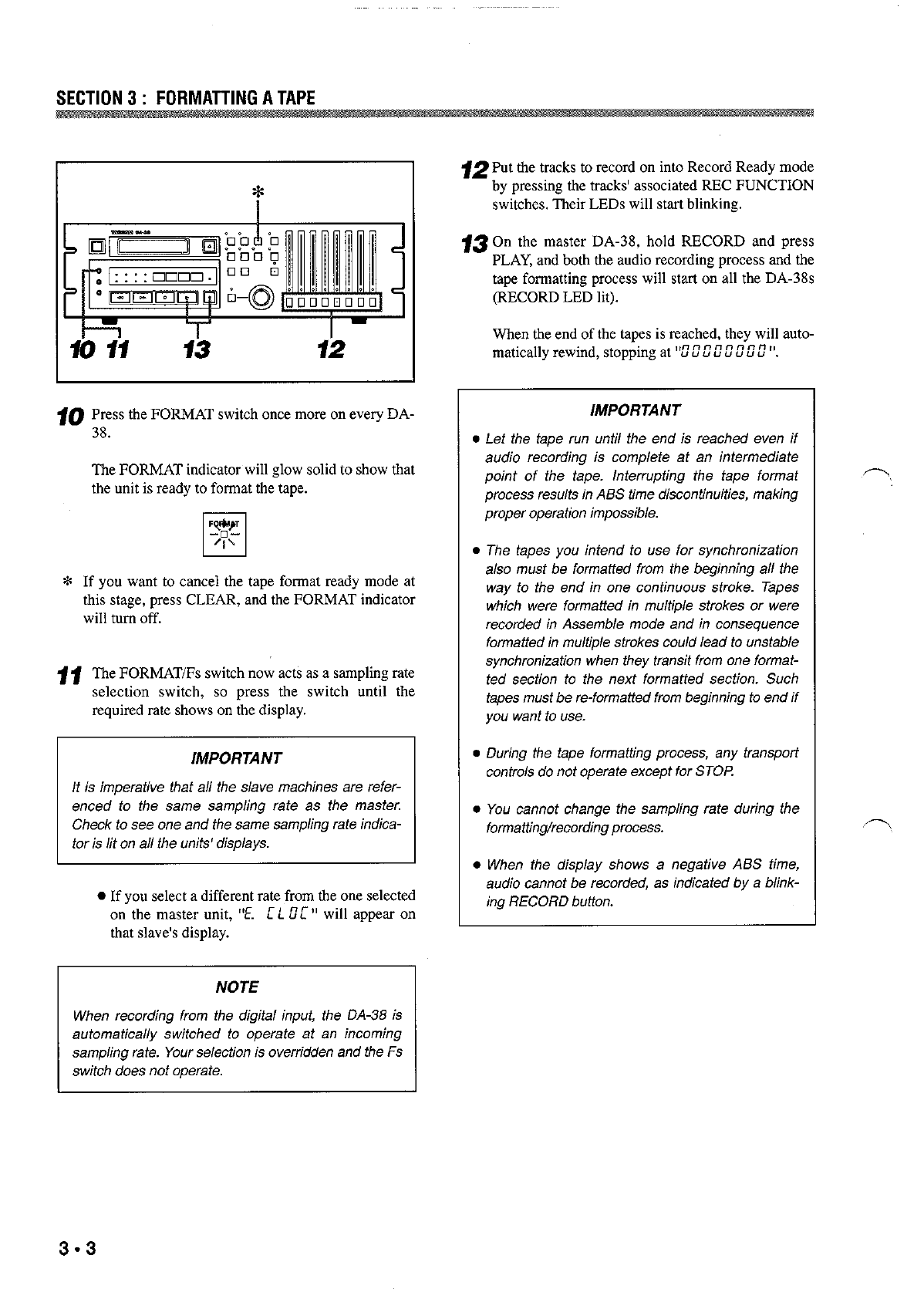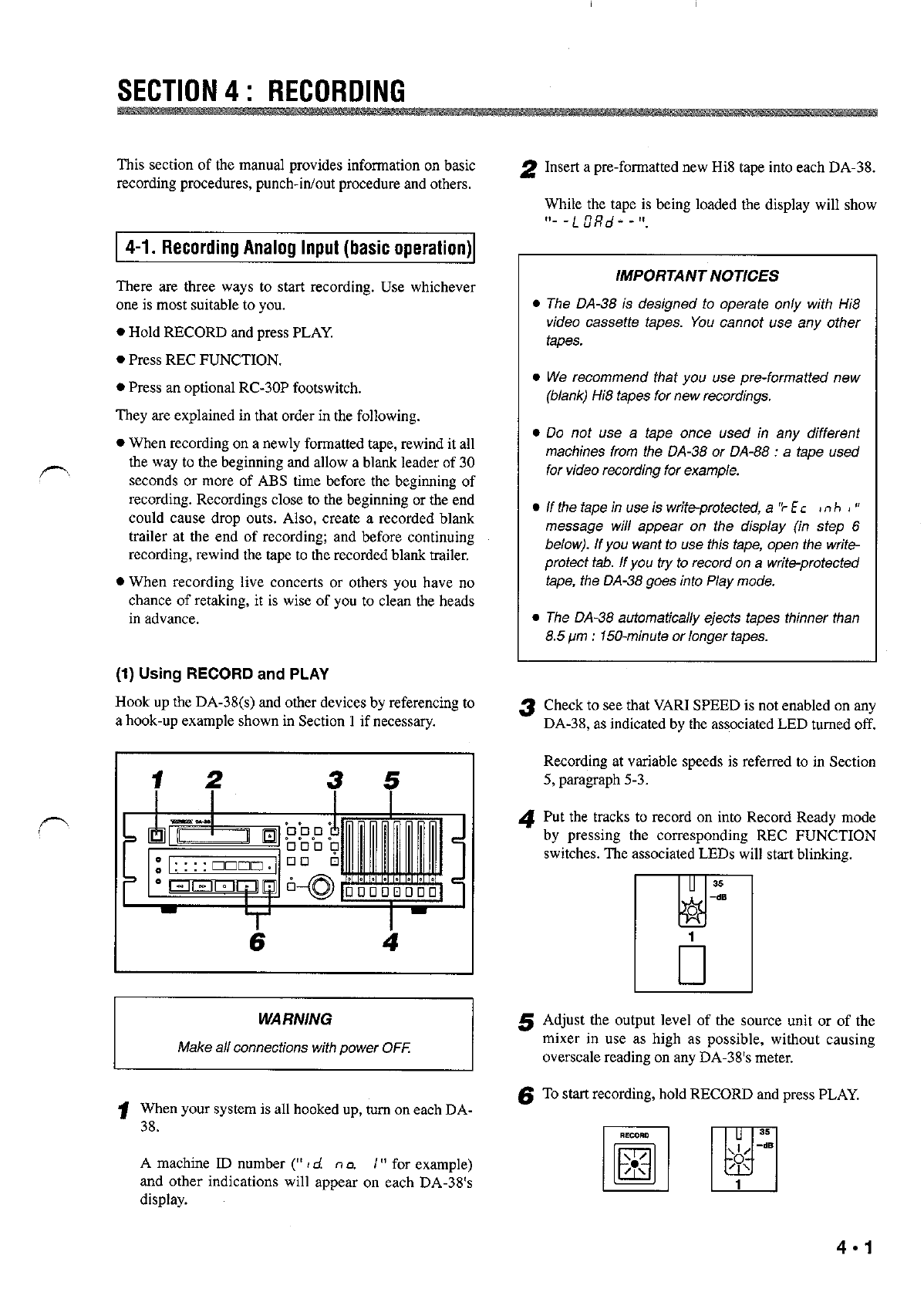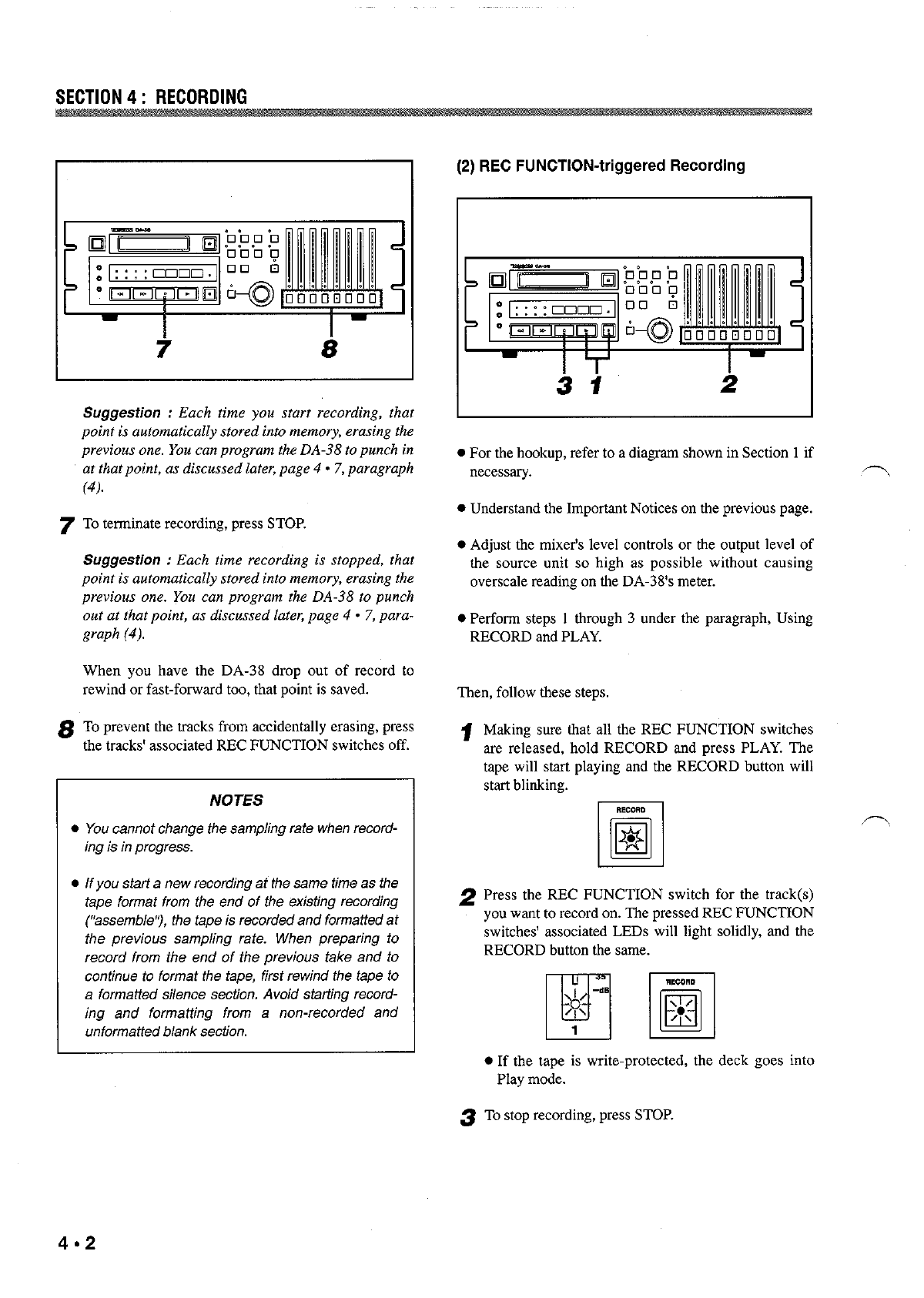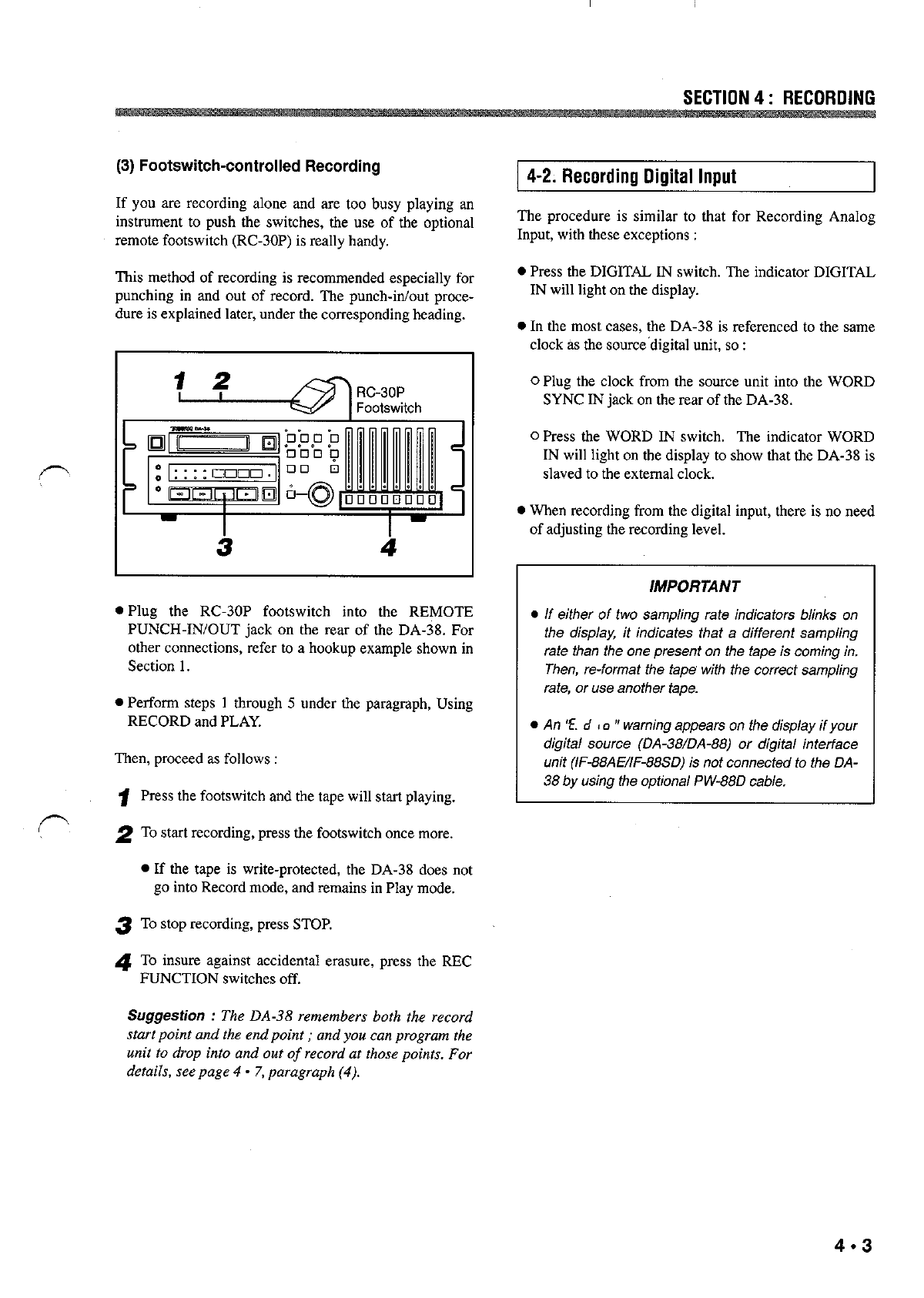SECTION 1 : INTRODUCTION
I Table of Contents I
Important Safety Precautions .......................................... 2
Safety Instructions ........................................................... 3
Secbon I : InWoduction ............................................ 1 * 1
1.1. Unpacking ....................................................... 1 * 3
1-2. Precautions and recommendations.. ................ 1*3
1-3. Compatible cassette tapes *............................... 1 3
1.4. Available recording/play time......................... 1*4
1.5. Backup facility.. 1*.............................................. 4
Hookup example ..................................................... 1. 5
Section 2 : General Guide.. 2 *...................................... 1
h Section 3 : Formatting a Tape.. -................................ 3 1
3.1. How to format a tape (basic operation)...........3 *1
3.2. Real-time, simultaneous tape format ..............3 *2
Section 4 : Recording.. ............................................. 4 *1
4-1. Recording analog input (basic operation). ...... 4 *1
4-2. Recording digital input.. .................................. 4 *3
4-3. Punch in/out editing.. ...................................... 4 *4
4-4. Crossfade time setting.. ................................... 4 *8
4-5. Preroll time setting.. ........................................ 4 - 8
4.6. Post1011time setting ........................................ 4 *9
4.7. Copying tracks *................................................ 4 9
4.8. Dithering the re-quantization noise.. ............. 4 - 14
Section 5 : Playback.. 5 *............................................... 1
5.1. Basic playback procedure *............................... 5 1
5.2. Shuttling the tape 5 *............................................ 1
5-3. Variable speed play 5 -......................................... 2
5.4. Setting locations.. 5 -
n ............................................ 3
5.5. Repeat play.. 5 ..................................................... 4
5.6. Delaying tracks ............................................... 5 *5
Section 6 : Autolocation.. .......................................... 6 *1
6-1. Autolocating to either of two location points,, 6 *1
6-2. Setting autolocation preroll time.. ................... 6 +1
6-3. The auto play function .................................... 6 *2
Section 7 : Syncing Multiple DA-3%. *...................... 7 1
7-1. Hooking up multiple DA-38s.. 7 *....................... 1
7.2. Selecting a machine ID number.. *....................7 2
7-3. How to sync the slave units to the master..-.. 7 *2
7.4. Offsetting slave units *...................................... 7 3
7-5. Digital dubbing between DA-38s ...................7 *4
Section 6 : Convolling the DA-36 from Menus.. .... 8 * 1
8.1. General.. .......................................................... 8 . 1
8.2. Using the built-in oscillator.. *........................... 8 2
8.3. Initializing the backup memory ...................... 8 *3
8.4. Selecting a TDIF input bit length.................... 8 - 4
Section 9 : Monitor and Other Capabilhies ............ 9 * 1
9-1. Monitor functions.. 9 *.......................................... 1
9.2. Capabilities to assist in saving your time........ 9 *3
9.3, To see the system version.. 9 -.............................. 3
Section 10 : Maintenance.. ..................................... 10*1
10.1. Errorratedisplay ........................................ 10*1
10-2. Cleaning the heads.. .................................... 10*2
10.3. Head drum utilized time display.. ............... 10*3
Section ii : Appendices ........................................ 11- 1
11.1. Specifications .............................................. 11*1
11.2. Optional accessories 11*................................... 2
11.3. Error messages explained ........................... 11*3