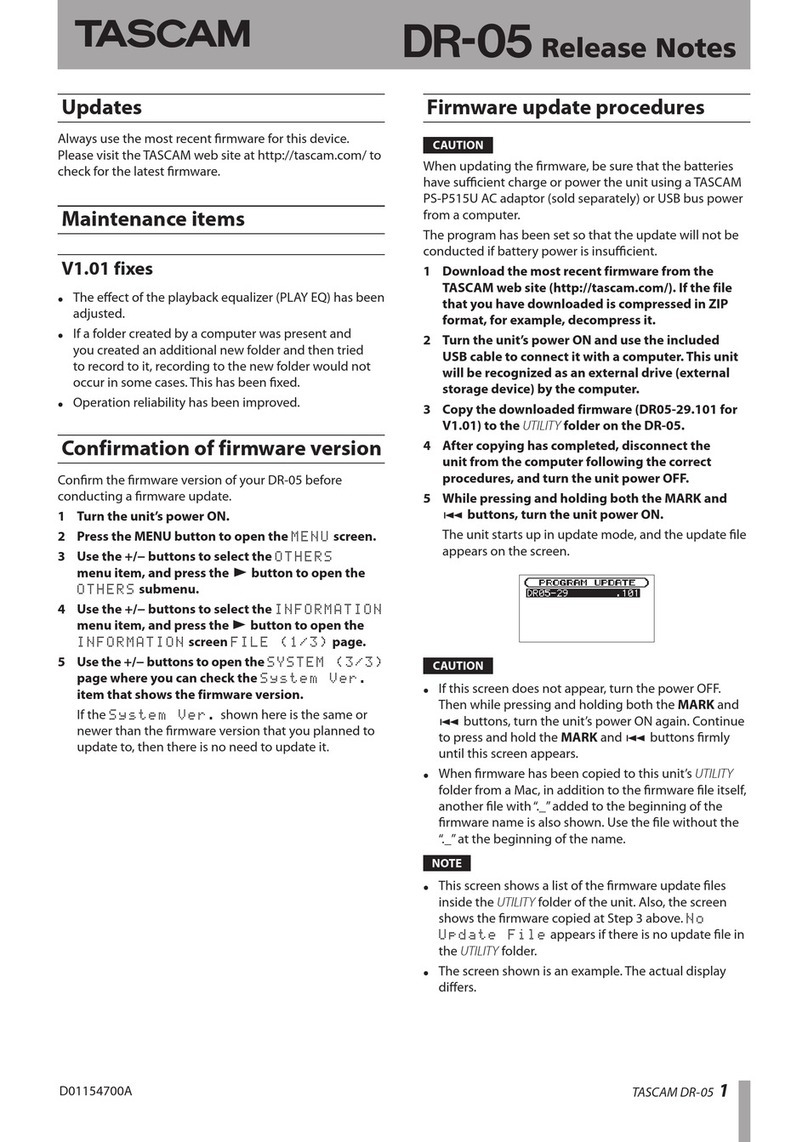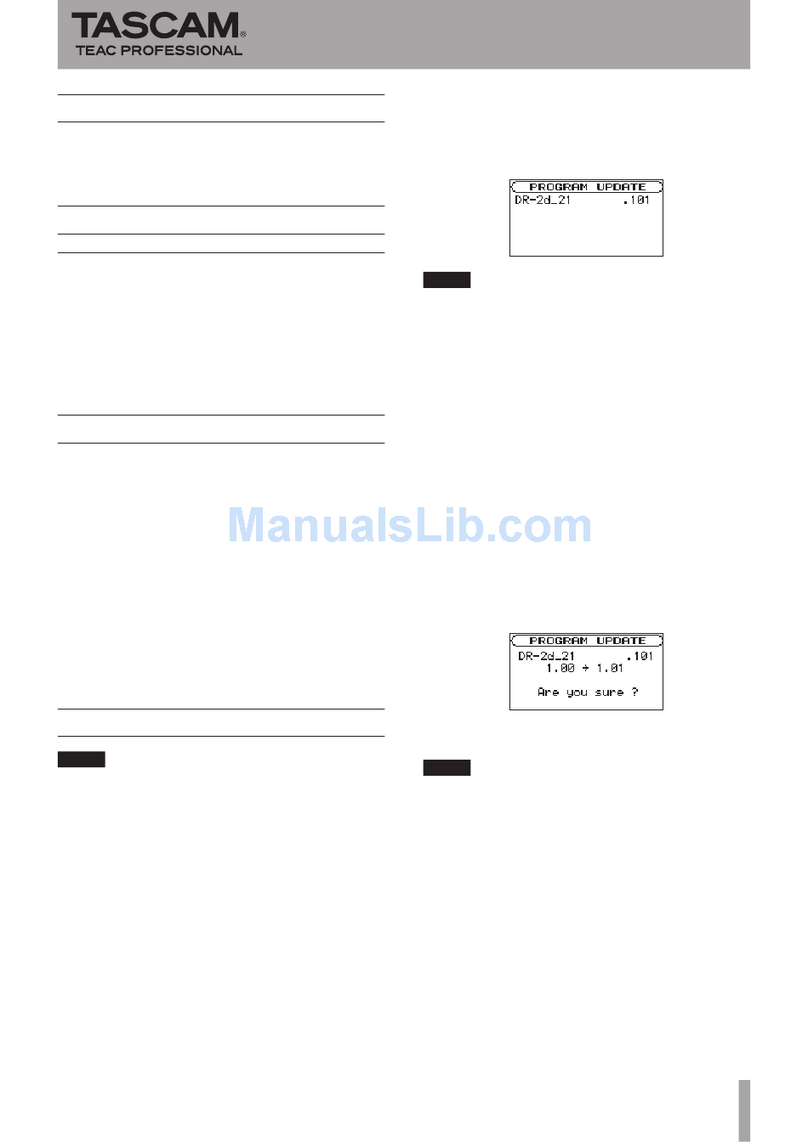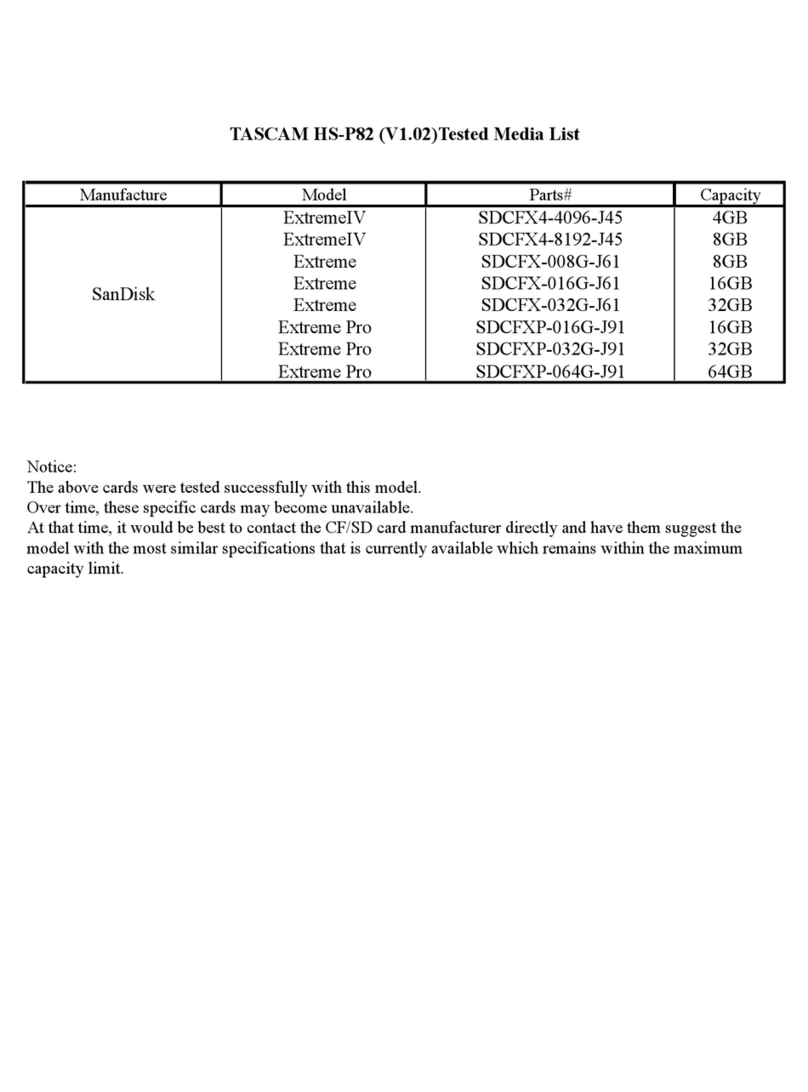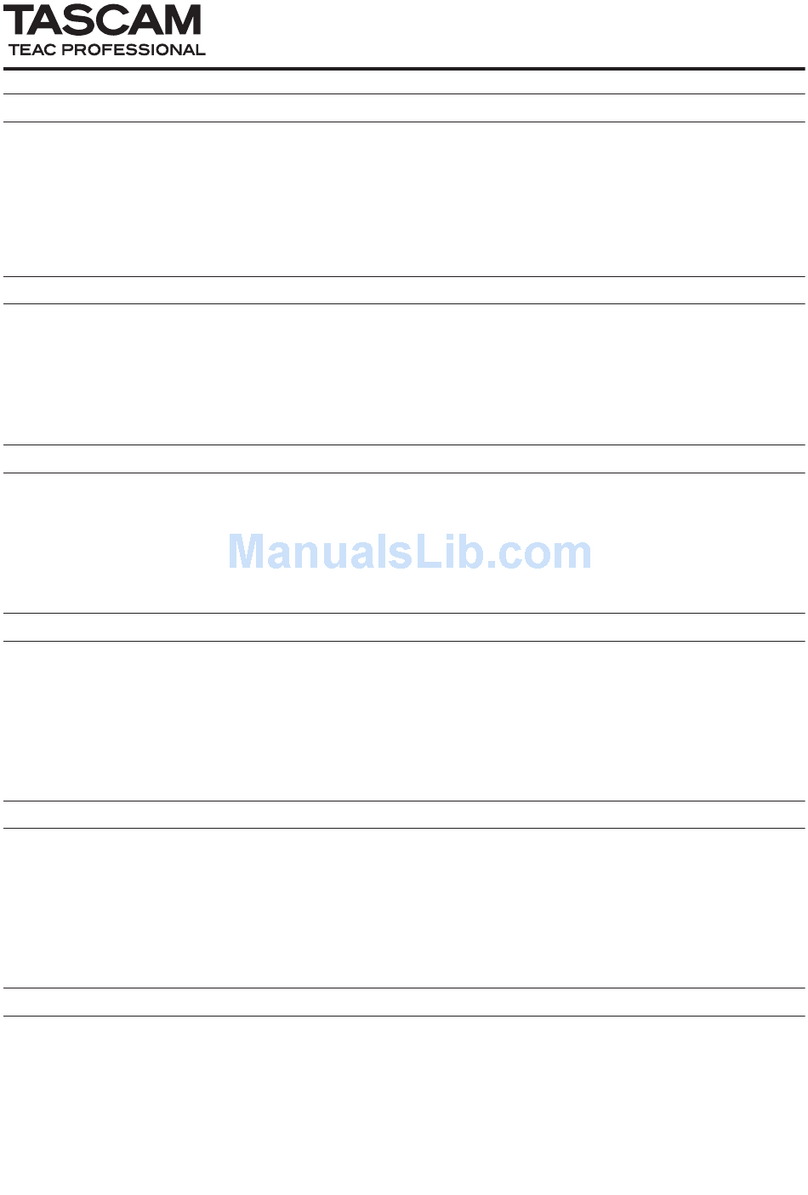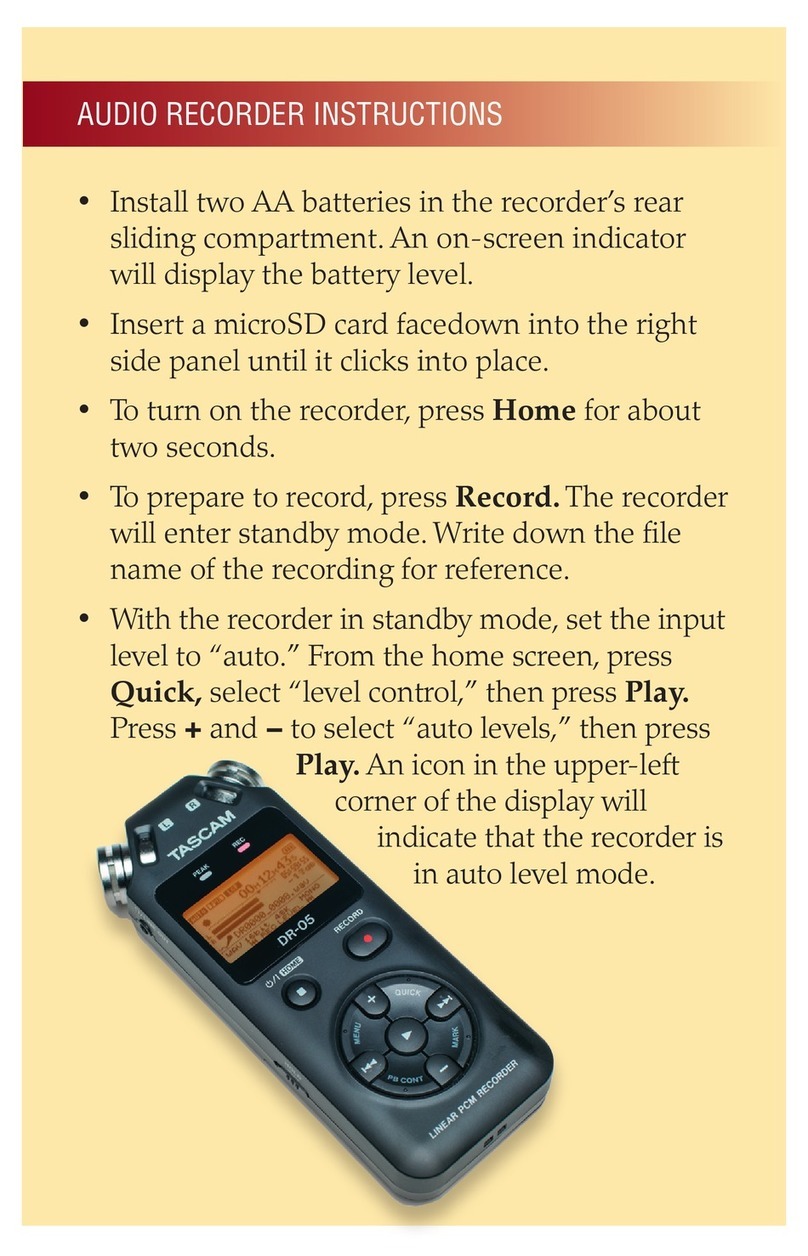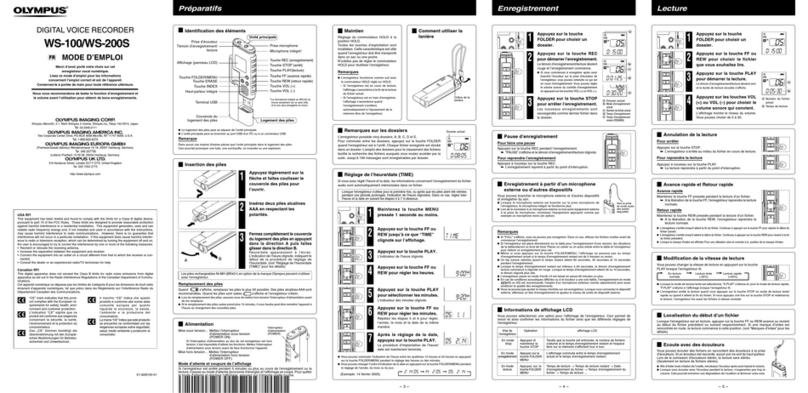TASCAM DR-40 1
Updates
Always use the most recent rmware for this device.
Please visit the TASCAM web site at http://tascam.com/ to
check for the latest rmware.
Maintenance items
V1.01 fixes
If recording was conducted when the
•
REC MODE
item on the
REC MODE
screen was set to
STEREO
or
MONO
, the remaining recording time display
could show less than the actual amount and a
Card
Full
message might appear and recording might
stop even if the SD card still had remaining capacity.
This has been xed.
During recording with certain SD cards, a
•
File
Error
would occur. This has been xed.
Operation reliability has been improved.
•
Confirmation of firmware version
Conrm the rmware version of your DR-40 before
conducting a rmware update.
1 Turn the unit’s power ON.
2 Press the MENU button to open the
MENU
screen.
3 Use the +/− buttons to select the
OTHERS
menu
item, and press the ENTER/MARK button to open
the
OTHERS
submenu.
4 Use the +/− buttons to select the
INFORMATION
menu item, and press the ENTER/MARK button to
open the
INFORMATION
screen
FILE
page.
5 Use the +/− buttons to open the
SYSTEM
page
where you can check the
System Ver.
item
that shows the firmware version.
If the
System Ver.
shown here is the same or
newer than the rmware version that you planned to
update to, then there is no need to update it.
Firmware update procedures
CAUTION
When updating the rmware, be sure that the batteries
have sucient charge or power the unit using a TASCAM
PS-P515U AC adaptor (sold separately) or USB bus power
from a computer.
The program has been set so that the update will not be
conducted if battery power is insucient.
1 Download the most recent firmware from the
TASCAM web site (http://tascam.com/). If the file
that you have downloaded is compressed in ZIP
format, for example, decompress it.
2 Turn the unit’s power ON and use the included
USB cable to connect it with a computer. This unit
will be recognized as an external drive (external
storage device) by the computer.
3 Copy the downloaded firmware (DR40_056.101 for
V1.01) to the UTILITY folder on the DR-40.
4 After copying has completed, disconnect the
unit from the computer following the correct
procedures, and turn the unit power OFF.
5 While pressing and holding both the MIXER and
Âbuttons, turn the unit power ON.
The unit starts up in update mode, and the update le
appears on the screen.
CAUTION
If this screen does not appear, turn the power OFF.
•
Then while pressing and holding both the MIXER and
Âbuttons, turn the unit’s power ON again. Continue
to press and hold the MIXER and Âbuttons rmly
until this screen appears.
When rmware has been copied to this unit’s
•UTILITY
folder from a Mac, in addition to the rmware le itself,
another le with “._”added to the beginning of the
rmware name is also shown. Use the le without the
“._”at the beginning of the name.
NOTE
This screen shows a list of the rmware update les
•
inside the UTILITY folder of the unit. Also, the screen
shows the rmware copied at Step 3 above.
No
Update File
appears if there is no update le in
the UTILITY folder.
The screen shown is an example. The actual display
•
diers.
DR-40 Release Notes
D01163800A