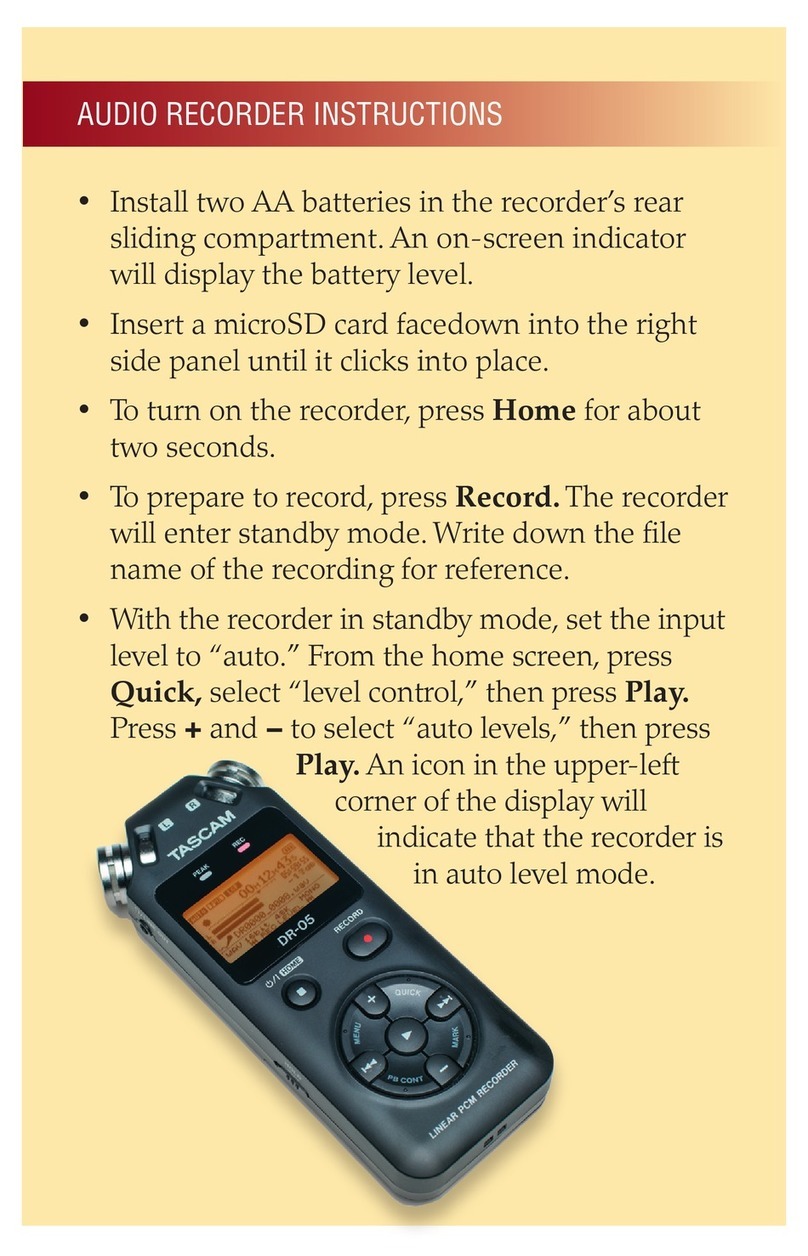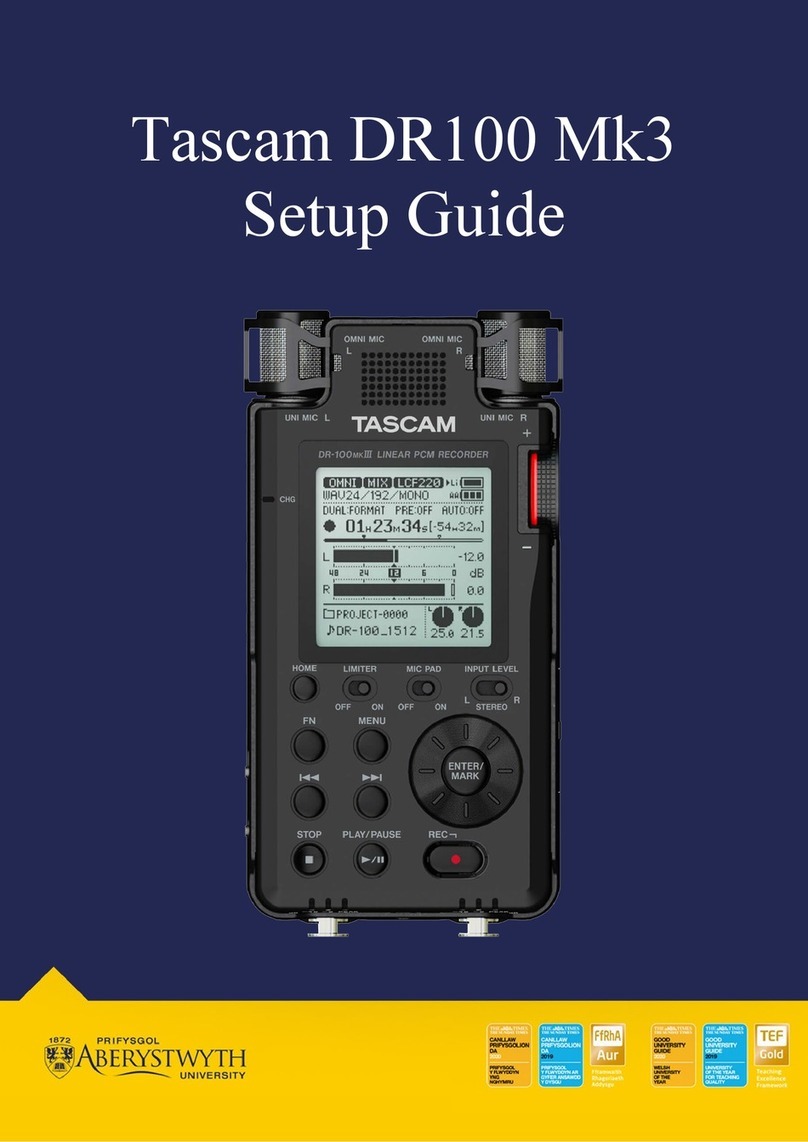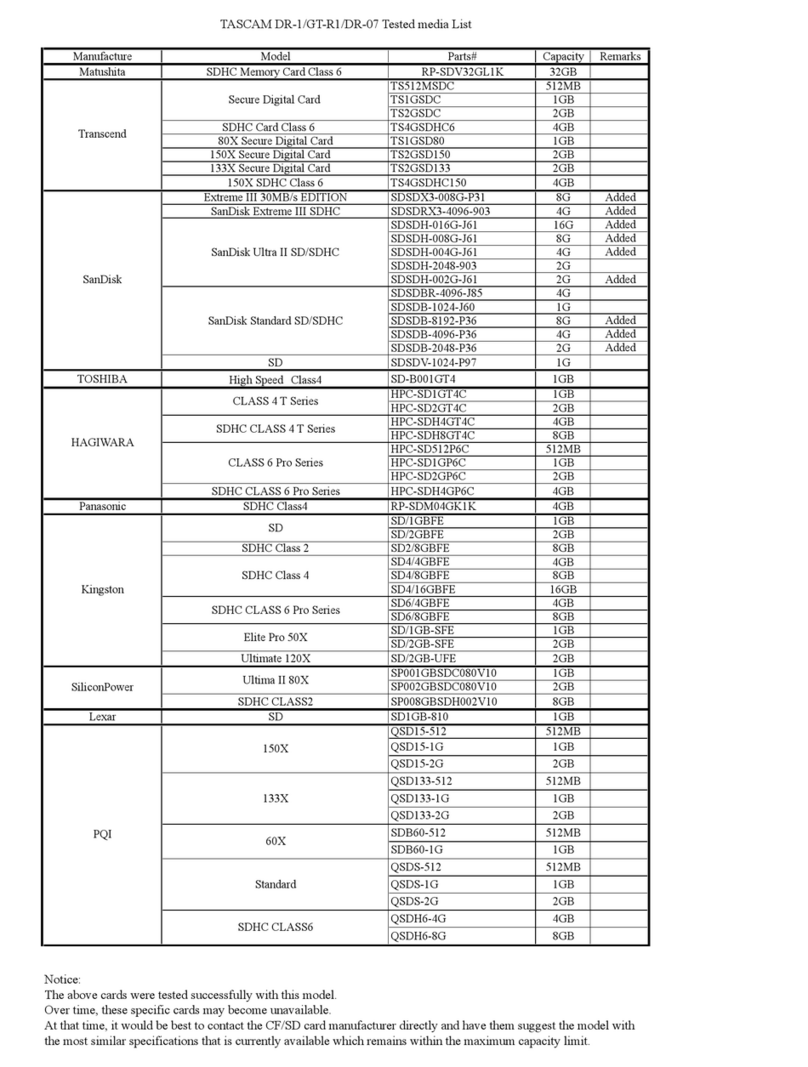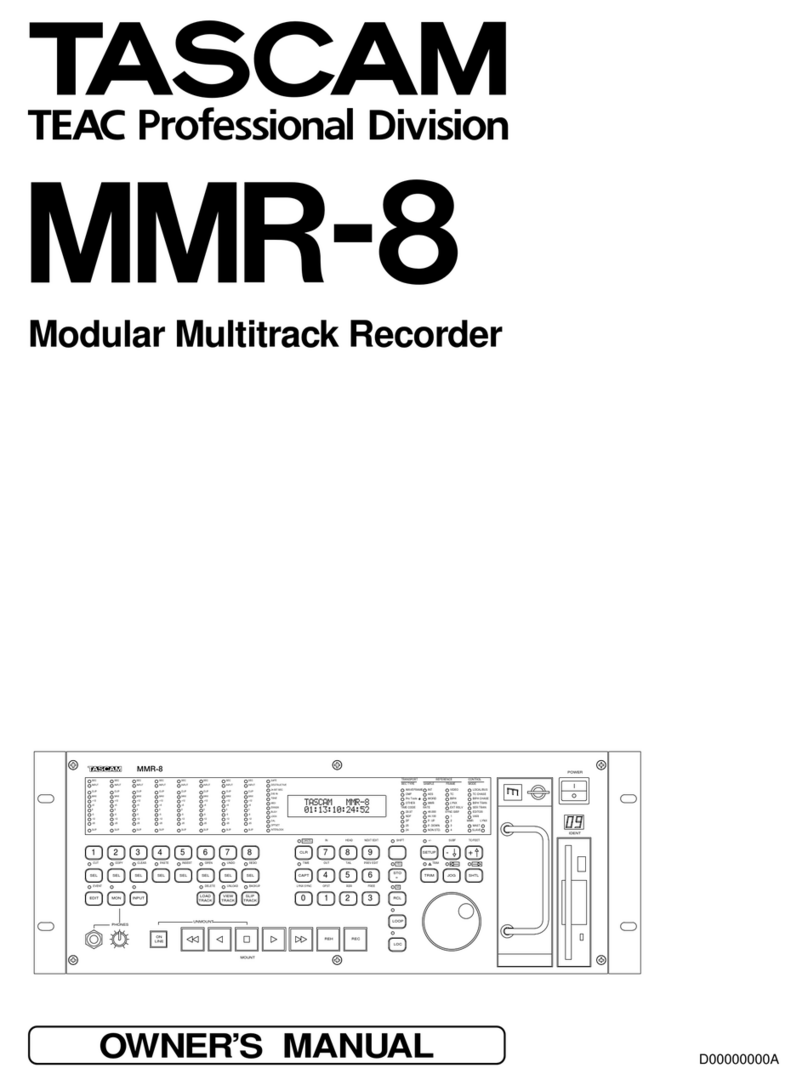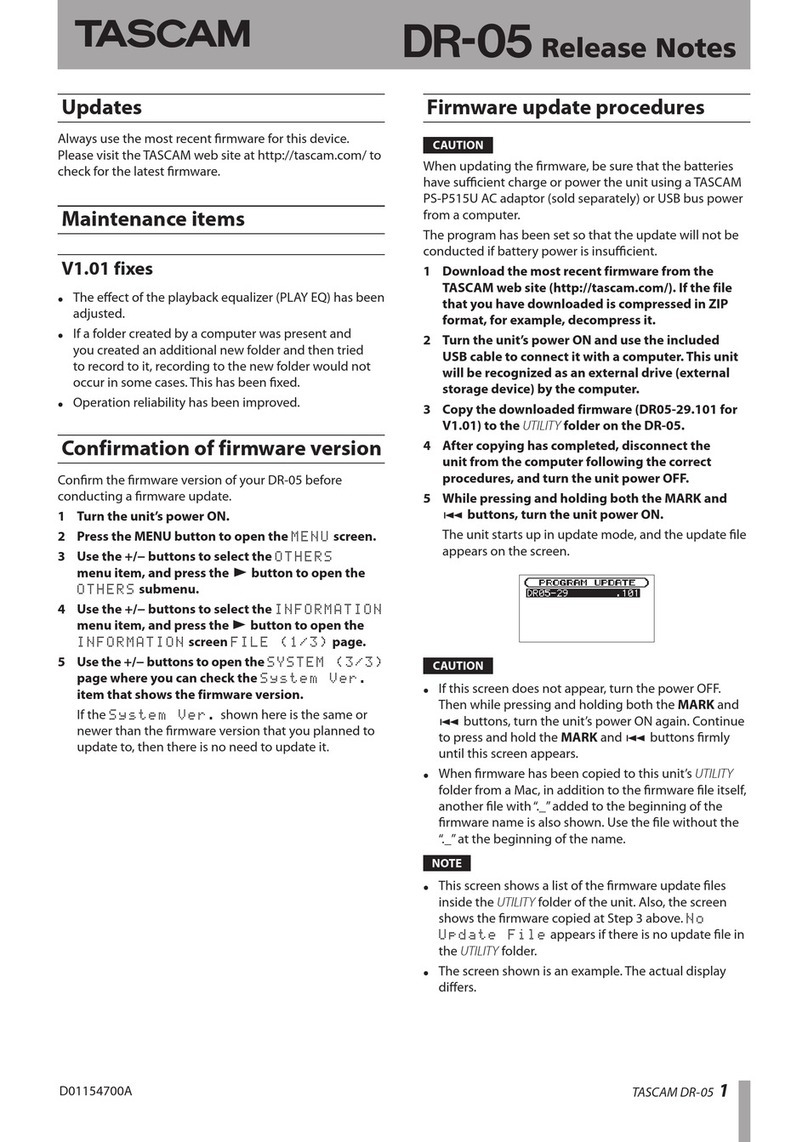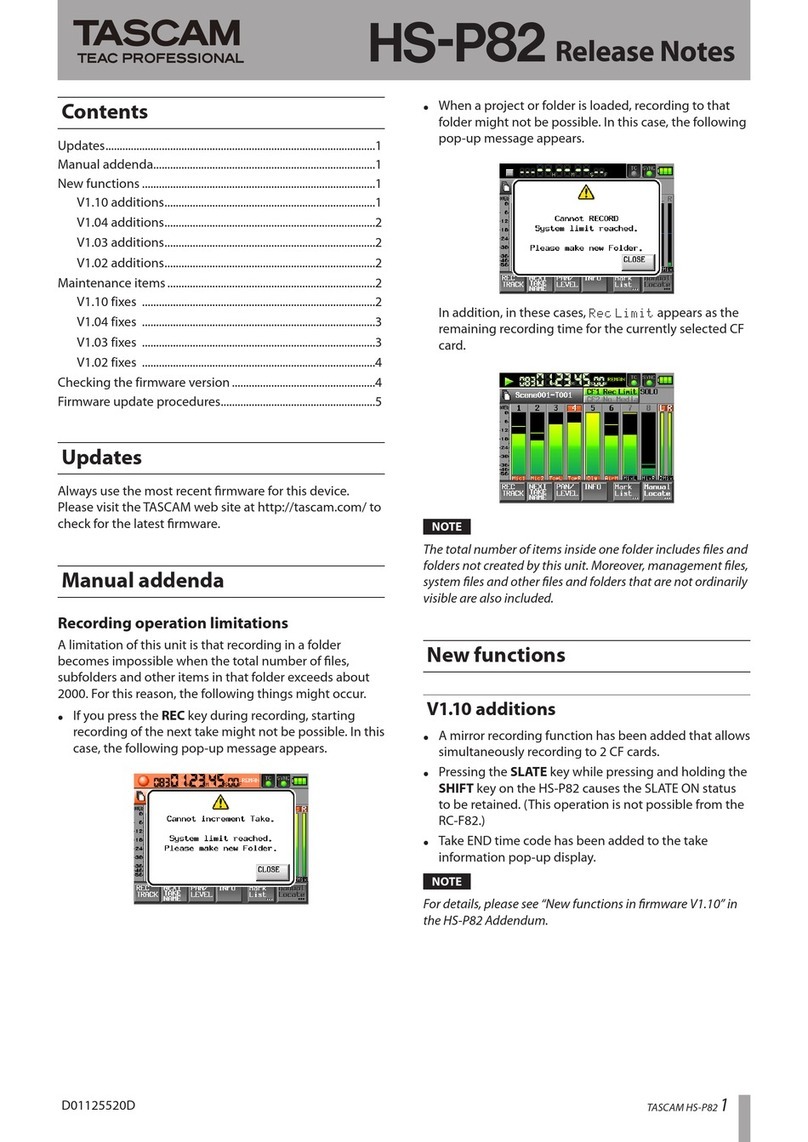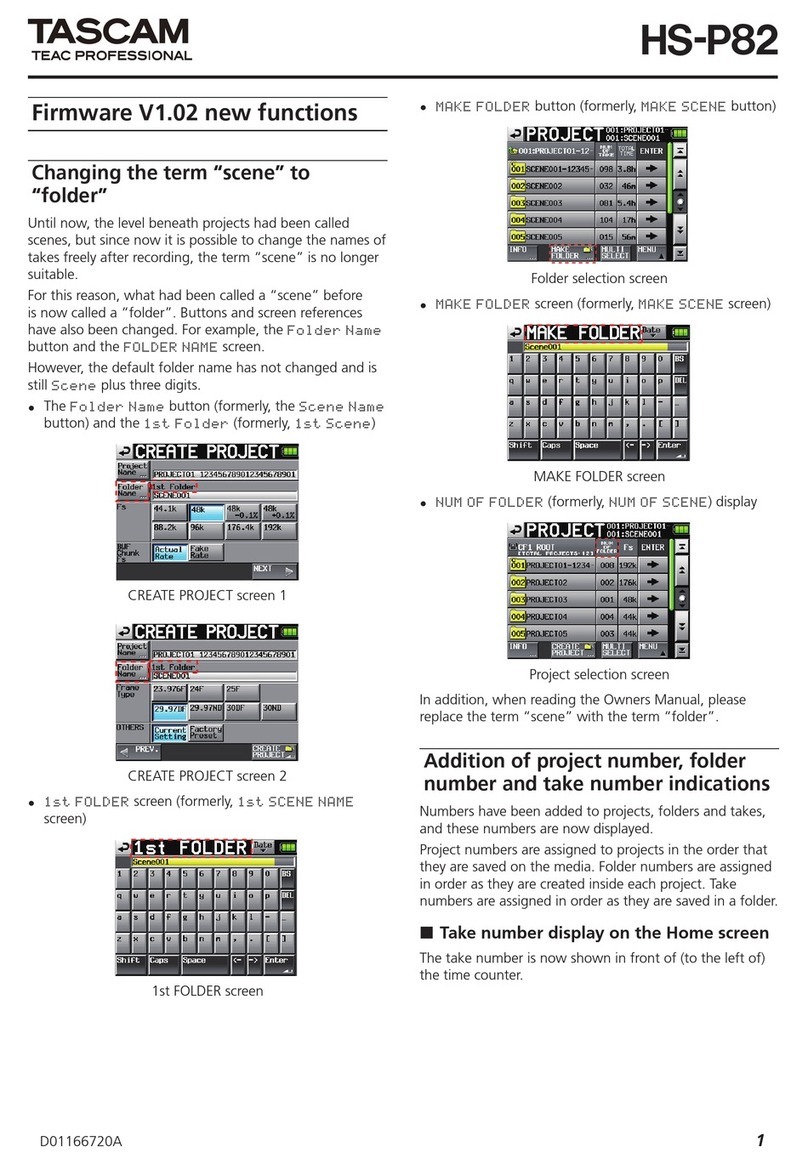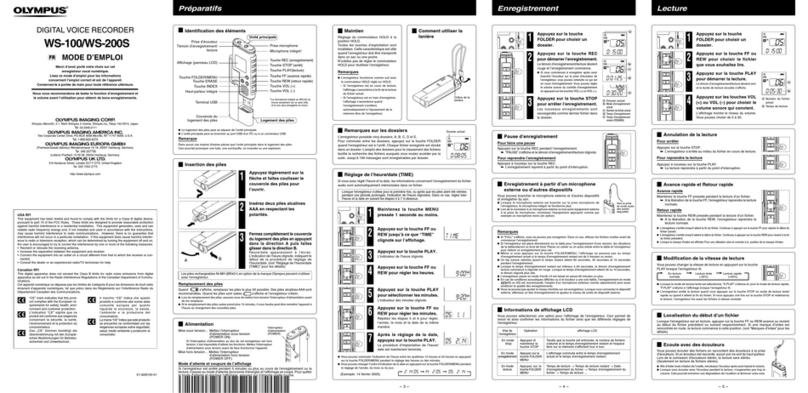DR-40 Release Notes
Maintenance items
V1.20 fixes
When overdubbing in
•
SEPARATE
mode with an
MP3 le recorded on a device other than this unit
as the playback le, jumping back and searching
backward or forward (rewinding or fast forwarding), for
example, caused the audio of channel pairs 1/2 and 3/4
to become out of sync. This has been xed.
NOTE
about projects with overdubbing in
SEPARATE
mode
using rmware versions 1.10 and earlier
If the bit rate of the playback le is one that this unit
•
can use for recording (32, 64, 96, 128, 192, 256 or
320 kbps) jumping back and searching backward
or forward, for example, will not cause the audio of
channel pairs 1/2 and 3/4 to become out of sync
using rmware versions 1.10 and earlier.
If the bit rate of the playback le is one that this unit
•
cannot use for recording (48, 56, 80, 112, 160 or 224
kbps) jumping back and searching backward or
forward, for example, will cause the audio of channel
pairs 1/2 and 3/4 to become out of sync using
rmware versions 1.10 and earlier. Use rmware
version 1.20 or later when overdubbing to avoid this.
After VSA playback, searching forward or backward
•
sometimes caused the volume to decrease during later
playback operations. This has been xed.
The sensitivity of the tuner has been improved.
•
V1.10 fixes
If a mixdown was executed when the open capacity
•
of an SD card was more than 4 GB, a
CARD FULL
error would occur and the mixdown would fail in some
cases. This has been xed.
Operation stability has been improved.
•
V1.02 fixes
If the
•
REC MODE
item was set to
DUAL
and the
SOURCE
item was set to
INT MIC MONO
or
EXT IN 1
on the
REC MODE
screen, the DUAL
peak value in decibels would not be shown correctly
on the recording screen. This has been xed.
When a le recorded in MP3 format was played back
•
using the I/O loop function, sometimes loop playback
did not occur properly. This has been xed.
Operation reliability has been improved.
•
V1.01 fixes
If recording was conducted when the
•
REC MODE
item on the
REC MODE
screen was set to
STEREO
or
MONO
, the remaining recording time display
could show less than the actual amount and a
Card
Full
message might appear and recording might
stop even if the SD card still had remaining capacity.
This has been xed.
During recording with certain SD cards, a
•
File
Error
would occur. This has been xed.
Operation reliability has been improved.
•
Confirmation of firmware version
Conrm the rmware version of your DR-40 before con-
ducting a rmware update.
1 Turn the unit’s power ON.
2 Press the MENU button to open the
MENU
screen.
3 Use the +/− buttons to select the
OTHERS
menu
item, and press the ENTER/MARK button to open
the
OTHERS
submenu.
4 Use the +/− buttons to select the
INFORMATION
menu item, and press the ENTER/MARK button to
open the
INFORMATION
screen
FILE
page.
5 Use the +/− buttons to open the
SYSTEM
page
where you can check the
System Ver.
item
that shows the firmware version.
If the
System Ver.
shown here is the same or
newer than the rmware version that you planned to
update to, then there is no need to update it.