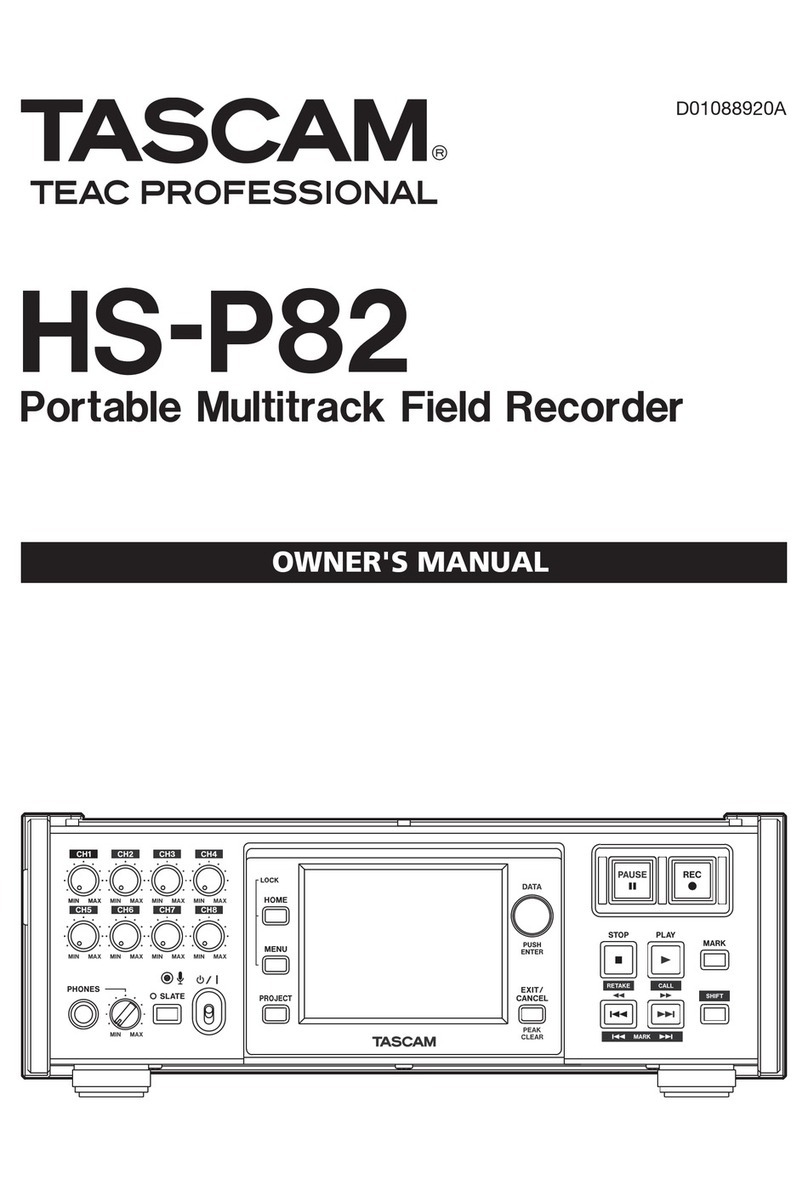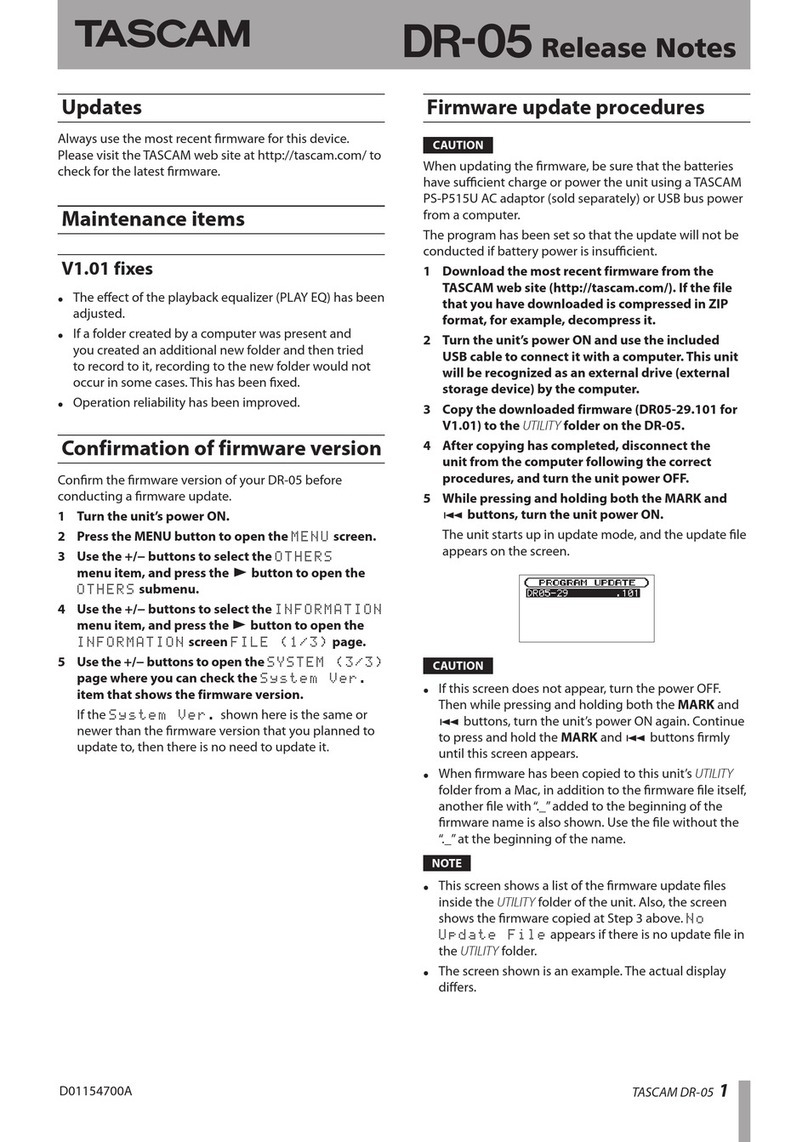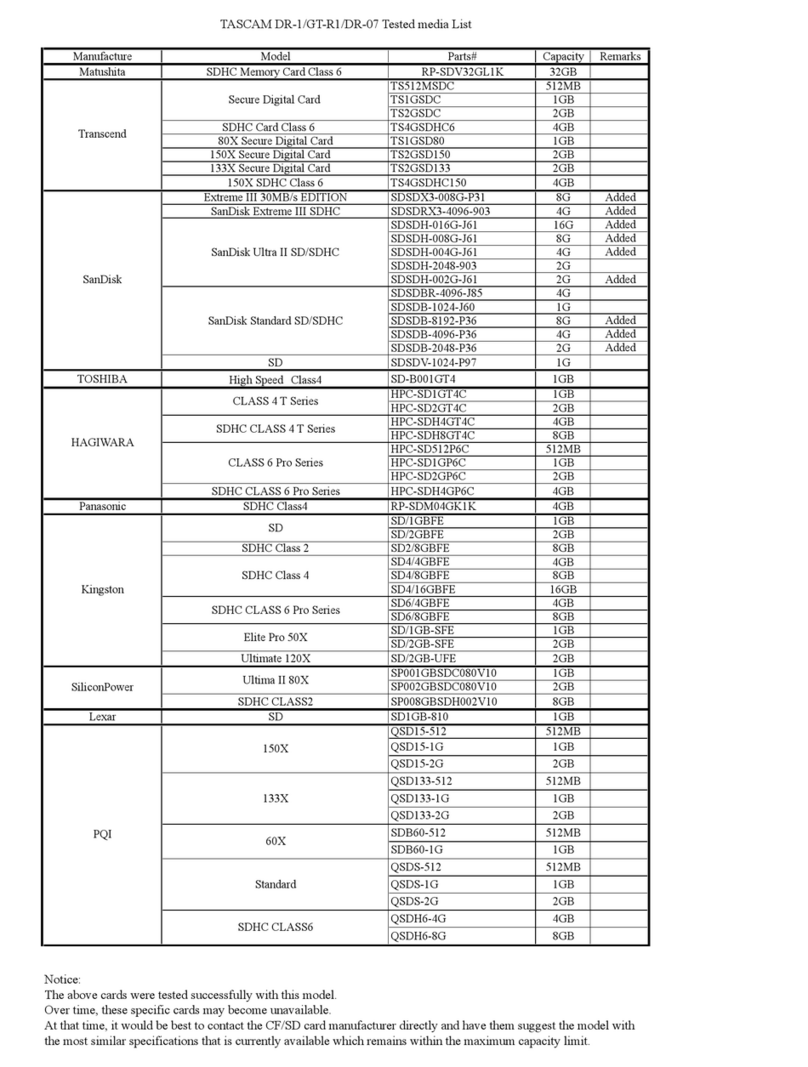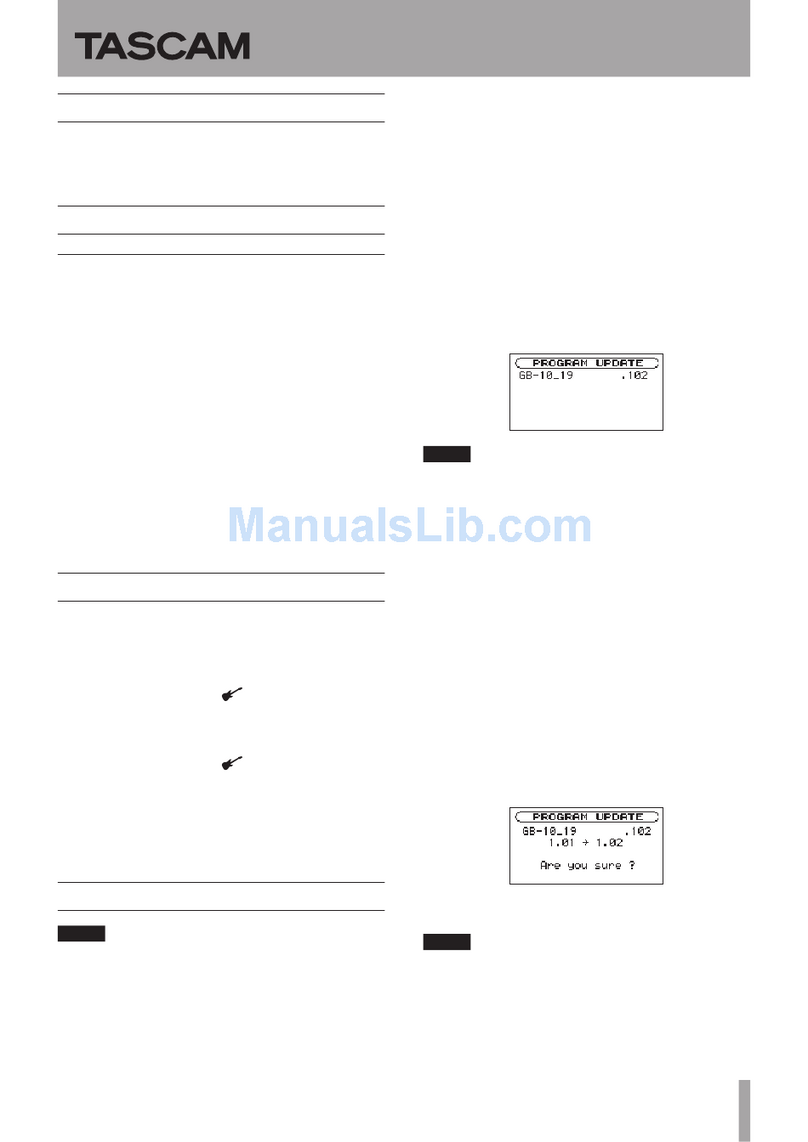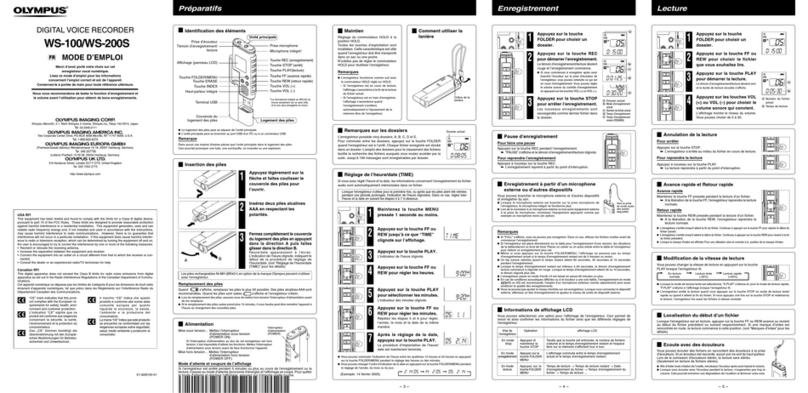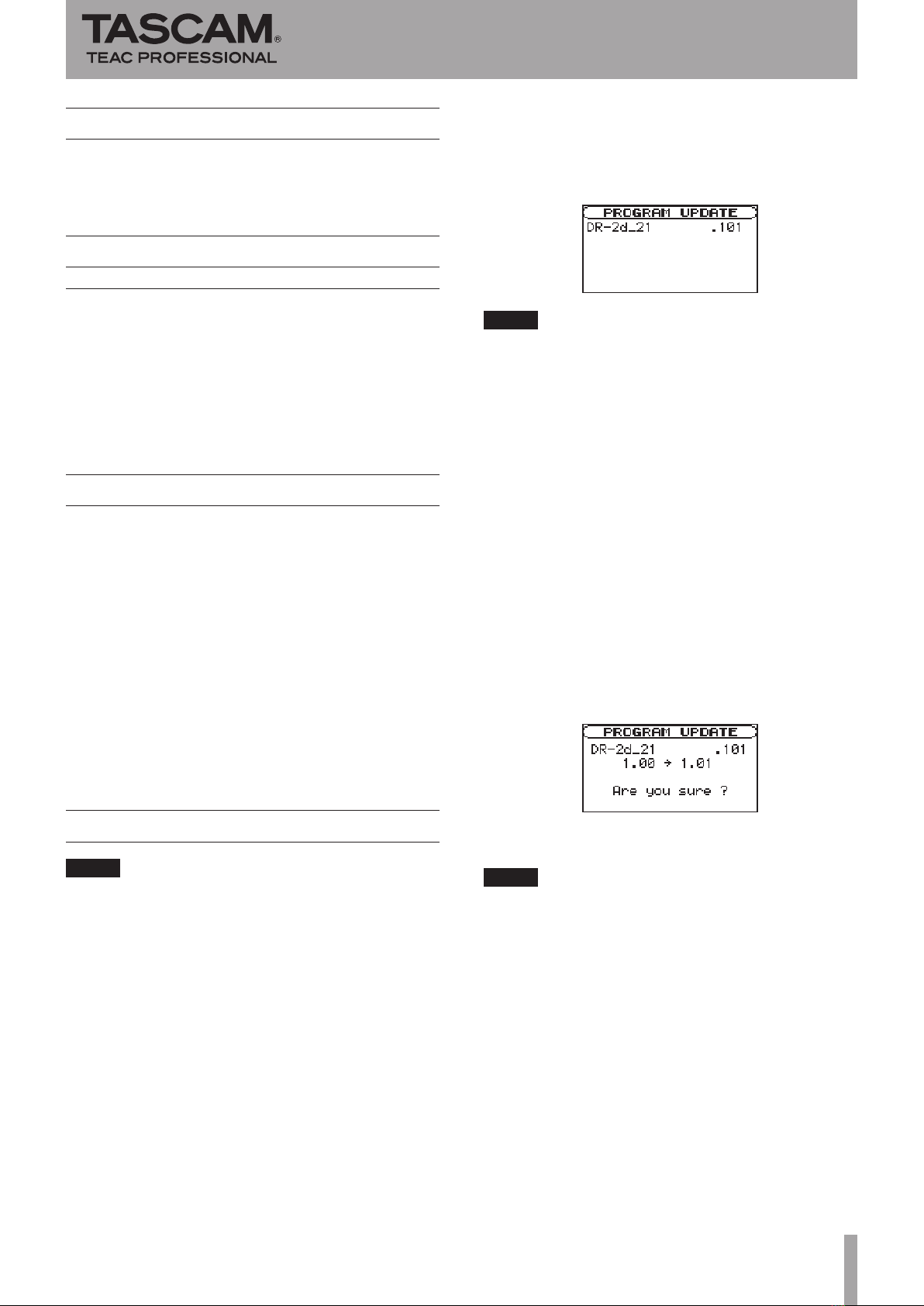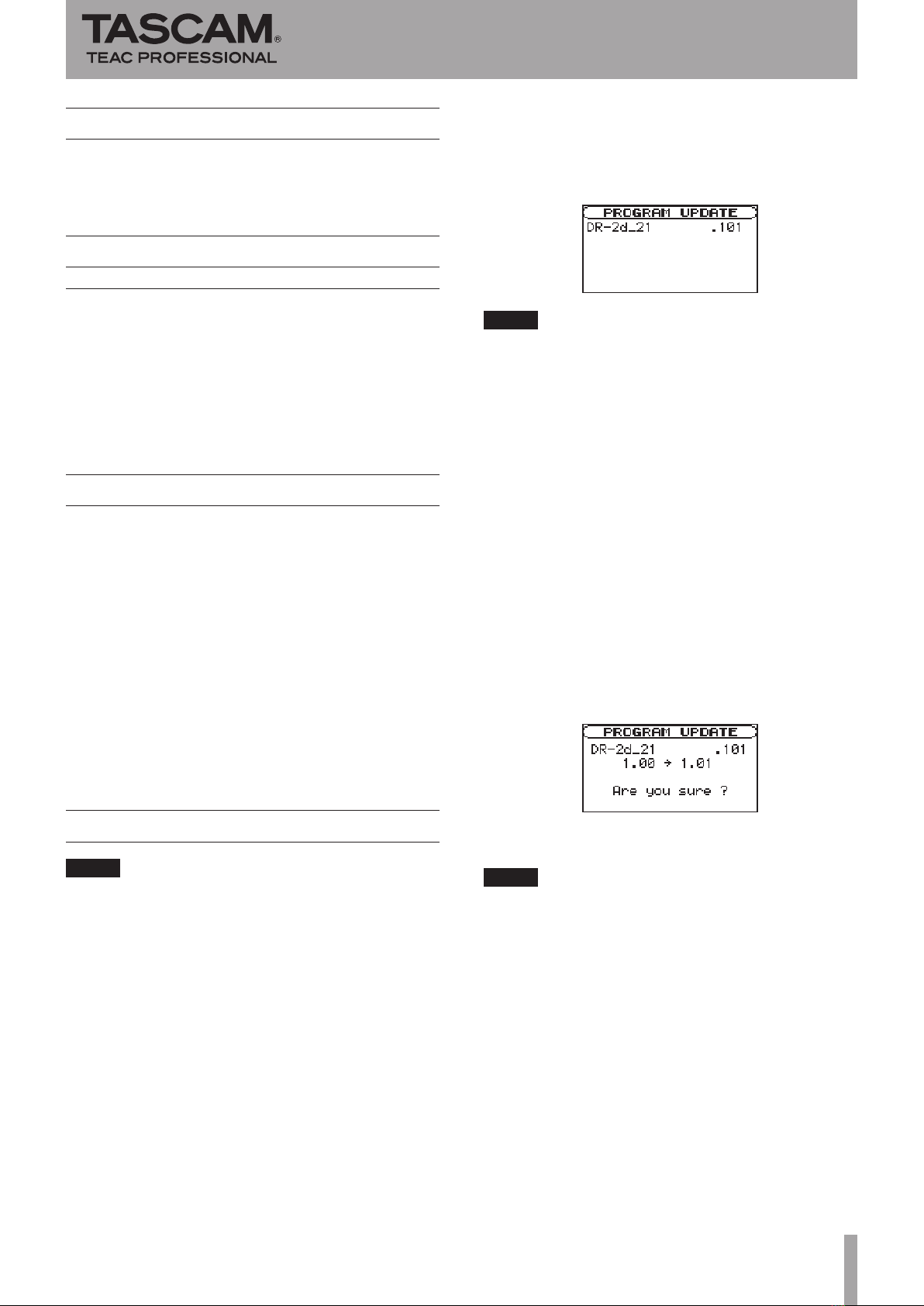
DR-2d Release Notes
TASCAM DR-2d 1
Updates
Always use the most recent rmware for this device.
Please visit the TASCAM web site at http://www.tascam.
com to check for the latest rmware.
Maintenance items
V1.01 changes
Battery life has been improved by optimizing the
•
rmware.
The sound quality of low volume intervals during MP3
•
recording has been improved.
Some MP3 les did not play back correctly. This
•
problem has been xed.
Confirmation of firmware version
Conrm the rmware version of your DR-2d before
conducting a rmware update.
1 Turn the unit’s power ON.
2 Press the MENU key to open the
MENU
screen.
3 Using the wheel to select
INFORMATION
menu
item (highlight the item), and press ENTER/MARK
key to open the
INFORMATION
screen.
4 Turn the wheel to open the
SYSTEM (3/3)
page
and confirm the
System
Ver.
(firmware version)
is displayed.
You do not need to update the unit’s rmware if
the version shown is the same as or newer than the
version that you intend to use for the update.
Firmware update procedures
NOTE
When you updated the rmware, make sure that the
batteries have enough remaining power or use an optional
AC adaptor (PS-P520). The program has been set so that the
update will not be conducted if battery power is insucient.
1 Download the most recent firmware from the
TASCAM web site (http://www.tascam.com).
2 Turn the unit’s power ON and use the included
USB cable to connect it with a computer. This unit
will be recognized as an external drive (external
storage device) by the computer.
3 Copy the downloaded firmware to the UTILITY
folder on the DR-2d.
4 After copying has completed, disconnect the
unit from the computer following the correct
procedures, remove the USB cable and turn the
unit power OFF.
5 While pressing and holding both the MENU and
PLAY/PAUSE (Á/π) keys, turn the unit power ON.
The unit starts up in update mode, and the update le
appears on the screen.
NOTE
If this screen does not appear, turn the power OFF. Then
•
while pressing and holding both the MENU and PLAY/
PAUSE (Á/π) keys, turn the unit’s power ON again.
Continue to press and hold the MENU and PLAY/PAUSE
(Á/π) keys rmly until this screen appears.
When rmware has been copied to this unit’s UTILITY
•
folder from a Mac, in addition to the rmware le itself,
another le with “._” added to the beginning of the
rmware name is also shown. Use the le without the “._”
at the beginning of the name.
This screen shows a list of the rmware update les inside
•
the UTILITY folder of the unit. Also, the screen shows the
rmware copied at Step 3 above. “No Update File” appears
if there is no update le in the UTILITY folder.
The screen shown is an example. The actual display diers.
•
6 Select the firmware (highlight the item) then press
ENTER/MARK key.
The following screen appears.
The current version appears on the left and the
updated version appears on the right.
NOTE
The screen shown is an example. The actual display diers.
7 Press the ENTER/MARK key to start the update.
8 When the update is complete,
Update
Complete
appears at the bottom of the screen and the power
turns OFF automatically. Turn the power ON again.
9 Follow the “Confirmation of firmware version”
instructions above to check that the
System
Vers.
is now the most recent version of the
firmware.
This completes the procedure for updating this unit.
10 Connect to a computer with USB and delete the
firmware update from the unit’s UTILITY folder.
D01134300A