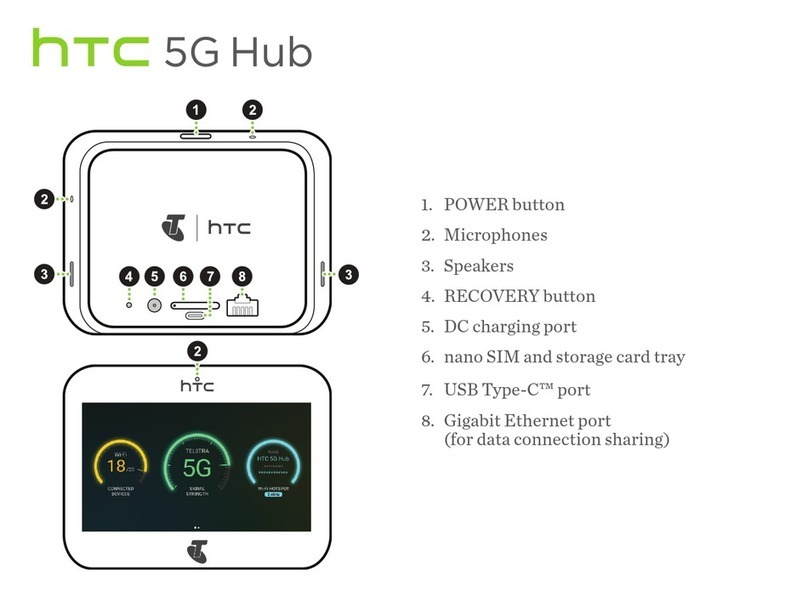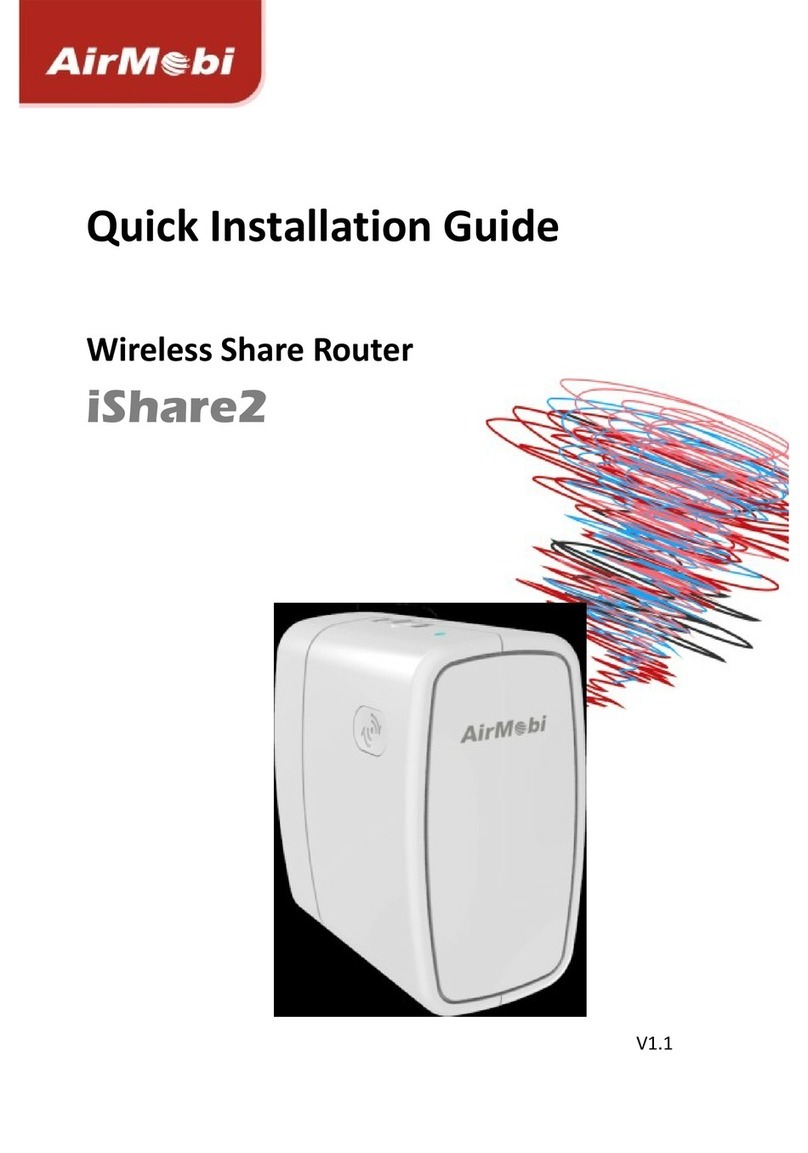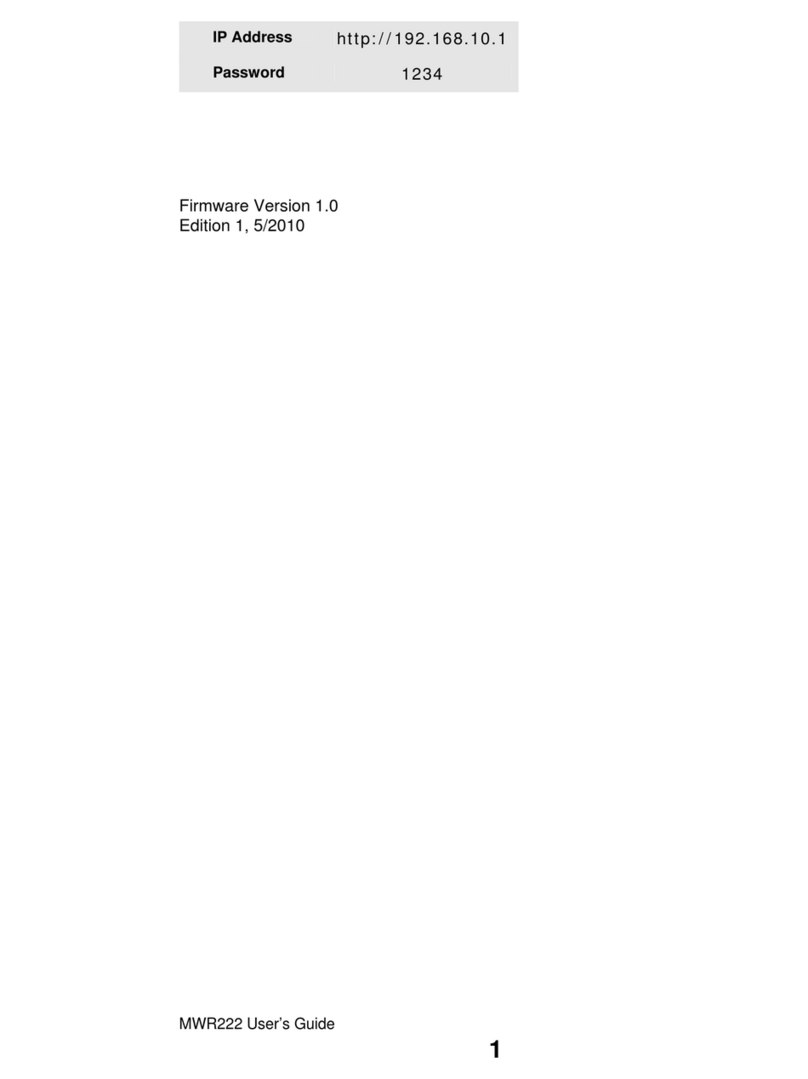Tattoo SuperStick User manual

Tattoo SuperStick
Postpaid Mobile Broadband
User Guide

1
Thank you for choosing Tattoo SuperStick Postpaid Mobile Broadband!
With your Tattoo Postpaid Kit, you can access the internet anytime,
anywhere! This guide will help you live without limits with Tattoo!
Table of Contents:
The Tattoo Postpaid Kit 2
System Requirements 4
Getting to Know Your Tattoo Postpaid Kit 4
Preparations 6
Accessing the Internet Via Wi-Fi Connection 8
Accessing the Web Management Page 10
Enabling a WPS Connection 12
Restoring Factory Defaults 13
Web Management Page Interface 14
SMS Feature 18

2
The Tattoo Postpaid Kit includes:
1. Tattoo SuperStick
2. Tattoo SIM Card
3. User Guide
4. Safety Information
The Tattoo SuperStick Mobile Broadband
Globe’s Tattoo SuperStick Stick allows you to experience faster internet
speed without limits anytime, anywhere!
Connect and access the internet up to 5 Wi-Fi devices at the same time!
Be ready to live without limits!

3
Scenario 1: Multi-device access via Wi-Fi
Scenario 2: One-device access via USB
Smart phone Game machine
Digital camera
Laptop

4
System Requirements
Operating System: Windows XP SP2/SP3, Windows Vista SP1/SP2,
Windows 7; Mac OS X 10.5, 10.6 and 10.7 with latest upgrades
Getting to Know Your Tattoo Postpaid Kit
1. Screen
2. Reset Button
3. Power Button
4. WPS Button
5. USB Port
6. microSD Card Slot
7. Strap Hole
*the microSD card is optional and is
not included in the kit
2
3
5
6
1
7
4

5
7
1
2
4
8
3
5
6
0B 00:00
Screen
1. Signal Strength
2. Network
3. Wi-Fi Enabled / Number of
device connected
4. Internet Connection Status
5. New Messages / Number of
New Messages
6. Battery Level
7. International Roaming State
8. Traffic Data / Connection Duration
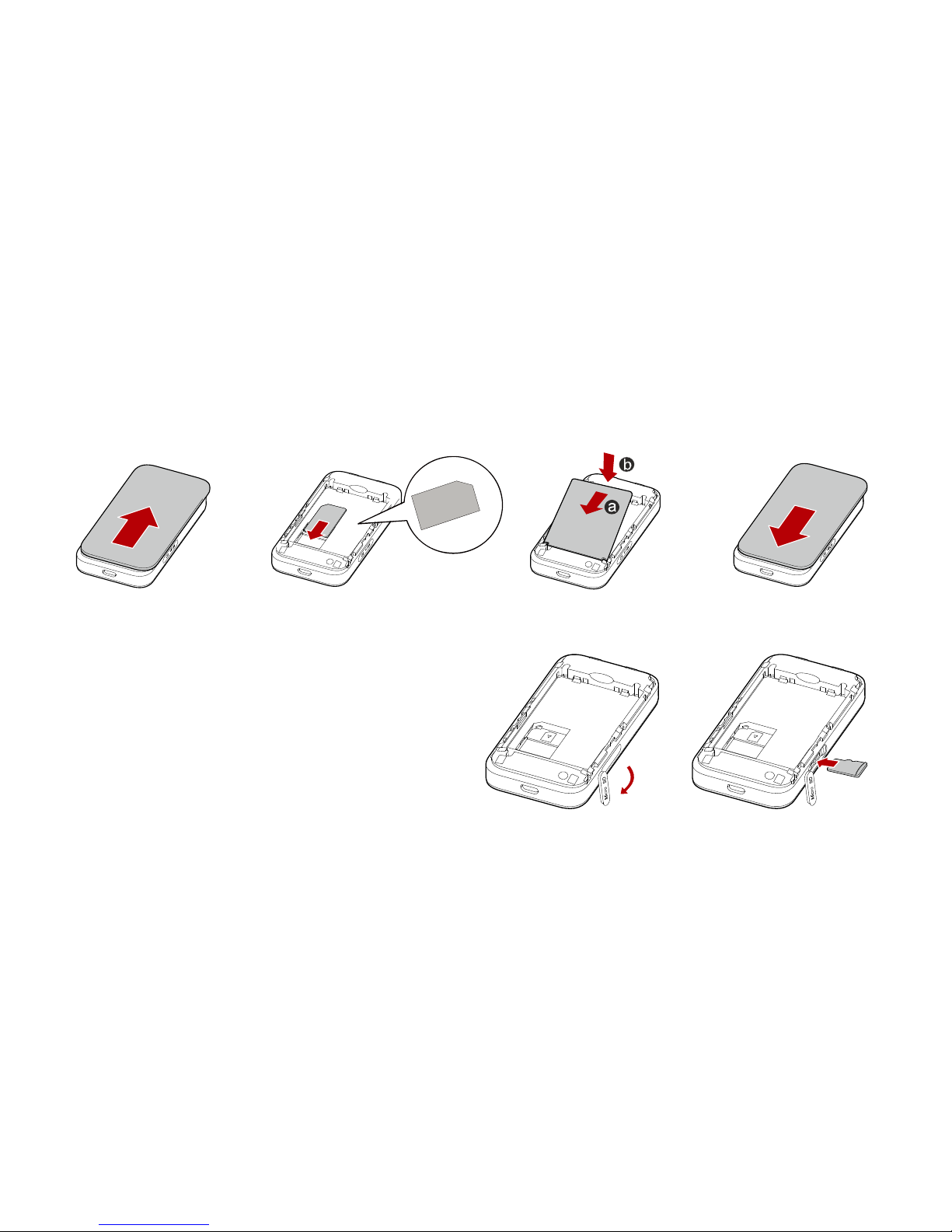
6
Preparations
Installing the SIM Card and the Battery
Installing the microSD card
1. Remove the rubber cap from
the microSD card slot and
insert the microSD card
2. Reattach the rubber to the
microSD card slot
234
1

7
Charging the Battery
Method 1: Using the charger
Caution:
Only use chargers compatible with
the Tattoo SuperStick and provided
by a designated manufacture
Method 2: Charging by Connecting to a PC
Connect the device to a PC using
a compatible data cable

8
Accessing the Internet via Wi-Fi Connection
•Power on the Tattoo SuperStick
•Establish a Wi-Fi Connection
For Windows XP:
oEnable Wi-Fi function
oSelect Start > Control Panel > Network Connections > Wireless
Connections then click View Available Wireless Networks
oSelect the wireless network whose SSID is the same as that of the
Tattoo SuperStick and click connect
Note: The SSID and key label are printed on the device
•Access the internet
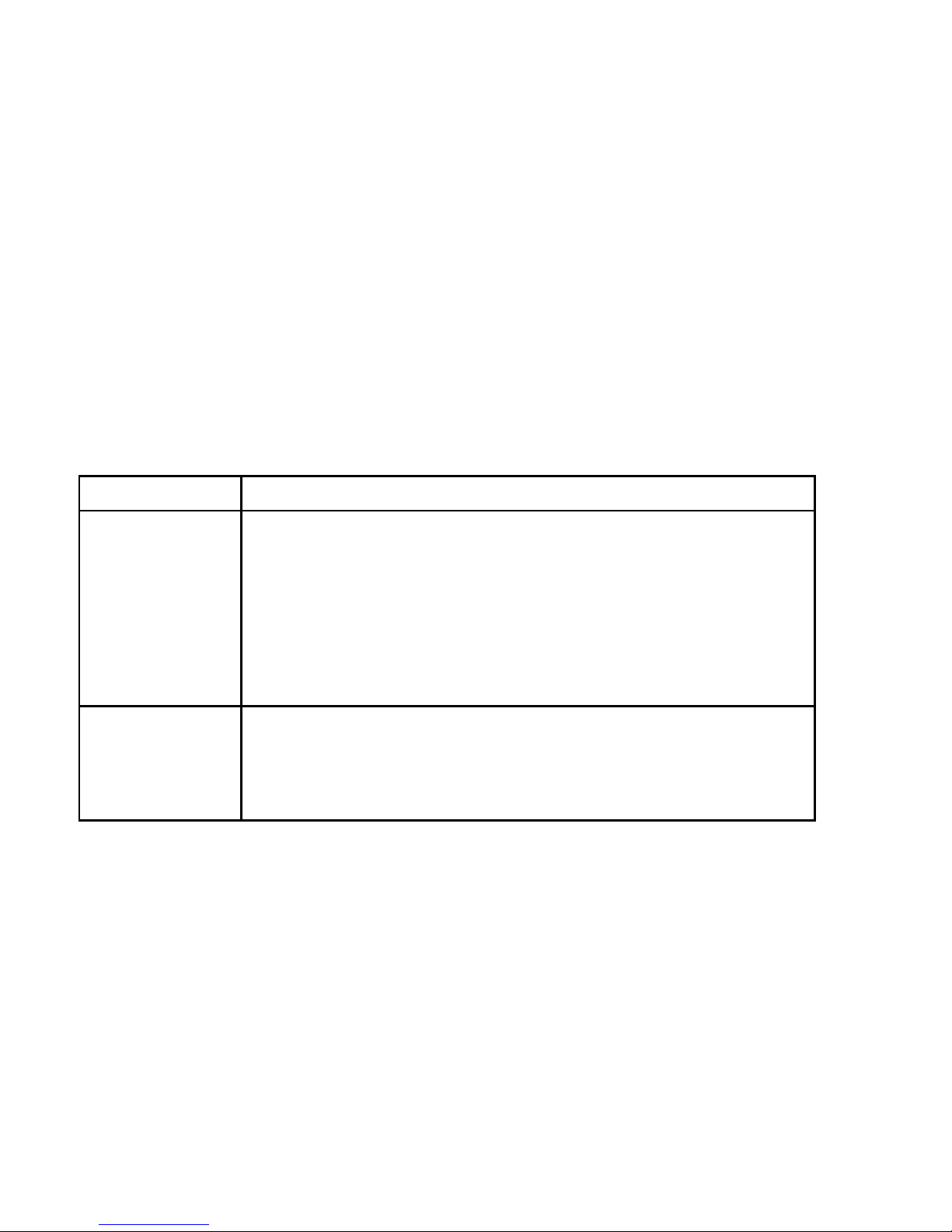
9
After you establish a Wi-Fi connection successfully, please select the
proper internet connection mode from the following modes:
Mode Operations
Automatic After the Tattoo SuperStick is powered on, it will
connect to the Internet automatically if data
transmission is required. If there is no data
transmission over a period of time, the Tattoo
SuperStick automatically terminates the Internet
connection.
Manual Launch the web management page and follow
the prompts to connect to or disconnect from
the network.

10
Accessing the Web Management Page
1. Make sure that the connection between the Tattoo SuperStick and
the client is a proper one.
2. Start the Internet browser and enter http://192.168.1.1
3. Enter the password and log in to the web management page.
in the
address bar.
Note: The default password is admin.
Validating the PIN Code
If PIN code protection is enabled, log in to the web management page
and follow the prompts to enter the correct PIN code. Both PIN and PUK
are delivered with the SIM card. For details, consult your service provider.
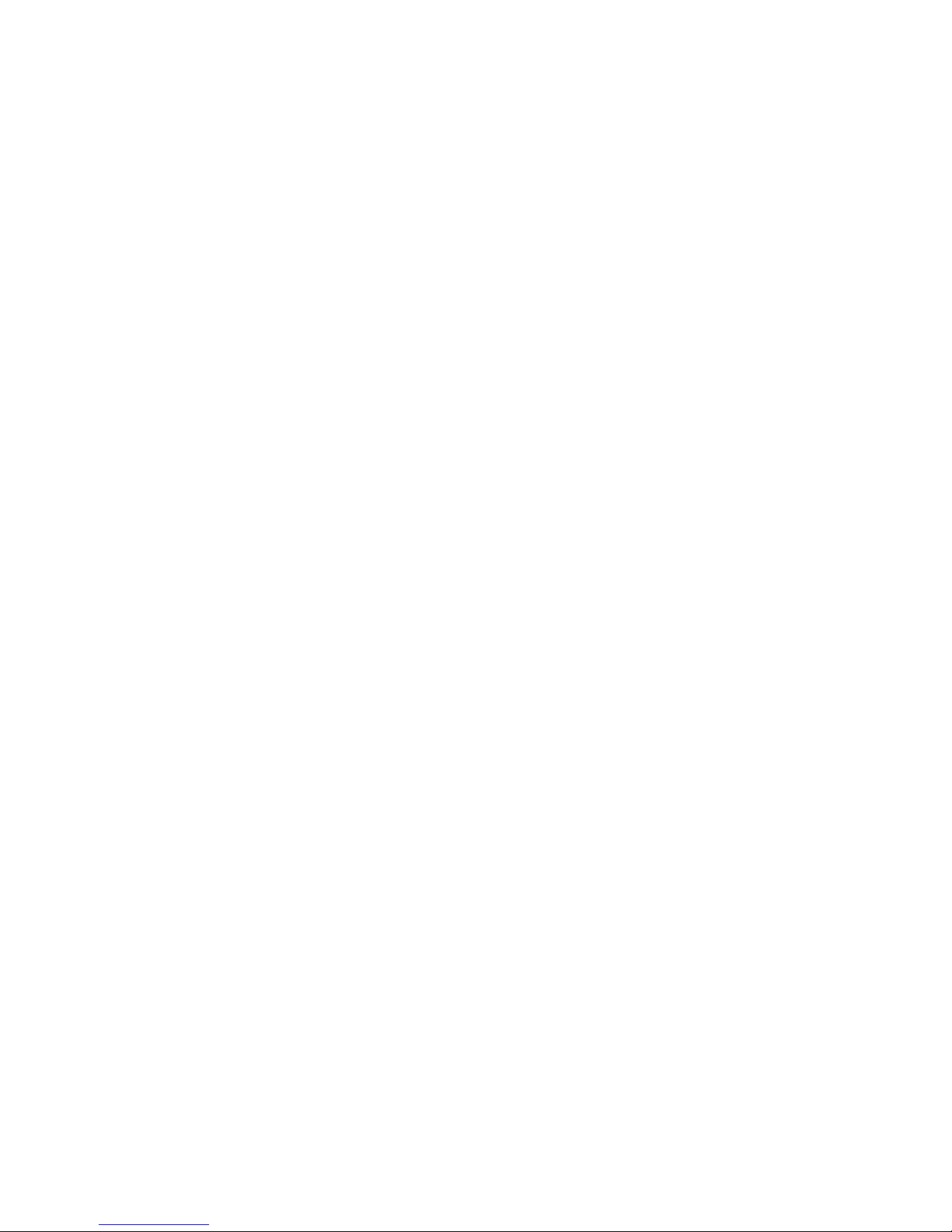
11
Power Saving Mode
If no operation is performed on the Tattoo SuperStick within a preset
period, the screen turns off. Press any key to light up the screen.
If the Tattoo SuperStick is powered by the battery only, choose whether
to enable the Tattoo SuperStick to turn off Wi-Fi automatically. If this
function is enabled and no Wi-Fi devices access the Tattoo SuperStick for
a preset period, the Tattoo SuperStick turns off Wi-Fi automatically. You
can press any key to turn on Wi-Fi again.
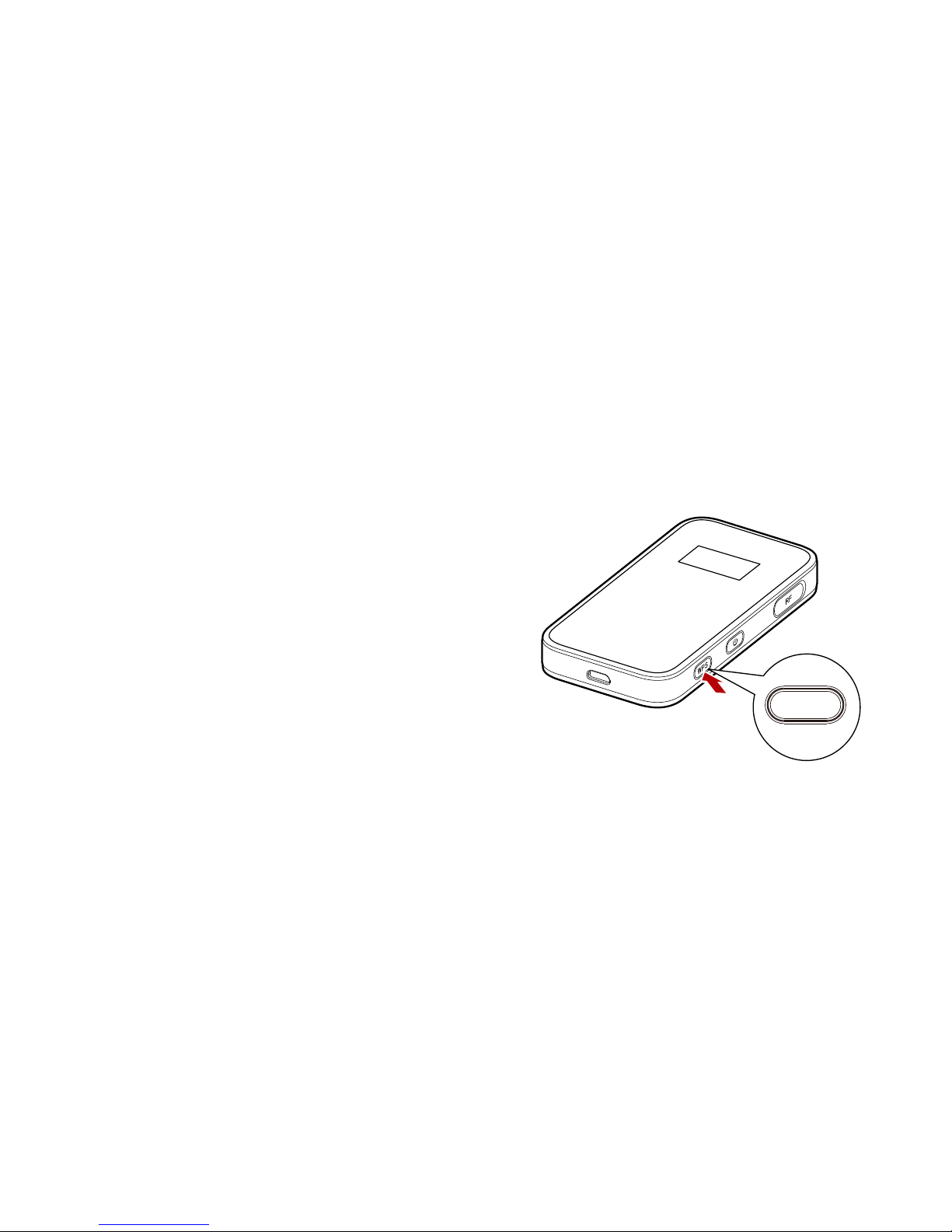
12
Establishing a WPS Connection
If a Wi-Fi client connected to the Tattoo SuperStick supports the WPS
function, a network key will be automatically generated without manual
input. To establish a WPS connection, perform the following steps:
1. Power on the Tattoo SuperStick
2. Start the client
3. Hold the WPS function to enable the
WPS function of the Tattoo SuperStick
4. Enable the WPS function of the client
Note: For WPS operations on the client, see
the user guide of the client
WPS
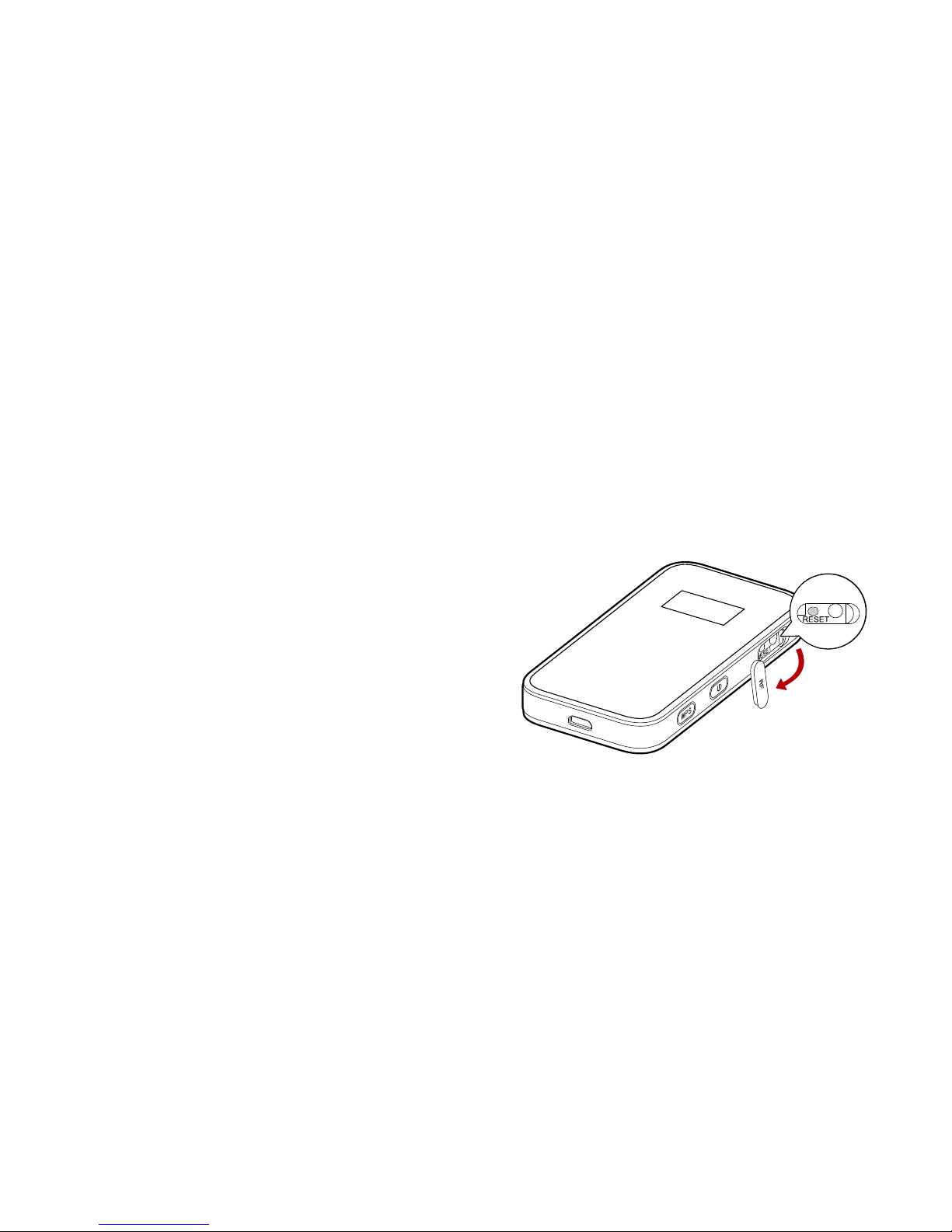
13
Restoring Factory Defaults
If you forget the changes you have made to some parameters, you may
restore factory defaults and reconfigure the Tattoo SuperStick. To restore
the factory defaults, press and hold the RESET button until the screen
turns off. All factory default settings are successfully restored.
Note: Restoring factory defaults
deletes all personal configuration
settings and restores all web-based
management settings and
parameters to their default values

14
Web Management Page Interface
Legend:
1. Connection information
2. Send or receive SMS
3. Allows you to setup configurations
4. Notification area
5. Shows the signal strength
6. Shows signal type
7. Shows connection, upload and download speed
8. Allows you to indicate if your service is postpaid
9. Allows you to modify configuration of WLAN

15

16
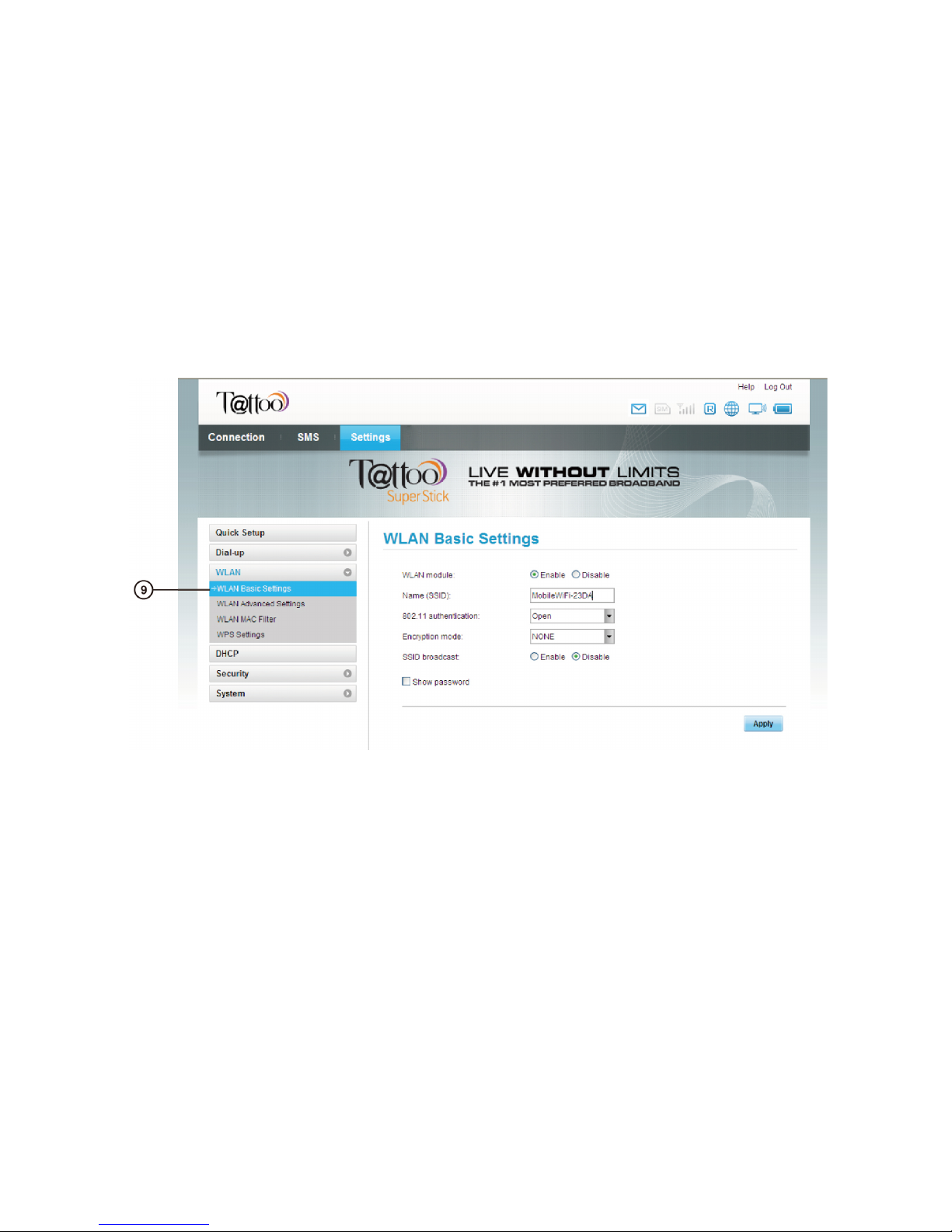
17

18
SMS Features
Maximize the features of Tattoo Postpaid Kit!
•Send and receive SMS
•Store messages in your inbox
•Forward messages
•Check and reload your account balance without internet for free

19
Other manuals for SuperStick
1
Table of contents
Popular Wireless Router manuals by other brands
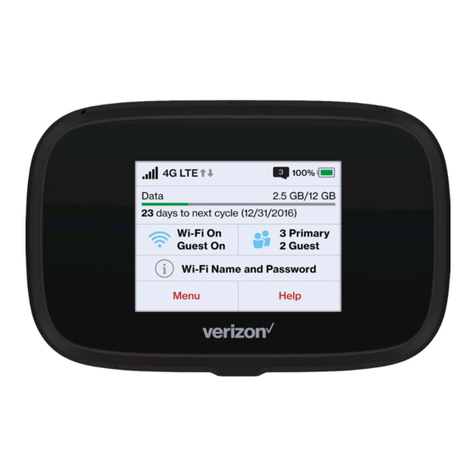
Novatel
Novatel Verizon MiFi 7730L instruction manual

Sitecom
Sitecom WLR-1000 user manual
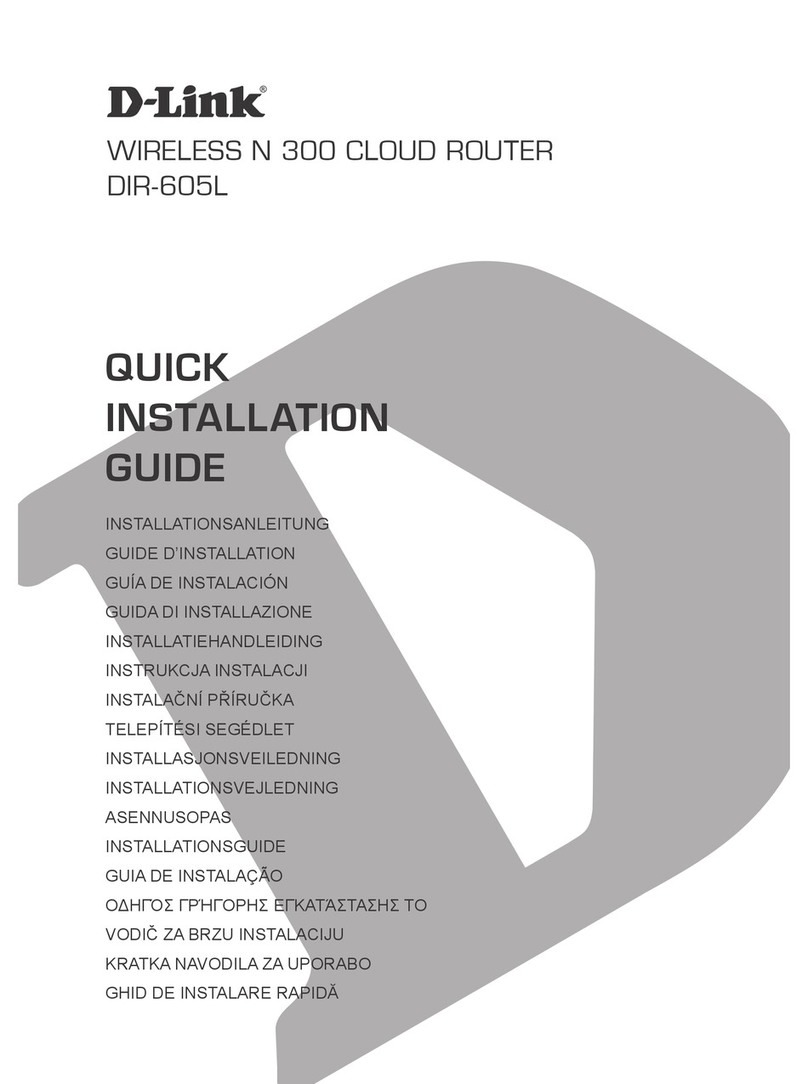
D-Link
D-Link DIR-605L Quick installation guide

Innoband
Innoband 4000-R1 user manual
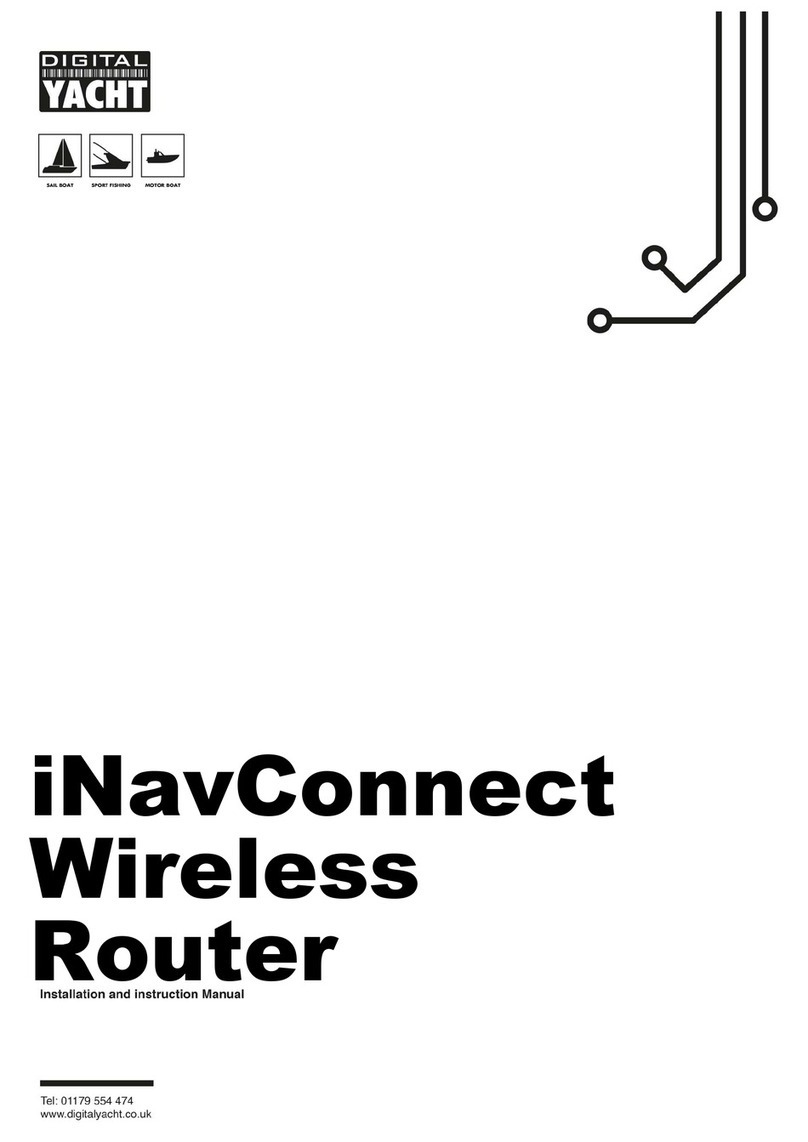
DIGITAL YACHT
DIGITAL YACHT iNavConnect Installation and instruction manual
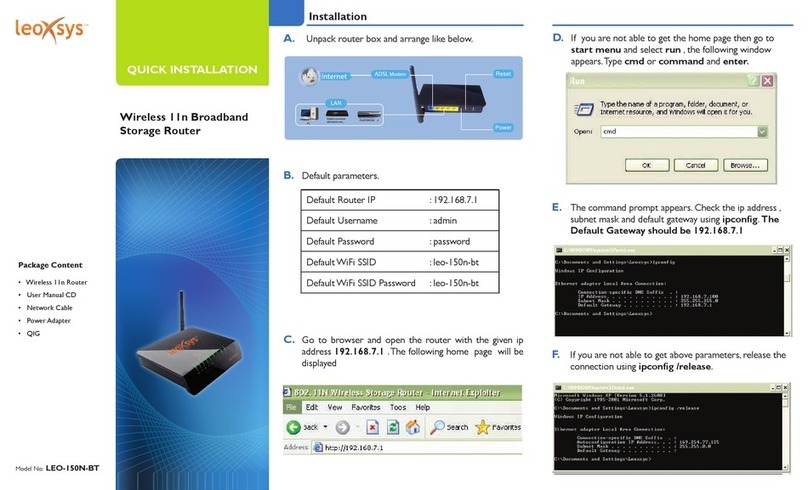
Leoxsys Networks
Leoxsys Networks LEO-150N-BT Quick installation