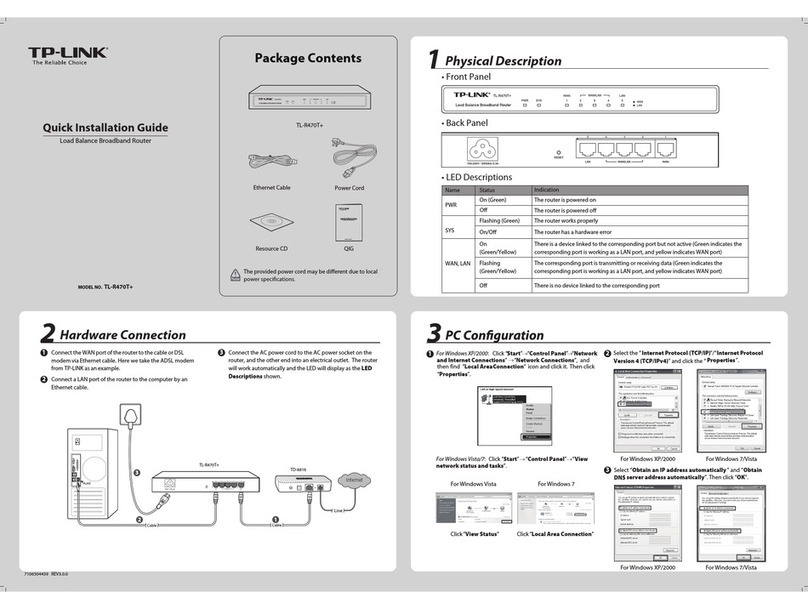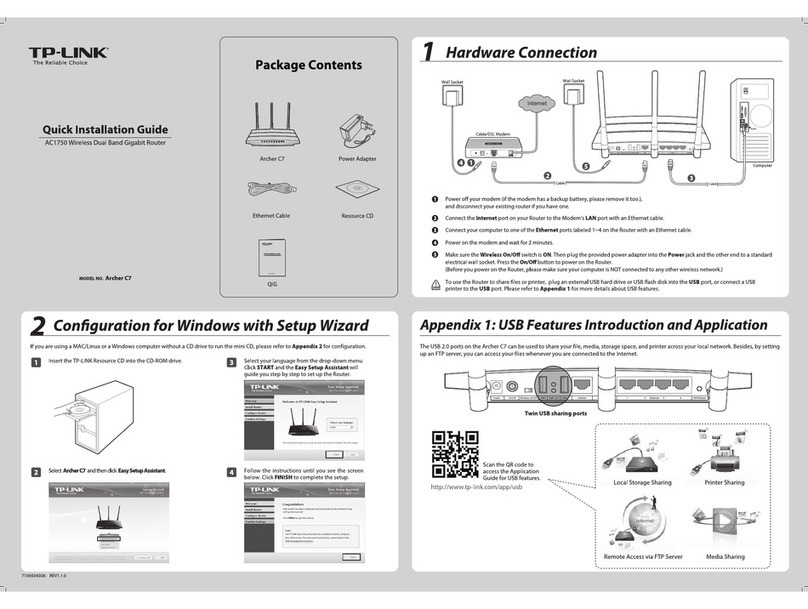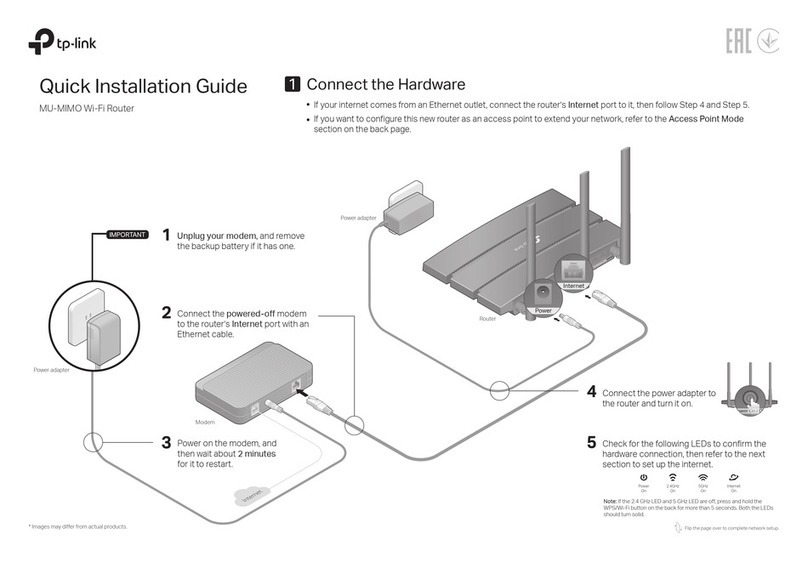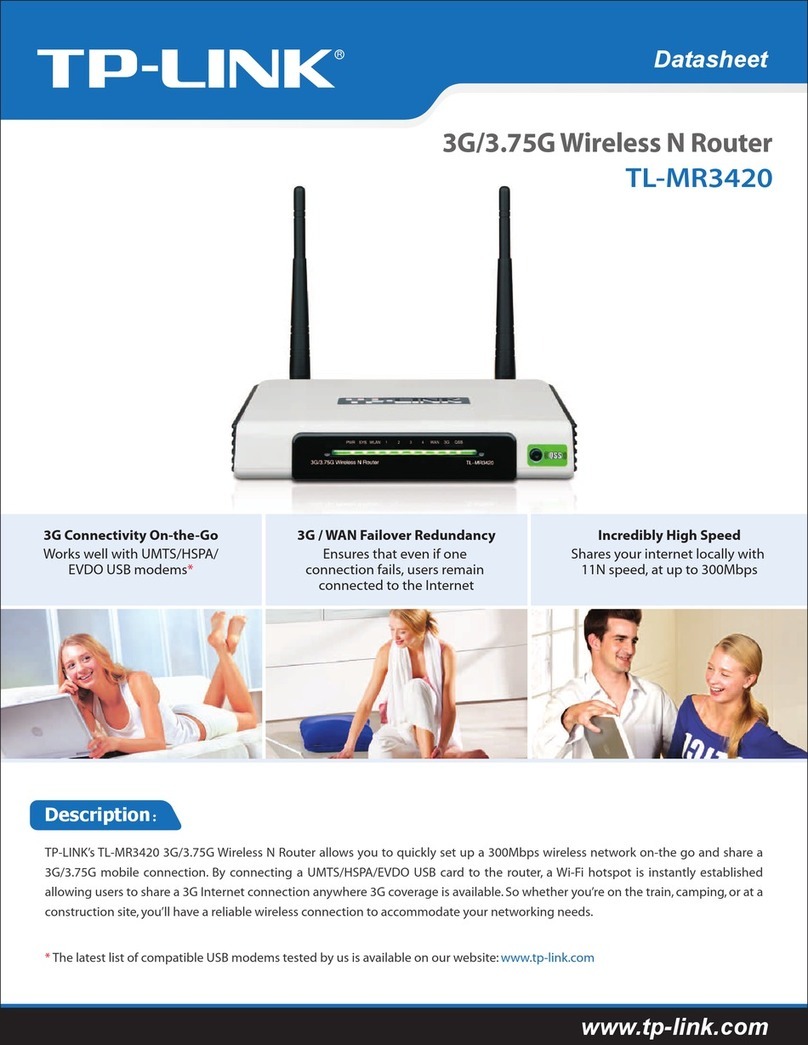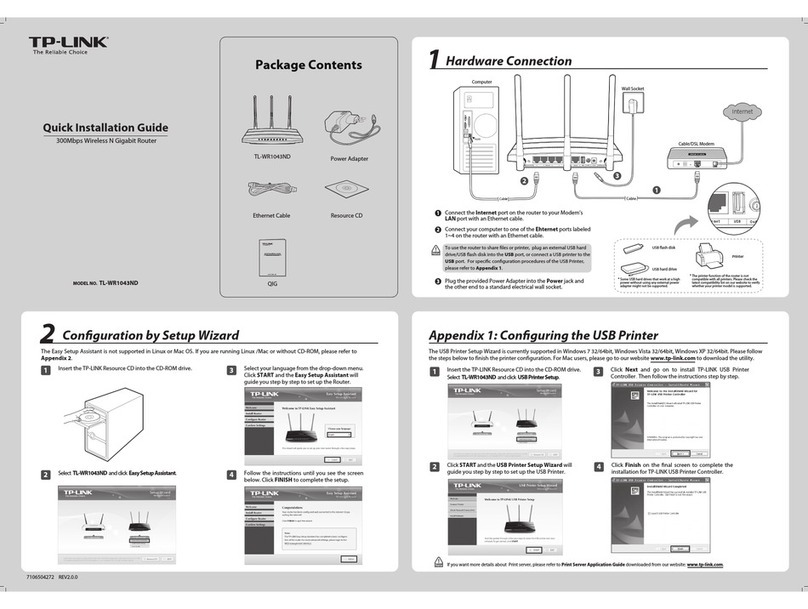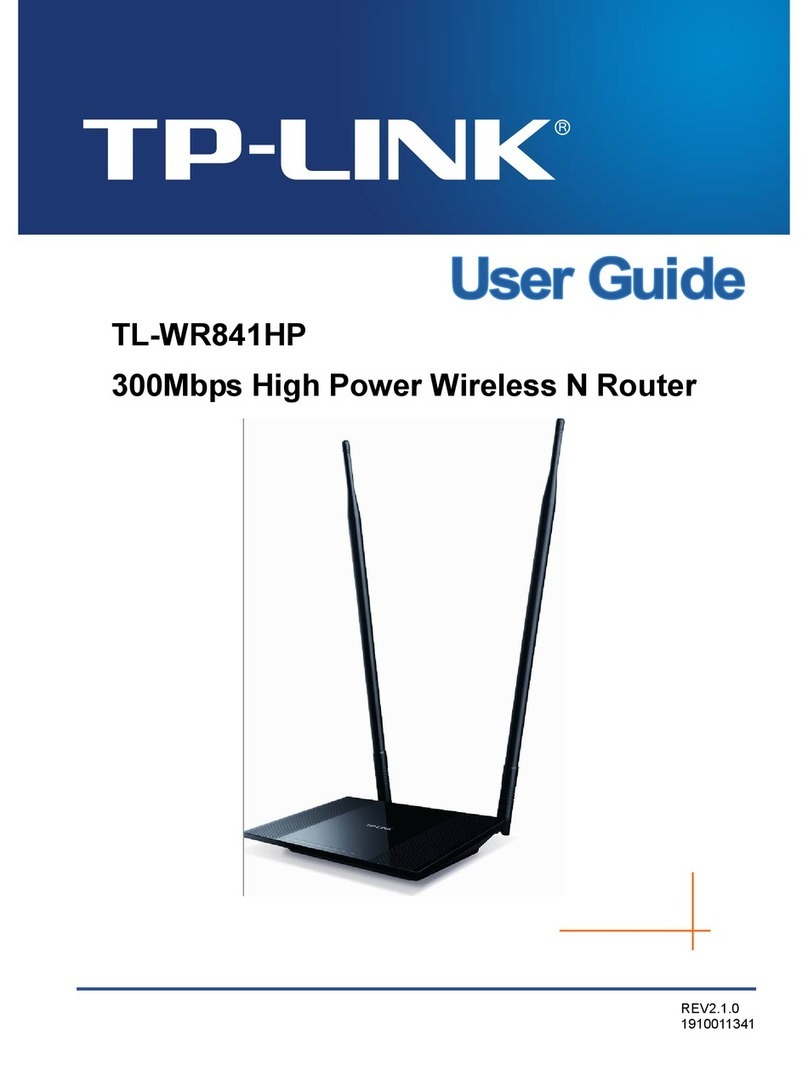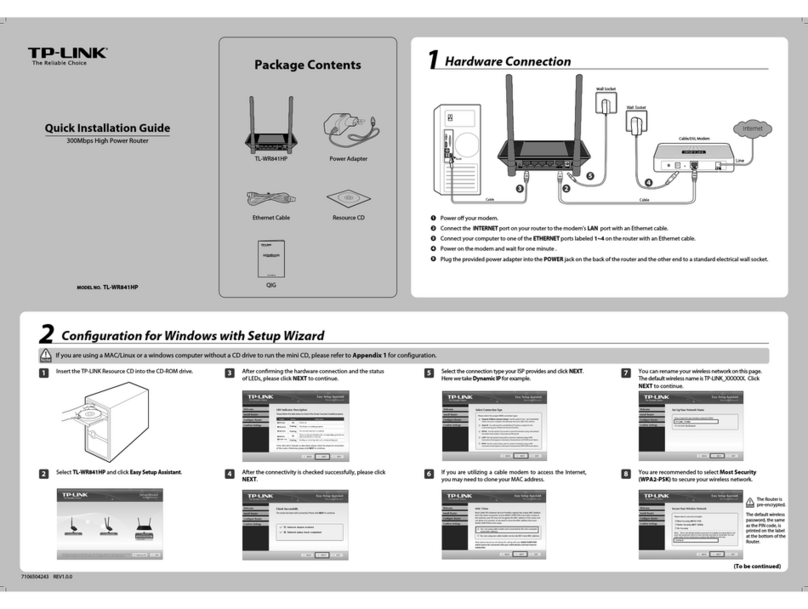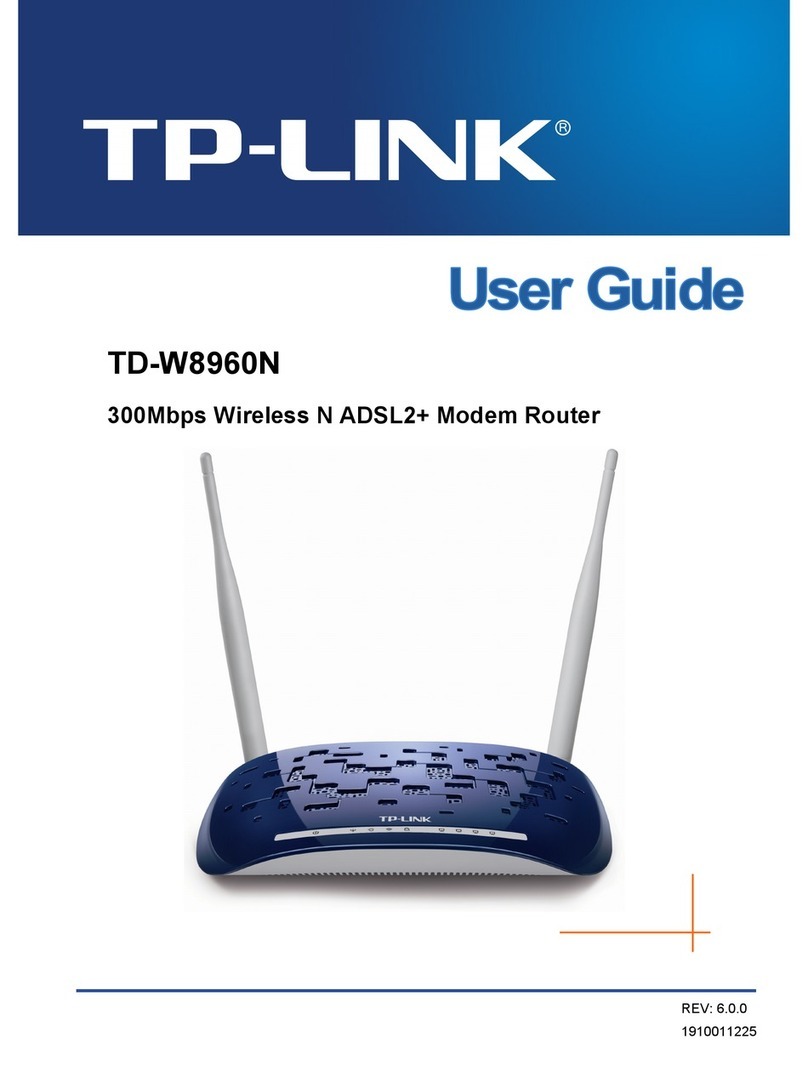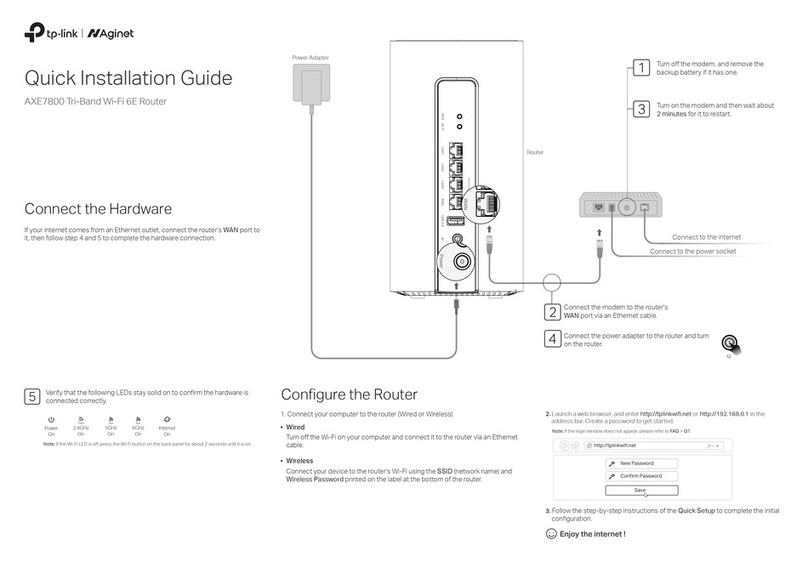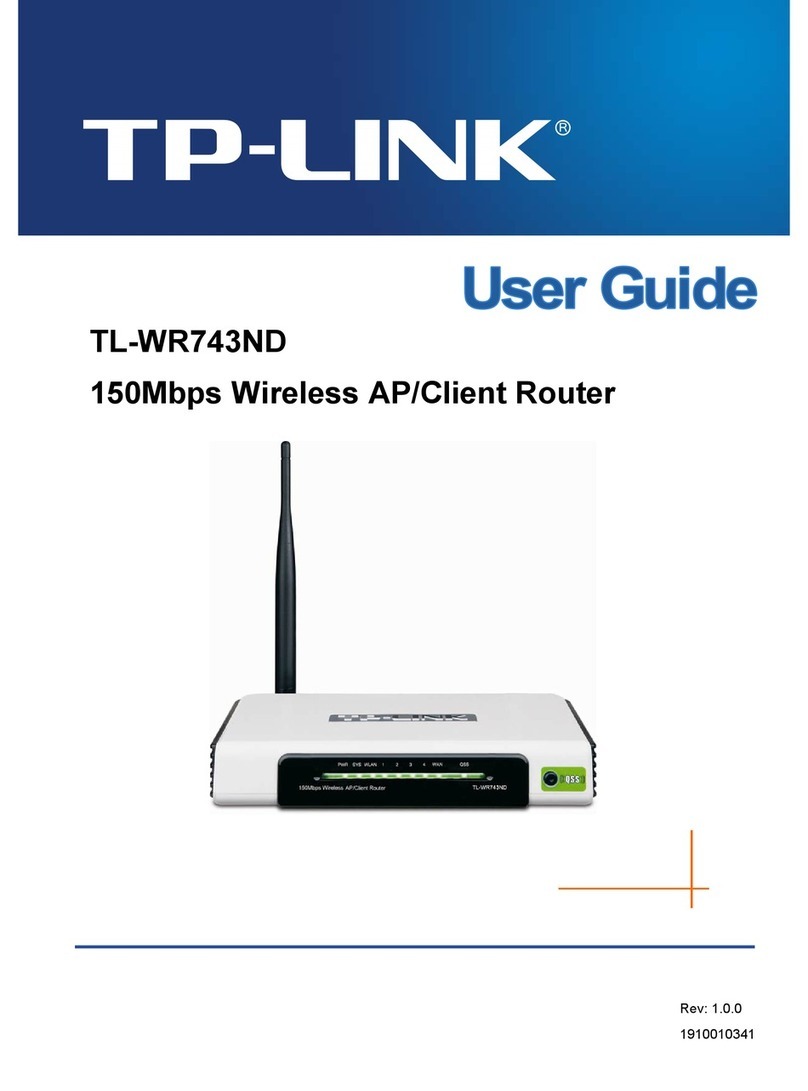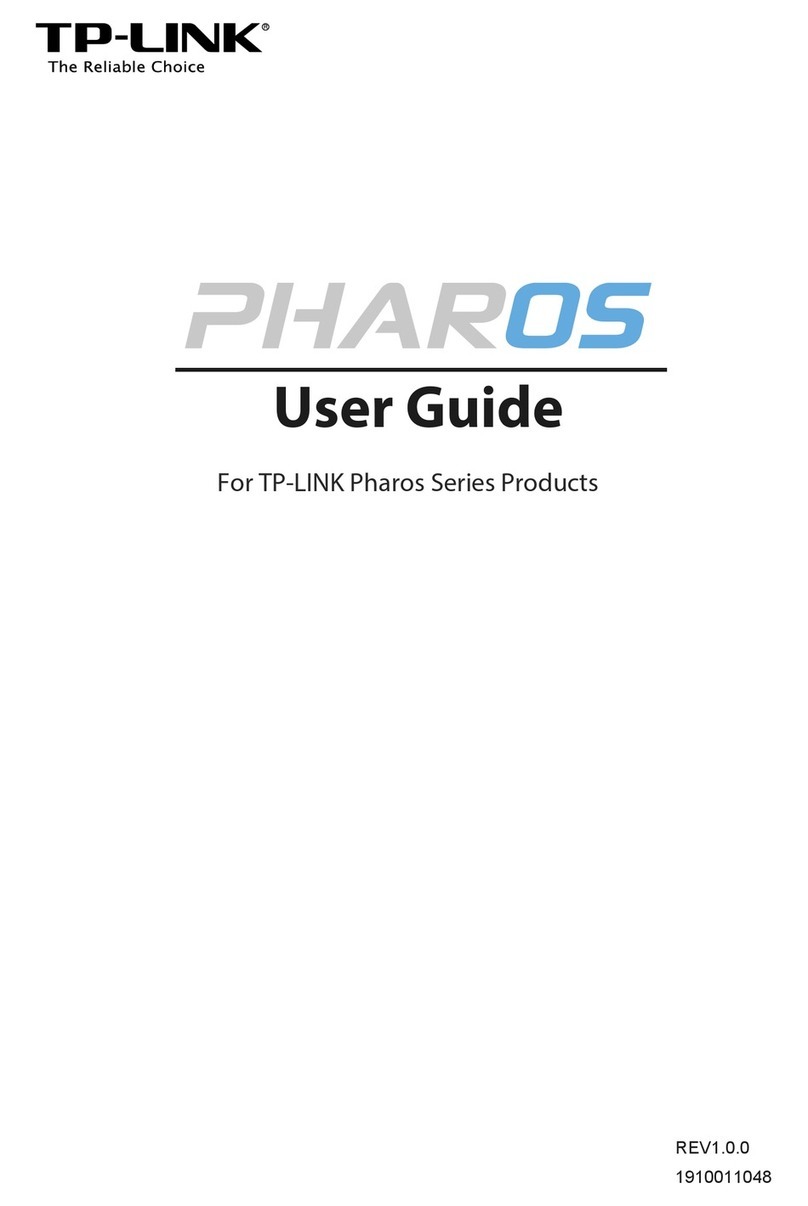Range Extender Mode
In this mode, the router boosts the existing wireless coverage in your home.
Access Point Mode
In this mode, the router transforms your existing wired network to a
wireless one.
A. Power on the router.
B. Connect the router's INTERNET port to your wired router’s Ethernet
port via an Ethernet cable as shown above.
C. Connect a computer to the router via an Ethernet cable or wirelessly by
using the SSID (network name) and Wireless Password printed on the
label at the bottom of the router.
D. Launch a web browser and enter http://tplinkwifi.net in the address bar.
Create a password to log in.
E. Click Next to start the Quick Setup. Select Access Point and follow the
step-by-step instructions to set up the internet connection.
©2020 TP-Link 7106509028 REV4.1.0
WISP Mode
In this mode, the router connects to the ISP network wirelessly in areas
without wired service.
A. Power on the router.
B. Connect a computer to the router via an Ethernet cable or wirelessly by
using the SSID (network name) and Wireless Password printed on the
label at the bottom of the router.
C. Launch a web browser and enter http://tplinkwifi.net in the address bar.
Create a password to log in.
D. Click Next to start the Quick Setup. Select WISP and follow the
step-by-step instructions to set up the internet connection.
DevicesRouterWired Router
Ethernet4Ethernet3Ethernet1Ethernet2Internet
Ethernet4
Ethernet
Internet
INTERNET
Host Router
1. Configure
A. Place the router next to your host router and power it on.
B. Connect a computer to the router via an Ethernet cable or wirelessly by
using the SSID (network name) and Wireless Password printed on the
label at the bottom of the router.
C. Launch a web browser and enter http://tplinkwifi.net in the address bar.
Create a password to log in.
D. Click Next to start the Quick Setup. Select Range Extender and follow
the step-by-step instructions to set up the internet connection.
Place the router about halfway between your host router and the Wi-Fi
“dead” zone. The location you choose must be within the range of your
existing host network.
2. Relocate
Extended NetworkHost Network
DevicesRouter
Router DevicesPublic Wi-Fi
LED Indicators
Orange
Green
Green
* To avoid device damage, do not disconnect or power o your router during the upgrade.
Solid on:
Router Mode: The INTERNET port is connected, but internet is unavailable.
Access Point Mode: The INTERNET port is not connected.
Range Extender Mode: The router is not connected to the host network.
WISP Mode: Internet is unavailable.
Blinking:
The INTERNET port is not connected while in Router Mode.
Solid on:
Wireless function is enabled.
Blinking:
WPS connection is in progress. This may take up to 2 minutes.
Green Solid on: At least one LAN port is connected.
Solid on:
Router/WISP Mode: Internet is available.
Access Point Mode: The INTERNET port is connected.
Range Extender Mode: The router is connected to the host network.
Blinking:
The system is starting up or rmware is being upgraded*.
LED Description
LAN LED
Wi-Fi LED
Internet LED
Q1. What can I do if the login window does not appear?
Reboot your router and try again.
If the computer is set to a static IP address, change its settings to obtain an IP
address and DNS server address automatically.
Verify that http://tplinkwifi.net or http://192.168.0.1 is correctly entered in the web
browser. Alternatively, enter http://192.168.1.1 in the web browser and press Enter.
Use another web browser and try again.
Disable and then enable the network adapter being used.
Q2. What can I do if I cannot access the internet when in Router mode?
Reboot your modem and router, then try again.
Check if the internet is working normally by connecting a computer directly to the
modem using an Ethernet cable. If it is not, contact your Internet Service Provider.
Log in to the web management page of the router, and go to the Status page to
check whether the WAN IP address is valid or not. If it is, please run the Quick Setup
again; otherwise, recheck the hardware connection.
For cable modem users, log in to the web management page of the router. Go to
Network > MAC Clone, select Clone MAC Address and click Save. Then reboot
both the modem and the router.
Q3. How do I restore the router to its factory default settings?
With the router powered on, press and hold the RESET button on the back panel of
the router for more than 2 seconds until all LEDs turn o. The router will reboot.
Log in to the web management page of the router. Go to System Tools > Factory
Defaults, and click Restore. The router will restore and reboot automatically.
FAQ (Frequently Asked Questions)
Q4. What can I do if I forgot my web management password?
Refer to FAQ > Q3 to reset the router, and then create a password to log in.
Q5. What can I do if I forgot my wireless network password?
The factory default wireless password is printed on the label of the router.
Connect a computer directly to the router using an Ethernet cable. Log in to the
router’s web management page, and go to Wireless > Wireless Security to obtain
or reset your wireless password.
Safety Information
Keep the device away from water, fire, humidity or hot environments.
Do not attempt to disassemble, repair, or modify the device. If you need service, please contact us.
Do not use damaged charger or USB cable to charge the device.
Do not use any other chargers than those recommended.
Do not use the device where wireless devices are not allowed.
Adapter shall be installed near the equipment and shall be easily accessible.
For technical support, replacement services, user guides, and other
information, please visit https://www.tp-link.com/support, or simply
scan the QR code.
If you have any suggestions or needs on the product guides, you are welcome to
email techwriter@tp-link.com.cn.
To communicate with TP-Link users or engineers, please join the TP-Link
Community at https://community.tp-link.com.