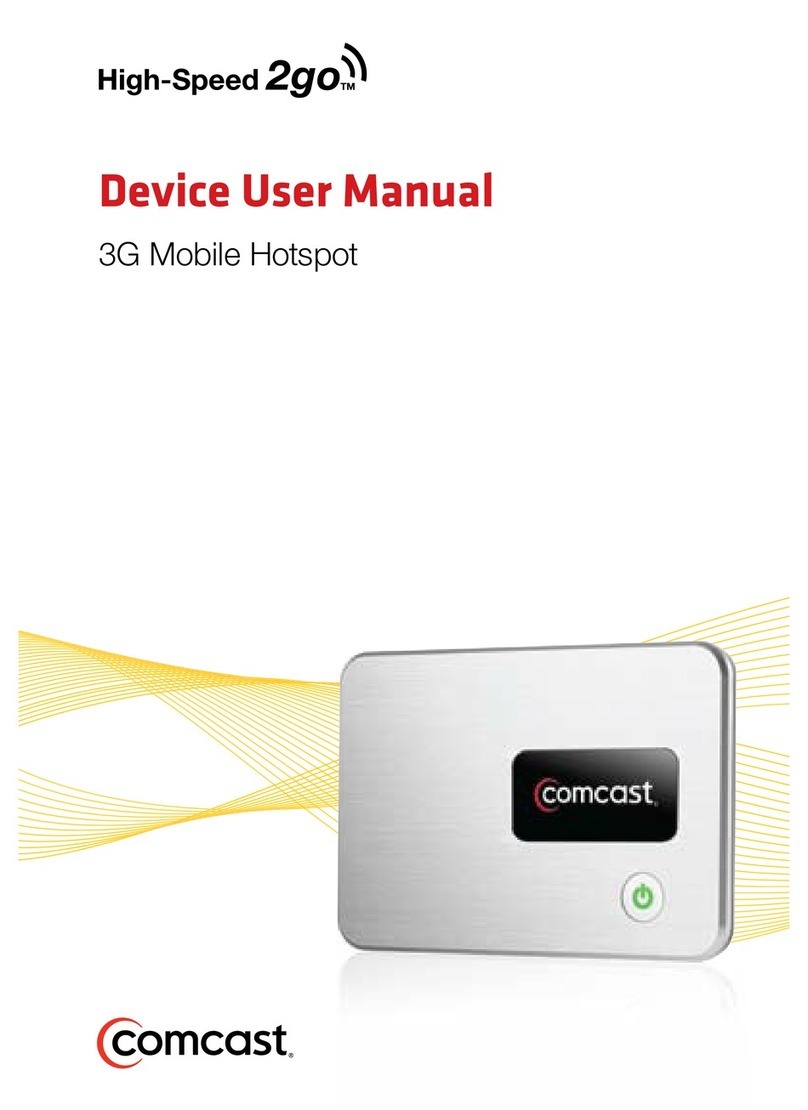Support & more
My Verizon
Manage your account, track
your usage, edit account
information, pay your bill and
more at verizonwireless.com/
MyVerizon or with the My
Verizon app on your mobile
device.
Get help using your Jetpack
Use your Help app
to get assistance right from
your Jetpack.
From your computer, visit
verizonwireless.com/Support.
Customer service
Call 800.922.0204
Twitter @VZWSupport
More information
To access a User Guide, go to
verizonwireless.com/Support
and find your device. Or, from the
Jetpack Admin website, select
My Jetpack Home > Help &
Support > Device Support Page
& User Guide.
Additional information
Your wireless device and third-party services
Verizon Wireless is the mobile carrier
associated with this wireless device, but
many services and features offered through
this wireless device are provided by or in
conjunction with third parties. Verizon Wireless
is not responsible for your use of this wireless
device or any non–Verizon Wireless applications,
services and products including any personal
information you choose to use, submit or share
with others. It is recommended that you use the
available encryption options for added security
when provisioning your device for use as a
Wi-Fi gateway. See your user manual for details.
Specific third-party terms and conditions,
terms of use, and privacy policies shall apply.
Please review carefully all applicable terms
and conditions and policies prior to using this
wireless device and any associated application,
product or service.
Notes
Resetting your Jetpack
To restore your Jetpack to the factory
settings, follow the steps below.
1. Make sure your Jetpack is on.
2. Remove the battery cover from the
back of your Jetpack and find the
Reset button.
3. Press the Reset button with an
unfolded paperclip until the Jetpack
screen shows MiFi Resetting.
NOTE: Resetting your Jetpack will also reset
the Wi-Fi passwords.
Setting up your Jetpack
Your Jetpack comes with the SIM card
and battery pre-installed.
Turning your Jetpack on/off
To turn your Jetpack on, press and hold
the Power button for 2 seconds.
To turn it off, press and hold the Power
button for 3 seconds.
To wake the Jetpack display, press and
release the Power button.
System requirements
Your computer, tablet or other wireless
devices need Wi-Fi capability and
internet browser software only.
Your Jetpack is compatible with all
major operating systems and the latest
versions of browsers.
Finding the Wi-Fi name and password
From the Home screen, tap Wi-Fi Name
and Password to open the Wi-Fi Name/
Password screen.
Important: The default Admin password
is the same as the default Wi-Fi
password. To change either password,
sign in to the Jetpack Admin website
(see Accessing advanced settings).
Connecting to the internet
1. Open the Wi-Fi application or controls
on the computer or Wi-Fi–capable
device you want to connect to the
Jetpack and select your Jetpack’s
Wi-Fi name from the list of available
networks.
2. Enter your Wi-Fi password when
prompted. Your Wi-Fi–capable device
is now connected to the internet.
Accessing advanced settings
To access advanced settings and
manage the Jetpack, you can sign in to
the Jetpack Admin website by following
the steps below:
1. Connect your Wi-Fi–capable device to
the Jetpack (see Connecting to the
internet).
2. Open a web browser on your
connected device and enter
http://My.Jetpack or http://192.168.1.1.
3. Sign in with the Jetpack Admin
password. When you first get your
Jetpack, this will be the same as your
Wi-Fi password. (See Finding the
Wi-Fi name and password.)
Monitoring data usage
You can monitor your Jetpack data
usage and set up usage alerts through
your My Verizon account. You can
also see current usage details on your
Jetpack Home screen, or by tapping the
Data Usage icon, or by tapping Menu >
Data Usage.
Managing Wi-Fi networks
and connections
When connected to the 4G LTE network,
the default settings allow you to connect
15 Wi-Fi–capable devices. The Guest
network is turned off by default and can
be turned on from the Jetpack display
or the Admin website. (see Accessing
advanced settings).
To change the number of devices that
can connect to either network, sign in to
the Jetpack Admin website and select
Connected Devices > Change Max
Connections or Jetpack Settings >
Wi-Fi > Advanced.
Universal charging
The universal charging port allows you
to charge external devices, such as
smartphones and tablets.
To charge an external device using the
Jetpack:
1. Turn on the Jetpack.
2. Open the Universal charging port
cover.
3. Connect your device to a USB cable
and plug the cable into the Universal
charging port.
Reset button